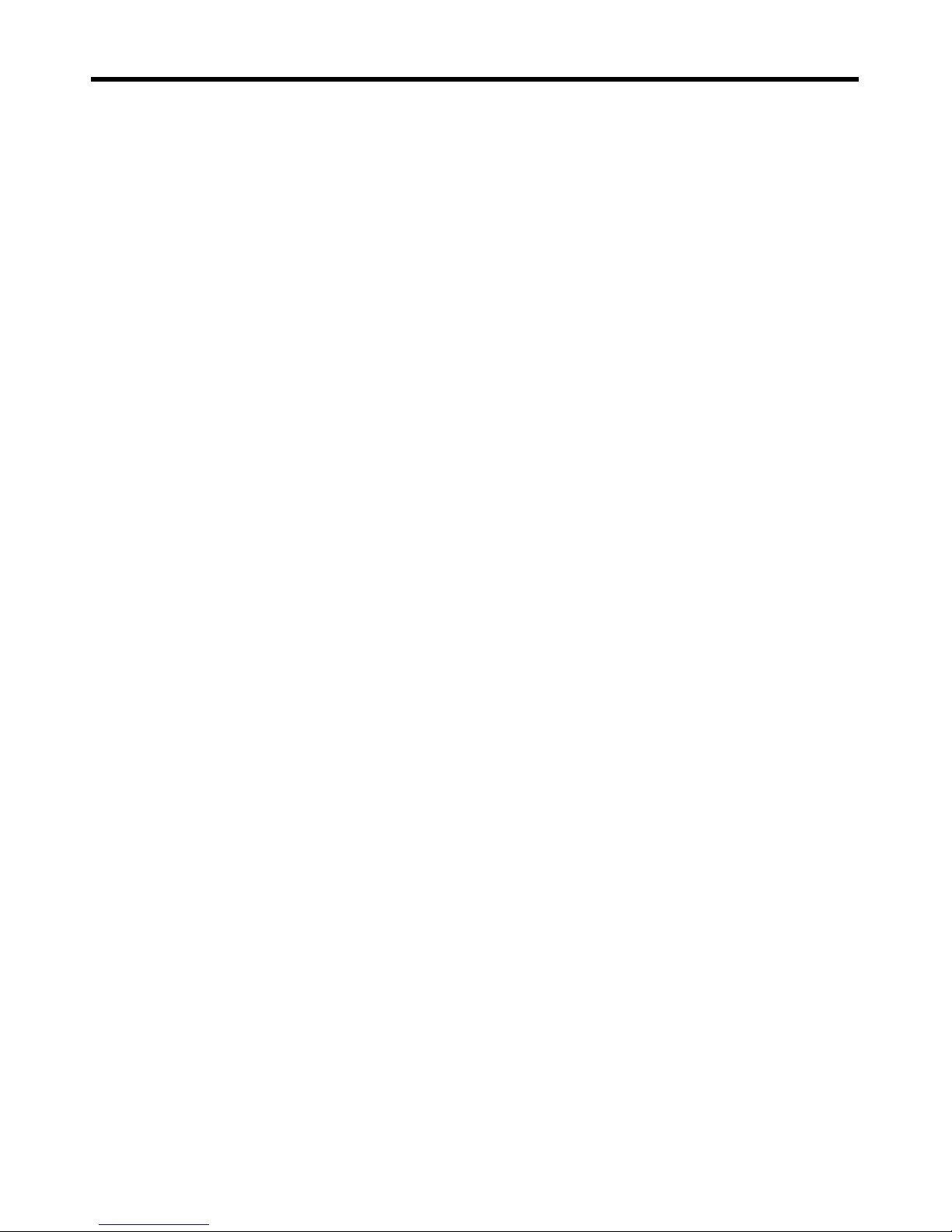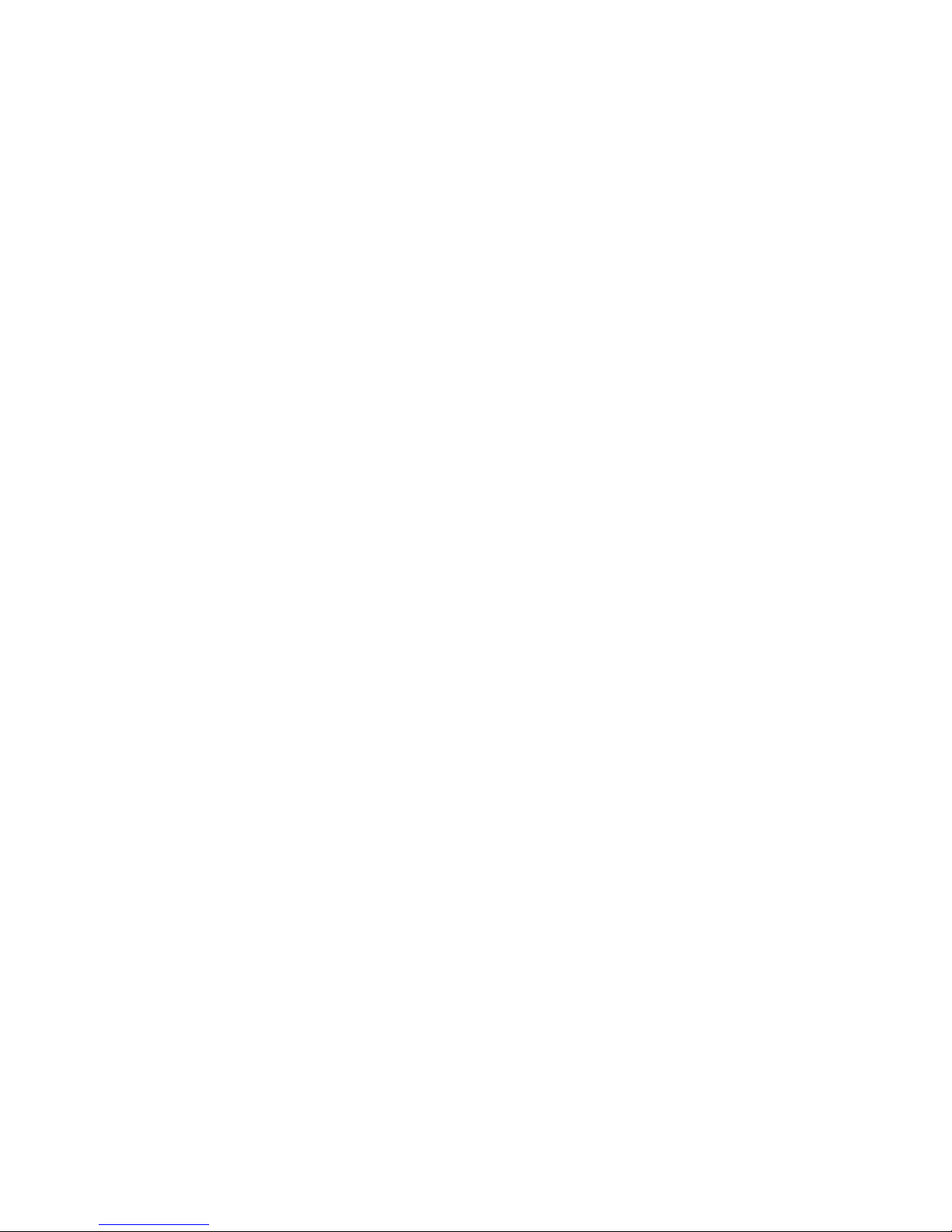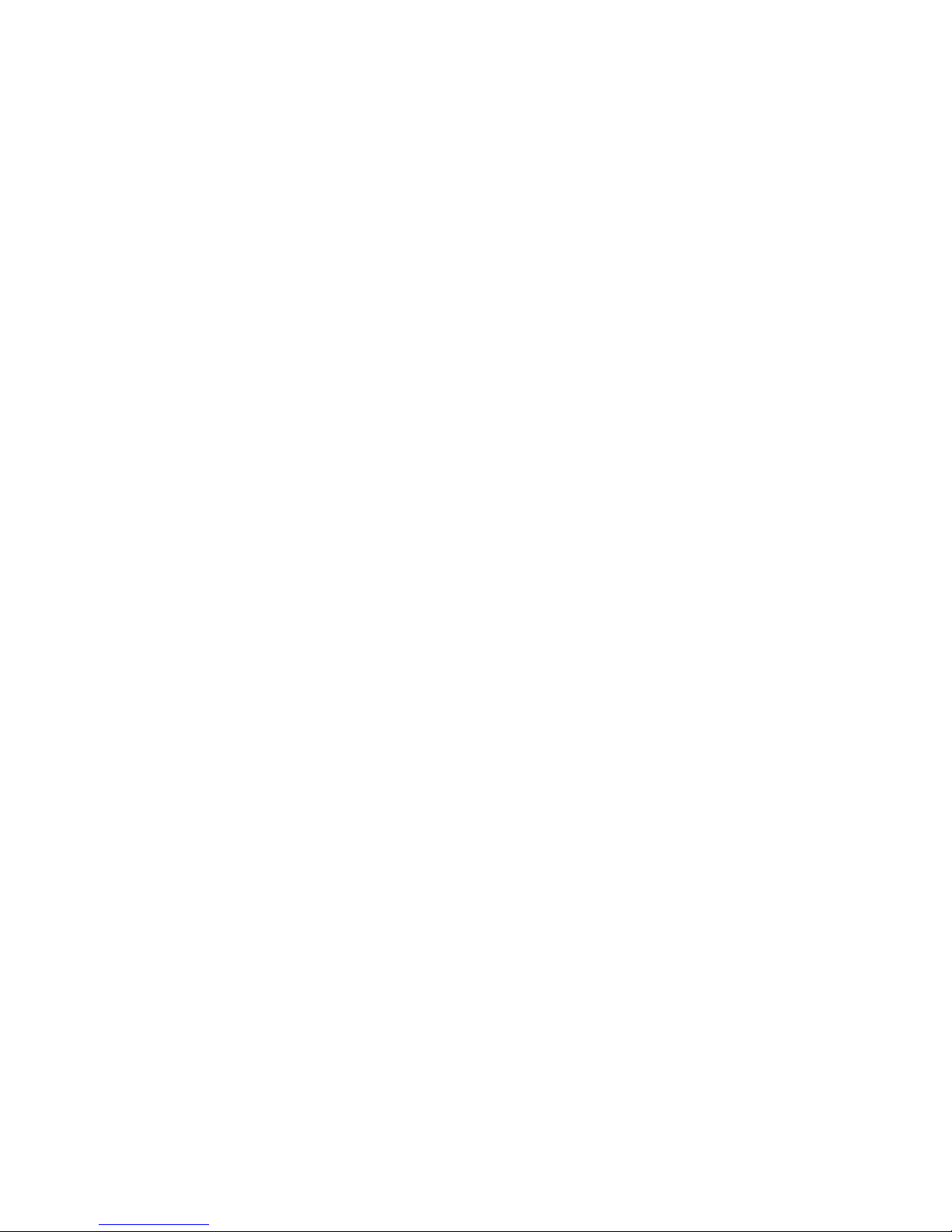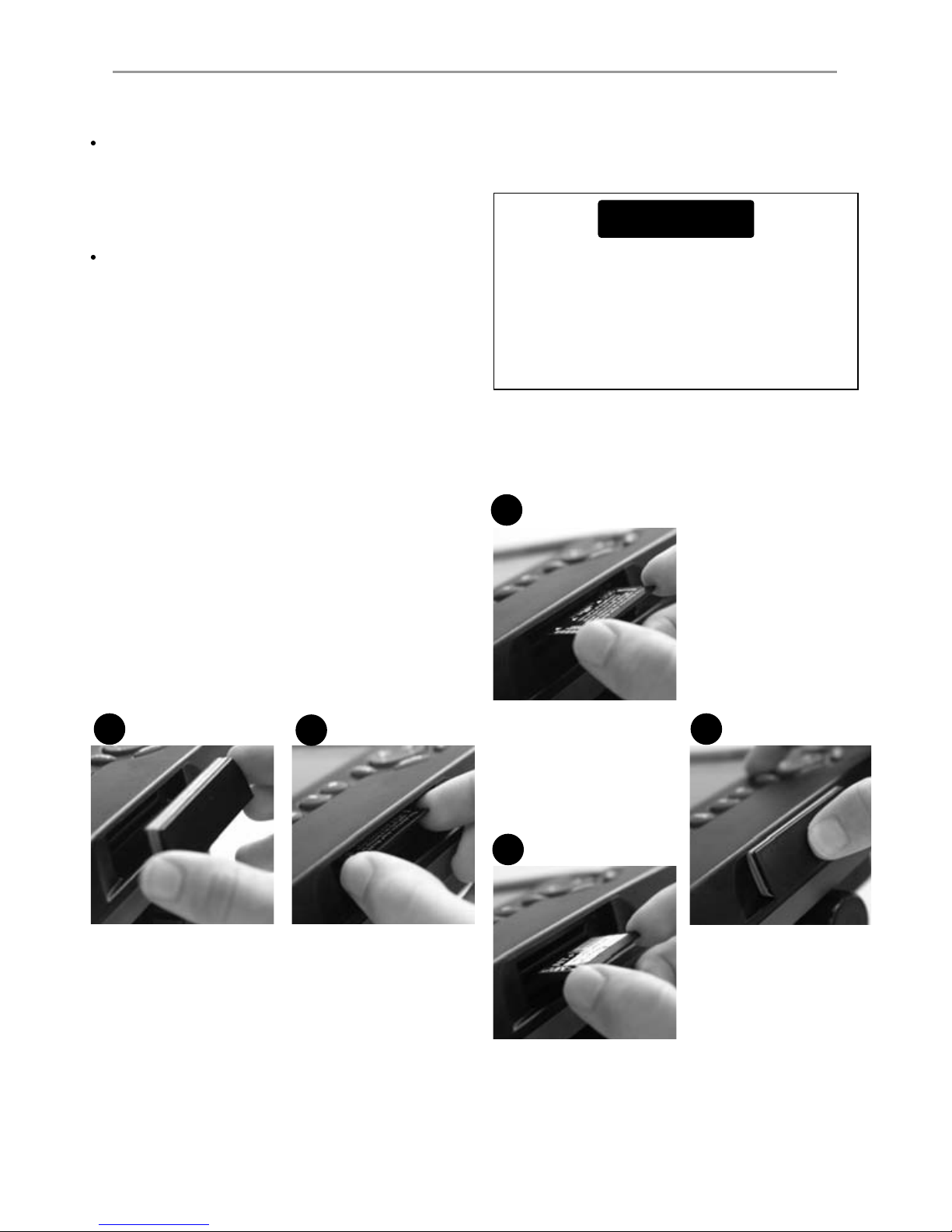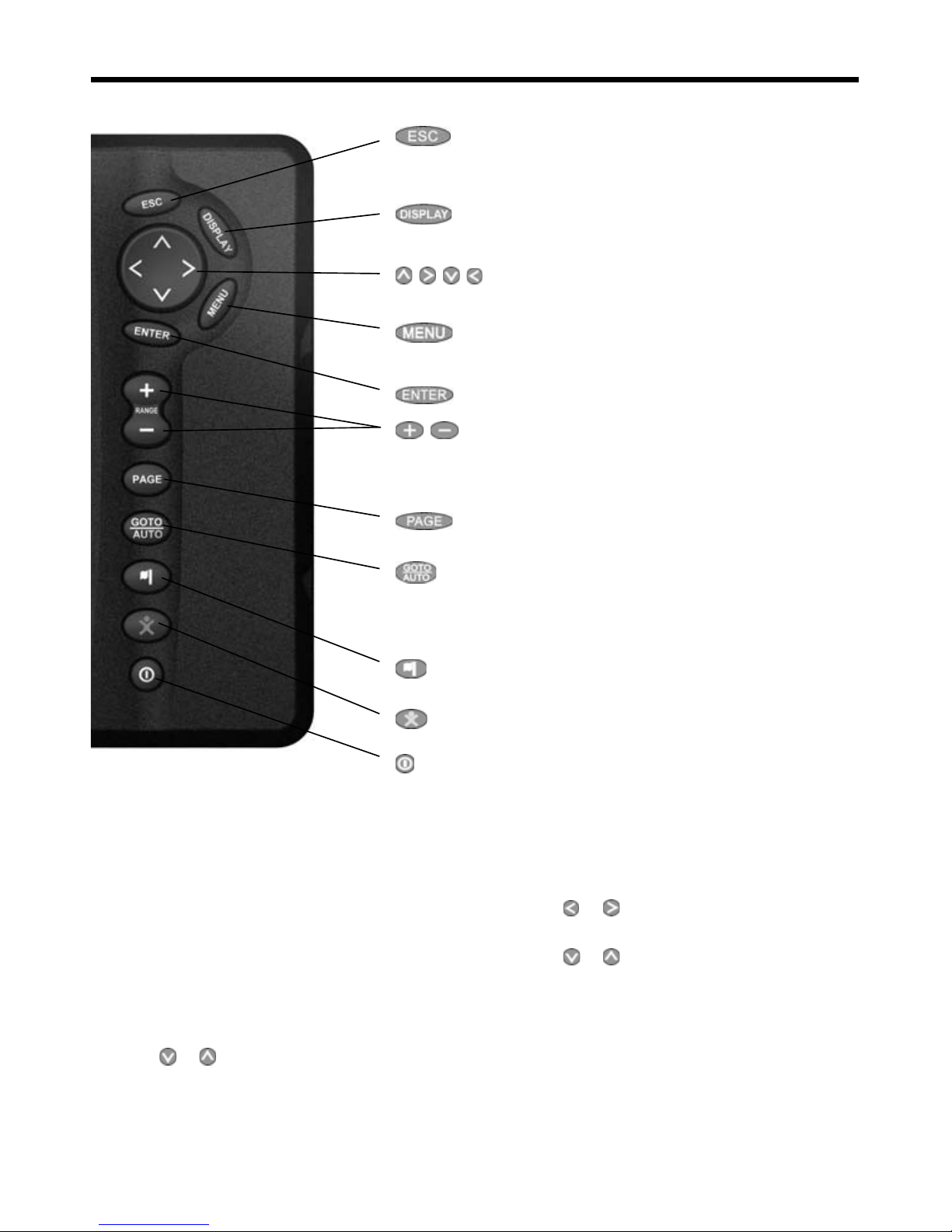Northstar Explorer 660 Installation and Operation Manual 7
1-1 Cleaning and maintenance
The Explorer 660 screen is covered by a
proprietary anti-reflection coating. To avoid
damage, clean the screen only with a damp cloth
and mild detergent when dirty or covered in
sea salt. Avoid abrasive cleaners, petrol or other
solvents. If a plug-in card gets dirty or wet, clean
it with a damp cloth or mild detergent.
Cover or remove a transom-mounted transducer
when repainting the hull. If painting over a
through hull transducer with antifouling paint,
use only one coat of paint. Remove the previous
coat of antifouling paint by sanding it lightly.
To optimize performance, avoid walking on
or jamming cables and connectors. Keep the
transducer free of weed, paint and debris. Do not
use a high pressure water blast on a speed sensor
paddlewheel as it may damage the bearings.
Push the dust cover over the display when the
Explorer 660 is turned off.
1 Introduction
The Northstar Explorer 660 is a compact, rugged,
highly integrated GPS navigation chartplotter
and sonar fishfinder. It is designed to be easy to
use and has a large, easy to read color display.
Complex navigation or fishfinding functions can
be performed with a few key presses, taking the
hard work out of boating.
This manual describes how to install and operate
the Explorer 660 and gives troubleshooting and
operating tips.
GPS Navigation
The Explorer 660 has a built-in chart of the world,
suitable for route planning and general interest.
To see chart details for a region, plug in a C-MAP™
chart card (an electronic chart).
The Explorer 660 receives GPS position
information from an external GPS antenna and
displays the boat’s position and speed.
The Explorer 660 can navigate to a point or
can navigate along a route. When the boat is
navigating to one of these points, the Explorer
660 displays course information for the
helmsman to follow. The Explorer 660 can control
an autopilot.
Sonar fishfinding
The Explorer 660 has a 50 kHz / 200 kHz dual
frequency sonar transducer and a 600 W RMS
power output to ensure that the Explorer 660
operates effectively in shallow and deep water.
The Explorer 660 can detect the bottom to a
depth of 3300 feet (1000 metres) depending on
the clarity of the water, the ultrasonic frequency
chosen and the type of transducer used.
The Explorer 660 can be used to find fish, to
locate features on the bottom such as reefs or
wrecks and to help recognize favorite fishing
spots from the bottom profile.
The Explorer 660 uses Northstar’s proprietary SBN
technology for sonar processing. Digital adaptive
filter algorithms enhance all returned signals and
filter false returns. Active noise control rejects
interference, which can often be mistaken by
fishfinders for true returns.
Other functions
With an optional fuel kit, the Explorer 660
becomes a sophisticated yet easy to use fuel
computer. Navigation data can be saved to
a plug-in user card so that it can be easily
transferred to another Northstar chartplotter.
The Explorer 660 is part of the Northstar family
of instruments, which includes instruments
for speed, depth, wind and repeaters. These
instruments can be connected together to form
an integrated data system (see section 16-6).
For maximum benefit, please read this manual
carefully before installing and using the unit.
Special terms are explained in Appendix C.