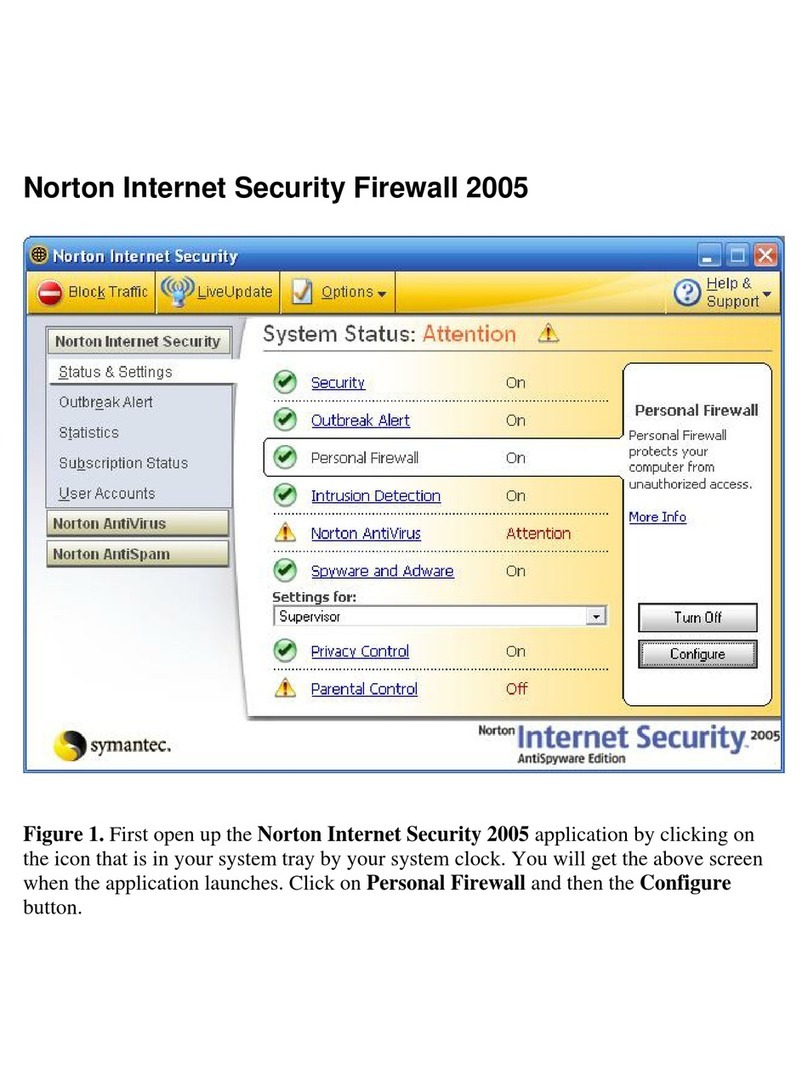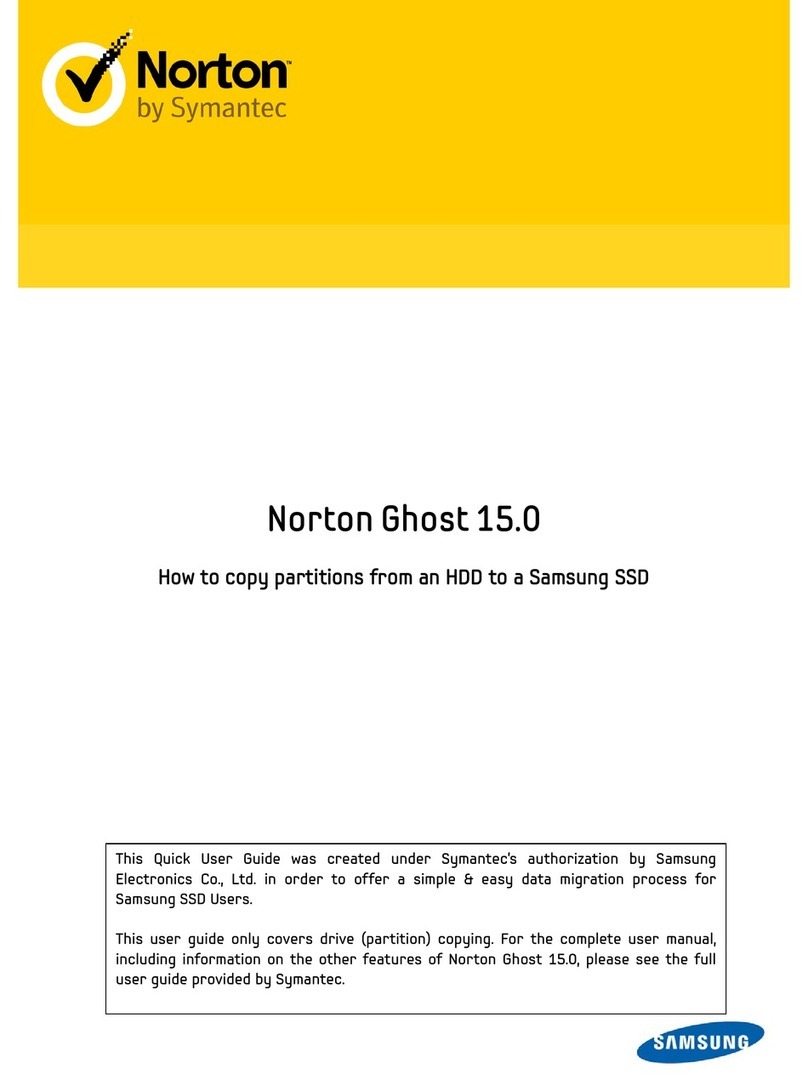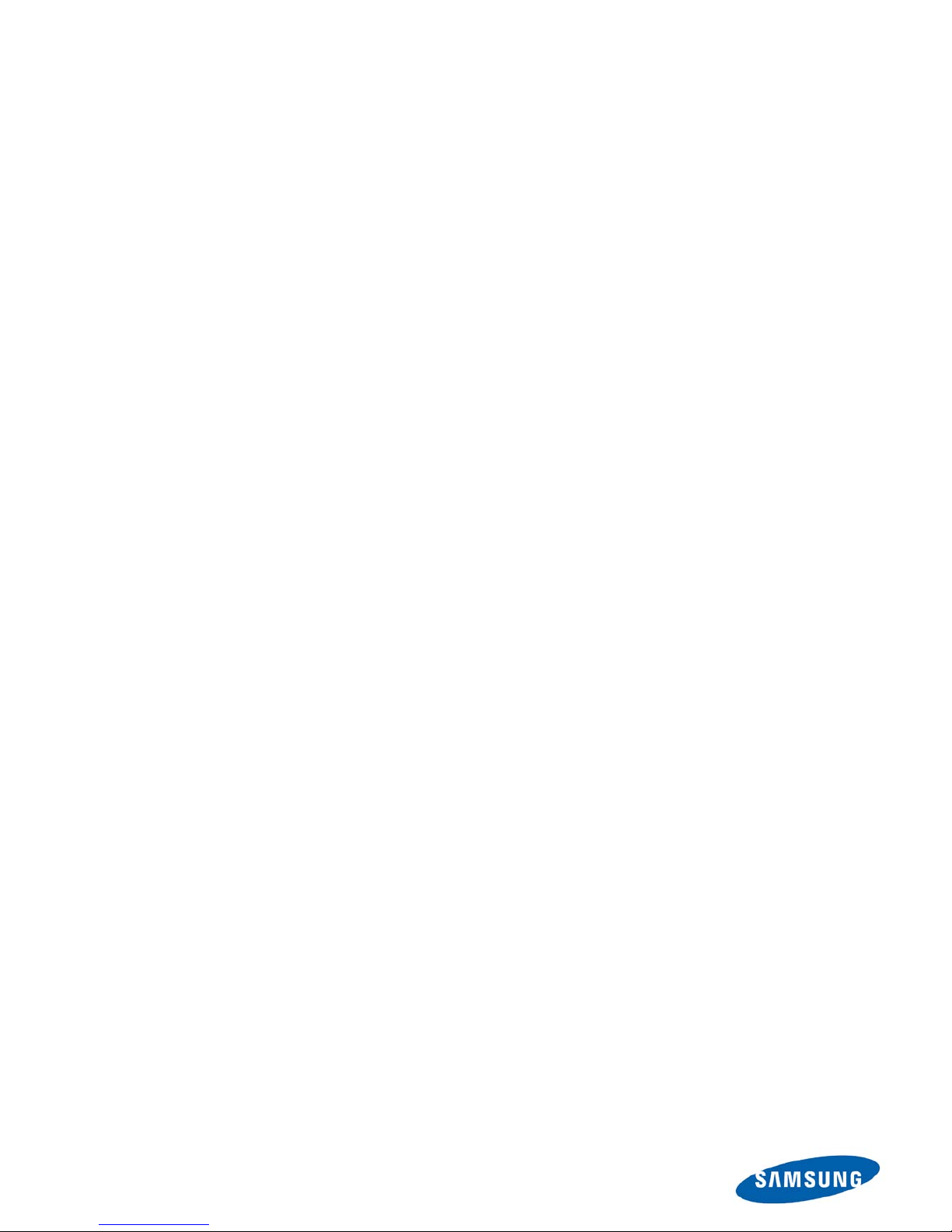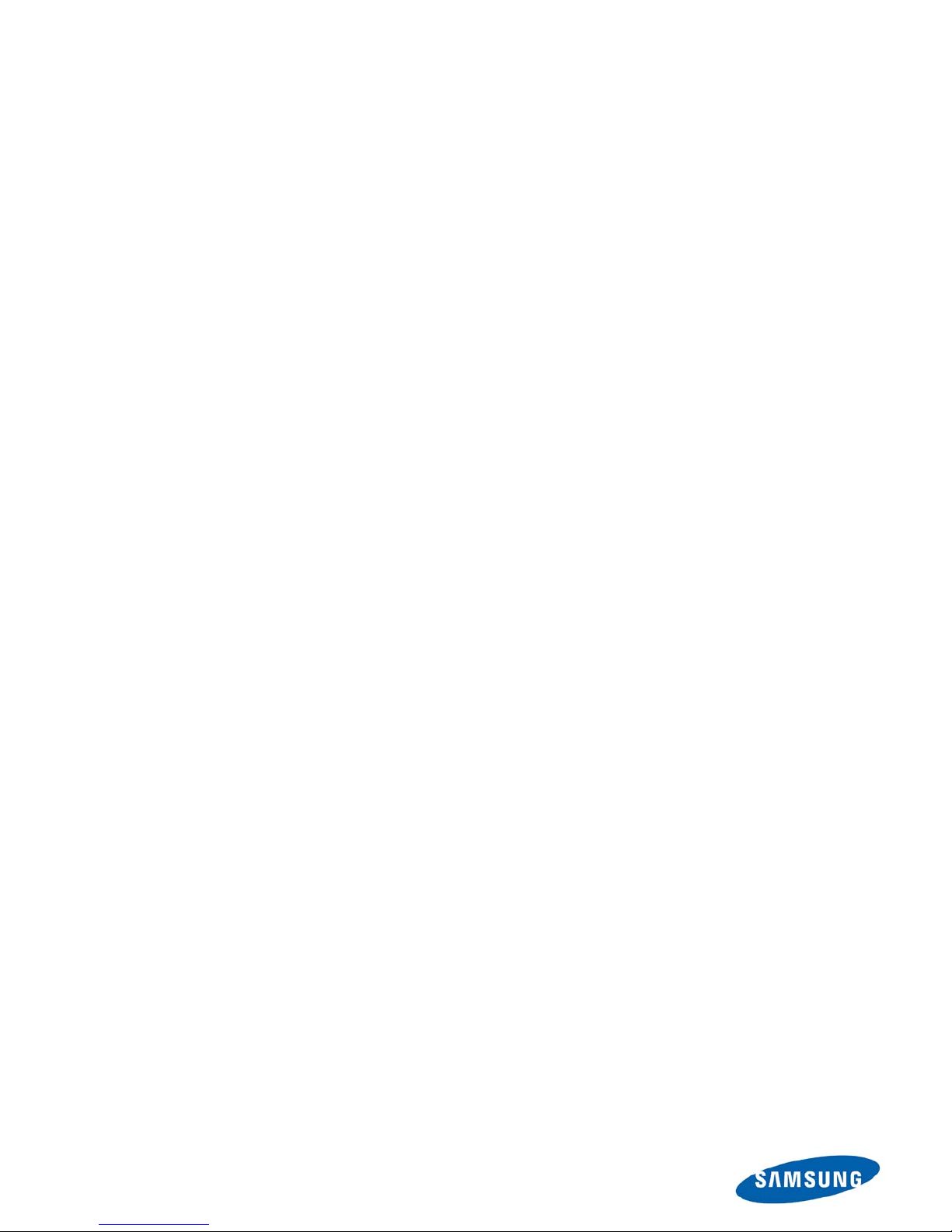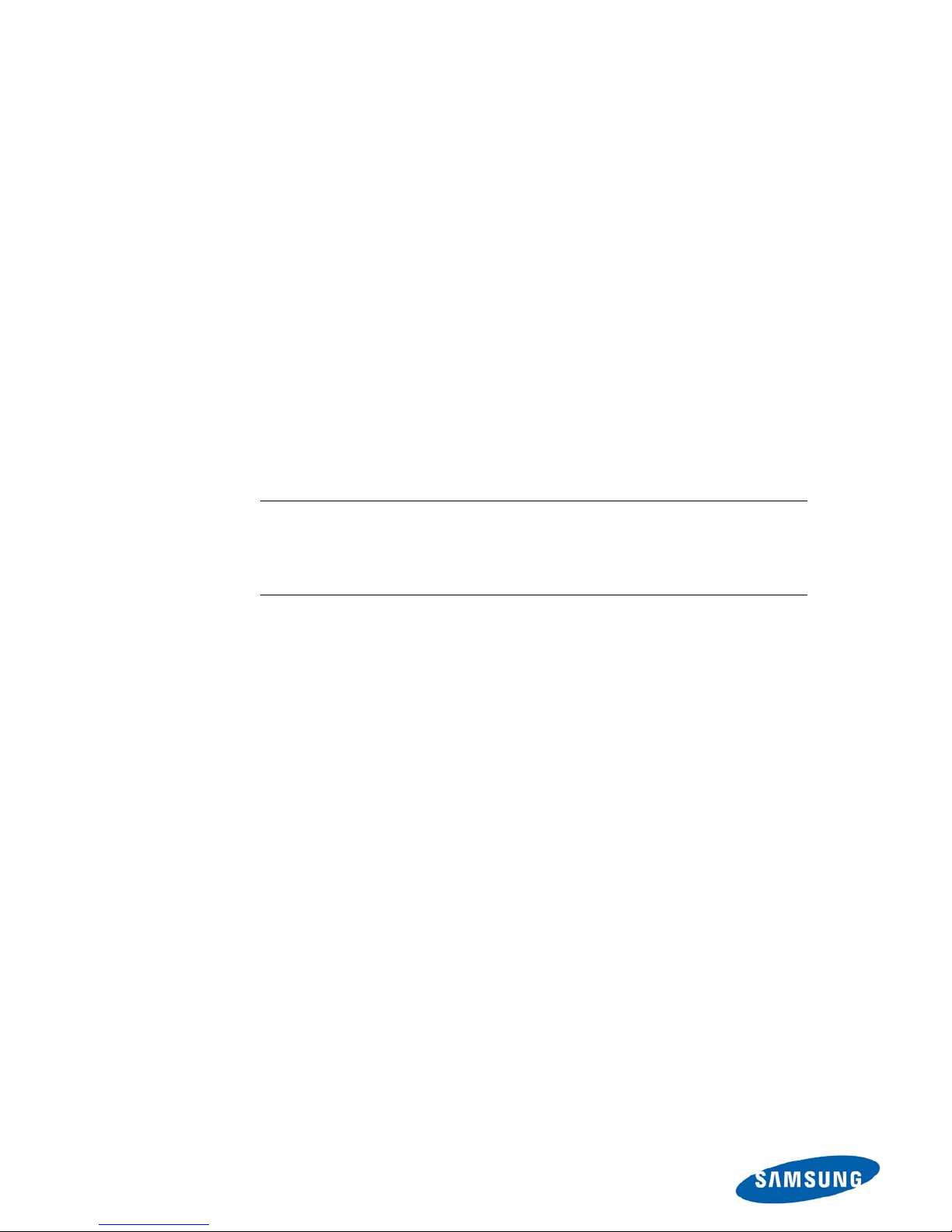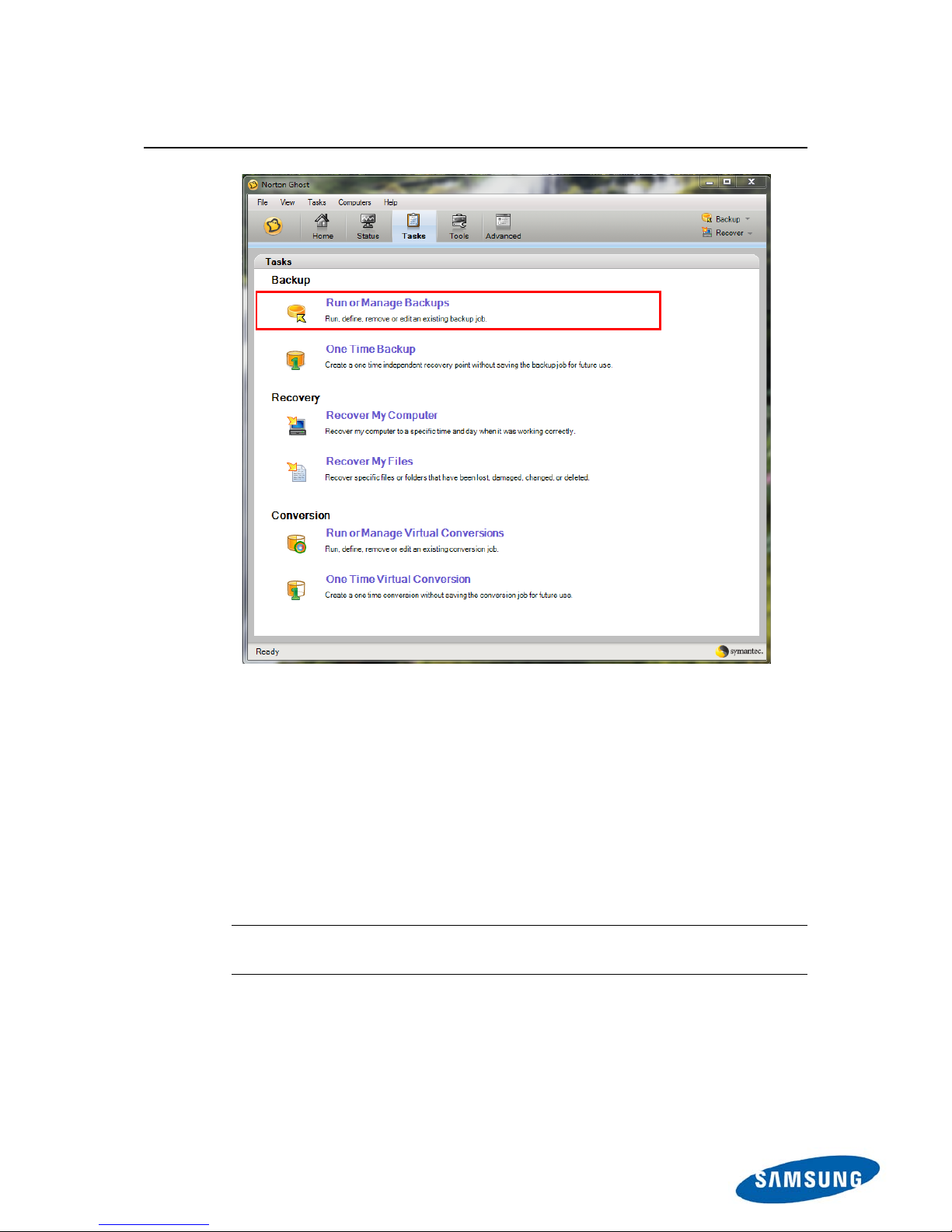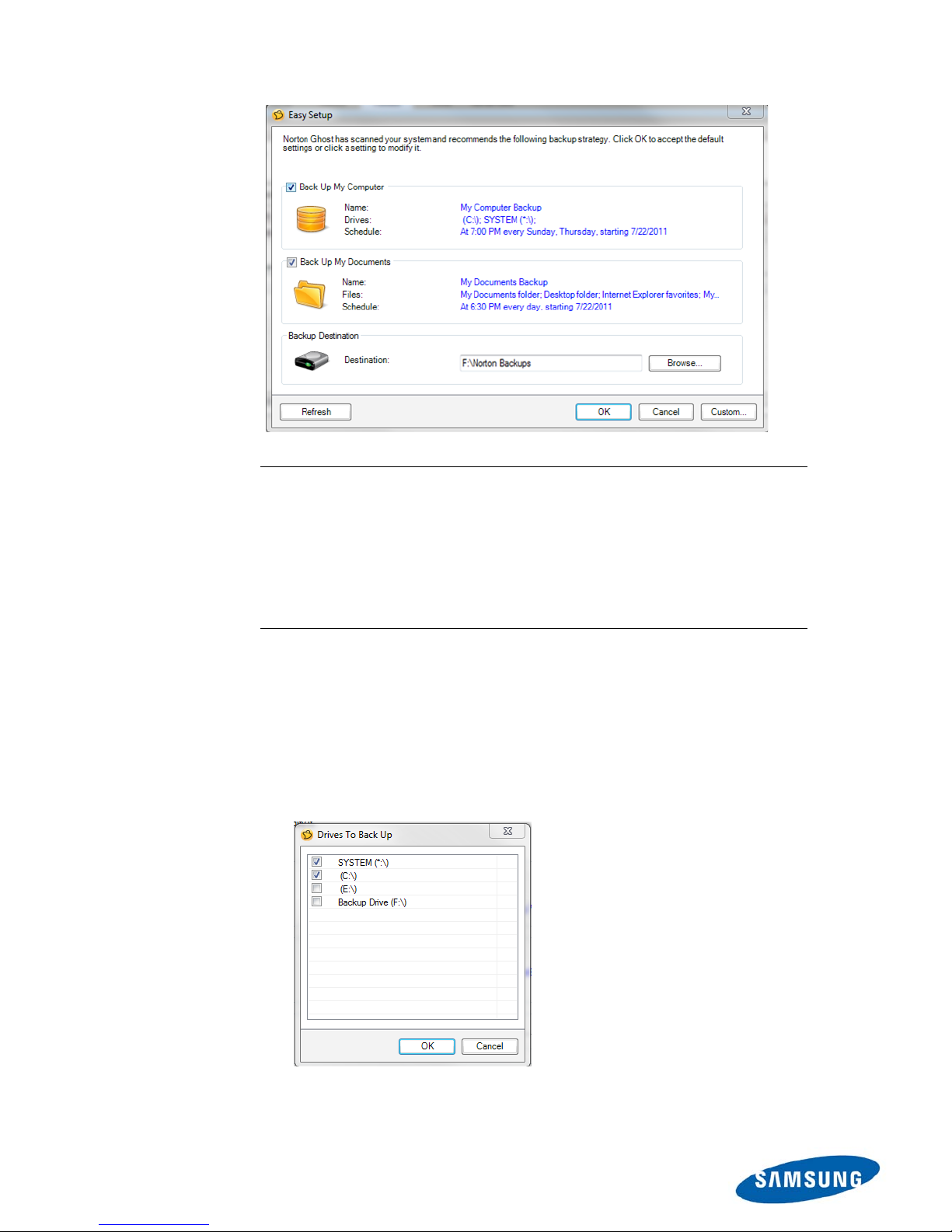2
Table of Contents
CHAPTER 1 ...................................................................................................................................................................................3
GETTING STARTED......................................................................................................................................................................4
1.1 Before you install….............................................................................................................................................4
1.2 Installing Norton Ghost..................................................................................................................................4
1.2.1 To Install Norton Ghost..........................................................................................................................5
1.2.2 To Complete the Installation...............................................................................................................5
CHAPTER 2 ...................................................................................................................................................................................6
BACKING UP YOUR SSD ...........................................................................................................................................................7
1.1 Preparing your backup drive......................................................................................................................7
1.2 To Start Norton Ghost .....................................................................................................................................8
1.3 Backing up for the first time......................................................................................................................9
CHAPTER 3 ............................................................................................................................................................................... 13
RECOVERING YOUR DATA....................................................................................................................................................... 14
3.1 Recovering your computer....................................................................................................................... 14
3.2 Recovering specific files ............................................................................................................................ 21
CHAPTER 4 ............................................................................................................................................................................... 23
CREATING ADDITIONAL BACKUPS ...................................................................................................................................... 24
4.1 Getting Started ................................................................................................................................................. 24
4.1.1 Option 1: “Back up my Computer”................................................................................................ 25
4.1.2 Option 2: “Back up selected files and folders”.................................................................. 30
APPENDIX 1............................................................................................................................................................................. 33
Troubleshooting......................................................................................................................................................... 34
A.1 Backup................................................................................................................................................................. 34
A.2 Recovery............................................................................................................................................................ 35
APPENDIX 2............................................................................................................................................................................. 36
A.1 To burn the Symantec Recovery Disc…............................................................................................ 37
A.1.1 Windows 7 Users...................................................................................................................................... 38
A.1.2 Windows XP Users (InfraRecorder)........................................................................................... 39
APPENDIX 3............................................................................................................................................................................. 41
Symantec Technical Support............................................................................................................................ 42