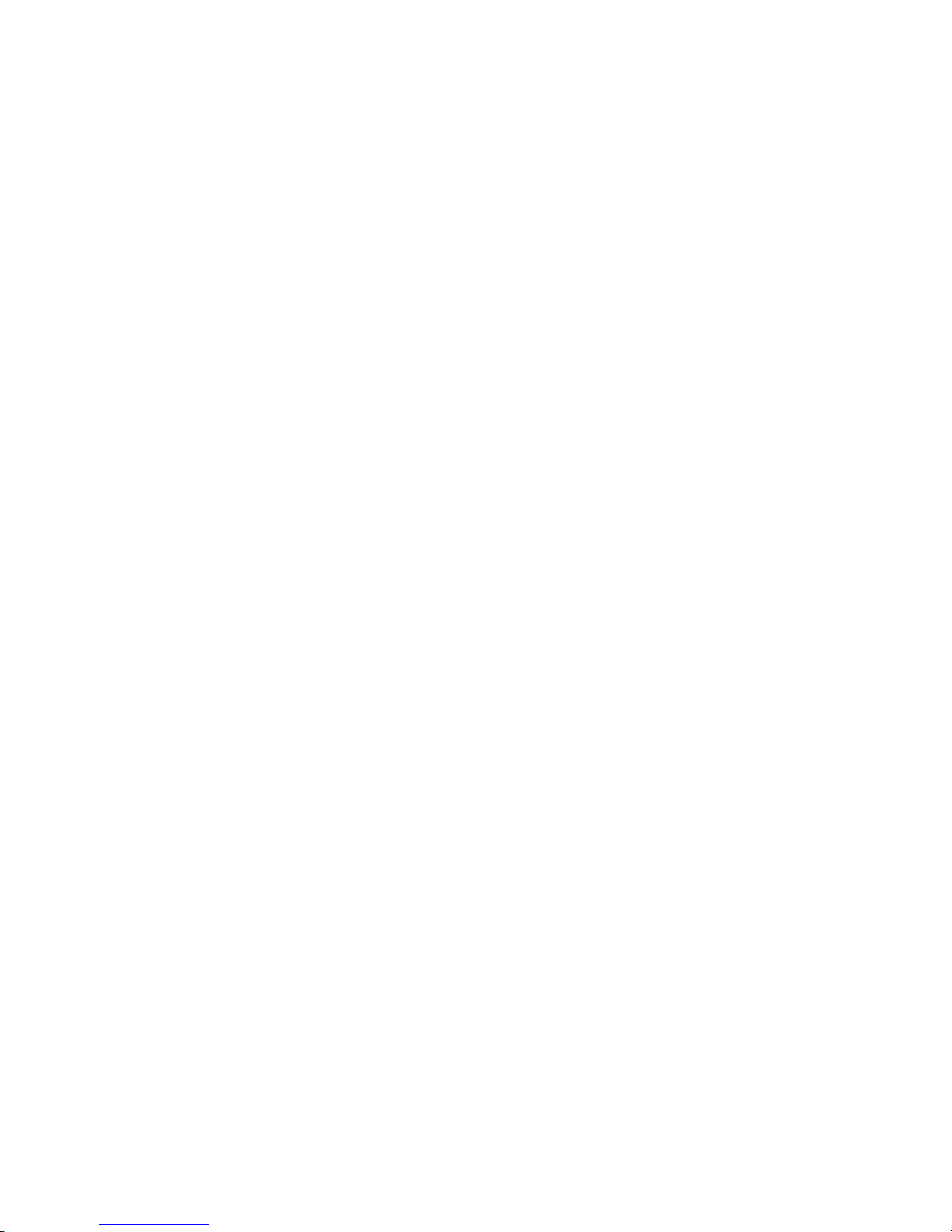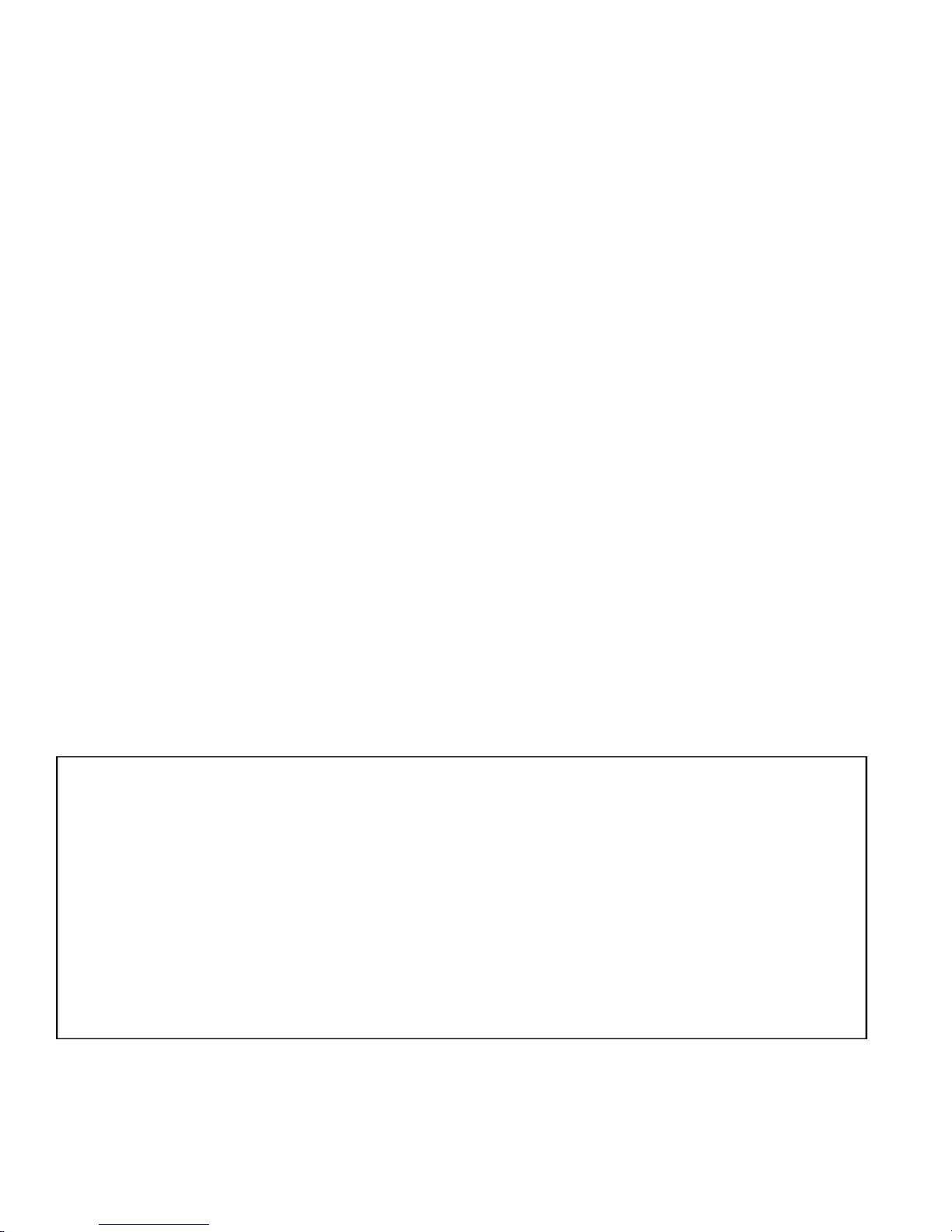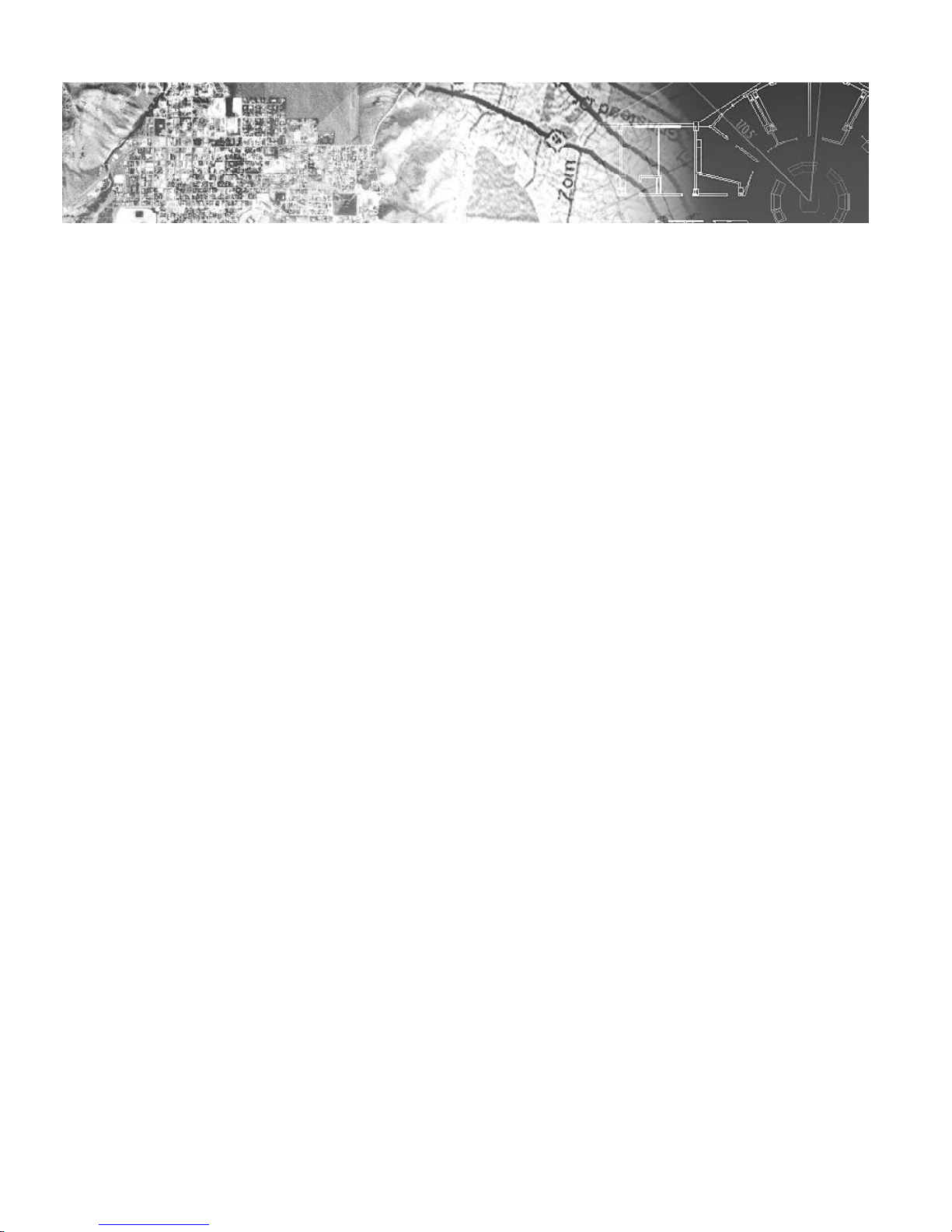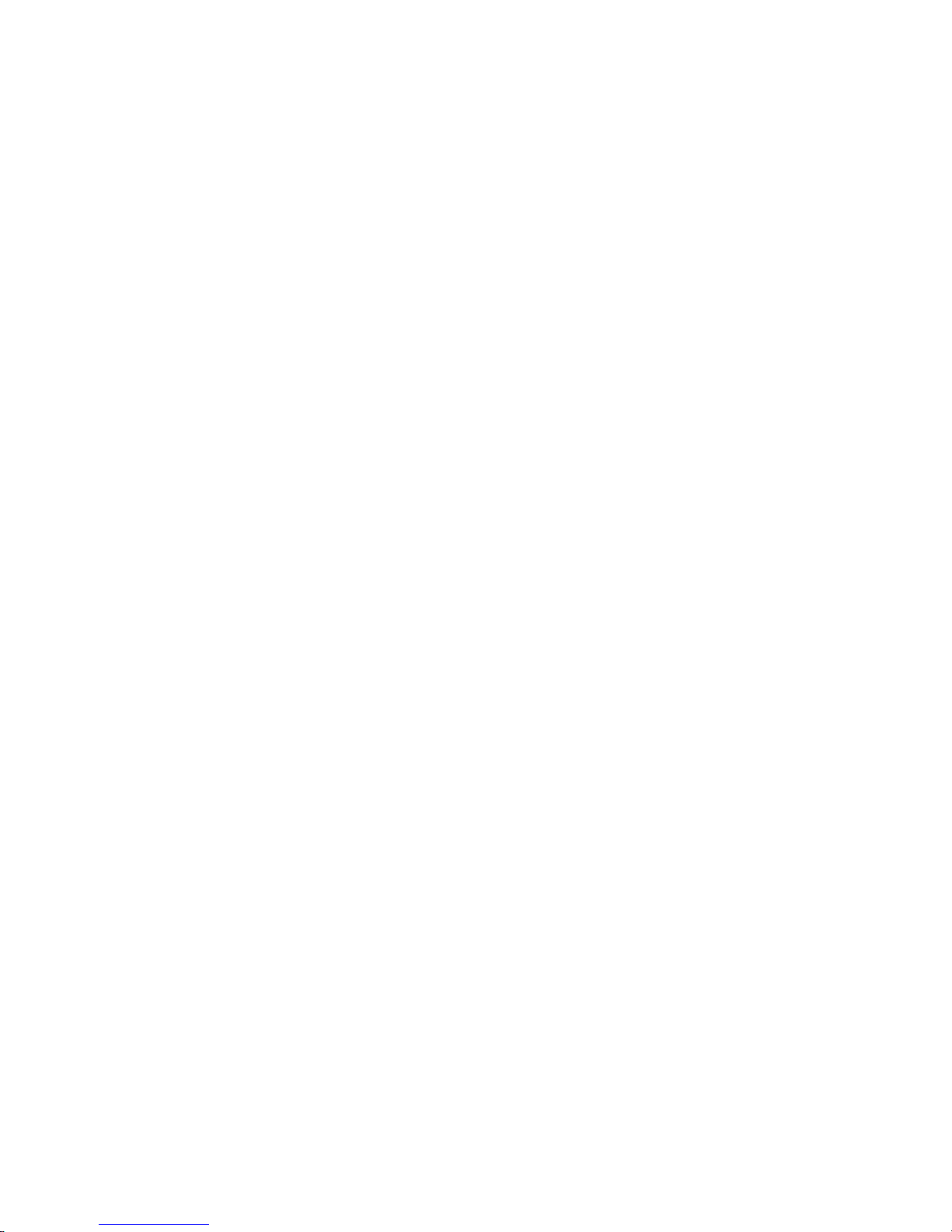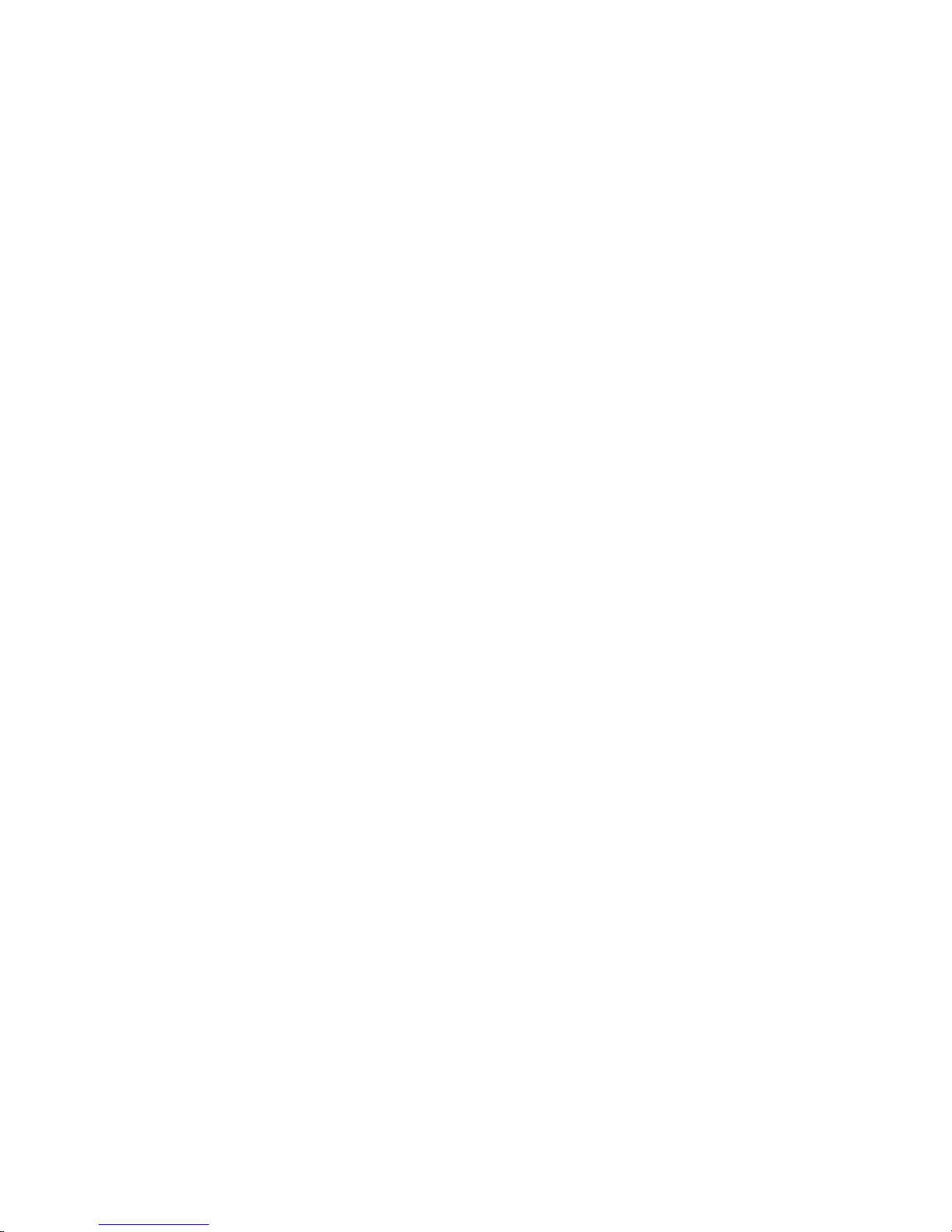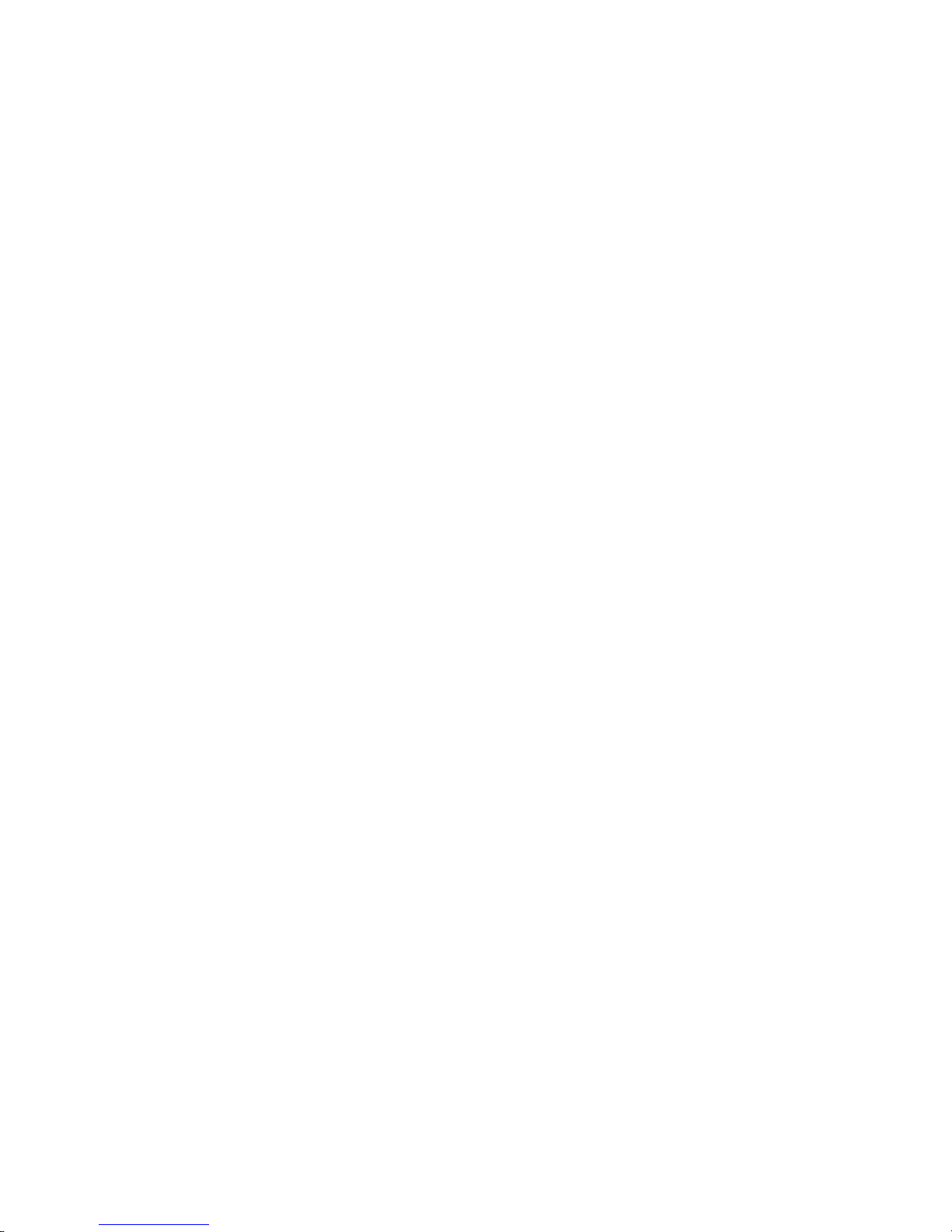3
The Workstation Installation/Operation Manual Version 2 Document 51540 Rev. B1 4/8/02
An automatic fire alarm system–typically made up of smoke
detectors, heat detectors, manual pull stations, audible warning
devices, and a fire alarm control with remote notification
capability–can provide early warning of a developing fire. Such a
system, however, does not assure protection against property
damage or loss of life resulting from a fire.
The Manufacturer recommends that smoke and/or heat detec-
tors be located throughout a protected premise following the rec-
ommendations of the current edition of the National Fire
Protection Association Standard 72 (NFPA 72), manufacturer's
recommendations, State and local codes, and the recommenda-
tions contained in the Guide for Proper Use of System Smoke
Detectors, which is made available at no charge to all installing
dealers. A study by the Federal Emergency Management
Agency (an agency of the United States government) indicated
that smoke detectors may not go off in as many as 35% of all
fires. While fire alarm systems are designed to provide early
warning against fire, they do not guarantee warning or protection
against fire. A fire alarm system may not provide timely or ad-
equate warning, or simply may not function, for a variety of rea-
sons:
Smoke detectors may not sense fire where smoke cannot
reach the detectors such as in chimneys, in or behind walls, on
roofs, or on the other side of closed doors. Smoke detectors
also may not sense a fire on another level or floor of a building.
A second-floor detector, for example, may not sense a first-floor
or basement fire.
Particles of combustion or "smoke" from a developing fire
may not reach the sensing chambers of smoke detectors be-
cause:
•Barriers such as closed or partially closed doors, walls, or
chimneys may inhibit particle or smoke flow.
•Smoke particles may become "cold," stratify, and not reach
the ceiling or upper walls where detectors are located.
•Smoke particles may be blown away from detectors by air
outlets.
•Smoke particles may be drawn into air returns before reach-
ing the detector.
The amount of "smoke" present may be insufficient to alarm
smoke detectors. Smoke detectors are designed to alarm at
various levels of smoke density. If such density levels are not
created by a developing fire at the location of detectors, the de-
tectors will not go into alarm.
Smoke detectors, even when working properly, have sensing
limitations. Detectors that have photoelectronic sensing cham-
bers tend to detect smoldering fires better than flaming fires,
which have little visible smoke. Detectors that have ionizing-
type sensing chambers tend to detect fast-flaming fires better
than smoldering fires. Because fires develop in different ways
and are often unpredictable in their growth, neither type of detec-
tor is necessarily best and a given type of detector may not pro-
vide adequate warning of a fire.
Smoke detectors cannot be expected to provide adequate warn-
ing of fires caused by arson, children playing with matches (es-
pecially in bedrooms), smoking in bed, and violent explosions
(caused by escaping gas, improper storage of flammable mate-
rials, etc.).
Heat detectors do not sense particles of combustion and alarm
only when heat on their sensors increases at a predetermined
rate or reaches a predetermined level. Rate-of-rise heat detec-
tors may be subject to reduced sensitivity over time. For this
reason, the rate-of-rise feature of each detector should be tested
at least once per year by a qualified fire protection specialist.
Heat detectors are designed to protect property, not life.
IMPORTANT! Smoke detectors must be installed in the same
room as the control panel and in rooms used by the system for
the connection of alarm transmission wiring, communications,
signaling, and/or power. If detectors are not so located, a devel-
oping fire may damage the alarm system, crippling its ability to
report a fire.
Audible warning devices such as bells may not alert people if
these devices are located on the other side of closed or partly
open doors or are located on another floor of a building. Any
warning device may fail to alert people with a disability or those
who have recently consumed drugs, alcohol or medication.
Please note that:
•Strobes can, under certain circumstances, cause seizures in
people with conditions such as epilepsy.
•Studies have shown that certain people, even when they hear
a fire alarm signal, do not respond or comprehend the mean-
ing of the signal. It is the property owner's responsibility to
conduct fire drills and other training exercise to make people
aware of fire alarm signals and instruct them on the proper
reaction to alarm signals.
•In rare instances, the sounding of a warning device can cause
temporary or permanent hearing loss.
A fire alarm system will not operate without any electrical
power. If AC power fails, the system will operate from standby
batteries only for a specified time and only if the batteries have
been properly maintained and replaced regularly.
Equipment used in the system may not be technically compat-
ible with the control. It is essential to use only equipment listed
for service with your control panel.
Telephone lines needed to transmit alarm signals from a
premise to a central monitoring station may be out of service or
temporarily disabled. For added protection against telephone line
failure, backup radio transmission systems are recommended.
The most common cause of fire alarm malfunction is inade-
quate maintenance. To keep the entire fire alarm system in
excellent working order, ongoing maintenance is required per the
manufacturer's recommendations, and UL and NFPA standards.
At a minimum, the requirements of Chapter 7 of NFPA 72 shall
be followed. Environments with large amounts of dust, dirt or
high air velocity require more frequent maintenance. A mainte-
nance agreement should be arranged through the local
manufacturer's representative. Maintenance should be sched-
uled monthly or as required by National and/or local fire codes
and should be performed by authorized professional fire alarm
installers only. Adequate written records of all inspections
should be kept.
Fire Alarm System Limitations
While a fire alarm system may lower insurance rates, it is not a substitute for fire insurance!
Precau-L-3-2002.p65