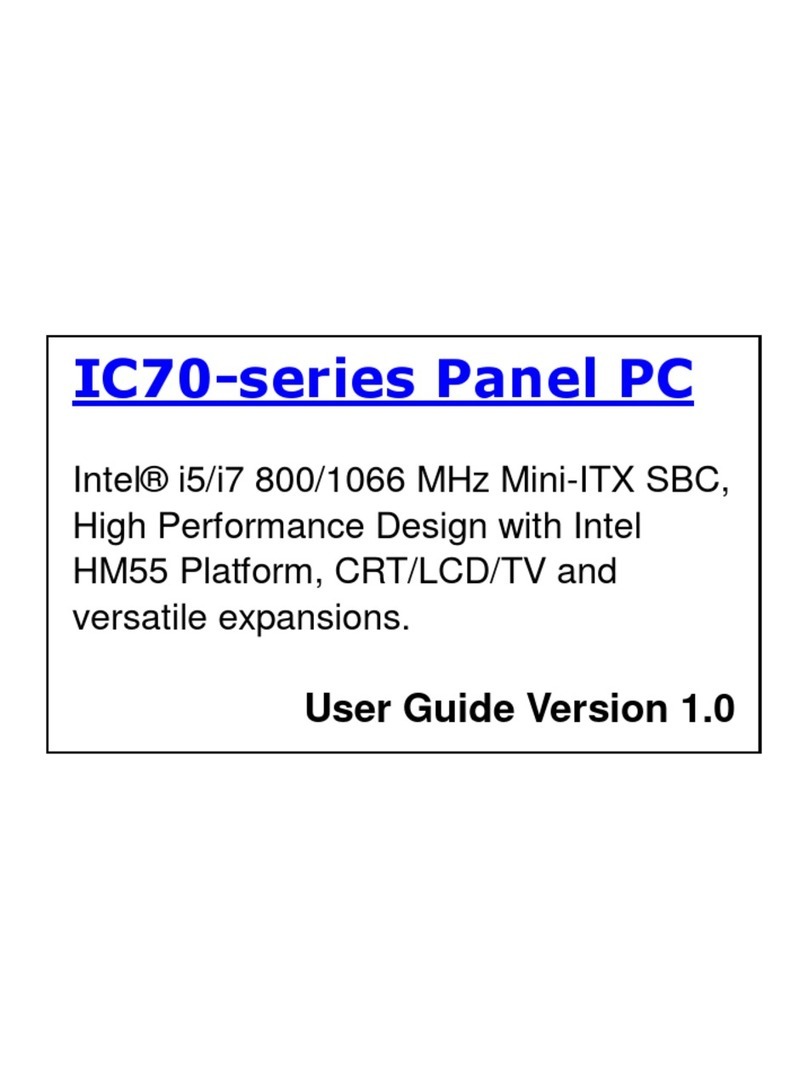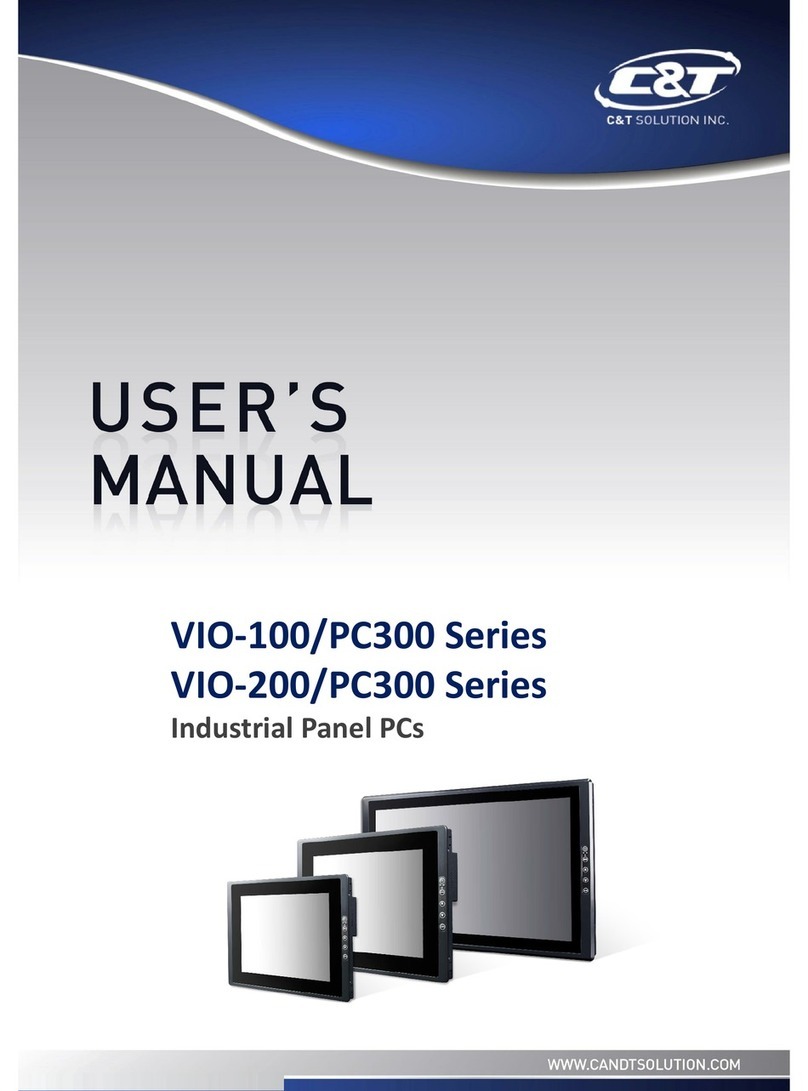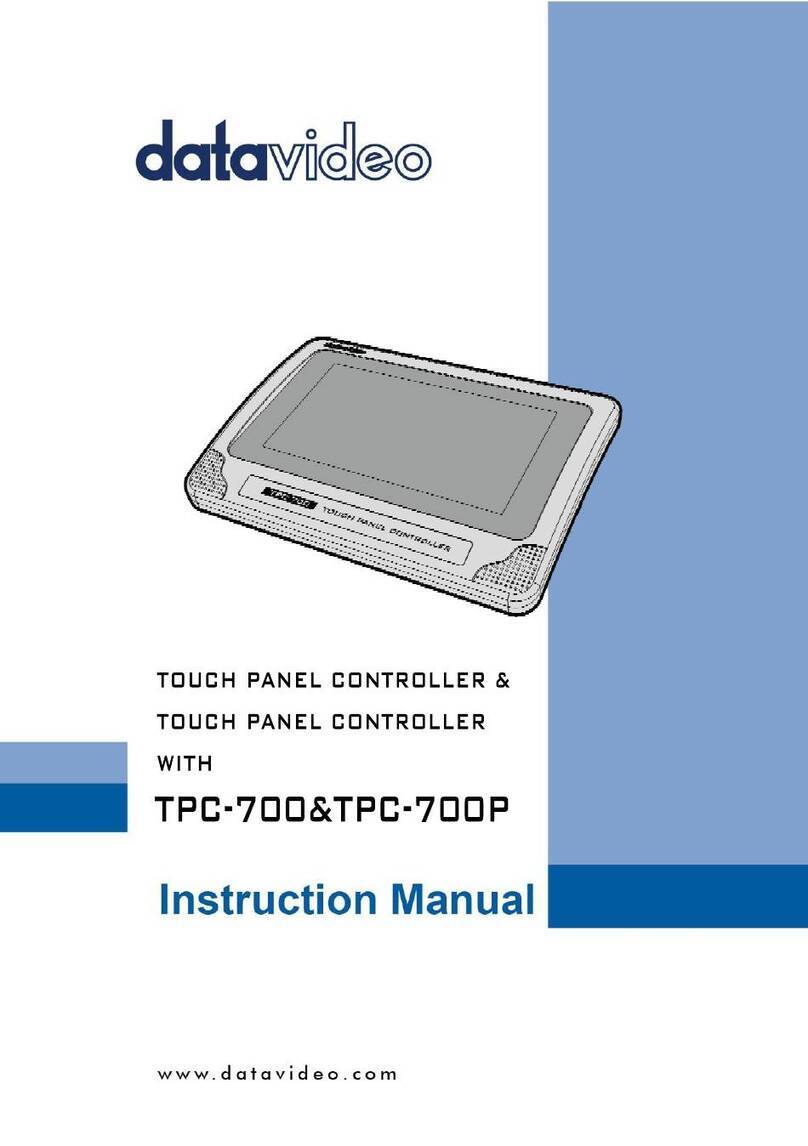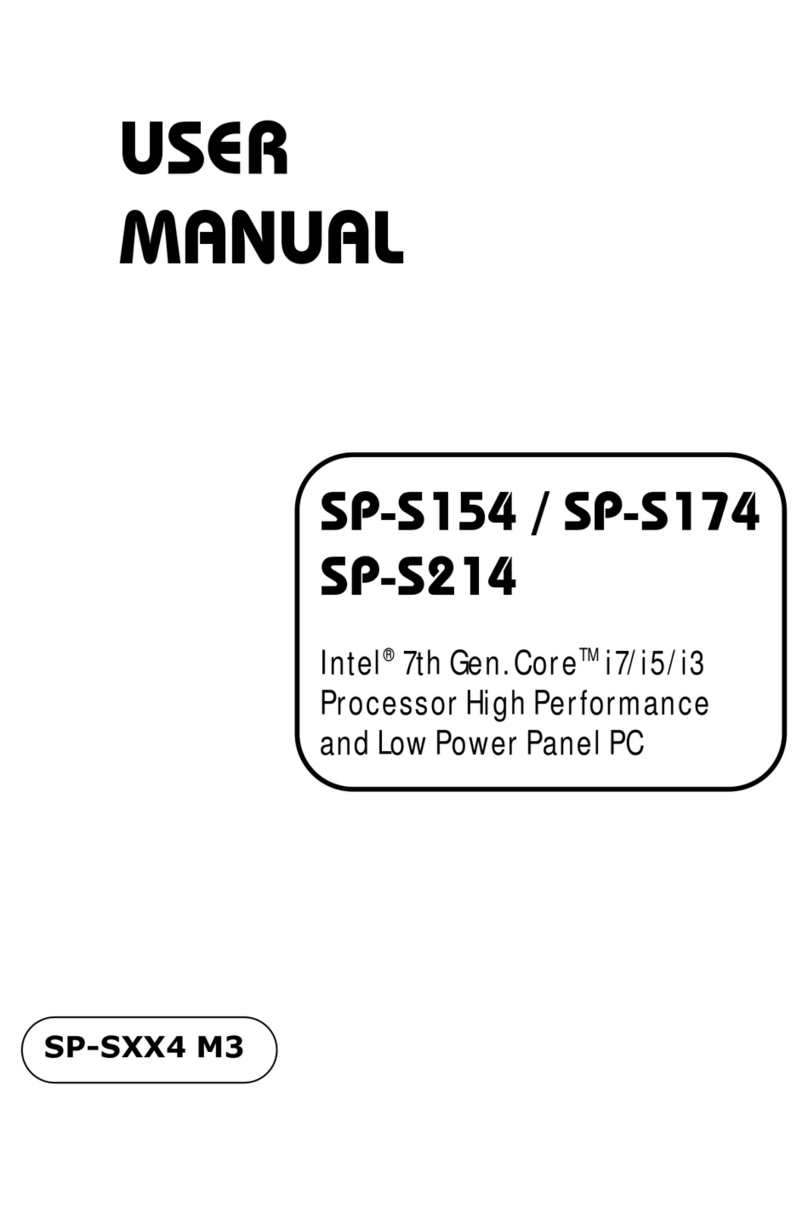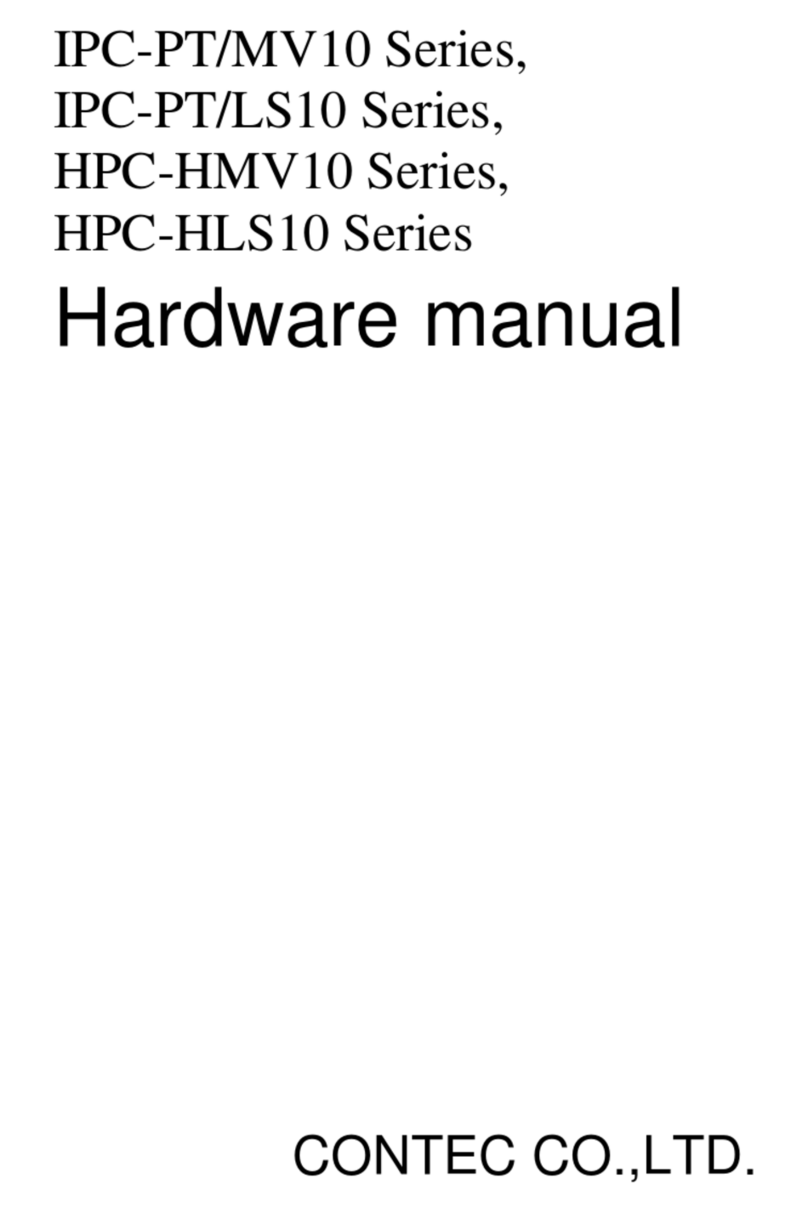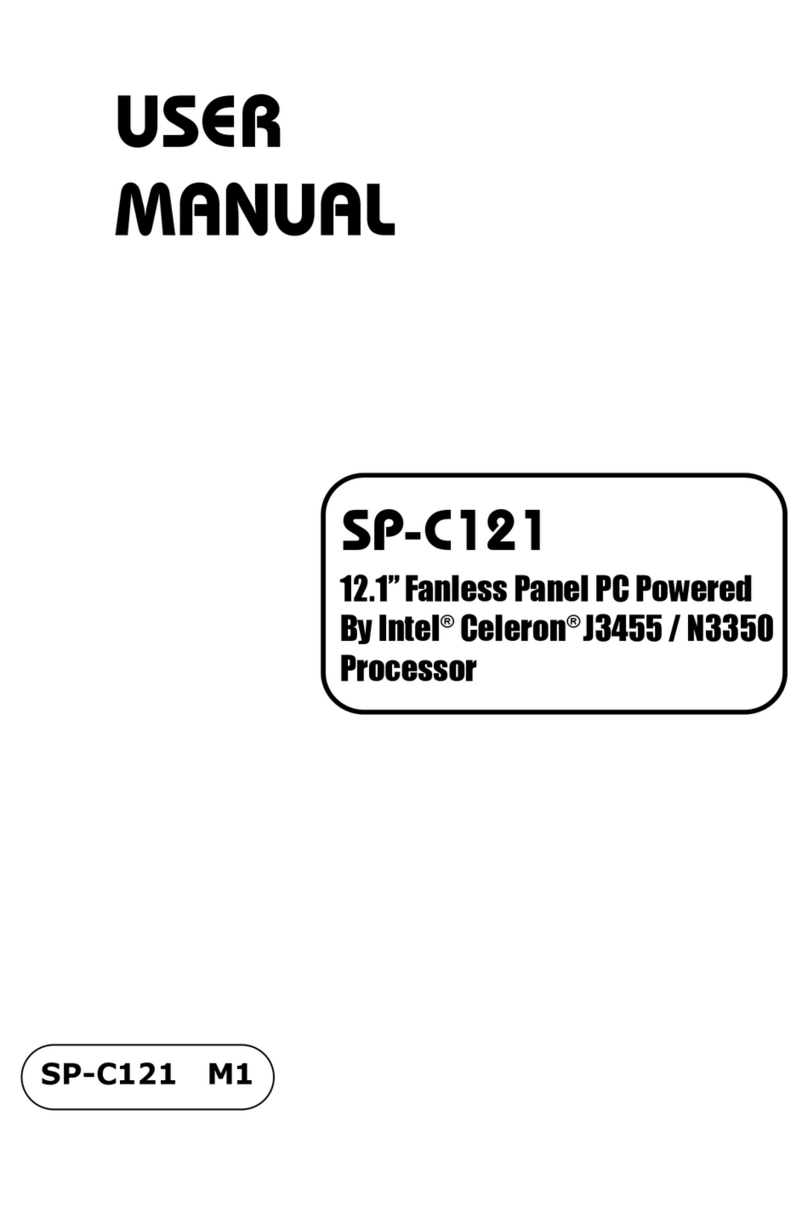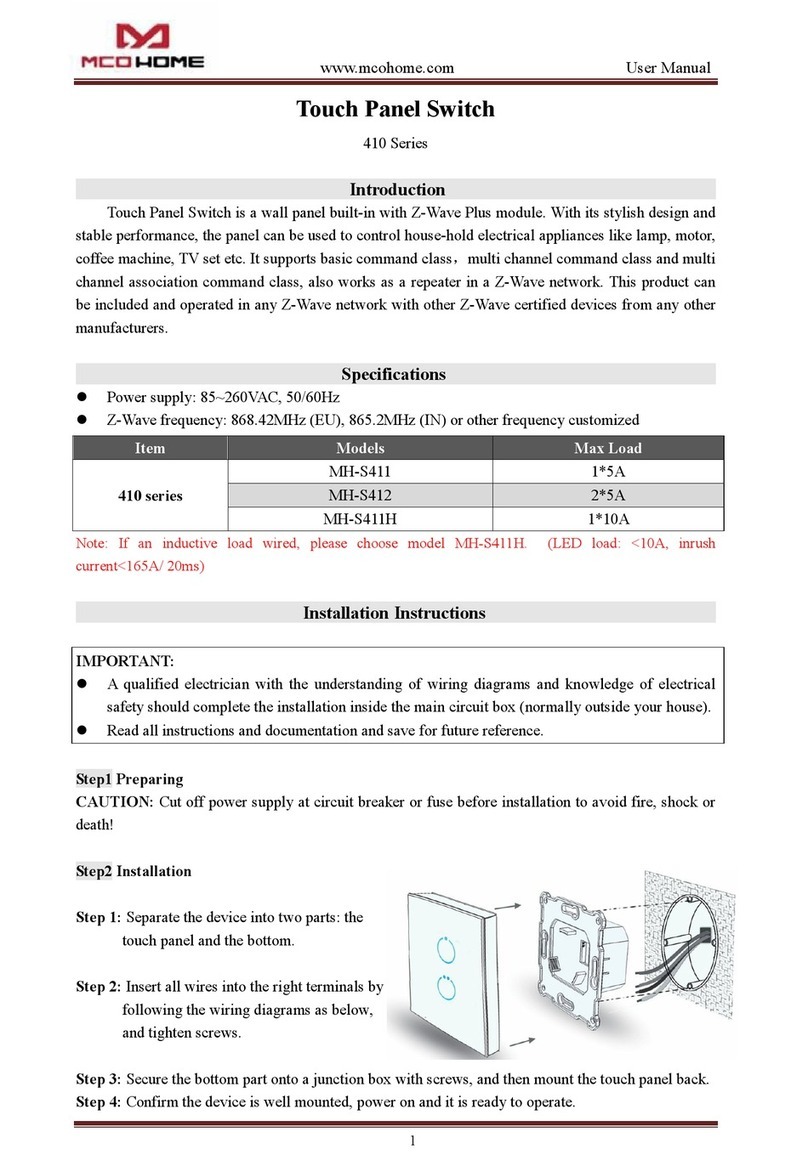NovaFlex S3i CONTROLLER User manual

800.595.6302 novaexled.com |01Specications are subject to change without notice.
Product Code: NF-S3i-TP-RGB
Data DC AC
Output Signal RF Signal RF Signal
Power Supply 12 - 24VDC 100 - 240VAC
Power Consumption 200 mA 15 mA
Operating Temperature 32° - 104° F 32° - 104° F
Relative Humidity 8 - 80% 8 - 80%
Wireless Range 50 ft 50 ft
Features
800.595.6302 novaexled.com |01Specifications are subject to change without notice.
Data
Input Voltage 12 - 36 VDC
Output Current 4 x 5 A
Output Power 240 - 720W
S3iWIRELESS RECEIVER
Product Code: NF-S3i-WR-1009
Use one receiver per zone, up to 6 zones. Pair with NF-A-UNV
for large projects.
Dimensions
white
1234
wwcwwwcw
white
1234
wwcwwwcw
Learning Key
Pair - Click the “Learning Key” button on top of the device once.
Then follow the pairing instructions for your controller.
Unpair ALL Remotes Option 1
Hold the “Learning Key” button on top of the device for about 4
seconds (lights should ash)
Unpair ALL Remotes Option 2
(Lights ON) Unplug and Plug In receiver (5) times in a row
(make sure when you plug in for those (5) times, the light
comes on rst before you unplug again)
Primary / Secondary - Color Changing Synchronization throughout multiple NF-S3i-WC-1009 Receivers (ONLY “Play/Pause” Scenes
can achieve)
Locate small BLACK CAP located on 2 pins sticking upward on the Power Side of the NF-S3i-WC-1009. This piece will set the PRIMARY.
Relocate the CAP so that it covers BOTH Pins and Slide the CAP to the bottom. For the SECONDARY Receivers, Remove the CAP
completely. Once the PRIMARY (ONLY ONE) and Secondary (as many ZONES as the Remote allows) are set, Power OFF and ON again
the PRIMARY Receiver. This will set the Primary Function.
Once the PRIMARY and SECONDARY(s) are set, Select DIFFERENT ZONES for each Receiver to be Paired. Once ZONES are Paired,
Select ZONE(s) and FIRST TURN OFF WHITE! Once WHITE is OFF, Select a Color Changing Scene and Set the preferred SPEED.
To test Synchronization, Power OFF (1) SECONDARY Run. After a few seconds, Power ON the SECONDARY Run. Wait 15 seconds for
the signal to transfer.
Pairing
Operation
7.00 in
1.81 in 0.86 in
• Controls RGB color
• Control 4 zones
simultaneously and/or
separately
• Touch sensitive
glass surface
• Save 3 scenes per zone
• Fits in standard US
switch box
• Smart, simple,
seamless integration
•5 year warranty
S3iCONTROLLER RGB TOUCH PANEL
V- V+
2.95 in
4.72 in
3.27 in
2.58 in
0.76 in
Dimensions

800.595.6302 novaexled.com |02Specications are subject to change without notice.
INSTALLATION S3i RGB TOUCH PANEL
V-
DC INPUT
V+
24VDC
PSU
AC POWER
120V
Installation
Low Voltage Power
Wiring Diagram
SIGNAL INPUT
LED OUTPUT
DC INPUT
DC INPUT
W-
+
B-
R-
G-
G-
R-
B-
V+
W- V-V+
V-V+
S3i RGB WIRING DIAGRAM
white
1234
wwcwwwcw
NF-PS-HLG100W24V-HW
NF-PS-HLG100W24V-HW
120V AC (Line)
120V AC (Line)
Run #1
RGB Ribbon or Neon
Run #2
RGB Ribbon or Neon
NF-S3i-WR-1009
NF-A-UNV

800.595.6302 novaexled.com |03Specications are subject to change without notice.
PROJECT SUPPORT INSTALLATION GUIDES WHY NOVA FLEX RESOURCES
FOR MORE
INFORMATION
CLICK HERE
SET-UP S3i RGB TOUCH PANEL
Power
Scene
Play / Pause / Speed
Brightness
Zone Control
white
1234
wwcwwwcw
Learning Key
Turn on the touch panel (indicator light will turn BLUE).
Click the Learning Key on the NF-S3i-WR-1009
Select your “ZONE” (# Z1-Z4) then play with color panel
Controlling Zones - Up to 4 different ZONES
Refer to “Pair” above to pair different zones. Once zone is paired,
select the “ZONE” you’d like to control. Control how you’d like.
Can control MULTIPLE ZONES at once (BLUE indicator dot will
illuminate when Selected).
Select ALL ZONES that you’d like to control. Then control how
you’d like.
To get OFF this mode, simply move your nger on the color panel
once and then select a specied ZONE you’d like to control.
Turn ON/OFF 1 Zone
Press and hold ZONE number you’d like to turn ON/OFF
(BLUE = ON; GOLD = OFF).
Turn ON/OFF ALL Zones
Press the “Power” button (BLUE = ON ; GOLD = OFF)
Setting Scenes – Up to 1 SCENE total
Select your color you would like to save as a scene. Press
and hold “S” for 3 Seconds (lights should ash when stored
successfully).
To change multiple zones to the same scene simultaneously,
select ALL ZONES in continuous form that you’d like to control
(lights by ZONE will turn BLUE). Then press once.
Preset Scene – (Play/Pause)
Press the “Play/Pause” button on the LEFT hand side of the
Touch Panel. (Play/Pause function – Pressing this button twice
will result in a PAUSE. --I.E. To get to Preset Scene “4”, Press the
“Play/Pause” button (7) times to PLAY Present Scene “4” (Play(1)-
Pause(1)-Play(2)-Pause(2)-Play(3)-Pause(3)-Play(4))
Speed of Preset Scene
Once the preferred Preset Scene is selected, press and hold
the “Play/Pause” button for 2 Seconds (“Play/Pause” button
on the Touch Panel will blink twice (BLUE) indicating it has
entered SPEED MODE) DO NOT REMOVE YOUR FINGER
WHILE CONTINUING TO HOLD IT DOWN until you get to the
preferred SPEED (release button and press and hold again to go
opposite direction).
Color Change
Select the ZONE(s) you’d like to control. Adjust Color Panel
Brightness
Select the ZONE(s) you’d like to control. Press and hold sun
(Bottom Left) to adjust brightness (release button and press and
hold again to go opposite direction).
Pairing
Operation
This manual suits for next models
3