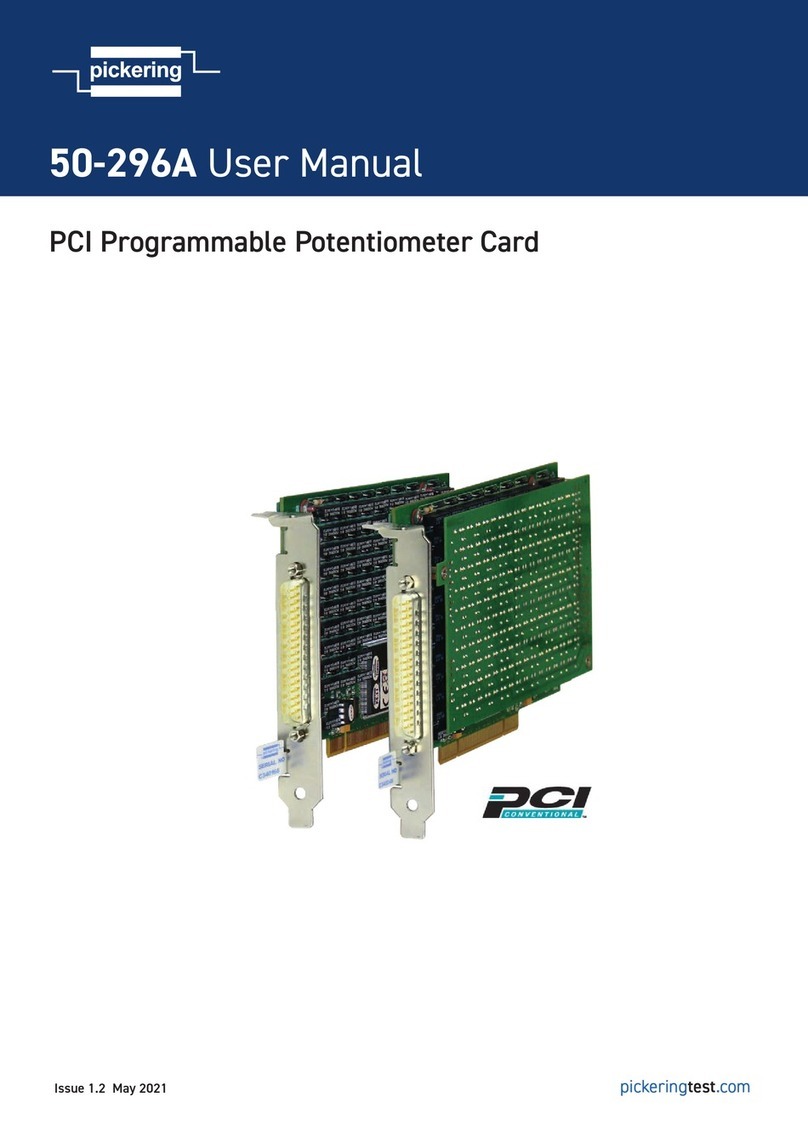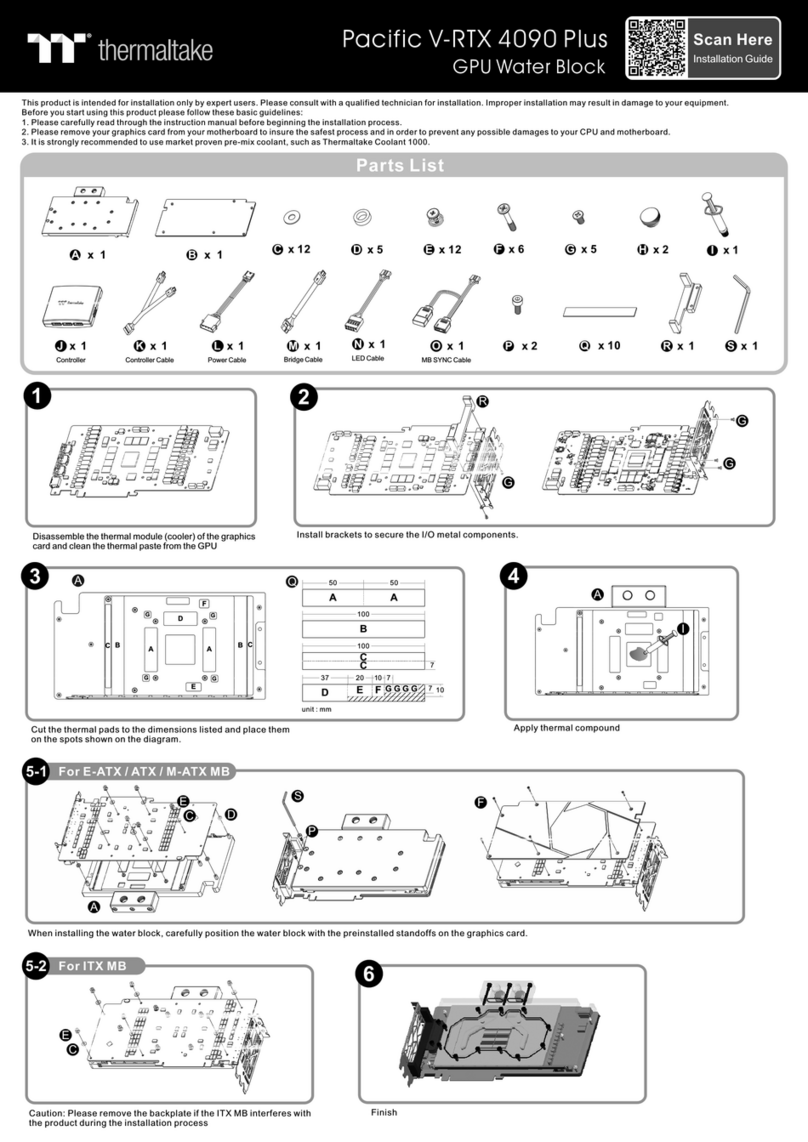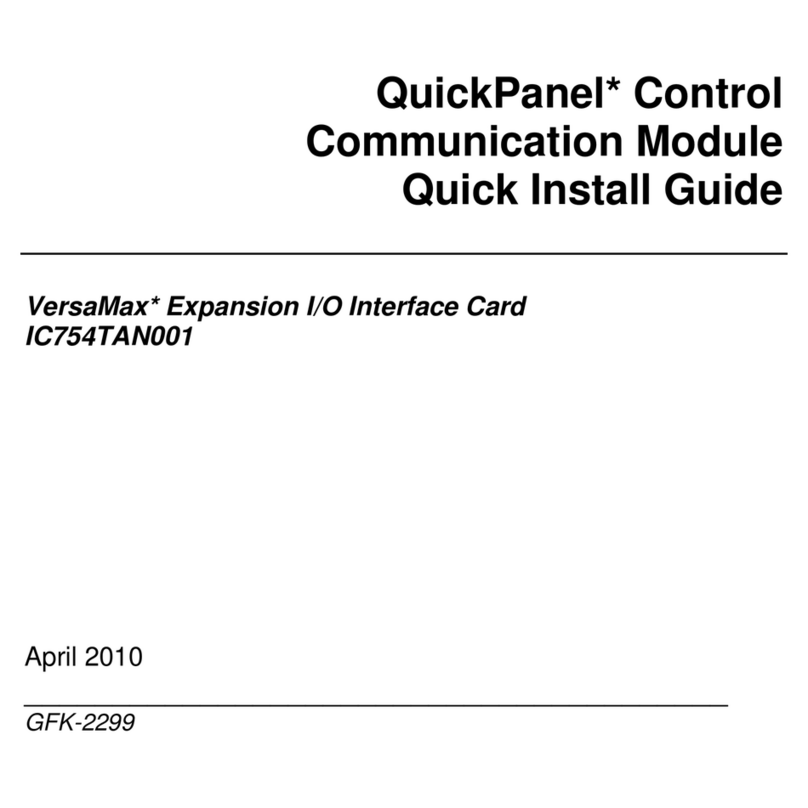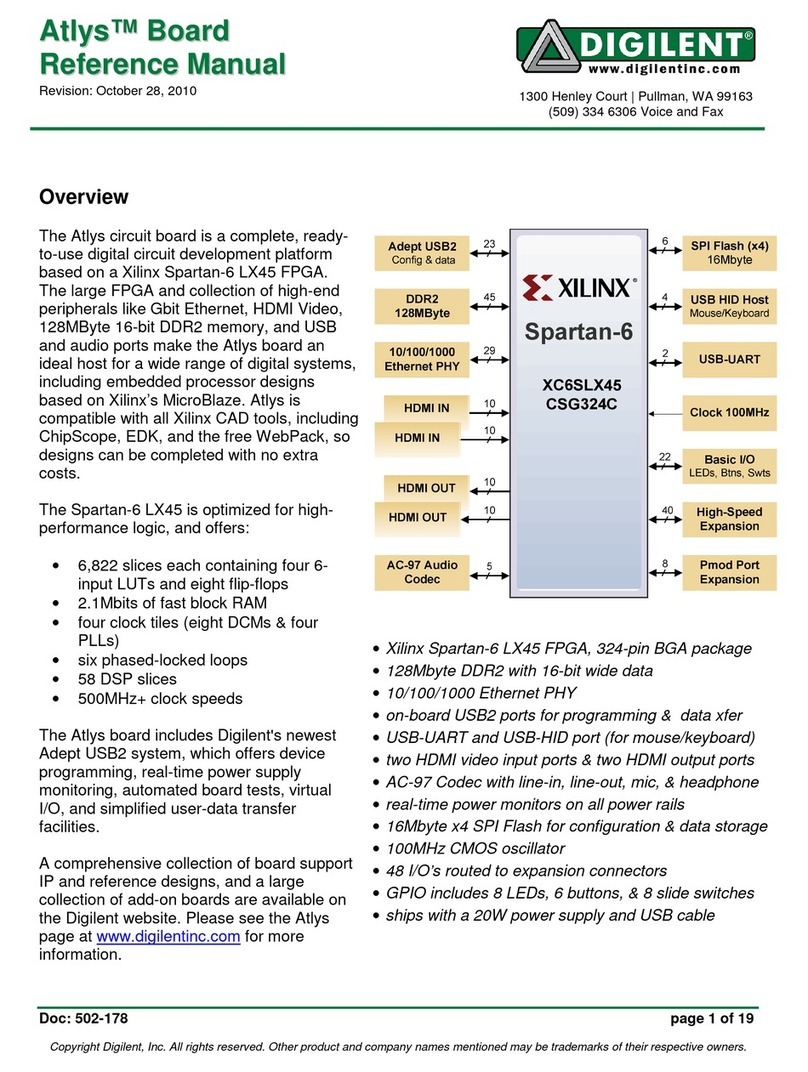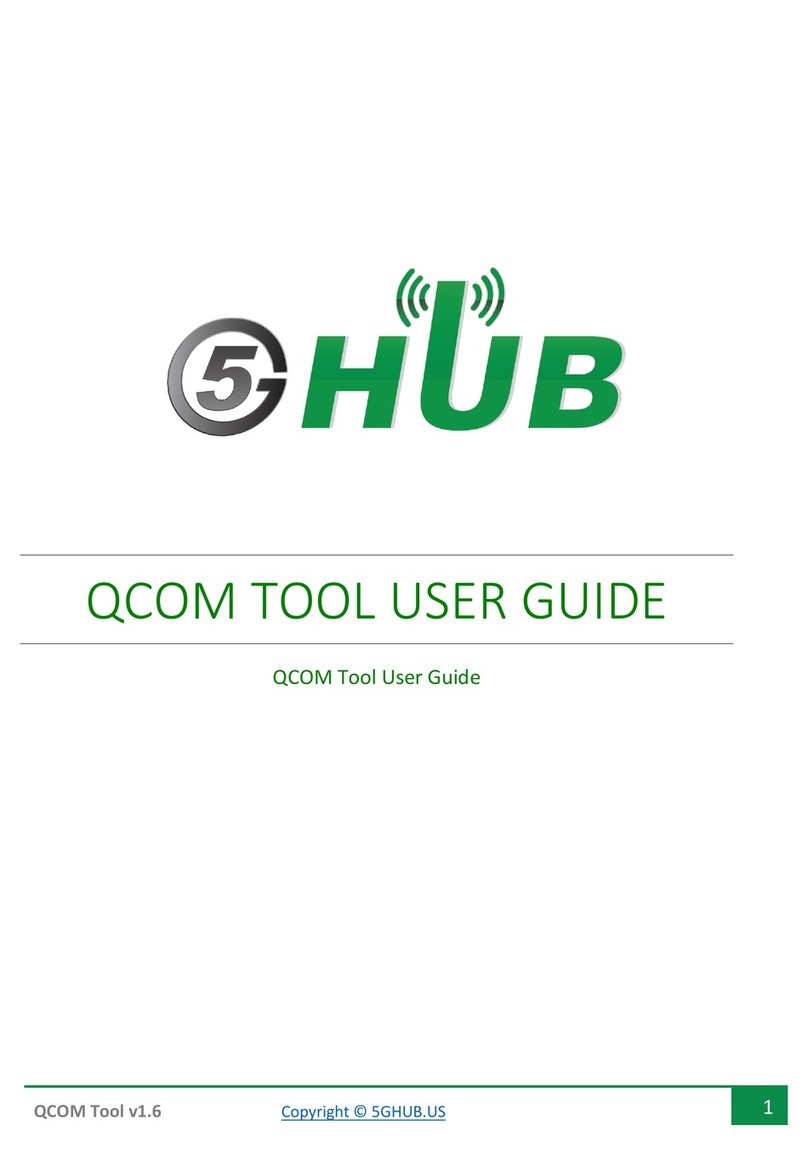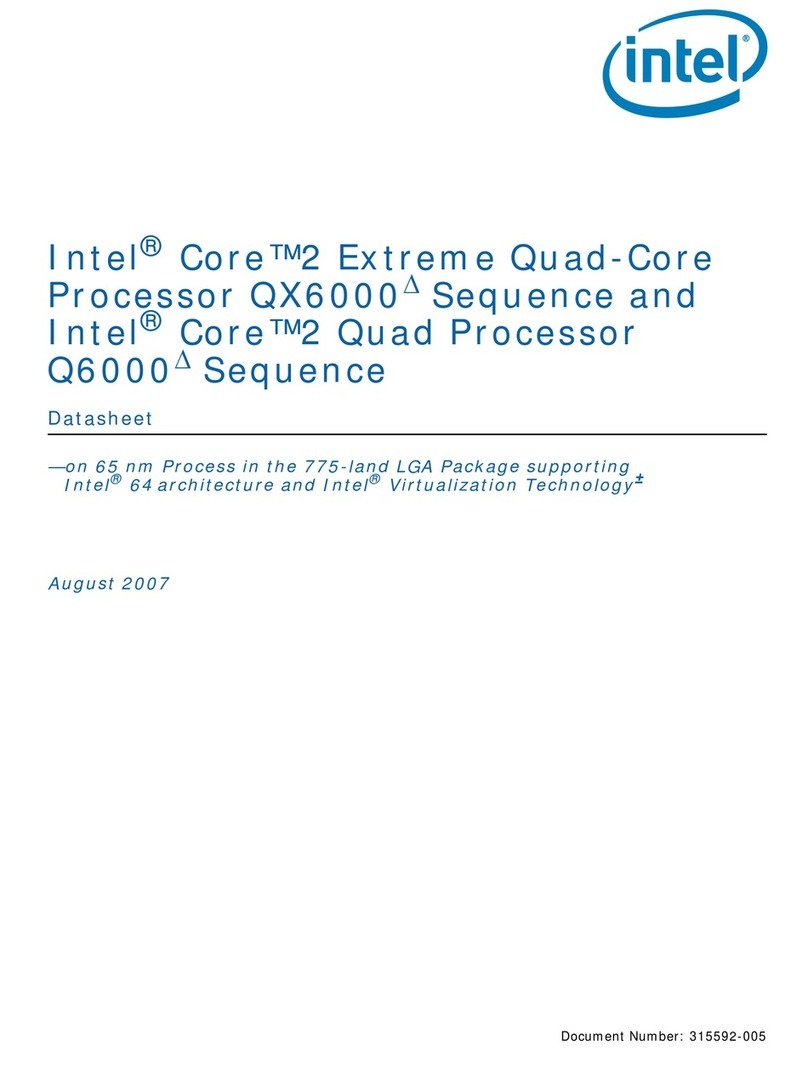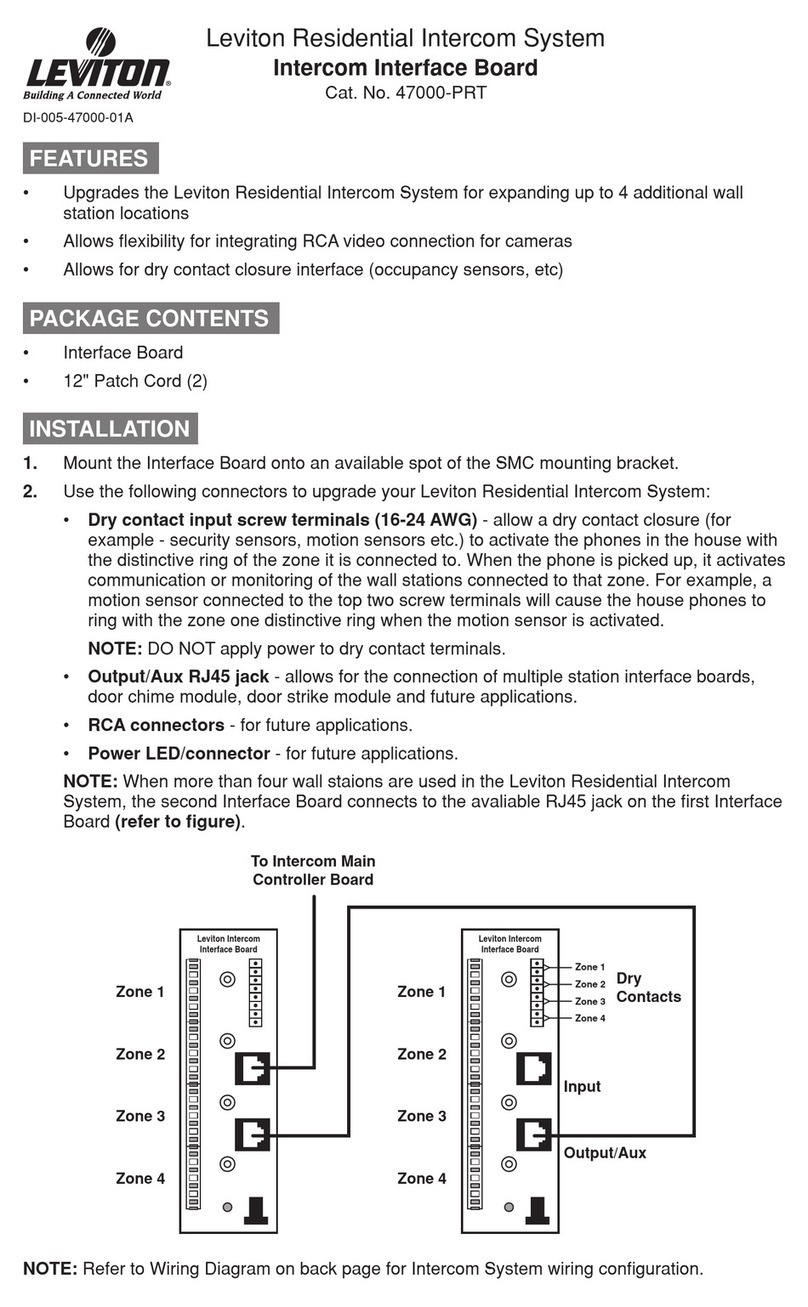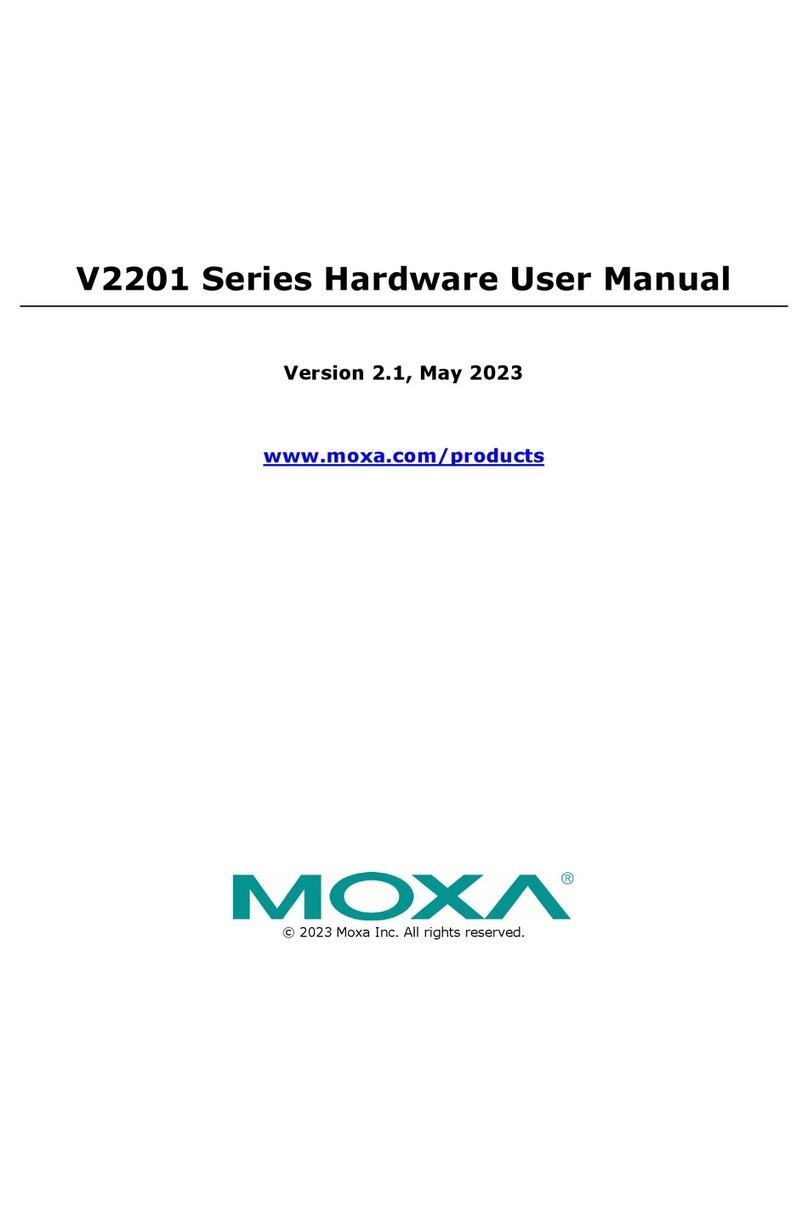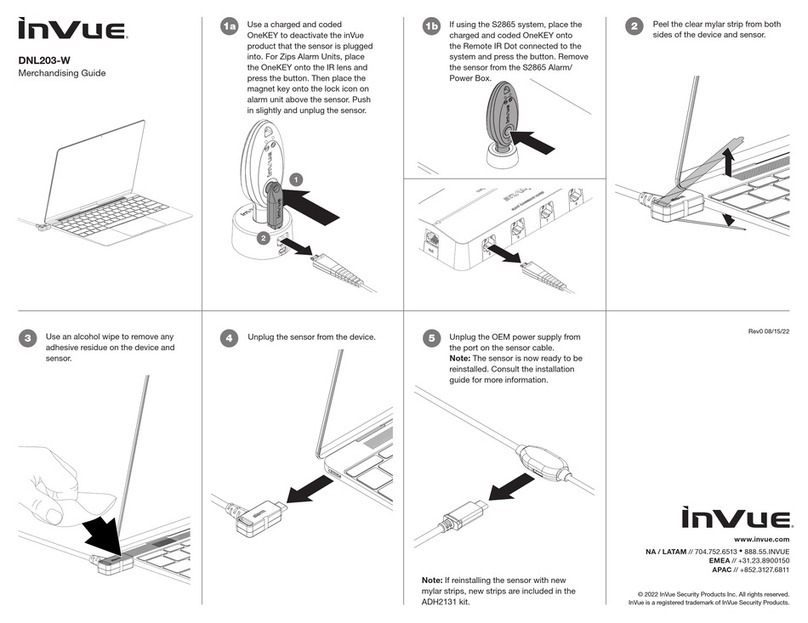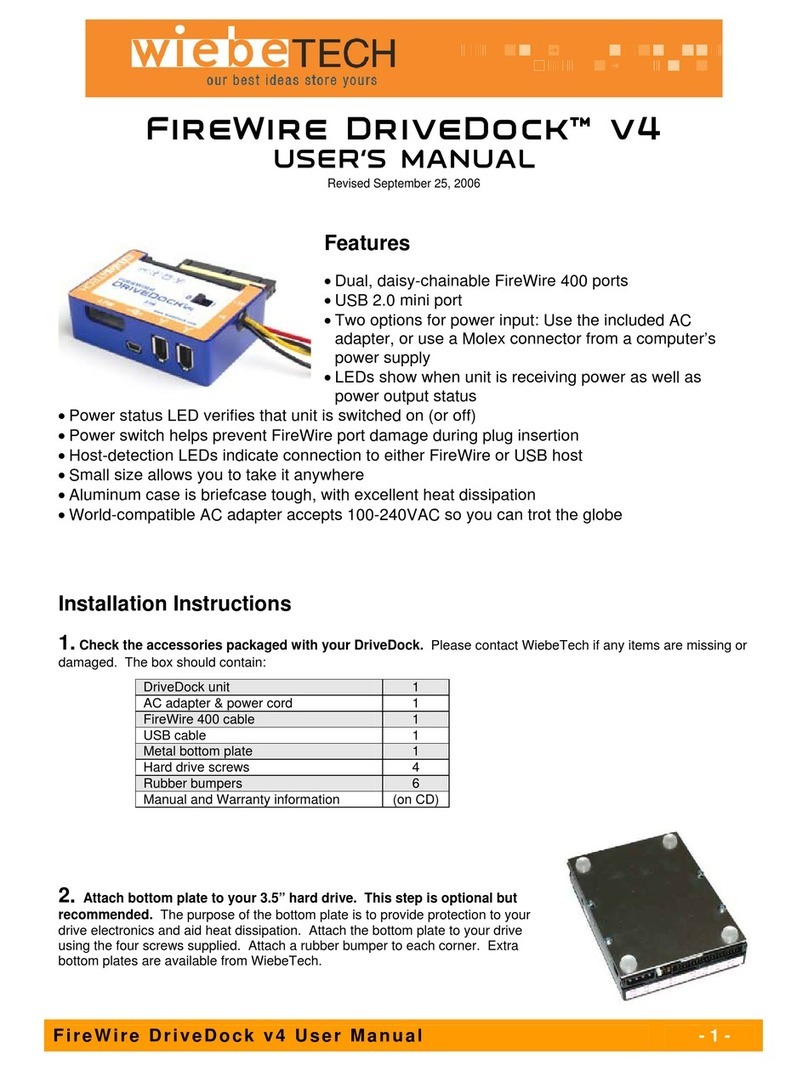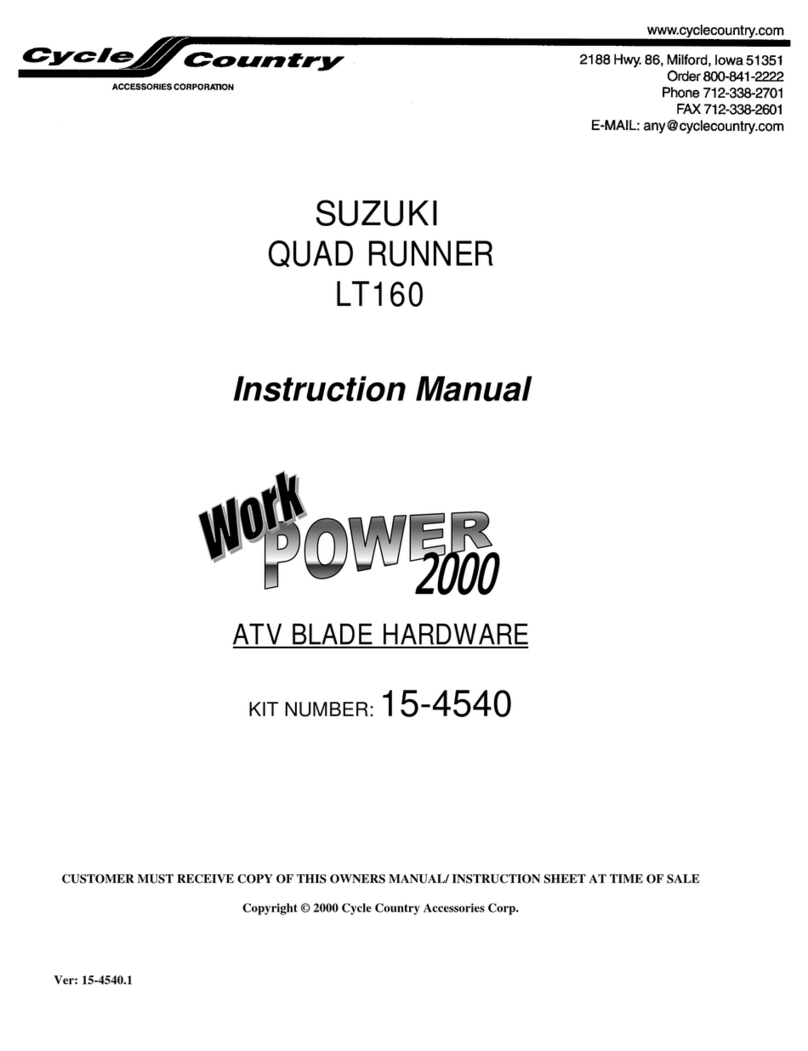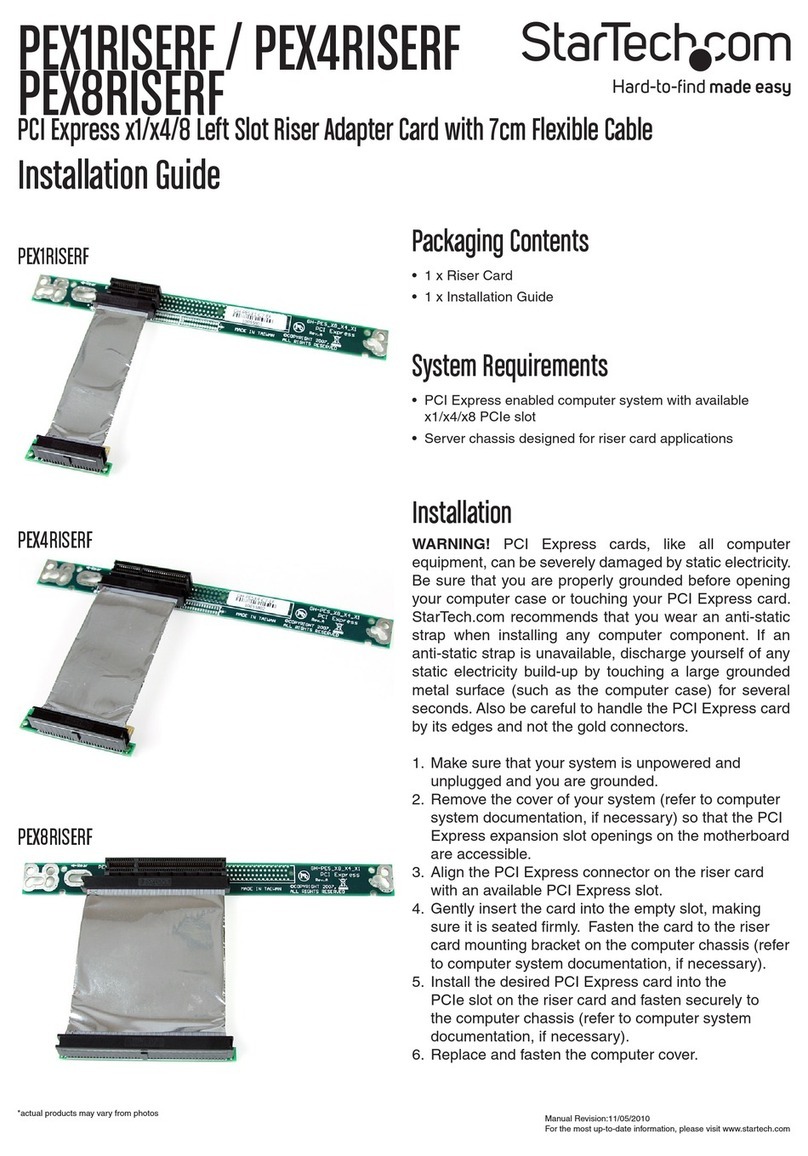NovaStar TU20 Pro User manual

TU20 Pro
LED Playback Control Processor
User Manual
XI'AN NOVASTAR TECH CO., LTD.

TU20 Pro LED Playback Control Processor User Manual
i
Change History
Document Version
Release Date
Description
V1.0.0
2023-04-04
First release
XI'AN NOVASTAR TECH CO., LTD.

TU20 Pro LED Playback Control Processor User Manual
ii
Contents
Change History ................................................................................................................................................................. i
1 Introduction .................................................................................................................................................................... 1
2 Getting Started...............................................................................................................................................................2
3 Usage of the Remote .....................................................................................................................................................7
Buttons on the Remote............................................................................................................................................7
Bluetooth Pairing Method......................................................................................................................................... 7
4 Screen Mirroring............................................................................................................................................................. 8
Wireless Mirroring....................................................................................................................................................8
4.1.1 Mirroring from Mobile Phone..........................................................................................................................8
4.1.2 Mirroring from PC...........................................................................................................................................9
4.1.3 Mirroring via Dongle....................................................................................................................................... 10
4.1.4 Secondary Mirroring.......................................................................................................................................10
4.1.5 Wireless Notes...............................................................................................................................................11
4.1.6 Wireless Speech............................................................................................................................................ 12
Wired Mirroring........................................................................................................................................................14
4.2.1 Connect Signal Source .................................................................................................................................. 14
4.2.2 Switch Signal Source.....................................................................................................................................14
5 Display Effect Adjustment...............................................................................................................................................15
6 Program Playback Control ............................................................................................................................................. 17
Create a Program ....................................................................................................................................................17
Play Programs ......................................................................................................................................................... 18
Manage Drafts .........................................................................................................................................................18
Manage Media Library.............................................................................................................................................19
7 Settings Management ....................................................................................................................................................20
File Management..................................................................................................................................................... 20
Network Settings......................................................................................................................................................21
7.2.1 Wired Network................................................................................................................................................ 21
7.2.2 Wireless Network...........................................................................................................................................21
7.2.3 Hotspot...........................................................................................................................................................22
7.2.4 Bluetooth........................................................................................................................................................ 22
Display Effect Adjustment ........................................................................................................................................23
Sound Settings ........................................................................................................................................................ 23
General Settings......................................................................................................................................................24
7.5.1 App Management...........................................................................................................................................24
7.5.2 Date and Time................................................................................................................................................24
7.5.3 Language and Keyboard................................................................................................................................25
7.5.4 Home Application...........................................................................................................................................25
7.5.5 Wallpaper....................................................................................................................................................... 26
7.5.6 Image Quality Enhancement..........................................................................................................................27
7.5.7 Screensaver................................................................................................................................................... 27
7.5.8 Assistive Touch...............................................................................................................................................28
7.5.9 Power-On Delay.............................................................................................................................................28
7.5.10 Dehumidification...........................................................................................................................................29
System Settings.......................................................................................................................................................29
7.6.1 Play Program After Boot................................................................................................................................. 29
7.6.2 Factory Reset.................................................................................................................................................30
7.6.3 System Upgrade ............................................................................................................................................30
7.6.4 About..............................................................................................................................................................31
7.6.5 User Guide..................................................................................................................................................... 32
7.6.6 Device Self-Test.............................................................................................................................................32
8 Troubleshooting..............................................................................................................................................................33
XI'AN NOVASTAR TECH CO., LTD.

TU20 Pro LED Playback Control Processor User Manual
iii
Mirroring Failed After Dongle Inserted to PC ...........................................................................................................33
Dongle Activation Failed or Activation Code Required.............................................................................................33
Wireless Mirroring Getting Stuck and Having High Latency.....................................................................................34
Short Infrared Control Distance and Slow Response of the Remote ....................................................................... 34
XI'AN NOVASTAR TECH CO., LTD.

TU20 Pro LED Playback Control Processor User Manual
www.novastar.tech
1
1 Introduction
This document introduces the operating method of the playback control processor to help users get started
with the system quickly.
The TU20 Pro is a playback control processor specially designed by Xi’an NovaStar Tech Co., Ltd. (hereinafter
referred to as NovaStar) for indoor LED screens. It integrates the Android system and sending card functions
into one unit, and allows third-party apps to run on it, featuring powerful interaction and playback control
capabilities.
The TU20 Pro supports wireless screen mirroring from Windows, macOS, iOS and Android terminals at up to
60 fps with a system latency of less than or equal to 80 ms at 8 meters. For different application scenarios, it
provides 4 modes to let the document presentation, video playback and remote meetings have the optimal
display effect.
In addition, the TU20 Pro supports control by the VNNOX and VNNOX Care apps.
Through VNNOX app, program editing, program publishing and screen control can be easily performed.
For related operations, please refer to the ViPlex Handy Media Player Control App User Manual.
Through VNNOX Care app, screen configuration, screen topology and automatic screen configuration
backup can be quickly completed. For related operations, please refer to the help center of VNNOX Care.
XI'AN NOVASTAR TECH CO., LTD.

TU20 Pro LED Playback Control Processor User Manual
www.novastar.tech
2
2 Getting Started
Do the following steps to quickly use the TU20 Pro.
Step 1: Set Up the Hardware
Step 1 Open the package.
Step 2 Prepare the accessories, such as Ethernet cable, remote, and mirroring dongle.
Step 3 Build the hardware environment according to the following diagram. You can also connect common
peripherals as needed, such as mouse, keyboard, sound system, camera and infrared touch frame.
Figure 2-1 Hardware architecture
Step 4 Connect the Ethernet cables from the LED screen to the TU20 Pro Ethernet output ports in the order
shown below.
Step 5 Connect the power cable to power on the device.
Step 2: Install Related Apps
Search for VNNOX and VNNOX Care in the app store, download and install them.
Through VNNOX app, program editing, program publishing and screen control can be easily performed.
Through VNNOX Care, screen configuration, screen layout and automatic screen configuration backup
can be quickly completed.
Step 3 Configure the LED Screen
Step 1 Open VNNOX app and connect to the TU20 Pro.
XI'AN NOVASTAR TECH CO., LTD.

TU20 Pro LED Playback Control Processor User Manual
www.novastar.tech
3
Step 2 Click Configuration to enter the configuration page.
Step 3 Click Screen configuration and follow the instructions to download the receiving card configuration file
and light up the screen.
XI'AN NOVASTAR TECH CO., LTD.

TU20 Pro LED Playback Control Processor User Manual
www.novastar.tech
4
Step 4 Click Connect Screen, follow the instructions to enable Mapping, and complete screen topology by taking
photos with the mobile phone.
The above is the overall operation process. For detailed steps, see the app user manual.
Step 4 Initialize the System
For the first-time use of the TU20 Pro, do the following steps to complete the initialization settings.
Step 1 Set the system language. You can choose Chinese or English.
Figure 2-2 Choosing a language
Step 2 (Optional) Pair the system with the remote for Bluetooth connection. To do this, hold down the menu and
Home buttons on the remote simultaneously until the Connecting to the remote window appears at the
bottom of the screen.
Figure 2-3 Pairing withthe remote
Step 3 (Optional) Select the Wi-Fi network you want to connect the system to and enter the password.
XI'AN NOVASTAR TECH CO., LTD.

TU20 Pro LED Playback Control Processor User Manual
www.novastar.tech
5
Figure 2-4 Connecting to a Wi-Fi network
Step 4 (Optional) Customize the device name. A custom name is convenient for you to use other devices to
search for.
Figure 2-5 Customizing device name
Step 5 (Optional) Pair the system with the mirroring dongle by inserting the dongle into the USB port of the LED
screen. The dongle will be paired automatically with the system.
XI'AN NOVASTAR TECH CO., LTD.

TU20 Pro LED Playback Control Processor User Manual
www.novastar.tech
6
Figure 2-6 Pairing with the dongle
Step 6 The initialization settings are done. You can see the Beginner’s Guide or start using the LED playback
control processor directly.
Figure 2-7 Home screen
XI'AN NOVASTAR TECH CO., LTD.

TU20 Pro LED Playback Control Processor User Manual
www.novastar.tech
7
3 Usage of the Remote
Buttons on the Remote
Figure 3-1 Description of buttons on the remote
Bluetooth Pairing Method
Hold down the menu and Home buttons on the remote simultaneously until the Connecting to the remote
window appears at the bottom of the screen.
XI'AN NOVASTAR TECH CO., LTD.

TU20 Pro LED Playback Control Processor User Manual
www.novastar.tech
8
4 Screen Mirroring
Wireless Mirroring
4.1.1 Mirroring from Mobile Phone
Mirroring from Android
Step 1 Use the phone to scan the QR code on the Wireless Mirroring page to download the Transcreen app and
install it on the phone.
Step 2 Connect the phone to hotspot of the LED playback control processor (default name: TU20 Pro_xxxx;
default password: 12345678).
Step 3 Run the Transcreen app on the phone. On the displayed Select for Devices window, select the device
you want to connect to, and tap Confirm.
Step 4 Tap Mirror and then tap Start now on the displayed window to start mirroring.
Figure 4-1 Running the Transcreen app
Mirroring from iOS
Step 1 Connect the phone to hotspot of the LED playback control processor (default name: TU20 Pro_xxxx;
default password: 12345678).
Step 2 Swipe up from the bottom edge of any screen to open the control center.
Step 3 Tap Screen Mirroring and select the device to start mirroring.
Figure 4-2 Screen mirroring - iOS
XI'AN NOVASTAR TECH CO., LTD.

TU20 Pro LED Playback Control Processor User Manual
www.novastar.tech
9
4.1.2 Mirroring from PC
Mirroring from Windows
Step 1 On the PC, open a browser, enter the website address “meexus.cn/English.html” and download the
LinkED for Windows client.
Step 2 Connect the PC to hotspot of the LED playback control processor (default name: TU20 Pro_xxxx; default
password: 12345678).
Step 3 Run the client on the PC. The connected device will be detected by the client automatically. Then, click
Start projection.
Mirroring from macOS
Step 1 Connect the PC to hotspot of the LED playback control processor (default name: TU20 Pro_xxxx; default
password: 12345678).
Step 2 Click the AirPlay icon in the menu bar at the top of your screen, and select the device you want to mirror
the screen to.
XI'AN NOVASTAR TECH CO., LTD.

TU20 Pro LED Playback Control Processor User Manual
www.novastar.tech
10
Figure 4-3 Screen mirroring - Mac
4.1.3 Mirroring via Dongle
Step 1 For the first-time use, or after you change the device name, hotspot name or hotspot password, you must
insert the mirroring dongle into the USB port of the TU20 Pro for pairing.
Step 2 Insert the dongle that you have paired with the TU20 Pro into the USB port of the PC.
Figure 4-4 Connection successful
Step 3 When a pop-up window with the “Connection successful” message appears on the desktop, press the
round button on the dongle to start mirroring.
4.1.4 Secondary Mirroring
The TU20 Pro supports secondary mirroring during mirroring. The speaker can walk around the room freely
and use the Android mobile device (phone or tablet) to reversely control the computer that is being mirrored.
Step 1 Use the mobile device to scan the QR code on the Wireless Mirroring page to download and install the
Transcreen app.
Note
The secondary mirroring function is supported only by the Android mobile devices.
XI'AN NOVASTAR TECH CO., LTD.

TU20 Pro LED Playback Control Processor User Manual
www.novastar.tech
11
Step 2 Connect the mobile device to the hotspot of the TU20 Pro (default name: TU20 Pro_xxxx; default
password: 12345678).
Step 3 Run the Transcreen app. On the displayed Select for Devices window, select the device you want to
connect to, and tap Confirm.
Figure 4-5 Secondary mirroring
Step 4 For the first-time opening, tap Mirror and then tap Start now on the displayed window to start mirroring.
Step 5 Tap Secondary mirror to start reverse control.
4.1.5 Wireless Notes
The system supports wireless notes function. The audience can use the mobile device (phone or tablet) to
take a snapshot of the content mirrored by the speaker on the display device. The snapshot will be transmitted
and saved to a specified location of the audience’s mobile device instantly.
Step 1 Use the mobile device to scan the QR code on the Wireless Mirroring page to download and install the
Transcreen app.
Step 2 Connect the mobile device to the hotspot of the TU20 Pro (default name: TU20 Pro_xxxx; default
password: 12345678).
Step 3 Run the Transcreen app. On the displayed Select for Devices window, select the device you want to
connect to, and tap Confirm.
Step 4 In the system, enable Display master control ball in the menu to open the Wireless Central Control
window. On the window, enable the Wireless Notes function with the mouse.
Figure 4-6 Wireless central control
XI'AN NOVASTAR TECH CO., LTD.

TU20 Pro LED Playback Control Processor User Manual
www.novastar.tech
12
Step 5 In the Transcreen app, tap Wireless Notes. A snapshot of the mirrored content will be taken instantly and
saved to the specified location.
Figure 4-7 Wireless notes
4.1.6 Wireless Speech
The system supports wireless speech function. The mobile device (phone or tablet) can be used as a
microphone, and the audience can make a speech directly via the mobile device. The sound will be
transmitted to the sound system in the room.
Step 1 Use the mobile device to scan the QR code on the Wireless Mirroring page to download and install the
Transcreen app.
Step 2 Connect the mobile device to the hotspot of the TU20 Pro (default name: TU20 Pro_xxxx; default
password: 12345678).
Step 3 Run the Transcreen app. On the displayed Select for Devices window, select the device you want to
connect to, and tap Confirm.
Step 4 In the system, enable Display master control ball in the menu to open the Wireless Central Control
window. On the window, enable the Wireless Speech function with the mouse.
Figure 4-8 Wireless central control
Step 5 In the Transcreen app, tap Wireless Speech. On the displayed screen, tap and hold Press to talk to talk
directly.
XI'AN NOVASTAR TECH CO., LTD.

TU20 Pro LED Playback Control Processor User Manual
www.novastar.tech
13
Figure 4-9 Wireless speech
XI'AN NOVASTAR TECH CO., LTD.

TU20 Pro LED Playback Control Processor User Manual
www.novastar.tech
14
Wired Mirroring
4.2.1 Connect Signal Source
Connect the TU20 Pro to the device you want to mirror the screen from via HDMI cable.
Figure 4-10 Wired mirroring with TU20 Pro
4.2.2 Switch Signal Source
You can switch the signal source via the following method.
Step 1 Select Source on the home screen or press the menu button on the remote to enter the source menu.
Figure 4-11 Source
Step 2 Select the source that you want to present and press the OK button on the remote to complete switching.
XI'AN NOVASTAR TECH CO., LTD.

TU20 Pro LED Playback Control Processor User Manual
www.novastar.tech
15
5 Display Effect Adjustment
To have a more comfortable viewing experience, you can adjust the display effect via the following 3 methods.
Select An Application Mode
For different applications, the TU20 Pro provides 4 modes to let the document presentation, video playback
and remote meetings have the optimal display effect.
Step 1 On the remote, press the menu button to enter the menu.
Figure 5-1 Effect adjustment
Step 2 Select Effect Adjustment and press the OK button to enter the effect adjustment screen.
Step 3 Select a mode based on your actual need.
Standard Mode: This is the default mode and covers most applications.
Soft Mode: This mode is suitable to applications where there is a lot of text, such as document
presentation, PPT slide show, etc.
Theater Mode: This mode is suitable to video and movie playback applications.
Meeting Mode: This mode is suitable to the applications where there are many figures, such as a remote
meeting.
Customize a Display Effect
You can fine-tune the effect parameters after selecting an application mode to satisfy personalized
requirements.
Step 1 On the remote, press the menu button to enter the menu.
Step 2 Select Effect Adjustment and press the OK button to enter the effect adjustment screen.
Step 3 Adjust the brightness, saturation, contrast, color temperature and hue parameter values to customize the
display effect.
Step 4 (Optional) If you are not satisfied with the effect after adjustment, press the Reset button to reset the
parameter values to the defaults.
Enable Eye Comfort Mode
You can enable the eye comfort mode via one click only.
Step 1 On the remote, press the menu button to enter the menu.
XI'AN NOVASTAR TECH CO., LTD.

TU20 Pro LED Playback Control Processor User Manual
www.novastar.tech
16
Step 2 Toggle the Eye Comfort Mode switch to enable or disable the mode.
Note
After you enable the eye comfort mode, the display will become a little yellowish.
XI'AN NOVASTAR TECH CO., LTD.
Table of contents
Other NovaStar Computer Hardware manuals