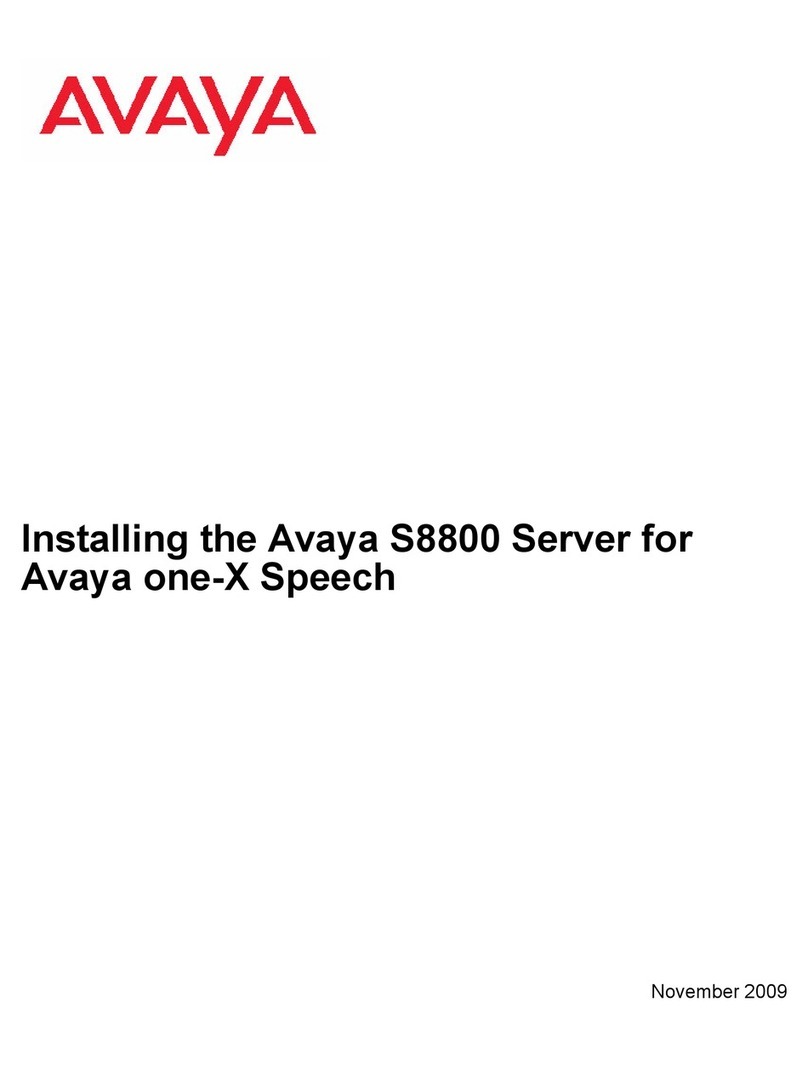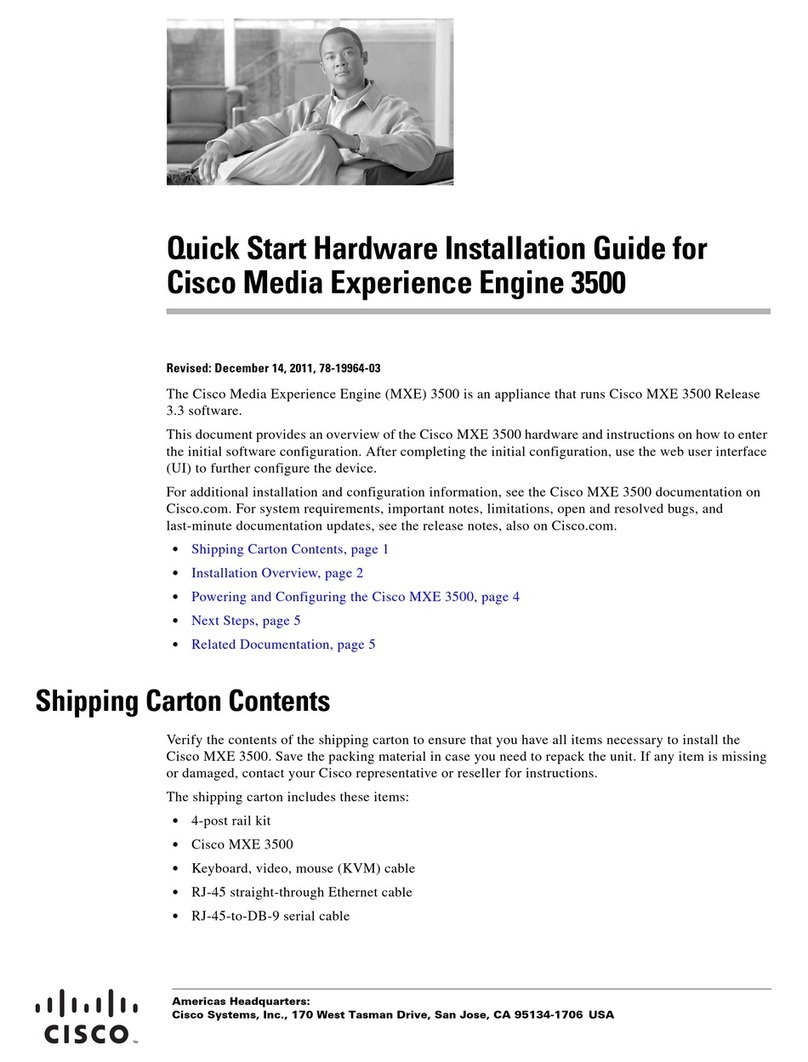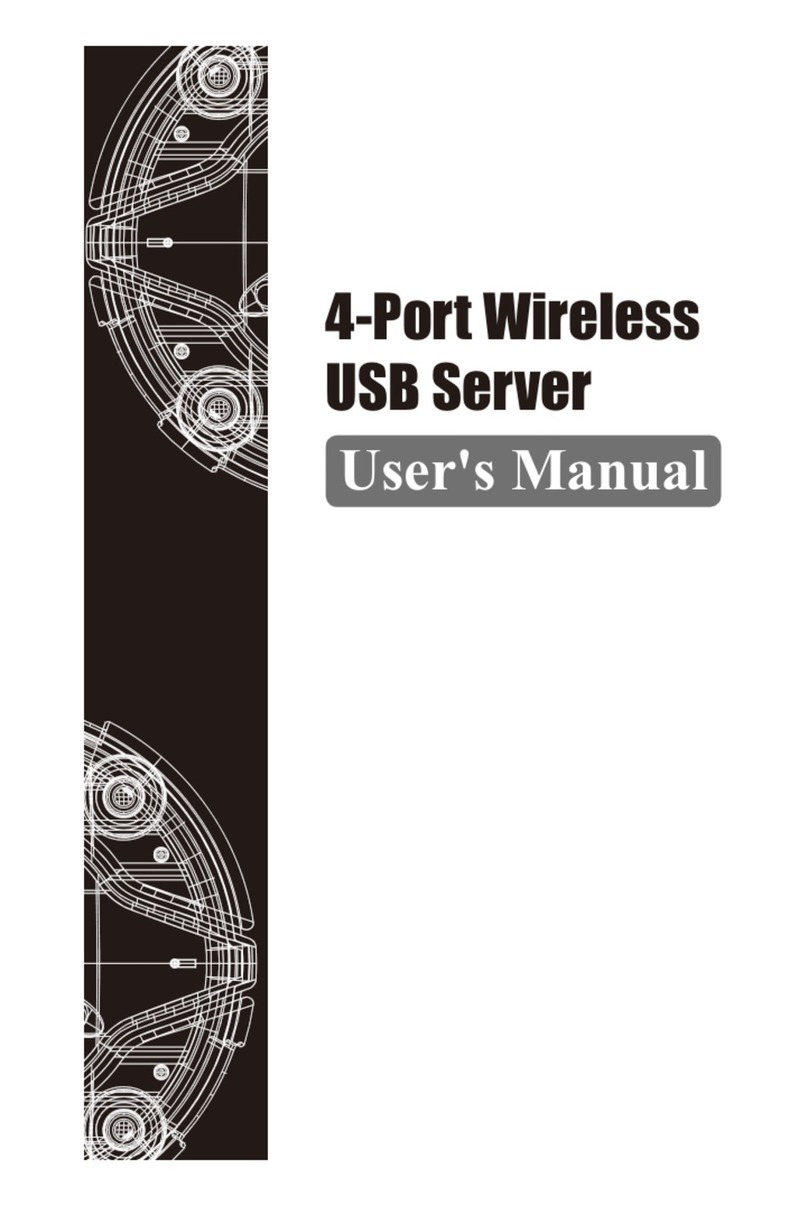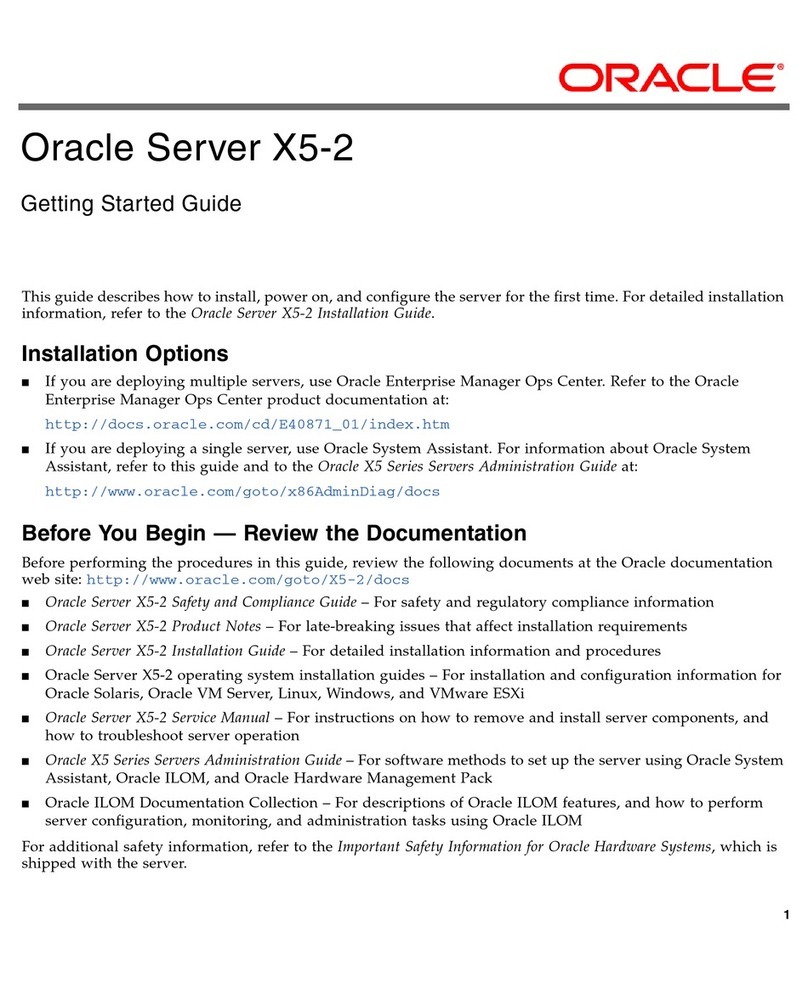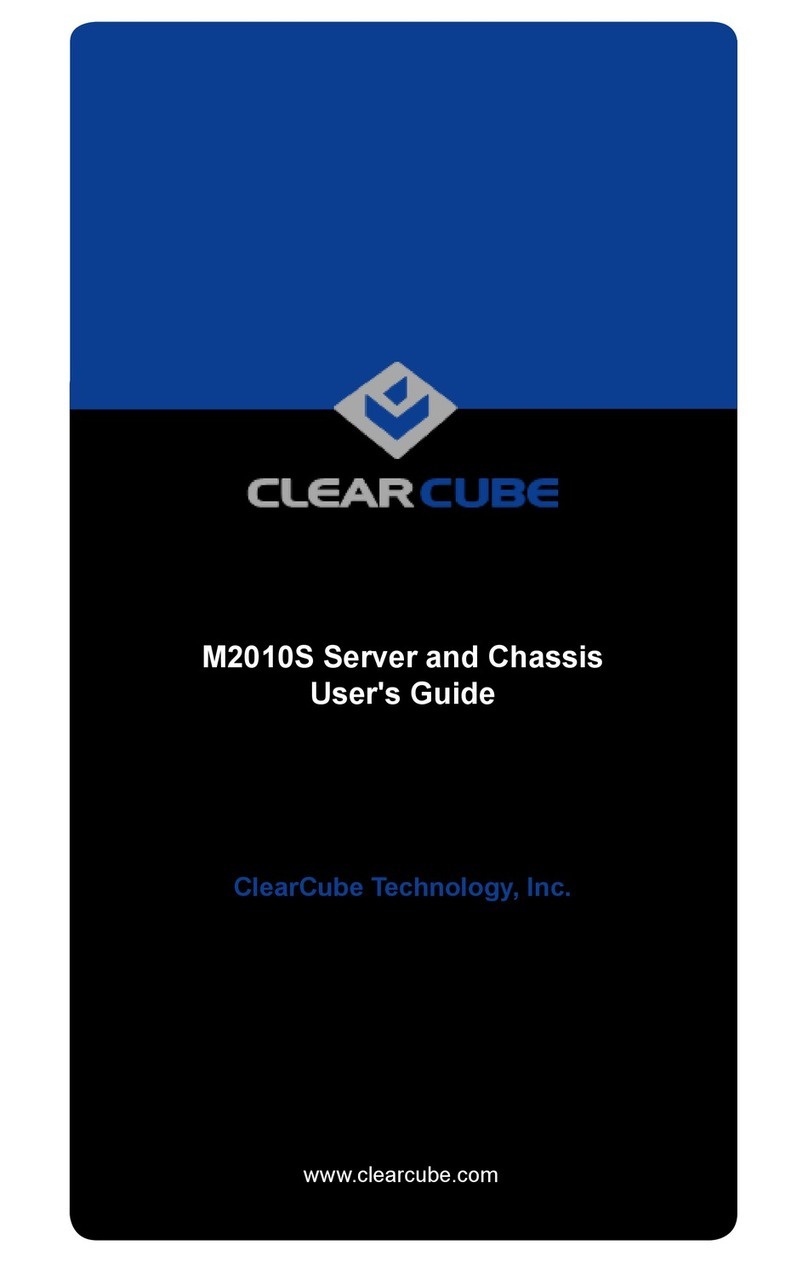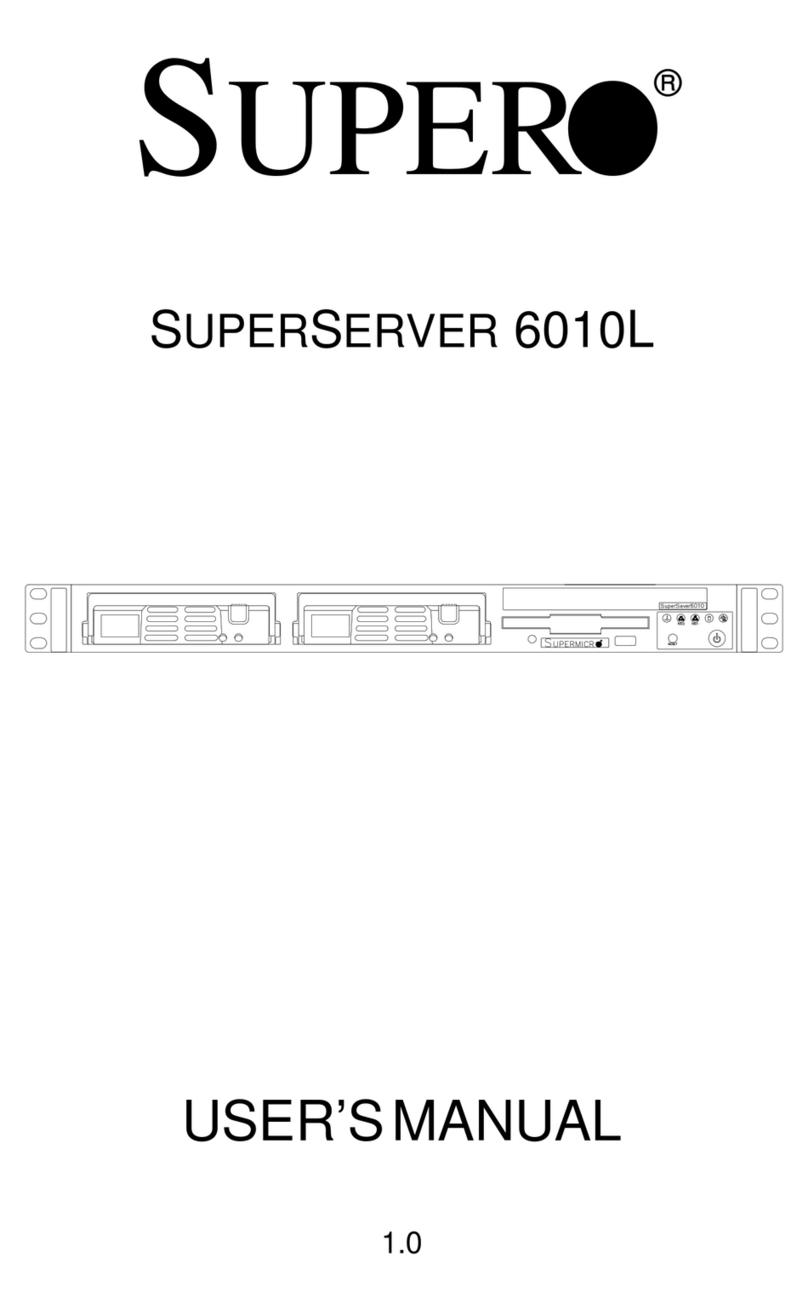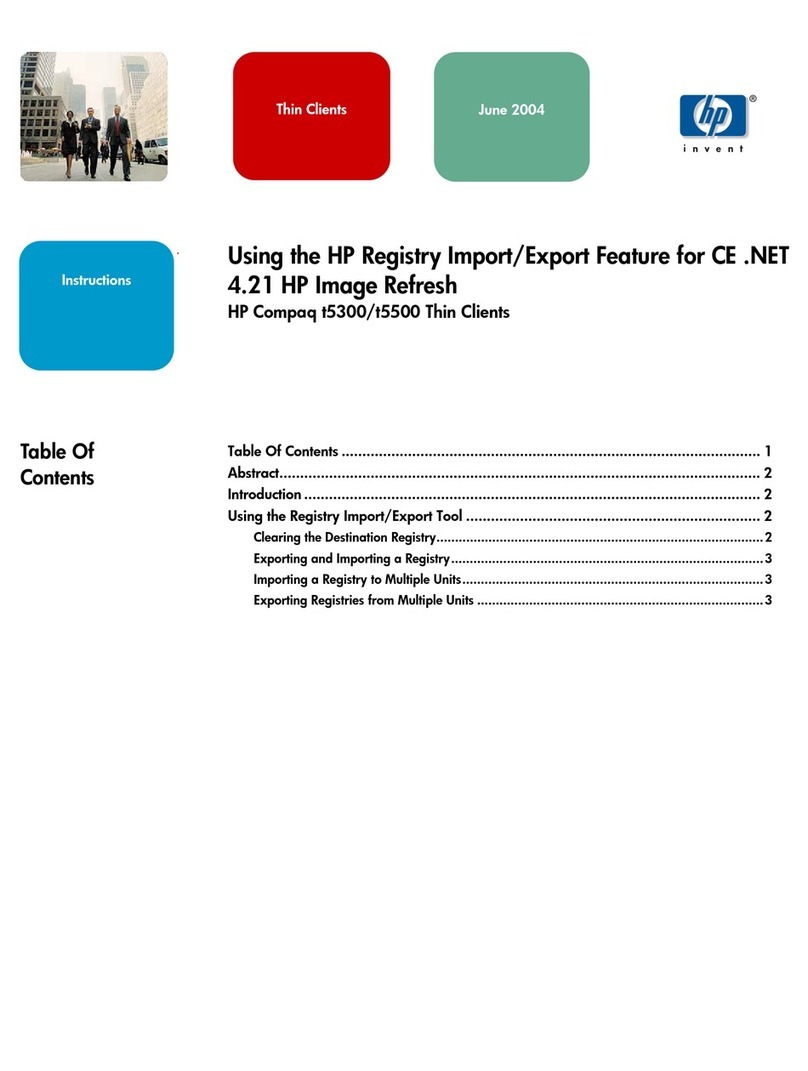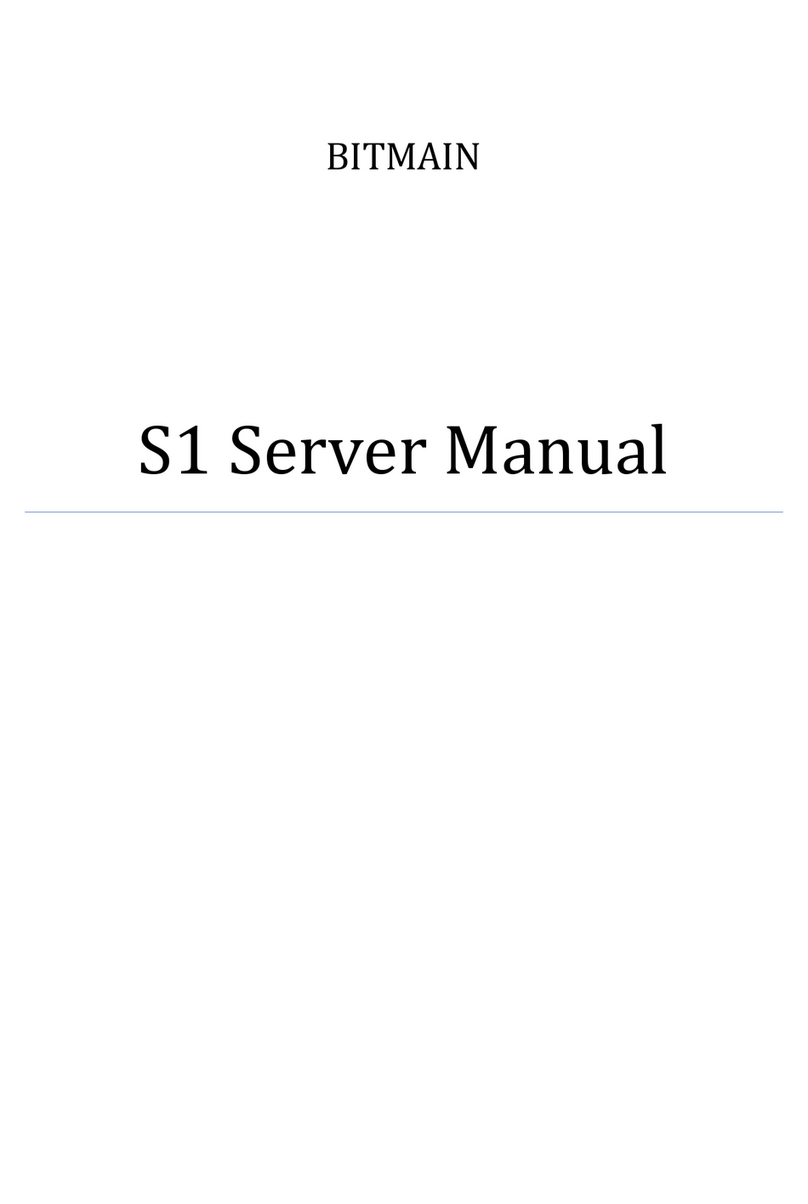NovaStar ET4000 User manual

ET4000
Media Server
User Manual
Xi'an NovaStar Tech Co., Ltd.
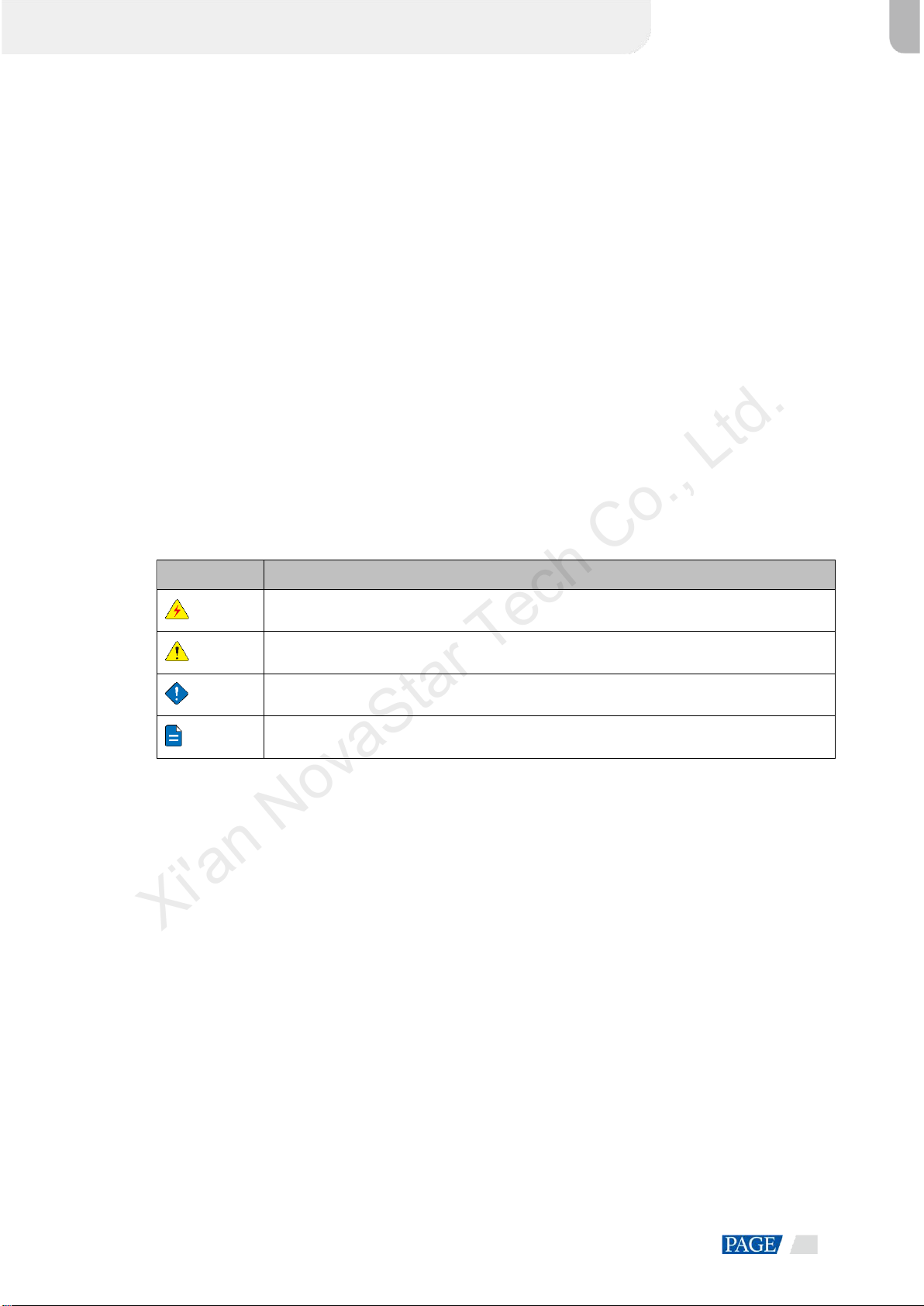
ET4000 Media Server User Manual
www.novastar.tech
i
Preface
Statement
You are welcome to use the product of Xi’an NovaStar Tech Co., Ltd. (hereinafter referred to as
NovaStar). This document is intended to help you understand and use the product. For accuracy
and reliability, NovaStar may make improvements and/or changes to this document at any time and
without notice. If you experience any problems in use or have any suggestions, please get in touch
with us via the contact information given in the document. We will do our best to solve any issues, as
well as evaluate and implement any suggestions.
This product has a built-in media playback and control software that is for your use only. The
ownership of the software belongs to our company. You can make copies, but only for personal
use. If you want to use this software for other purposes, especially for commercial purposes,
please contact our company. Our company reserves the right to pursue legal liability for any
infringements.
This product is an electrical device, please pay attention to the electricity safety. Please read this
manual carefully before use. Improper operation may cause damage to the product. Our company
assumes no responsibility for any property damage and personal injury caused by improper
operations that are not followed in accordance with the instructions in this manual. If this article
conflicts with the local laws and regulations, the local laws and regulations shall prevail.
Symbols
Symbol
Description
Danger
Indicates a hazard with a high level of risk, which if not avoided, will result in death or
serious injury.
Warning
Indicates a hazard with a medium or low level of risk, which if not avoided, could result in
minor or moderate injury.
Caution
Indicates a potentially hazardous situation, which if not avoided, could result in equipment
damage, data loss, performance degradation, or unexpected results.
Note
Provides additional information to emphasize or supplement important points of the main
text.
Xi'an NovaStar Tech Co., Ltd.
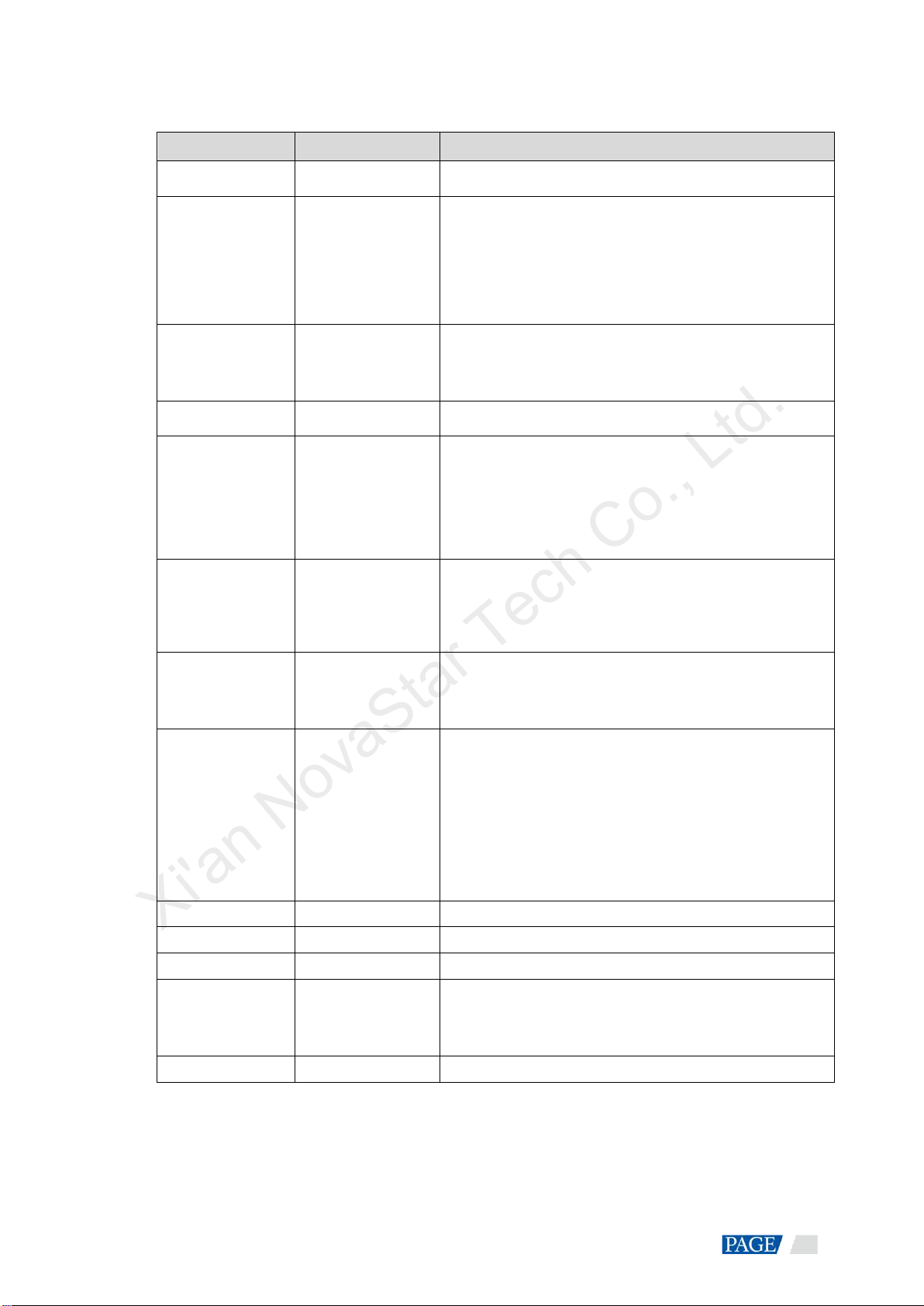
www.novastar.tech
ii
Change History
Release Version
Release Date
Description
V1.8.0
2022-09-28
Updated the device rear panel.
V1.7.0
2022-08-02
Added the descriptions for graphics cards HPGA4000 and
HPGA5000.
Deleted the descriptions for the graphics card HPG5000.
Updated the control software name.
Updated the accessories.
V1.6.0
2022-04-15
Added the stage and layer locking functions.
Added the sound channel settings and sound channel
mapping function.
V1.5.0
2022-01-17
Changed the TCP/IP default port number.
V1.4.0
2021-11-30
The built-in software Kompass FX3 supports the following
new functions:
The function of poroject packging
The position adjustment of playback collection
The quantity change of max. output partitions
V1.3.0
2021-11-04
Updated the maximum loading capacities of the graphics
cards.
Updated the recommended video coding format
descriptions.
V1.2.0
2021-09-20
Updated the device rear panel.
Added the rules for the mosaic of connectors on the
graphics card.
V1.1.0
2021-08-30
Added the descriptions of the HPG4000 graphics card.
Added the following supported input sources.
−NDI sources
−Sources from capture devices
−Website sources
−Stream media sources
−Media collections
V1.0.4
2021-06-16
Updated the power consumption.
V1.0.3
2021-05-28
Updated the media file format descriptions.
V1.0.2
2021-05-14
Updated the product accessories.
V1.0.1
2021-05-12
Updated the appearance and descriptions of the power
module on the rear panel.
Updated the descriptions of the graphics card.
V1.0.0
2021-04-22
First release
Xi'an NovaStar Tech Co., Ltd.
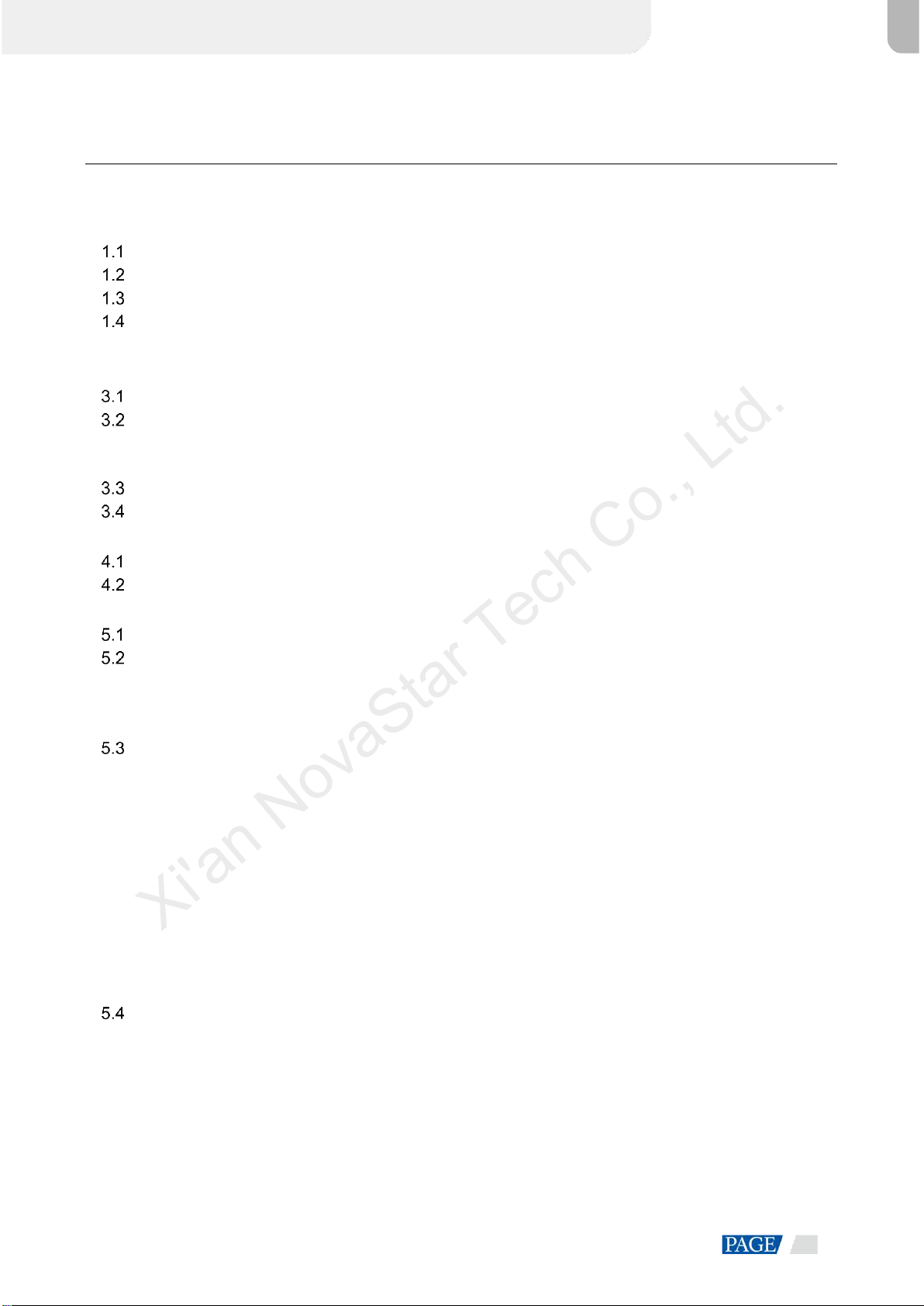
ET4000 Media Server User Manual
www.novastar.tech
iii
Contents
Preface.........................................................................................................................................................i
1 Overview.................................................................................................................................................. 1
Introduction........................................................................................................................................ 1
Features ............................................................................................................................................ 1
Appearance ....................................................................................................................................... 2
Optional Items................................................................................................................................... 3
2 Applications ............................................................................................................................................. 6
3 ET4000 Settings...................................................................................................................................... 7
Set Main Display ............................................................................................................................... 7
Change Resolutions.......................................................................................................................... 8
3.2.1 Set Standard Resolutions ........................................................................................................ 8
3.2.2 Set Custom Resolutions......................................................................................................... 10
EDID Management.......................................................................................................................... 15
Output Mosaic................................................................................................................................. 20
4 Software Operations.............................................................................................................................. 26
Software Licensing.......................................................................................................................... 26
User Interface Introduction.............................................................................................................. 27
5 Project ................................................................................................................................................... 30
Create New Projects ....................................................................................................................... 30
Edit Outputs..................................................................................................................................... 30
5.2.1 Add Outputs............................................................................................................................ 31
5.2.2 Configure Regular Screens.................................................................................................... 32
5.2.3 Construct Irregular Screens................................................................................................... 32
Manage Media................................................................................................................................. 35
5.3.1Add Media Files...................................................................................................................... 35
5.3.1.1 Add Local Files ............................................................................................................ 36
5.3.1.2 Add Local Folders........................................................................................................ 36
5.3.1.3 Add Text....................................................................................................................... 36
5.3.1.4 Add Sources from Acquisition Devices........................................................................ 38
5.3.1.5 Add NDI Input Sources................................................................................................ 39
5.3.1.6 Add Website Input Sources......................................................................................... 40
5.3.1.7 Add Streaming Media.................................................................................................. 42
5.3.1.8Add Media Collection................................................................................................... 42
5.3.1.9 Add Control Commands.............................................................................................. 43
5.3.2 Manage Media Files............................................................................................................... 45
Edit Programs.................................................................................................................................. 45
5.4.1 Edit Layers.............................................................................................................................. 45
5.4.2 Set Program Properties.......................................................................................................... 48
5.4.3 Play Programs........................................................................................................................ 50
5.4.4 Set Media Playback Properties.............................................................................................. 50
5.4.5 Set Layer Opacity................................................................................................................... 51
5.4.6 Set Layer Color....................................................................................................................... 51
5.4.7 Crop Layers............................................................................................................................ 53
5.4.8 Set Layer Effects.................................................................................................................... 54
Xi'an NovaStar Tech Co., Ltd.
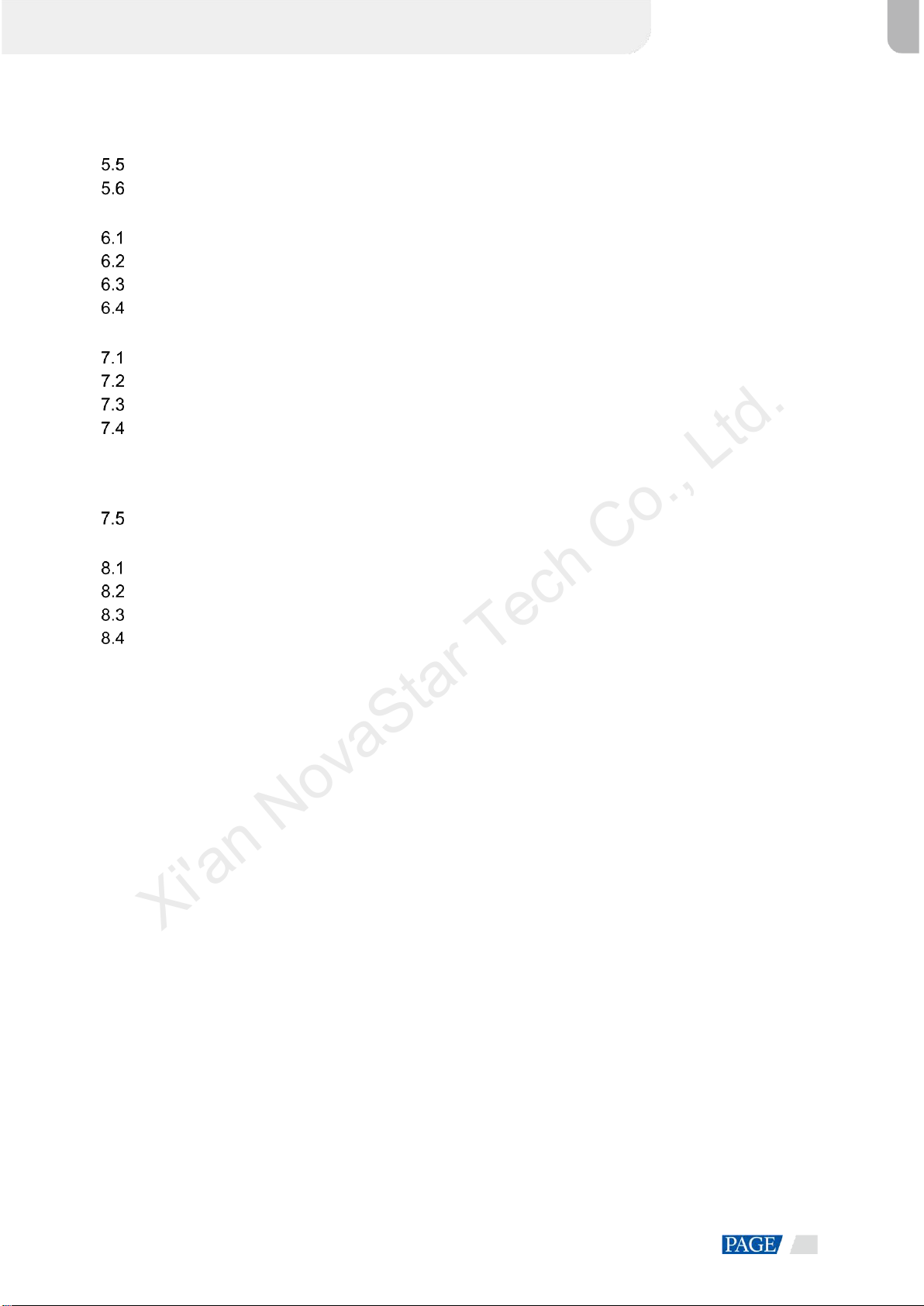
ET4000 Media Server User Manual
www.novastar.tech
iv
5.4.9 Set Webpage Tabs................................................................................................................. 55
5.4.10 Set Sound Channel Mapping............................................................................................... 55
5.4.11 Set Scheduled Programs...................................................................................................... 56
Save Projects.................................................................................................................................. 59
Package Projects ............................................................................................................................ 59
6 Link........................................................................................................................................................ 60
Link Settings.................................................................................................................................... 60
Update to Backup............................................................................................................................ 62
Update to Slave............................................................................................................................... 62
Disconnect....................................................................................................................................... 63
7 Settings.................................................................................................................................................. 63
System Settings .............................................................................................................................. 63
Output Settings................................................................................................................................ 64
Multiple Displays ............................................................................................................................. 65
External Control............................................................................................................................... 65
7.4.1 Control via Network................................................................................................................ 65
7.4.2 Control via Serial Port ............................................................................................................ 66
7.4.3 Control via App....................................................................................................................... 66
Audio Settings.................................................................................................................................. 68
8 Help....................................................................................................................................................... 69
Transcoding Assistant ..................................................................................................................... 69
Play Log........................................................................................................................................... 71
User Manual.................................................................................................................................... 72
About ............................................................................................................................................... 72
9 Language............................................................................................................................................... 72
10 Specifications...................................................................................................................................... 73
Xi'an NovaStar Tech Co., Ltd.
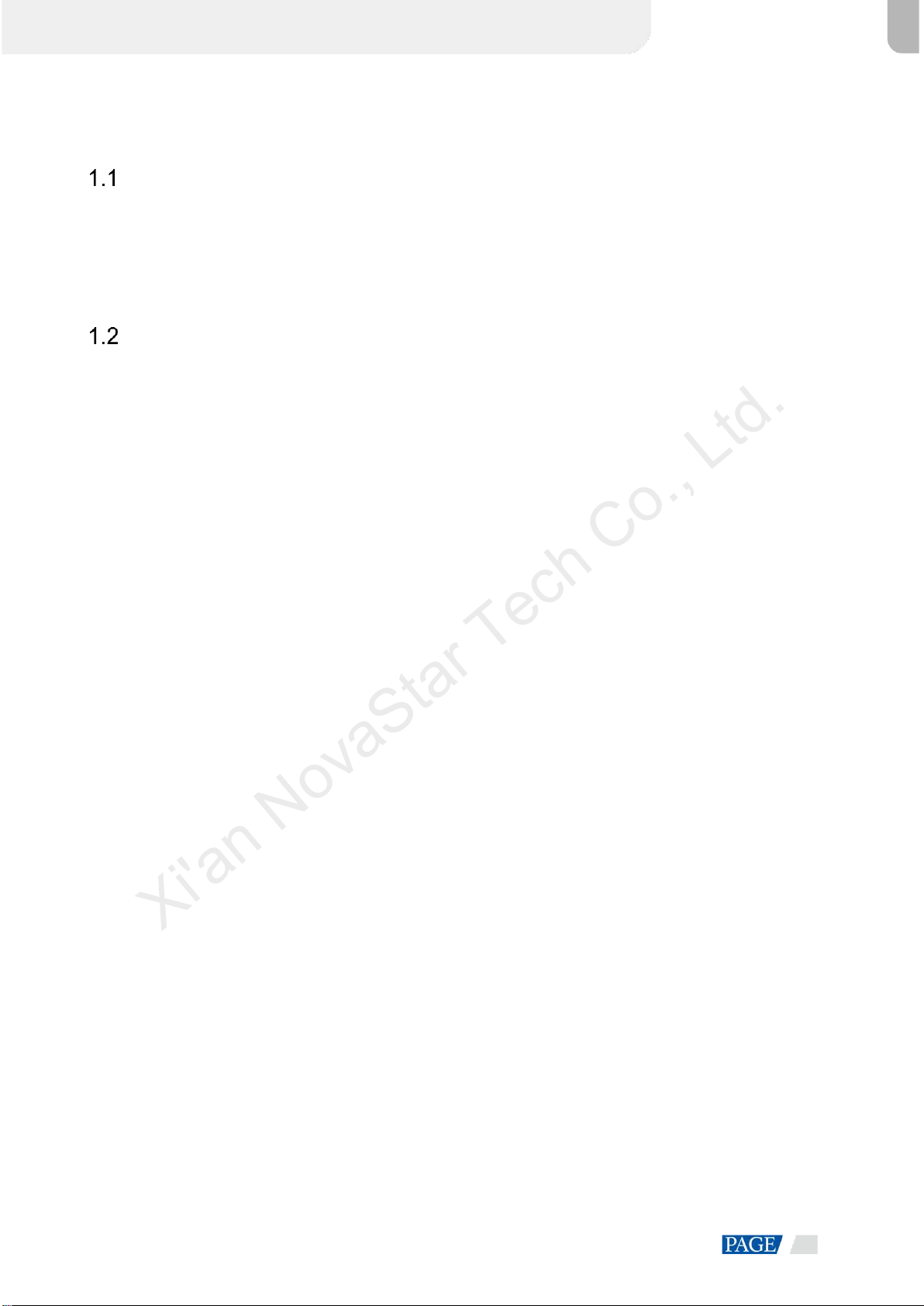
ET4000 Media Server User Manual
www.novastar.tech
1
1 Overview
Introduction
The ET4000 is a brand new media server developed by NovaStar, which is specifically designed for
multimedia exhibition halls, banquet halls, stage performances and other creative fixed installation scenarios.
The ET4000 provides an excellent pixel-to-pixel display with ultra-high definition, diversified mosaic creativity
and outstanding media arrangements for professional stage performances. Built-in with intuitive and user-
friendly media playback and control software, the ET4000 enables simplified stage display management and
best-in-class human-machine interaction.
Features
A single unit supports up to 8K×4K output capacity, ultra-high-resolution video decoding and pixel-to-pixel
display
Free partitioning, reorganizing and rotating of multiple outputs for irregular screen configuration,
unleashing your creative mosaic ideas
A single output can be split into up to 64 partitions, allowing for quick mapping settings and ultra-wide
screen configuration
Playback of up to 8 layers and 1 audio simultaneously
Visualized program arrangement and management
Live and pre-edit modes
−The program editing and playback are in sync in live mode
−Edit the programs first before displaying them on the screen in pre-edit mode
Media library management, including videos, pictures, PowerPoint files and audios
Media file sorting
Media file batch import
NDI sources, website sources, sources from capture devices and stream media sources supported
Media collection configurations
Up to 1080p PowerPoint files supported
Using a laser pointer for moving between slides in PowerPoint
Playback progress management
Shortcut key for program jumping and auto jumping settings
Configurable layer size and priority
Main KV jumping settings
Main media based playback progress management
Crossfade on program switching
Layer mask, cropping, keying, blurring and opacity adjustment
Hardware decoding supported
One-click FTB
Auto startup of built-in software on system power on, auto program playback on software startup
Control software VICP (Visual Intelligent Control Platform), enabling a highly efficient and user-friendly
control experience
Xi'an NovaStar Tech Co., Ltd.

ET4000 Media Server User Manual
www.novastar.tech
2
Appearance
Front Panel
No.
Area
Description
1
Power button
Power on or power off the device.
2
USB ports
2x USB3.0
Connect to a mouse and keyboard.
Insert a USB drive for importing media files.
Rear Panel
Note
The rear panel picture shows the basic configuration without any graphics cards installed. Please go to 1.4
Optional Items to select the desired graphic card which is a must for the system.
No.
Area
Qty.
Description
1
USB ports
10
4x Type-A USB 2.0
2x Type-A USB 3.2 Gen1
3x Type-A USB 3.2 Gen2
Xi'an NovaStar Tech Co., Ltd.
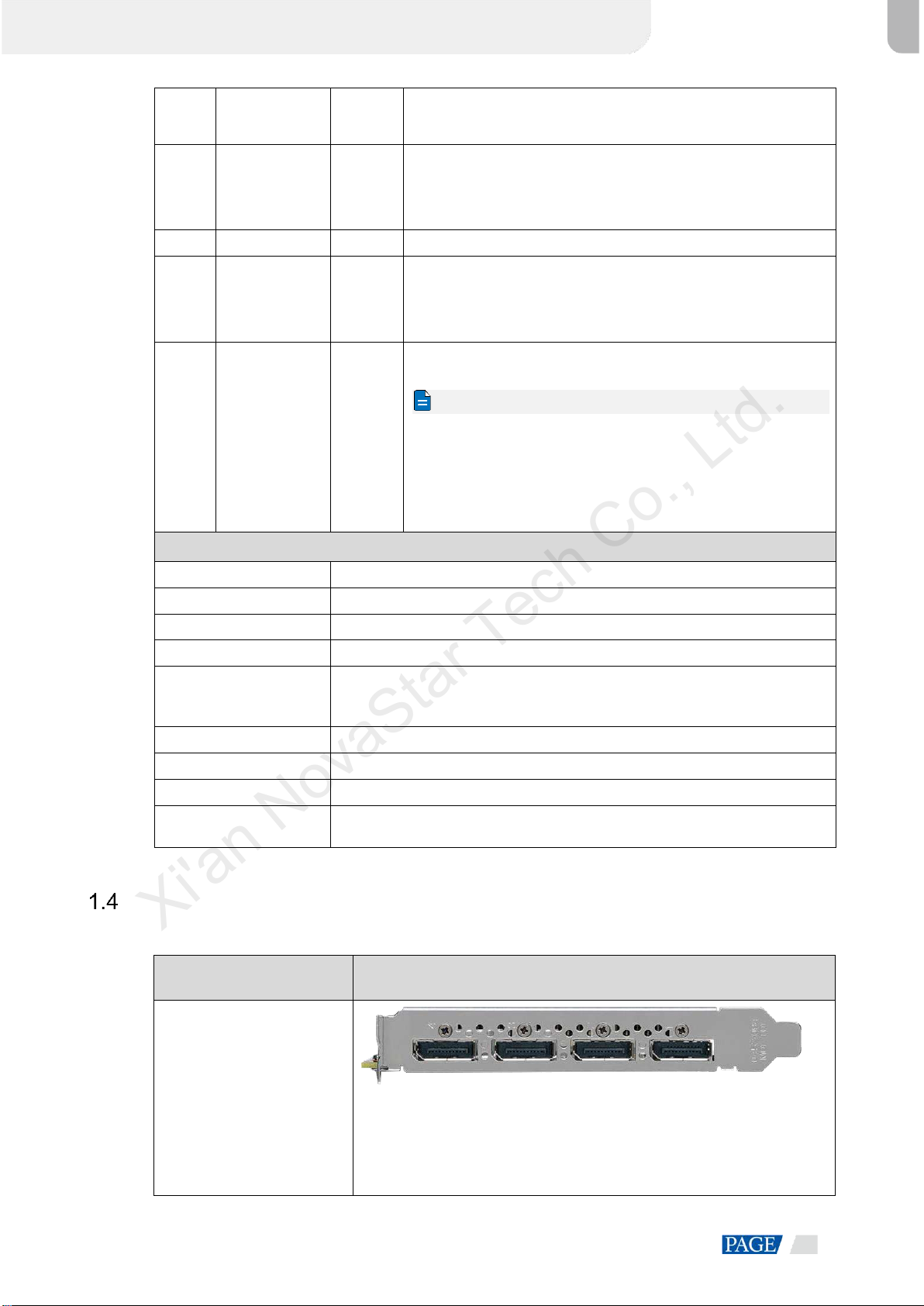
ET4000 Media Server User Manual
www.novastar.tech
3
1x Type-C USB 3.2 Gen2×2
Connect to the mouse and keyboard or insert the USB drive.
2
HDMI 2.0
DP 1.2
1
Integrated graphics card output via DP 1.2 or HDMI 2.0
Connect to a monitor for displaying the software interface.
Max. output resolution: 3840×2160@60Hz
3
Ethernet port
1
1x RJ45 connector for Ethernet networking
4
Audio
connectors
3
1x MIC IN: 3.5 mm microphone input connector
1x Line IN: 3.5 mm external audio input connector
1x Line OUT: 3.5 mm audio output connector
5
Graphics card
and sync card
-
Graphics card and sync card slots
Please go to 1.4 Optional Items to select the desired graphics card.
Notes
At most two graphics cards can be configured.
The graphics card does not support irregular mosaic layouts.
The mosaic layout must be 1×2, 1×3, 1×4, 2×2, 2×1, 3×1 or
4×1.
The output resolutions of the graphics card connectors that are
used for mosaic must be the same.
Hardware/Software
Power supply
750 W (GreatWall)
CPU
11th Generation Intel® Core™ Processor (I7_11700K)
Memory
4x 8GB DDR4 high-speed memory
Mainboard
MPG Z590
Storage
System disk: Samsung M.2 SSD 250GB (Samsung SSD 980)
Storage disk: Samsung M.2 SSD 500GB (Samsung SSD 980)
Fan
Quiet fans (PCCOOLER), dedicated to high-frequency processors
Keyboard & Mouse
Keyboard and mouse suit (Logitech)
OS
Windows 10 IoT Enterprise LTSC
Playback and control
software
Kompass FX3 and its dongle
Optional Items
The following table lists the optional items that you need to purchase from NovaStar separately.
Graphics Card and Sync
Card
Specifications
Graphics card MPG2200
4x DP 1.2
Single connector resolution: Up to 4096×2160@60Hz
Four connector mosaic output:
−The mosaic width or height can be up to 16384 pixels.
Xi'an NovaStar Tech Co., Ltd.

ET4000 Media Server User Manual
www.novastar.tech
4
Graphics Card and Sync
Card
Specifications
−The loading capacity can be up to 8192×4320@60Hz.
Single connector width: 480–8192 pixels
Single connector height: 300–8192 pixels
Playback of 1 layer of 8K×4K@30fps SDR video (hardware-decoding)
Memory: 5 GB
Type: GDDR 5X
Bit width: 160 bit
Note
The MPG2200 graphics card cannot work with the sync card.
Graphics card HPG4000
3x DP 1.2, 1x Type-C
Single connector resolution: Up to 4096×2160@60Hz
Four connector mosaic output:
−The mosaic width or height can be up to 16384 pixels.
−The loading capacity can be up to 8192×4320@60Hz.
Single connector width: 480–8192 pixels
Single connector height: 300–8192 pixels
Playback of 1 layer of 8K×4K@60fps SDR video (hardware-decoding)
Memory: 8 GB
Type: GDDR 6
Bit width: 256 bit
Note
A Type-C to HDMI converter cable is included in the packing list when
this card is selected.
Graphics card HPGA4000
4x DP 1.2
Single connector resolution: Up to 4096×2160@60Hz
Four connector mosaic output:
−The mosaic width or height can be up to 16384 pixels.
−The loading capacity can be up to 8192×4320@60Hz.
Single connector width: 480–8192 pixels
Single connector height: 300–8192 pixels
Playback of 1 layer of 8K×4K@60fps SDR video (hardware-decoding)
Memory: 16 GB
Type: GDDR 6
Bit width: 256 bit
Xi'an NovaStar Tech Co., Ltd.

ET4000 Media Server User Manual
www.novastar.tech
5
Graphics Card and Sync
Card
Specifications
Graphics card HPGA5000
4x DP 1.2
Single connector resolution: Up to 4096×2160@60Hz
Four connector mosaic output:
−The mosaic width or height can be up to 16384 pixels.
−The loading capacity can be up to 8192×4320@60Hz.
Single connector width: 480–8192 pixels
Single connector height: 300–8192 pixels
Playback of 1 layer of 8K×4K@60fps or 4K×2K@60fps SDR video
(hardware-decoding)
Memory: 24 GB
Type: GDDR 6
Bit width: 384 bit
Sync card
The sync card must work with the HPG4000, HPGA4000, HPGA5000 and
other high-end graphics cards.
2x RJ45
Accept a frame lock signal and output the signal.
1x BNC
Accept an external sync signal.
LED lights
Indicate the statuses of the sync signal connections.
Control software
Visual Intelligent Control Platform (VICP)
Xi'an NovaStar Tech Co., Ltd.

ET4000 Media Server User Manual
www.novastar.tech
6
2 Applications
Xi'an NovaStar Tech Co., Ltd.

ET4000 Media Server User Manual
www.novastar.tech
7
3 ET4000 Settings
Set Main Display
Right click on your desktop and select Display settings.
Figure 3-1 Display settings
Select a display to set it as the main display.
Figure 3-2 Multiple displays-1
Note
When multiple displays are connected, you can click Identify to show the number at the bottom left corner on
each display.
Xi'an NovaStar Tech Co., Ltd.
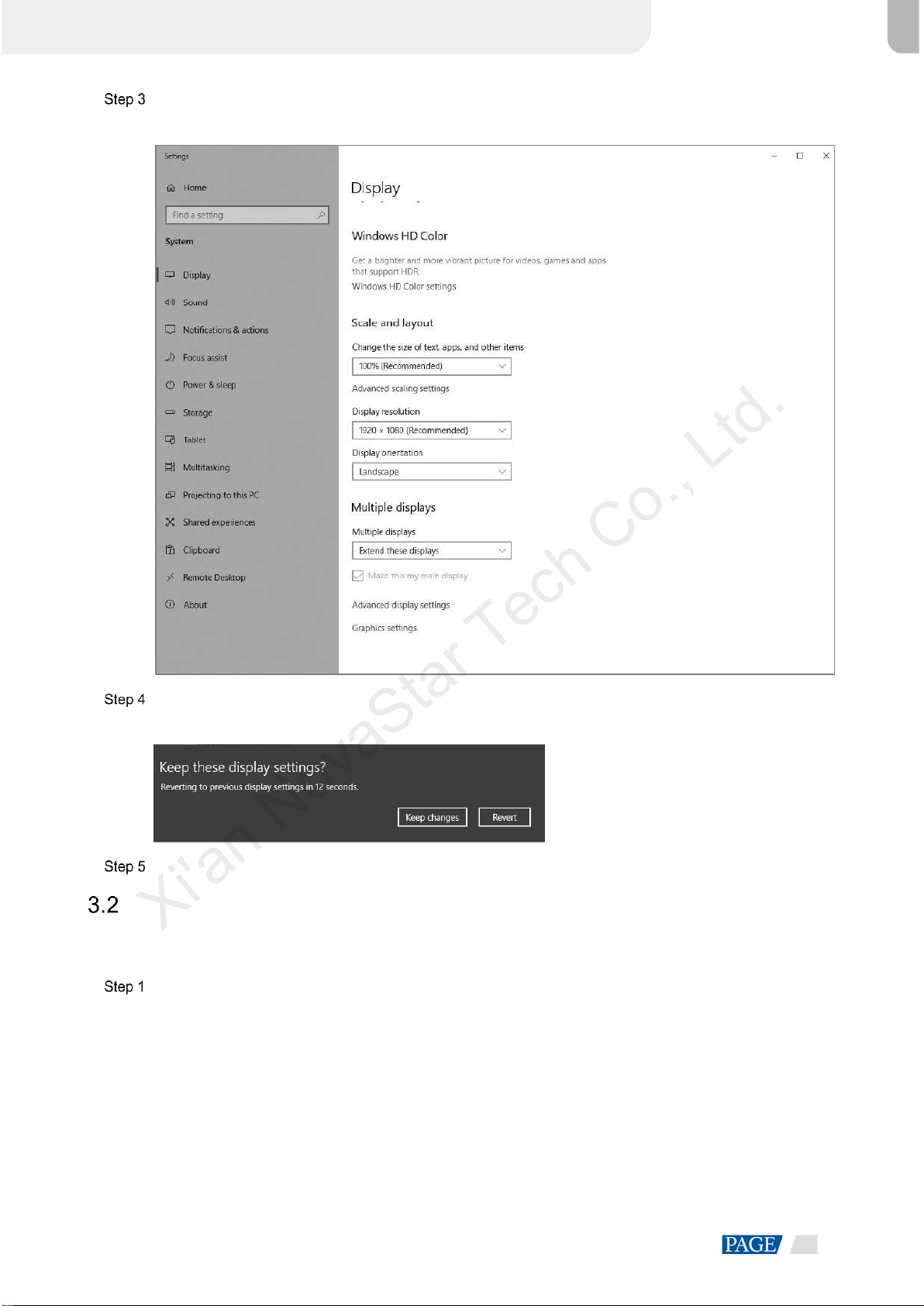
ET4000 Media Server User Manual
www.novastar.tech
8
For the Multiple displays item, select Extend these displays.
Figure 3-3 Multiple displays-2
On the window that appears, select Keep changes.
Figure 3-4 Confirmation
Check the box next to Make this my main display.
Change Resolutions
3.2.1 Set Standard Resolutions
Right click on your desktop and select Display settings.
Xi'an NovaStar Tech Co., Ltd.
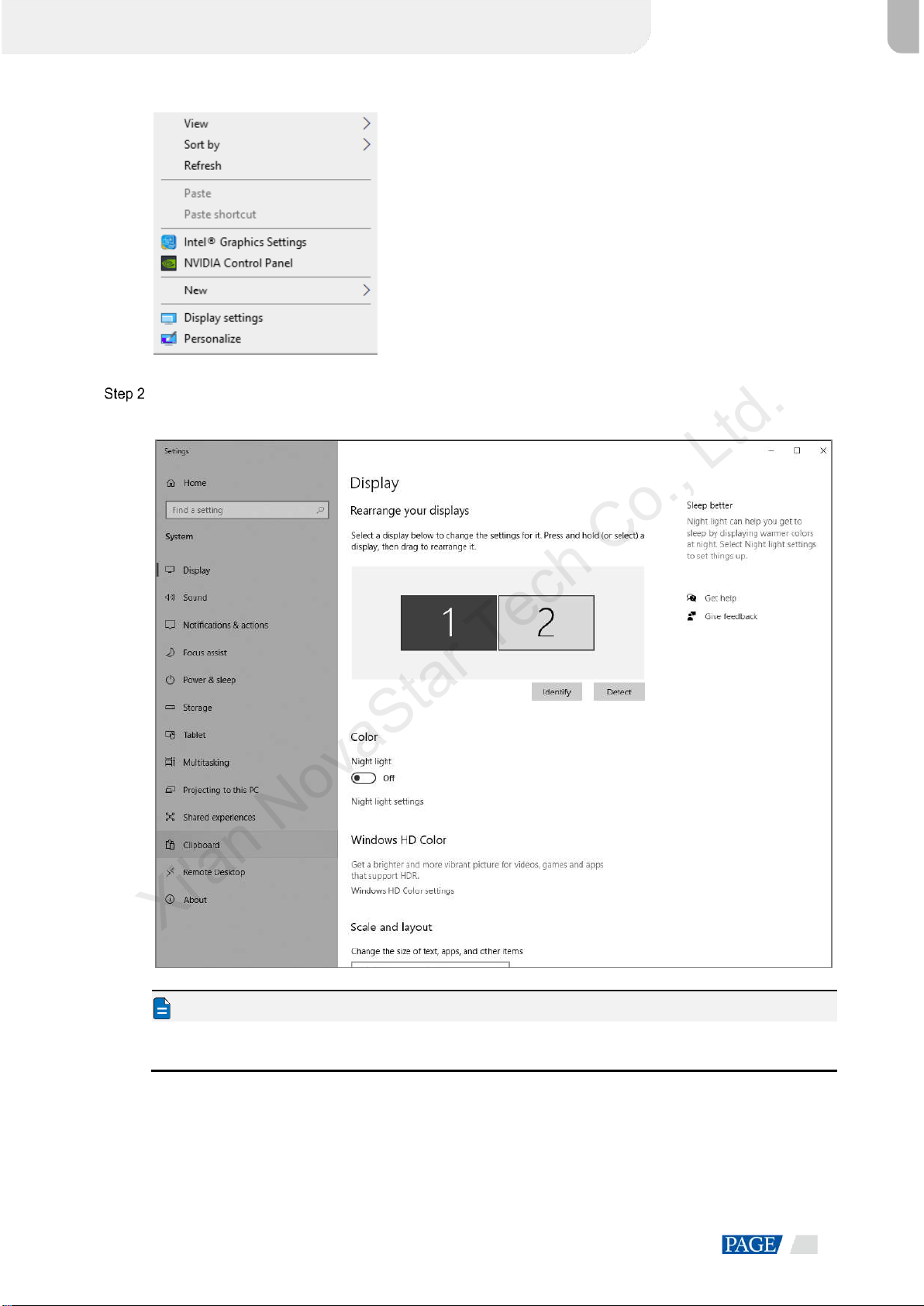
ET4000 Media Server User Manual
www.novastar.tech
9
Figure 3-5 Display settings
Select a display to set it as the main display.
Figure 3-6 Multiple displays-1
Note
When multiple displays are connected, you can click Identify to show the number at the bottom left corner on
each display.
Xi'an NovaStar Tech Co., Ltd.

ET4000 Media Server User Manual
www.novastar.tech
10
For the Display resolution item, select the desired output resolution.
Figure 3-7 Multiple displays-2
On the window that appears, select Keep changes.
Figure 3-8 Confirmation
Repeat Step 2 to Step 4 to complete the resolution settings for other displays.
3.2.2 Set Custom Resolutions
Right click on your desktop and select NVIDIA Control Panel.
Xi'an NovaStar Tech Co., Ltd.

ET4000 Media Server User Manual
www.novastar.tech
11
Figure 3-9 NVIDIAcontrol panel
On the NVIDIA Control Panel interface, go to Display > Change resolution.
Figure 3-10 Change resolutions
Select the desired display.
Click Customize to show the customize window.
Xi'an NovaStar Tech Co., Ltd.
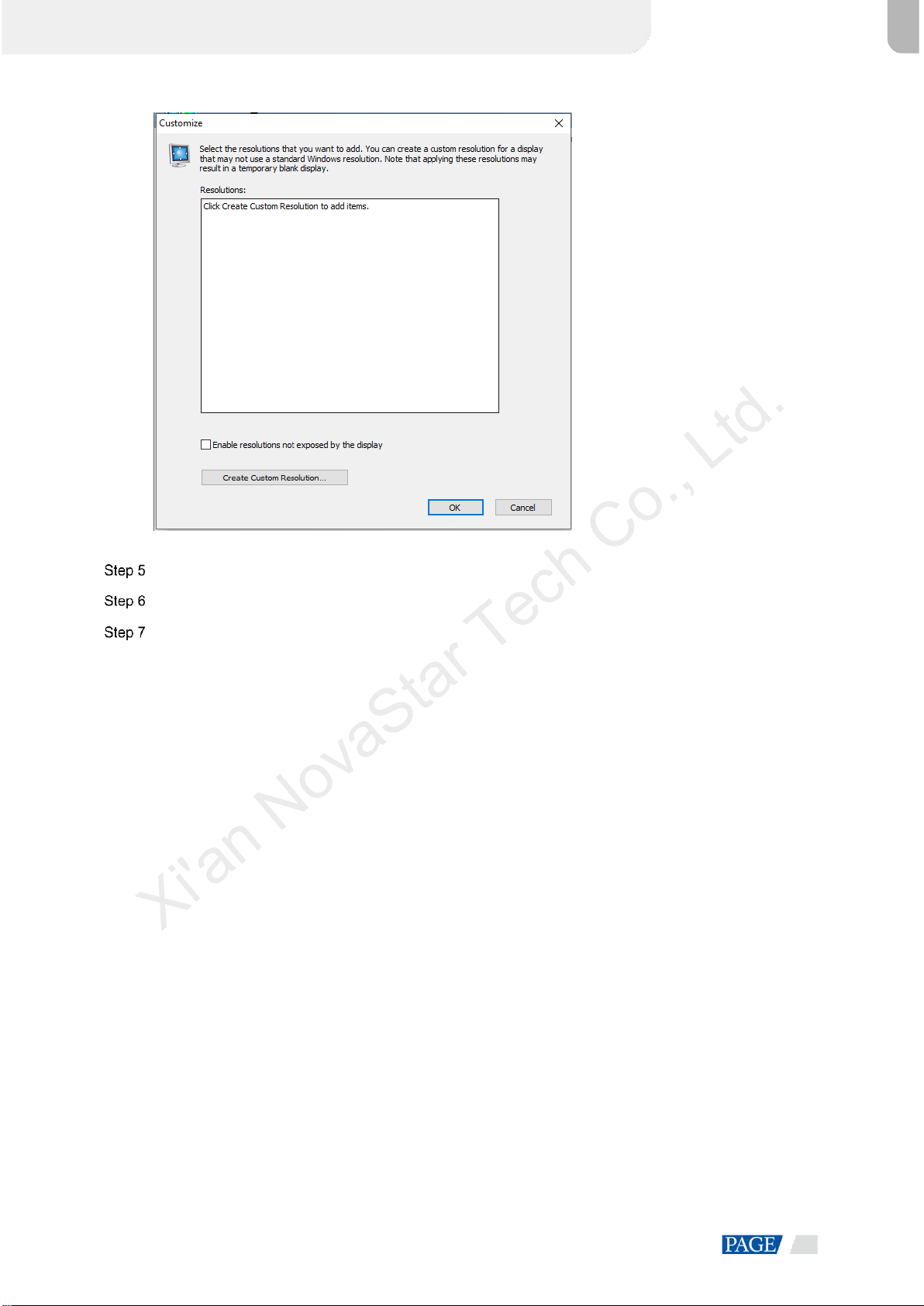
ET4000 Media Server User Manual
www.novastar.tech
12
Figure 3-11 Custom resolution-1
Click Create Custom Resolution.
Read the disclaimer information carefully and click Accept to show the Create Custom Resolution window.
Select the desired display.
Xi'an NovaStar Tech Co., Ltd.

ET4000 Media Server User Manual
www.novastar.tech
13
Figure 3-12 Custom resolution-2
Set the horizontal pixels, vertical lines, refresh rate and scan type.
Click Test and then click Yes on the window that appears.
Figure 3-13 Confirmation
Xi'an NovaStar Tech Co., Ltd.

ET4000 Media Server User Manual
www.novastar.tech
14
Figure 3-14 Custom resolution-3
Click OK to complete the custom resolution settings.
After a custom resolution is created successfully, it will appear in the custom area as shown in the figure
below.
Figure 3-15 Custom resolution-4
Xi'an NovaStar Tech Co., Ltd.
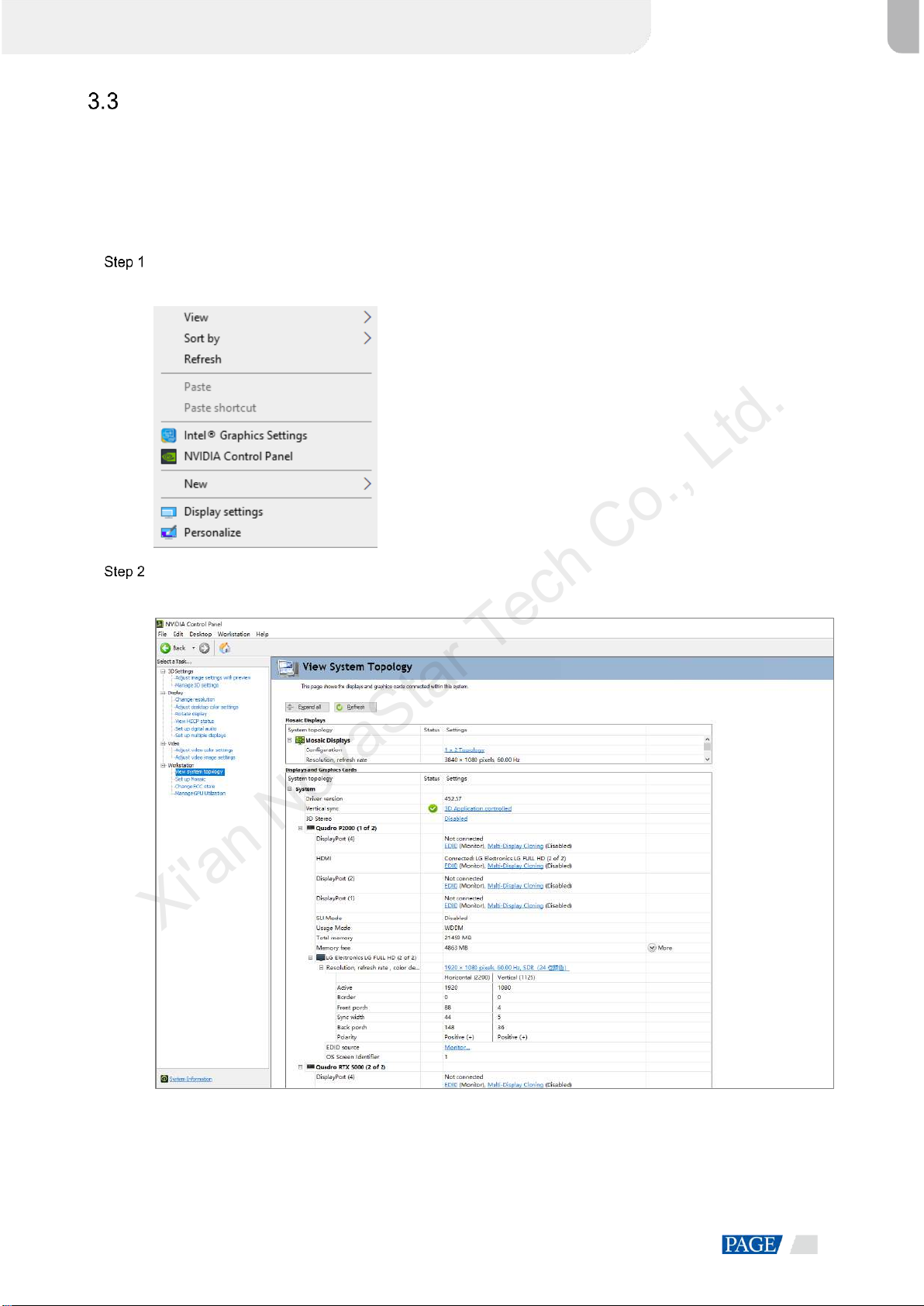
ET4000 Media Server User Manual
www.novastar.tech
15
EDID Management
After the display resolution settings, you need to manage the EDID for precise identification of display
properties and to avoid the on-site screen display disorder.
Load EDID
The procedure of how to load the EDID is as follows.
Right click on your desktop and select NVIDIA Control Panel.
Figure 3-16 NVIDIAcontrol panel
On the NVIDIA Control Panel interface, go to Workstation > View system topology.
Figure 3-17 NVIDIAcontrol panel
Xi'an NovaStar Tech Co., Ltd.
Other manuals for ET4000
1
Table of contents
Other NovaStar Server manuals