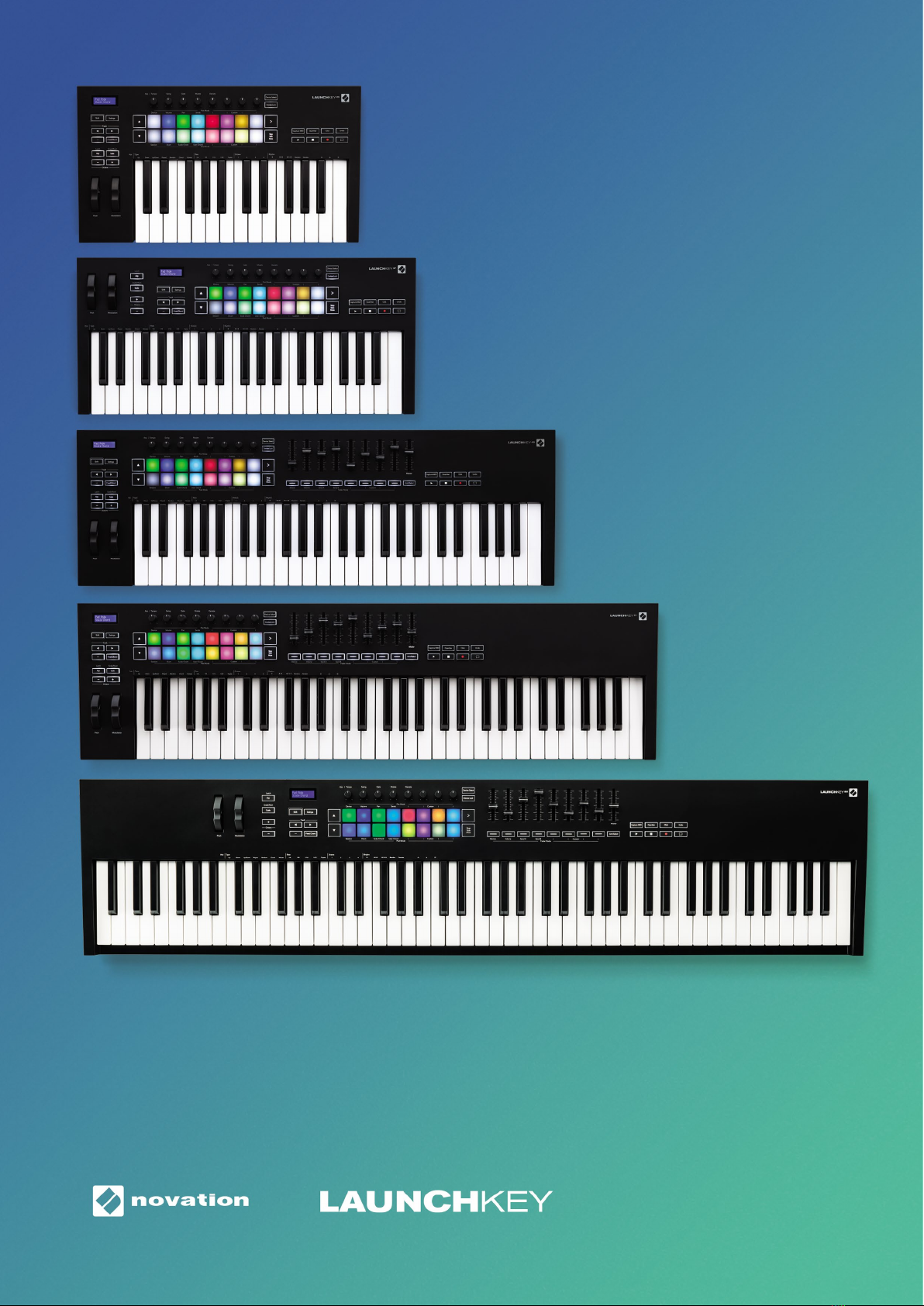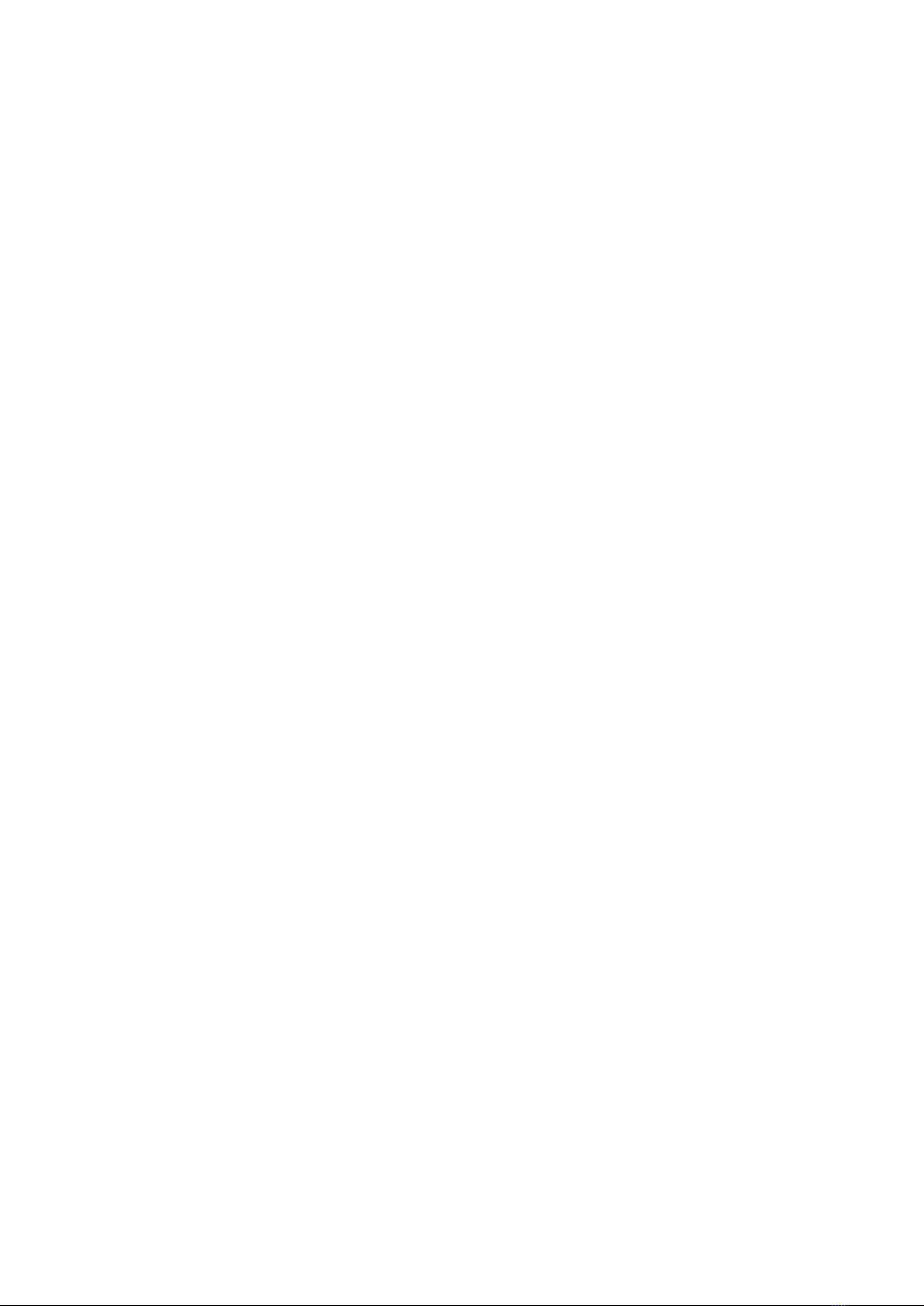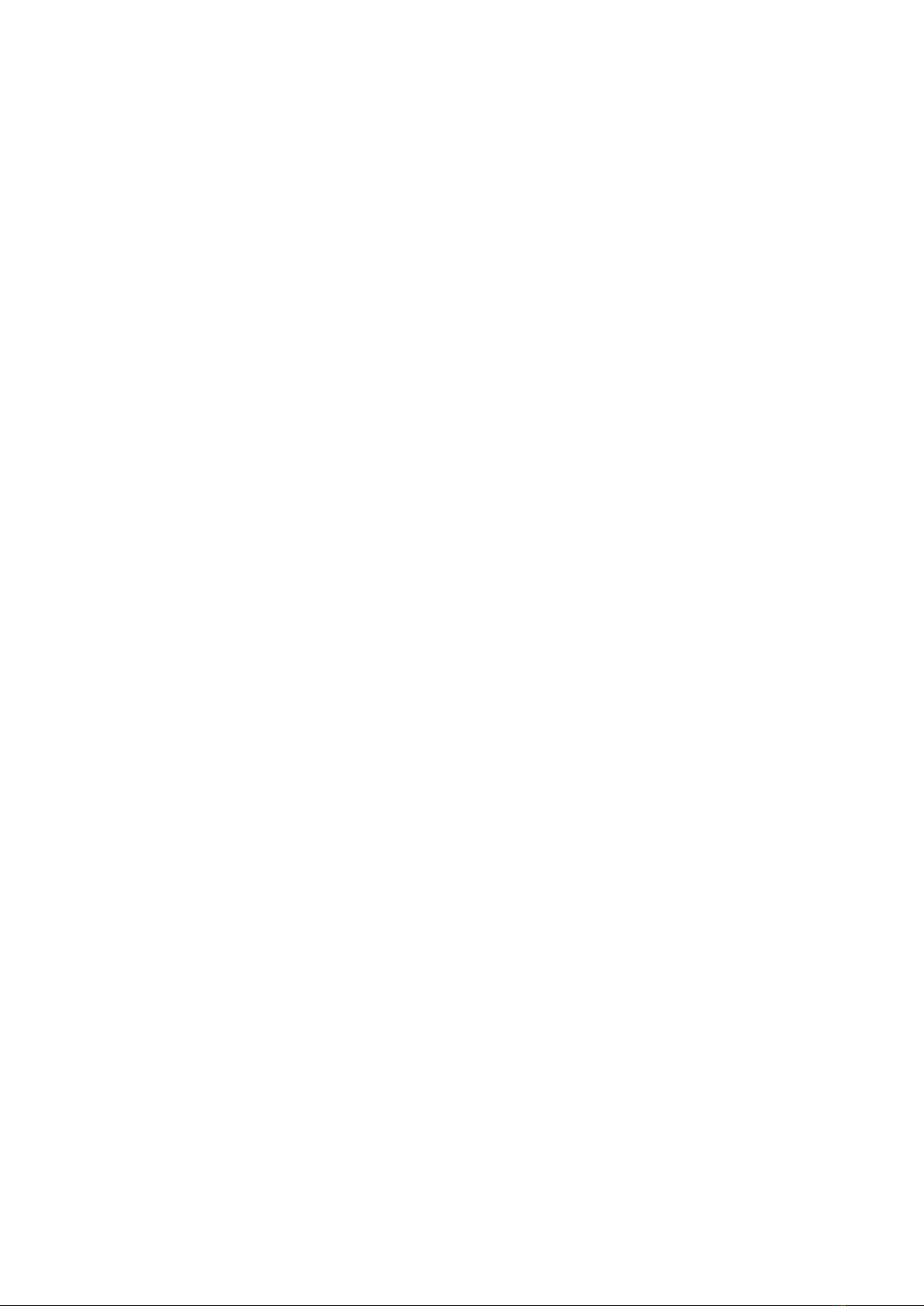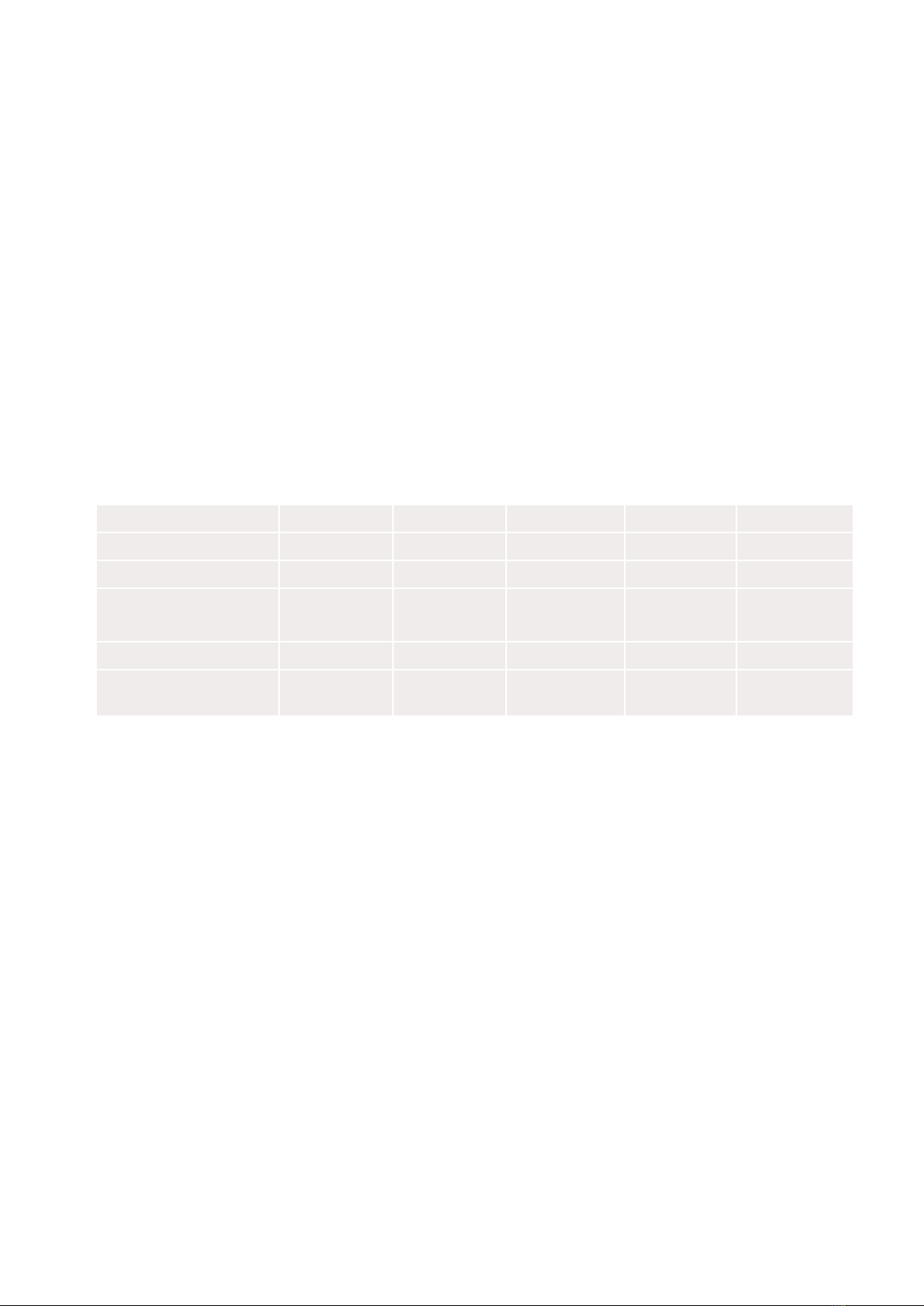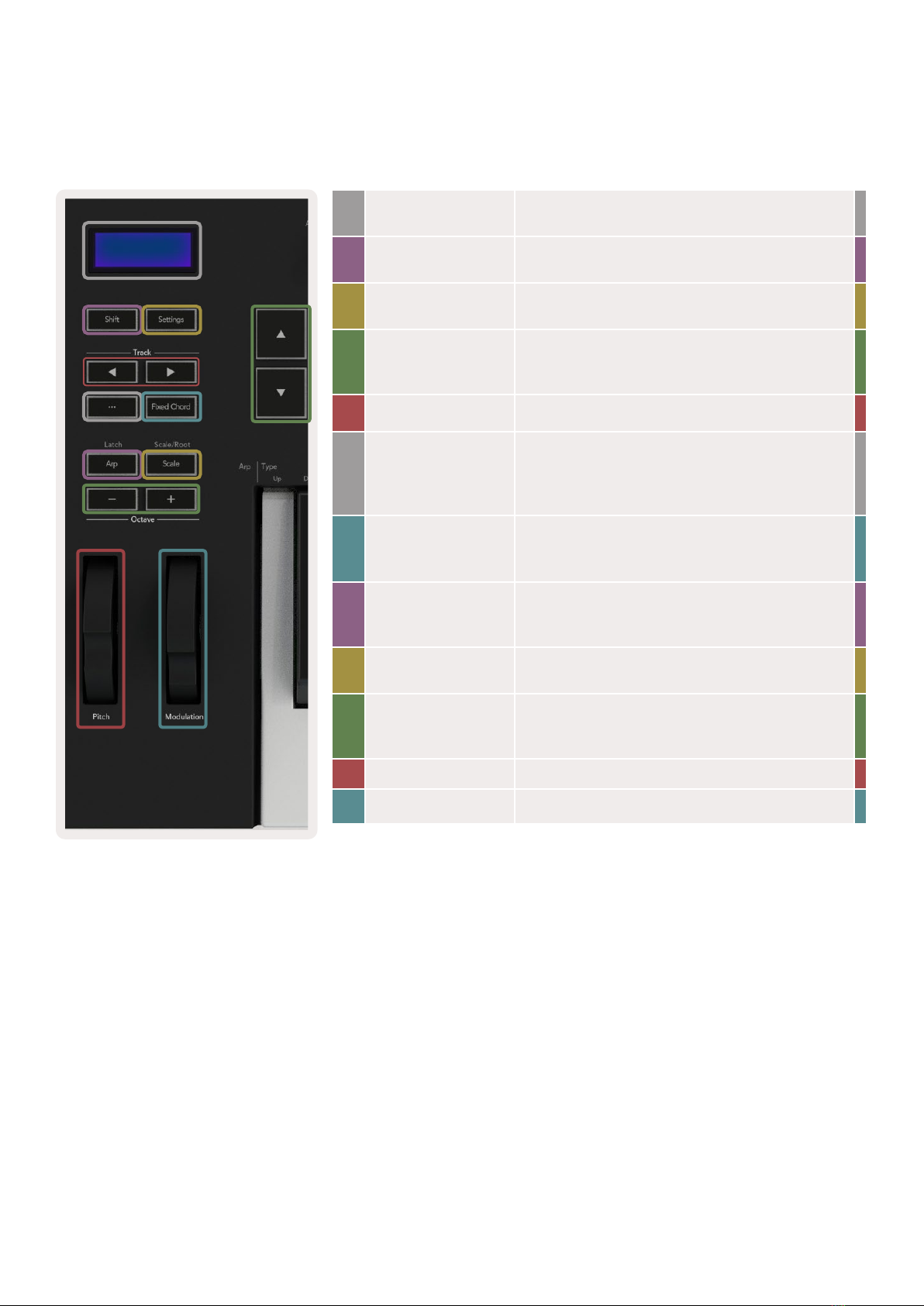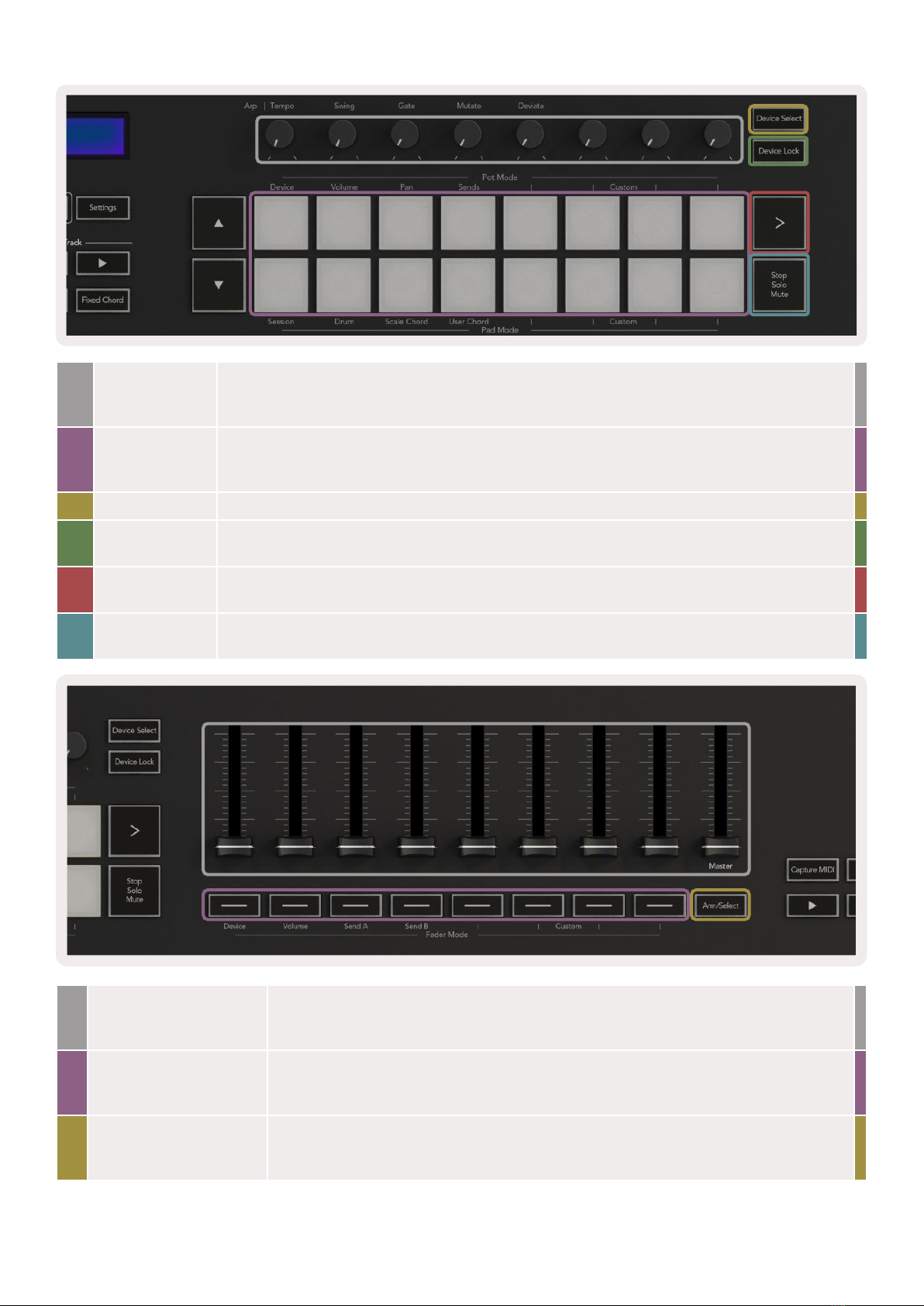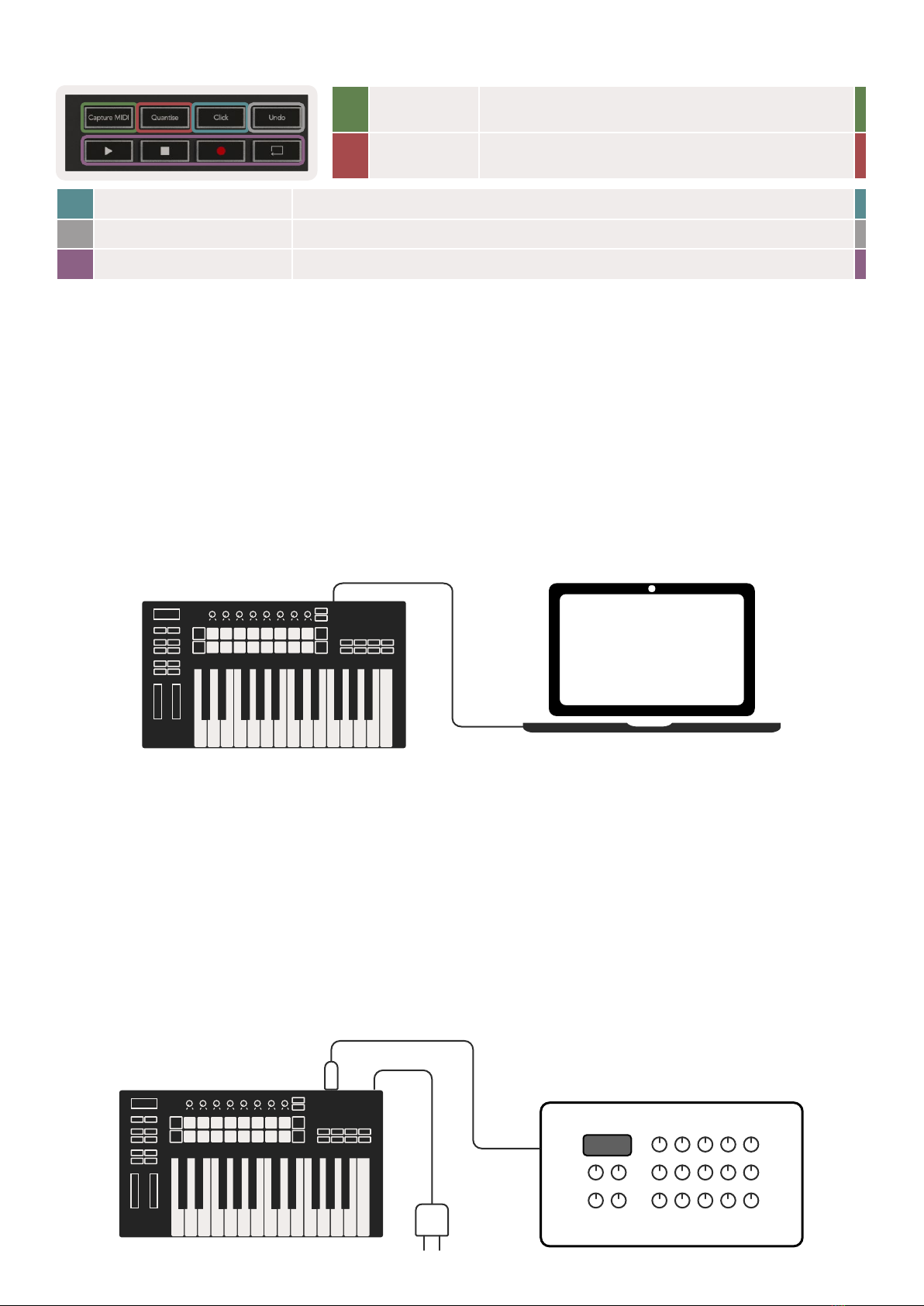3
Working with Cubase.............................................................................................................24
Setup............................................................................................................................................24
Pot Modes and Fader Modes (49, 61, 88 key) .............................................................................25
Device mode.............................................................................................................................25
Volume mode............................................................................................................................25
Pans Mode ................................................................................................................................25
Sends (Sends A and B) ..............................................................................................................25
Pad Mode.....................................................................................................................................26
Session Mode............................................................................................................................26
Fader Buttons (Launchkey 49, 61 and 88 only) ............................................................................26
Select Mode..............................................................................................................................26
Arm Mode .................................................................................................................................26
Transport Controls........................................................................................................................27
Track ◄ ► Buttons ..................................................................................................................27
> Pad (Scene Launch)................................................................................................................27
Standalone Features ...............................................................................................................28
Grid ..............................................................................................................................................28
Drum Mode...............................................................................................................................28
Scale Chord Mode ....................................................................................................................28
User Chord Mode......................................................................................................................30
Fixed Chord...............................................................................................................................31
Scale Mode ..................................................................................................................................33
Custom Modes.............................................................................................................................34
Pads...........................................................................................................................................34
Pots ...........................................................................................................................................35
Faders (Launchkey 49, 61 and 88 only) ............................................................................................35
Arpeggiator..................................................................................................................................35
Arpeggiator Pot Controls..........................................................................................................36
Arp Modes ................................................................................................................................37
Arp Rates ..................................................................................................................................38
Arp Rhythms .............................................................................................................................39
Latch .........................................................................................................................................39
Arp Control Lock ......................................................................................................................40
Octave Buttons.............................................................................................................................40
Settings ........................................................................................................................................41
Pot Pickup ....................................................................................................................................41
Navigation Mode - ([...] Button) .......................................................................................................... 42
Strum Mode .................................................................................................................................42
Arp Controls in Strum Mode.....................................................................................................43




![Novation Launchpad Mini [MK3] User manual Novation Launchpad Mini [MK3] User manual](/data/manuals/13/8/138eh/sources/novation-launchkey-mini-mk3-manual.jpg)

![Novation Launchpad Mini [MK3] User manual Novation Launchpad Mini [MK3] User manual](/data/manuals/1h/6/1h6un/sources/novation-launchkey-mini-mk3-manual.jpg)







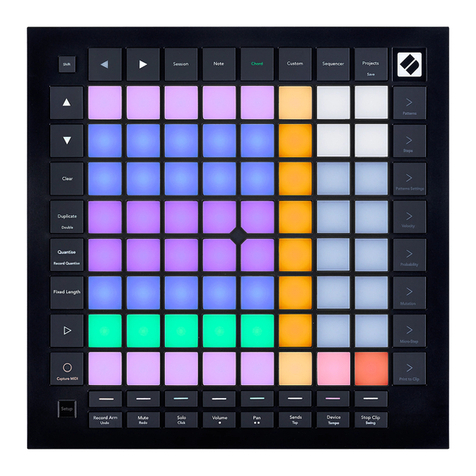

![Novation Launchpad Mini [MK3] User manual Novation Launchpad Mini [MK3] User manual](/data/manuals/1k/r/1krbl/sources/novation-launchpad-mini-mk3--manual.jpg)