CONTENTS
Contents
• 1•
Introduction............................................................................................
Using This Manual..................................................................................
Main Features.........................................................................................
Conventions Used In This Manual..........................................................
Quick Start Guide...................................................................................
Getting Started - Connecting Up to equipment using MIDI....................
Power Supply and Battery Operation.....................................................
Connecting to a Computer System using USB.......................................
Installing the USB driver Software..........................................................
Connecting to a Computer Using the USB Port.....................................
Connecting to MIDI and a Computer using the USB port.......................
Using Preset Template labels.................................................................
Using Programmable Template Controls................................................
Sending a Snapshot of the Controls.......................................................
Selecting a Sound on External MIDI devices.........................................
Changing the action of the Pitch / Modulation Joystick..........................
MIDI Tutorial............................................................................................
Introduction.............................................................................................
How MIDI Ports Are Used.......................................................................
MIDI Messages.......................................................................................
Main Features And Operation...............................................................
Front Panel Layout..................................................................................
Modes And Menus..................................................................................
Using Menus...........................................................................................
The Template Select Mode Menu...........................................................
The Template Edit Mode Menu (Editing A Template).............................
The Template Edit ‘CC’ Pages................................................................
The Template Edit ‘NRPN’ Pages...........................................................
The Template Edit ‘RPN’ Pages.............................................................
The Template Edit ‘MMC’ Pages............................................................
The Template Edit ‘Note On/Off’ Pages..................................................
The Template Edit ‘SYSEX MESSAGE’ Pages......................................
The Template Edit ‘Program Change’ Pages.........................................
Using The X/Y Touchpad........................................................................
Using The Footswitch & Pedal................................................................
Saving A Template To Memory...............................................................
Advanced Features................................................................................
Using The Transport Buttons..................................................................
The Global Mode Menu..........................................................................
Saving The Global Settings To Memory.................................................
Updating The Operating System............................................................
Troubleshooting.....................................................................................
Appendix.................................................................................................
Using the ReMOTE with Reason............................................................
MIDI Implementation Chart.....................................................................
Control Summary....................................................................................
Preset Template Listing...........................................................................
Approvals Information.............................................................................
2
2
2
3
4
4
5
6
6
8
9
10
13
14
15
15
16
16
16
17
21
21
22
23
25
27
28
30
31
32
33
34
36
37
39
40
42
42
43
47
48
49
50
50
51
52
56
60

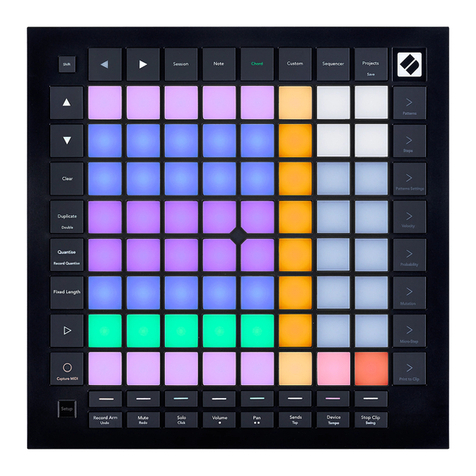






![Novation Launchpad Mini [MK3] User manual Novation Launchpad Mini [MK3] User manual](/data/manuals/1h/6/1h6un/sources/novation-launchkey-mini-mk3-manual.jpg)

![Novation Launchpad Mini [MK3] User manual Novation Launchpad Mini [MK3] User manual](/data/manuals/1k/r/1krbl/sources/novation-launchpad-mini-mk3--manual.jpg)


![Novation Launchpad Mini [MK3] User manual Novation Launchpad Mini [MK3] User manual](/data/manuals/13/8/138eh/sources/novation-launchkey-mini-mk3-manual.jpg)






























