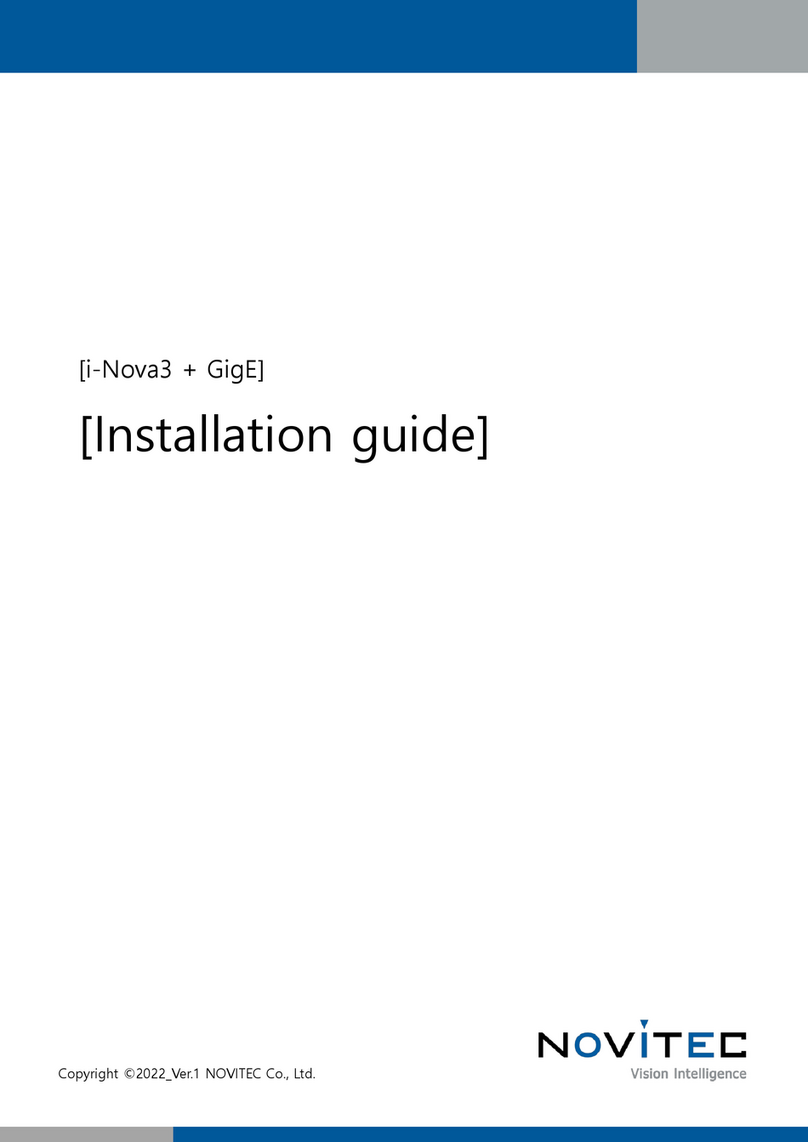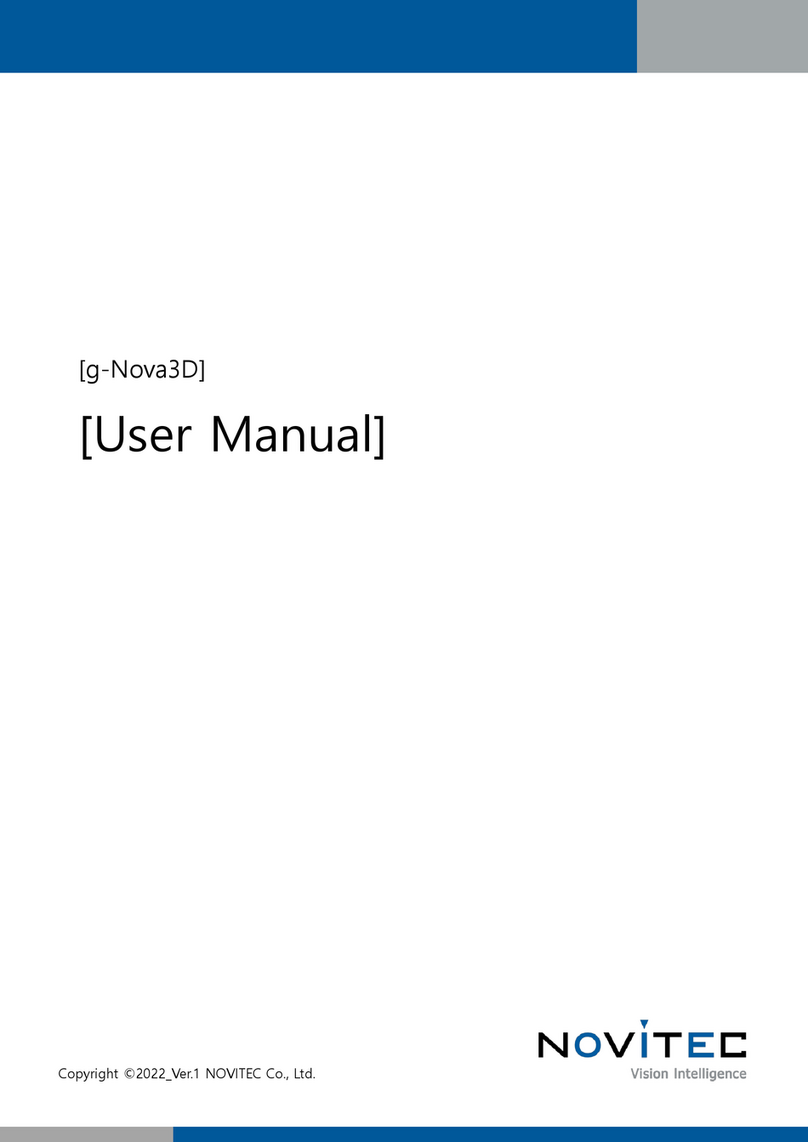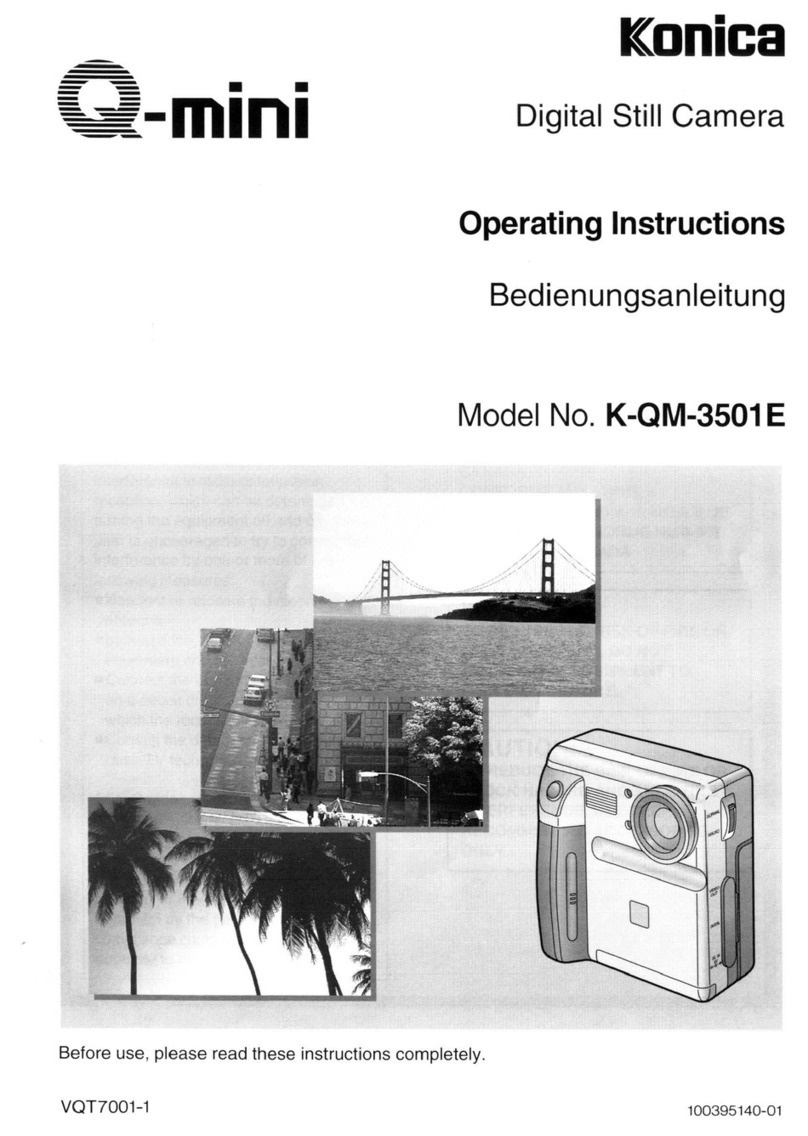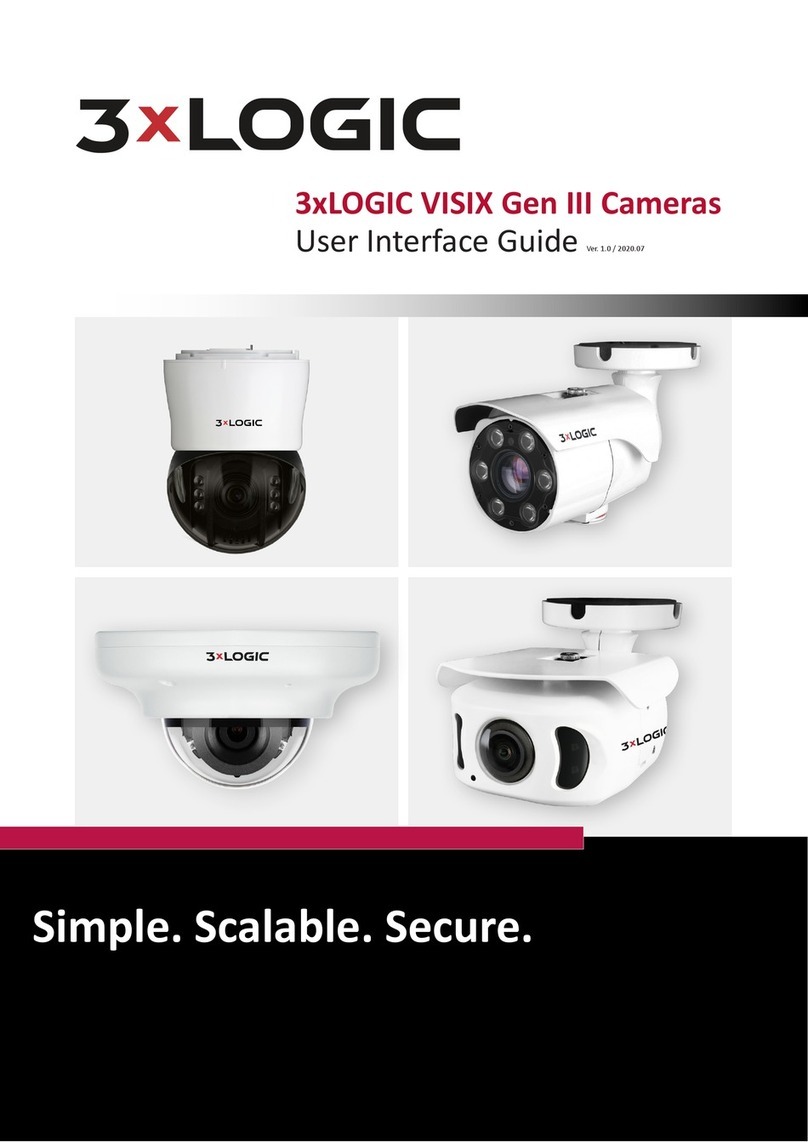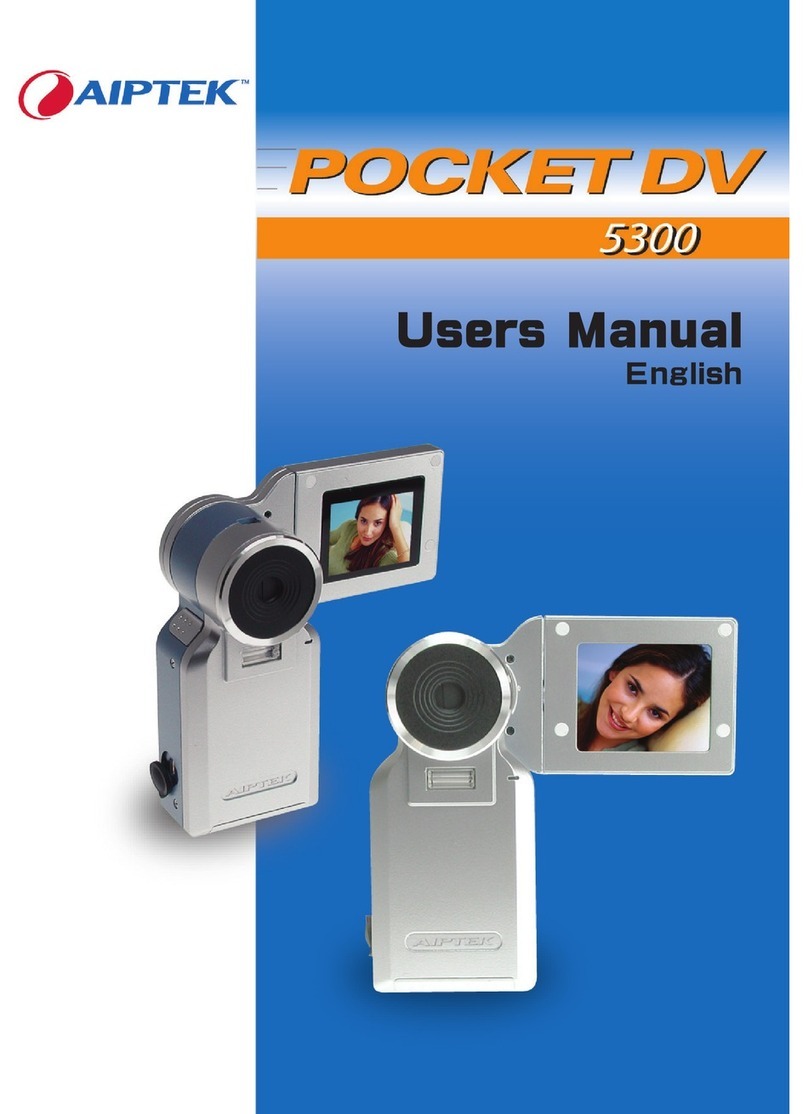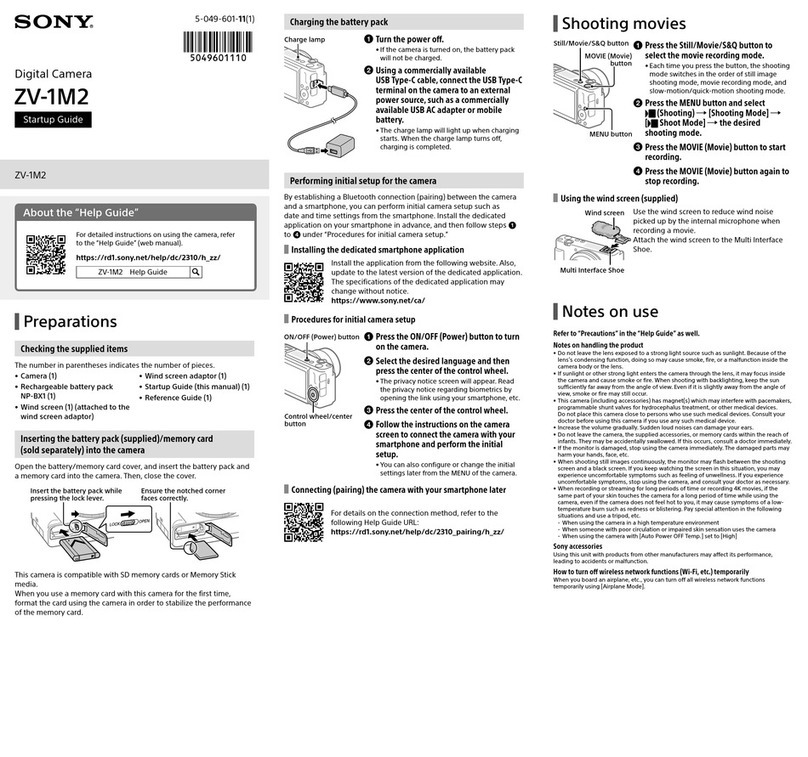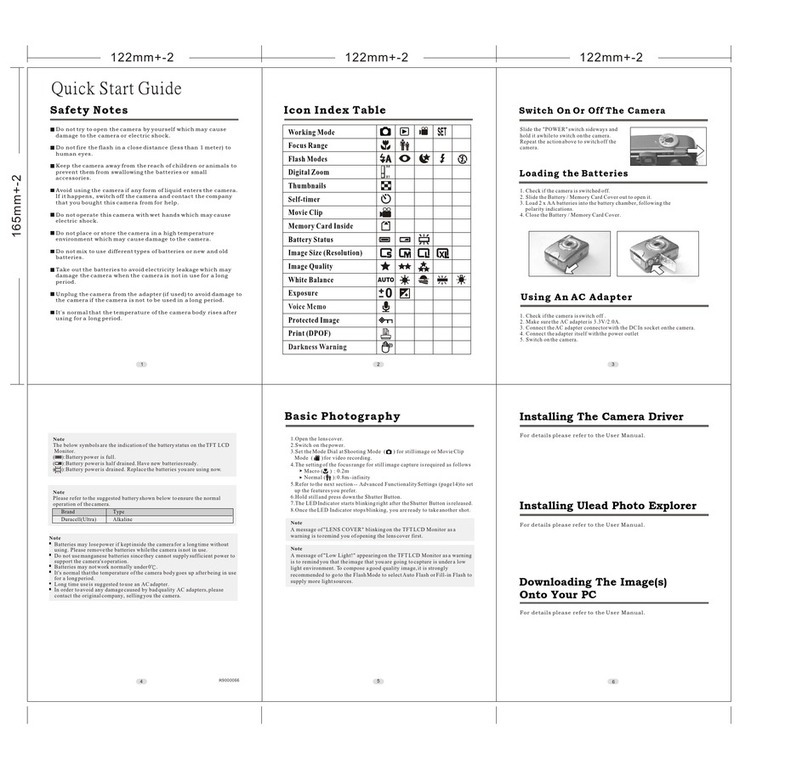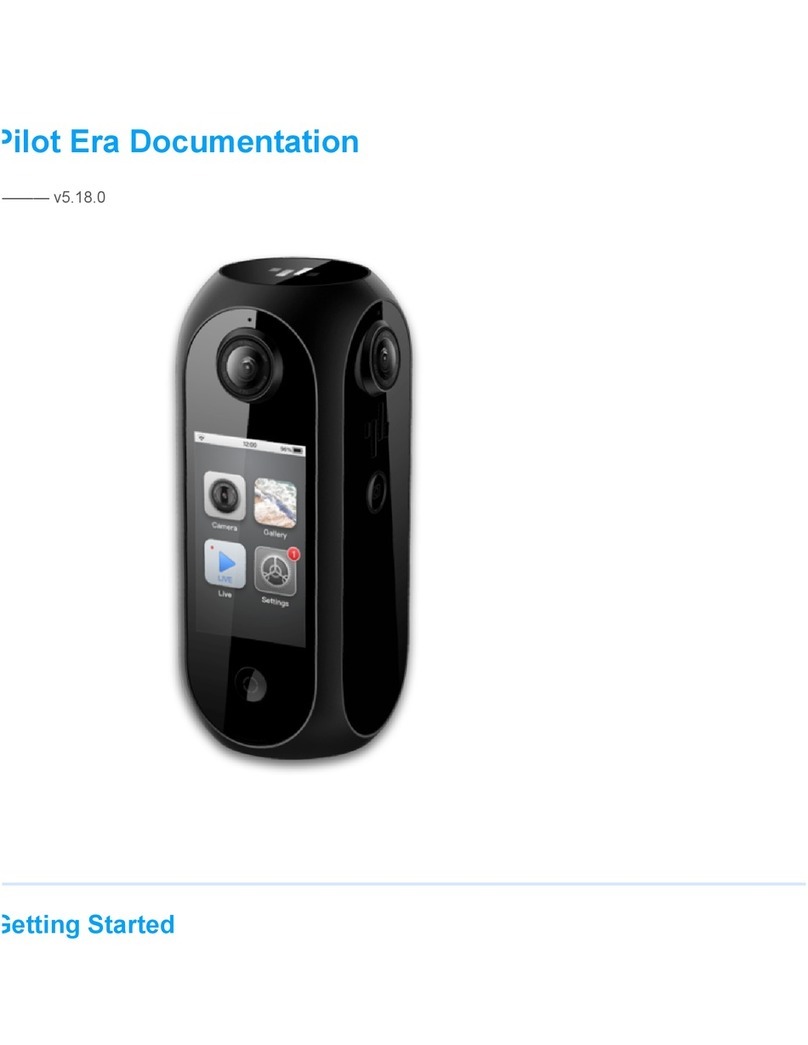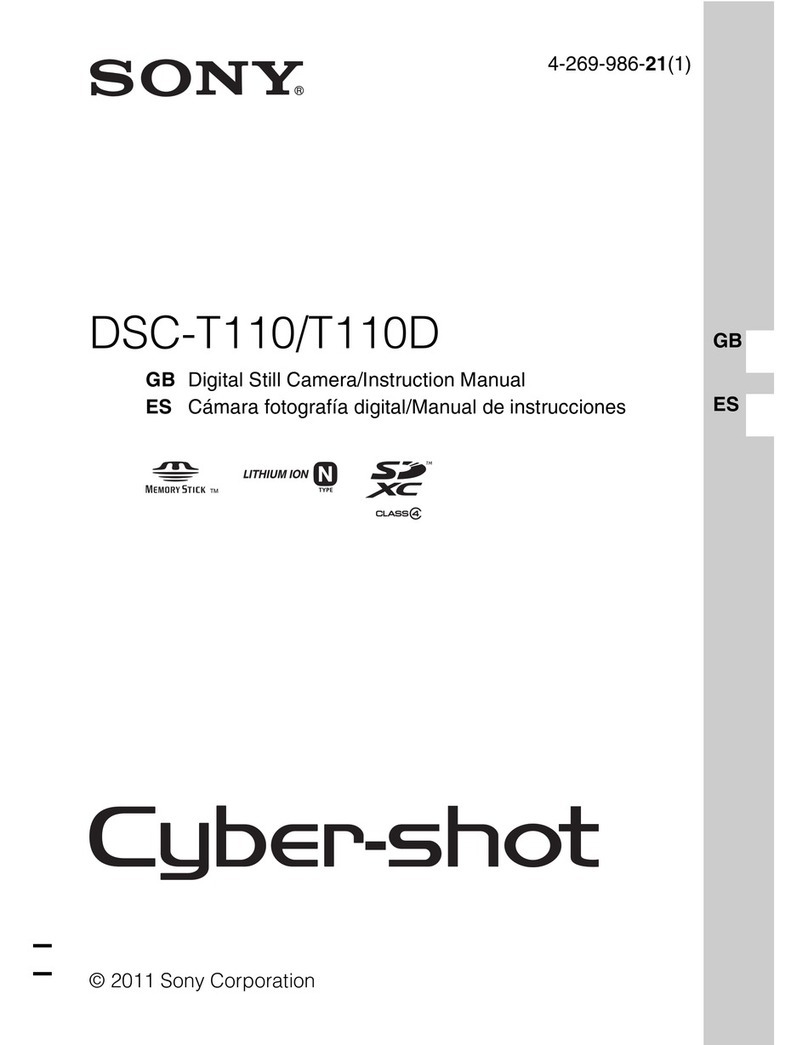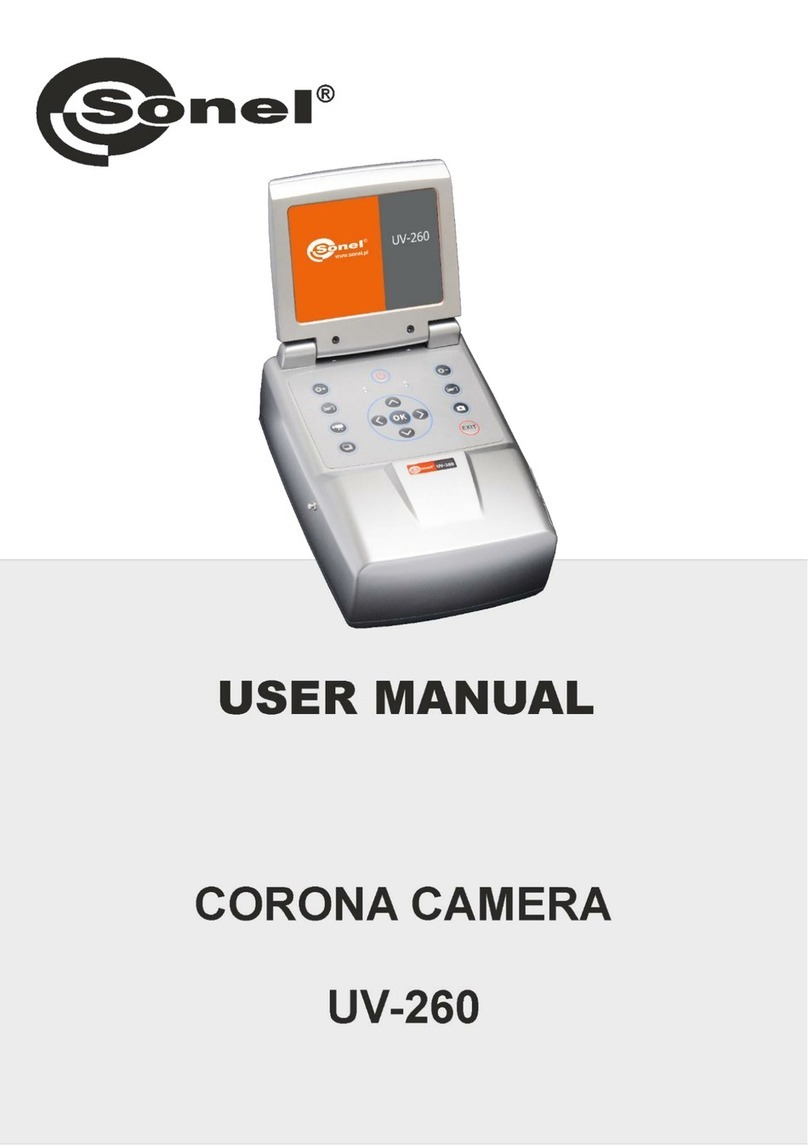Novitec i-Nova3 Series User manual

Copyright ©2022_Ver.1 NOVITEC Co., Ltd.
[i-Nova3 Series]
[User Manual]

[i-Nova3 Series]
2
Copyright ©2022_Ver.1 NOVITEC Co., Ltd.
CONTENTS
1. ABOUT THIS MANUAL...................................................................................................................... 5
2. IMPORTANT INFORMATION............................................................................................................ 6
2.1. IMPORTANT SAFETY INSTRUCTIONS..............................................................................................................................................6
2.2. OPERATING CONSIDERATIONS .......................................................................................................................................................6
2.2.1. Important Safety Notes ............................................................................................................................................6
2.2.2. Handling And Cleaning.............................................................................................................................................6
2.2.3. Installing...........................................................................................................................................................................6
2.2.4. Performance and Lifetime........................................................................................................................................7
2.2.5. Connector........................................................................................................................................................................7
2.2.6. Adjusting the C-mount .............................................................................................................................................7
3. I-NOVA3 SERIES INTRODUCTION................................................................................................... 8
4. GETTING STARTED............................................................................................................................. 9
4.1. SYSTEM REQUIREMENTS .................................................................................................................................................................9
4.2. NOVITEC SDK ..................................................................................................................................................................................9
5. CAMERA INSTALLATION AND PREFERENCES ............................................................................10
5.1. CAMERA PORTS..............................................................................................................................................................................10
5.2. CONNECTION..................................................................................................................................................................................13
5.3. SDK INSTALLATION........................................................................................................................................................................13
5.4. NETWORK SETTINGS......................................................................................................................................................................13
5.4.1. Network Settings with DHCP ...............................................................................................................................13
5.4.2. Network Settings with Persistent IP..................................................................................................................13
5.5. ACCOUNT SETUP FOR FIRST USING............................................................................................................................................17
5.5.1. How to find camera IP ............................................................................................................................................17
5.5.2. ID and Password Settings ......................................................................................................................................19
6. OPERATION ....................................................................................................................................... 21
6.1. NOVITEC CAMERA VIEWER ..........................................................................................................................................................21
6.1.1. Screen Layout ..............................................................................................................................................................21
6.1.2. Camera Connection ..................................................................................................................................................22
6.1.3. Overlay............................................................................................................................................................................23
6.1.4. Histogram......................................................................................................................................................................24

[i-Nova3 Series]
3
Copyright ©2022_Ver.1 NOVITEC Co., Ltd.
6.1.5. Exposure Tile Settings..............................................................................................................................................24
6.1.6. Scripts..............................................................................................................................................................................25
6.2. STREAM SETTINGS .........................................................................................................................................................................26
6.2.1. Encoding Mode ..........................................................................................................................................................26
6.2.2. Bitstream Control .......................................................................................................................................................26
6.3. WEB PAGE .......................................................................................................................................................................................28
6.3.1. Login ................................................................................................................................................................................28
6.3.2. Camera Information..................................................................................................................................................28
6.3.3. Account...........................................................................................................................................................................29
6.3.4. Date & Time.................................................................................................................................................................29
6.3.5. Network..........................................................................................................................................................................29
6.3.6. Stream .............................................................................................................................................................................30
6.3.7. Other Menus ................................................................................................................................................................30
6.4. RTSP PROTOCOL ...........................................................................................................................................................................31
6.4.1. Limitation of MJPEG Image Size.........................................................................................................................31
6.4.2. Acquiring in VLC Player ..........................................................................................................................................32
6.5. FIRMWARE UPDATE........................................................................................................................................................................33
6.5.1. How to update FW in Novitec Camera Viewer ...........................................................................................33
7. FILTERS AND LENSES ......................................................................................................................34
7.1. FILTERS 34
7.1.1. IR Cut Filter...................................................................................................................................................................34
7.1.2. Bare Glass ......................................................................................................................................................................35
7.1.3. Fog Filter........................................................................................................................................................................35
7.2. LENSES (I-NOVA3ZOOM)............................................................................................................................................................35
8. FEATURES ..........................................................................................................................................36
8.1. AUTO EXPOSURE /GAIN ..............................................................................................................................................................36
8.1.1. Auto Exposure Additional Features...................................................................................................................36
8.1.2. AE Metering..................................................................................................................................................................37
8.1.3. Auto Flash......................................................................................................................................................................37
8.3. TRIGGER...........................................................................................................................................................................................38
8.3.1. Trigger Mode ...............................................................................................................................................................38
8.3.2. Trigger Debouncing ..................................................................................................................................................39
8.4. FEATURES LIST ................................................................................................................................................................................39
8.4.1. Device Control.............................................................................................................................................................40

[i-Nova3 Series]
4
Copyright ©2022_Ver.1 NOVITEC Co., Ltd.
8.4.2. Action Control .............................................................................................................................................................40
8.4.3. Image Format Control .............................................................................................................................................40
8.4.4. Stream Control ............................................................................................................................................................41
8.4.5. Acquisition Control ...................................................................................................................................................43
8.4.6. Analog Control............................................................................................................................................................44
8.4.7. Digital I/O Control.....................................................................................................................................................46
8.4.8. Optics Control .............................................................................................................................................................46
8.4.9. UART Control ...............................................................................................................................................................47
8.4.10. Time Settings.............................................................................................................................................................47
8.4.11. Debug ...........................................................................................................................................................................47
8.4.12. Transport Layer Control........................................................................................................................................47
8.4.13. User Set Control.......................................................................................................................................................49
9. APPENDIX..........................................................................................................................................50
9.1. I-NOVA3SPECIFICATION ..............................................................................................................................................................50
9.1.1. i-Nova3 Camera..........................................................................................................................................................50
9.1.2. i-Nova3 Zoom Camera............................................................................................................................................51
9.2. EV2S8M9 ......................................................................................................................................................................................52
9.2.1. EV2S8M9 Sensor Information ..............................................................................................................................52
9.2.2. Quantum Efficiency...................................................................................................................................................52
9.3. DIMENSIONS...................................................................................................................................................................................52
9.3.1. i-Nova3 Dimensions .................................................................................................................................................53
9.3.2. i-Nova3 Zoom Dimensions ...................................................................................................................................54
10. IMAGE INDEX .................................................................................................................................55
11. SHEET INDEX..................................................................................................................................57
12. REVISION HISTORY .......................................................................................................................57
13. CONTACT US...................................................................................................................................58

[i-Nova3 Series]
5
Copyright ©2022_Ver.1 NOVITEC Co., Ltd.
1. About this manual
This manual introduces how to prepare i-Nova3 cameras and start development for acquiring images.
See other API manual and example projects for programming information.
For more information, visit Novitec Support Community.
(https://cafe.naver.com/novitecsupport)

[i-Nova3 Series]
6
Copyright ©2022_Ver.1 NOVITEC Co., Ltd.
2. Important Information
2.1. Important Safety Instructions
-We cannot and do not take any responsibility for the damage caused to you or to any other
equipment connected to the camera.
-Handle the camera with care. Avoid strong impact, and do not store non-recommended
environment.
-Do not use non-recommended accessories as they may cause hazards.
2.2. Operating Considerations
2.2.1. Important Safety Notes
-Check product specifications and supply power that matches the camera specification.
-The product should be placed away from heat sources such as radiators, heat registers, stoves or other
products that produce heat (including amplifiers).
-Take care that flammable substances, water, or metal does not enter inside of the camera.
-Do not modify the camera or use the camera with external covers removed.
-Stop using the camera at the approach of electrical storm or thunder.
-Protect the camera from rain or snow if using it outdoors.
-Board-Level Cautions
▪Handle with care and avoid damage of electrical components by electrostatic discharge (ESD).
Please use grounding to respond ESD.
Avoid all plastic, vinyl, and Styrofoam around printed circuit boards.
Do not touch components on the printed circuit board with your hands or with conductive
devices.
2.2.2. Handling And Cleaning
-Do not attempt to disassemble camera.
-When installing or removing a lens or filter, take care that water or dust does not enter inside of the camera.
-Use the air blower or lens brush to remove dust in lens or optical filter.
-Do not disassemble front flange.
-Clean the case with soft dry cloth.
-Do not use the cleaner like Benzene, thinner, alcohol, water, or spray.
2.2.3. Installing

[i-Nova3 Series]
7
Copyright ©2022_Ver.1 NOVITEC Co., Ltd.
-Avoid installing or storing the camera in the following environments.
-Environments exposed to direct sunlight, rain, or snow.
-Environments where combustible or corrosive gas exists.
-Excessively warm or cold environment (Operating ambient temperature: 0 ~ 45℃)
-Humid or dusty environment.
-Place subjected to excessive vibration or shock.
-Environment exposed to strong electric or magnetic field.
-Do not aim the camera lens at the sun or other very strong light sources.
-Please be sure to contact us if you want to use in bad conditions environments.
2.2.4. Performance and Lifetime
Please configure environment for camera operating specifications. When the camera is used under high
ambient temperature, the internal parts may deteriorate, resulting in shorter life span. Additional cooling
should be considered if applicable.
2.2.5. Connector
-When manufacturing I/O connector, please pay attention to the installation so that the wires fit well.
-Make sure the power is off before connecting or removing the connector.
-Do not pull the wire to avoid breaking the connector.
2.2.6. Adjusting the C-mount
i-Nova3 series is built with CS-mount. You can also use C-mount lenses by attaching an extension ring.
<Image> 1. i-Nova3 mount (CS) and extension ring (CS to C)

[i-Nova3 Series]
8
Copyright ©2022_Ver.1 NOVITEC Co., Ltd.
3. I-Nova3 Series Introduction
i-Nova3 Series is 4K high resolution ITS camera that supports ONVIF, GigE Vision and GenICam.
Refer to chapter 9 Appendix for camera specifications.
<Image> 2. i-Nova3 Camera
<Image> 3. i-Nova3 Zoom Camera

[i-Nova3 Series]
9
Copyright ©2022_Ver.1 NOVITEC Co., Ltd.
4. Getting Started
4.1. System Requirements
-OS: Microsoft Windows 10(32bit / 64bit), Linux (32bit / 64bit / ARM64)
(However, Novitec Camera Viewer for Windows is only supported 64bit OS.)
-H.265 hardware encoding supported graphics card
-100Mbps or 1Gbps supported Ethernet card
(Recommend Intel Ethernet Card for stable connection.)
-Web Browsers: Modern browsers such as Chrome, Firefox, and others.
(Internet Explorer is also supported but, user cannot acquire H.264 and H.265 streams.
Refer 6-3 to get more information.)
4.2. Novitec SDK
Novitec SDK supports C++ and C#. (However, Linux only supports C++.)
Novitec SDK can be downloaded from our website.
(https://www.novitec.co.kr/its/sub/support03.php?category=SDK)

[i-Nova3 Series]
10
Copyright ©2022_Ver.1 NOVITEC Co., Ltd.
5. Camera Installation and Preferences
5.1. Camera Ports
There is power, I/O, Ethernet, HDMI and RS232 ports on the back side as below.
<Image> 4. i-Nova3 Back Side Ports
<Image> 5. i-Nova3 Zoom Back Side Ports

[i-Nova3 Series]
11
Copyright ©2022_Ver.1 NOVITEC Co., Ltd.
①RS232
②I/O: Port for using external trigger or strobe.
Pin
Signal
Description
1
Trigger In (3.3V ~ 24V)
Input Trigger (3.3V ~ 24V)
2
Out 1(TTL)
Output
3
GND
GND
4
Out 2(O.C)
Output
5
I/O GND (O.C)
I/O GND (O.C)
<Sheet> 1. I/O Connector Pin Map
<Image> 6. i-Nova3 Series GPIO Circuit
2 and 3 of the I/O ports are TTL. Use this port when using normal lighting. But, when using open collector
lighting, use 4 and 5 of the I/O ports.
In this case, to clearly represent the HIGH and LOW signals, a pull-up resistor must be connected inside
the lighting device to which it is connected. To minimize time of rising and time of falling, resistor
optimization is required. In this regard, please refer to the example of resistor values below.

[i-Nova3 Series]
12
Copyright ©2022_Ver.1 NOVITEC Co., Ltd.
High(V)
Low(V)
Rising(tr)
(us)
Falling(tf)
(us)
Pull-up Resistor
(kΩ)
5
0.65
18
0.5
2.2
12
0.88
18
0.72
3.6
24
1
20
1
4.7
<Sheet> 2. Pull-up Resistor Table
Also, if open collector circuit with pull-up resistor connected in port of 4 is used, the opposite signal of the
applied signal is output according to the characteristics of the circuit.
When applying a HIGH signal in output, circuit is connected, and output is connected to GND and output
LOW signal. On the contrary, when apply a LOW signal, circuit is disconnected, and output is connected
to 12V and output HIGH signal.
③Power: Port for supplying camera power, 12V ~ 24V input available
Pin
Signal
Description
1
Power (12V ~ 24V)
Camera power, Input 12V ~ 24V
2
GND
Power ground
<Sheet> 3. Power Connector Pin Map
④Status LED: Power LED is light up when power is connected.
⑤HDMI: HDMI connector
⑥Ethernet: Network port. Green LED lights up when network is connected, orange LED lights up
when sending and receiving data.

[i-Nova3 Series]
13
Copyright ©2022_Ver.1 NOVITEC Co., Ltd.
5.2. Connection
1. Connect 12 ~ 24V to the 2-pin power female connector. And then, connect it to ③power connector.
2. Connect network cable to ⑥Ethernet port and Ethernet port on PC.
(When using DHCP, connect network cable to router, switch, hub, and others with DHCP server
available.)
5.3. SDK Installation
Run the provided Novitec Camera SDK Installer to install the SDK.
5.4. Network Settings
When the camera is connected at the first time, camera IP settings option is set to DHCP and LLA
(Link Local Address) by default. When the camera is failed to connect a DHCP server, the IP address is
set by using LLA.
5.4.1. Network Settings with DHCP
When the camera is connected for the first time, camera IP settings option is set to DHCP. When using
camera first time, the camera does not require any special settings when the camera is connected to a
network with a DHCP server.
5.4.2. Network Settings with Persistent IP
When the camera is connected to the PC directly, IP settings of the camera and PC’s network adapter are
required.
5.4.2.1. PC Network Adapter IP Settings
①Open control panel and click “View network status and tasks” below “Network and
Internet”.
<Image> 7. Control Panel

[i-Nova3 Series]
14
Copyright ©2022_Ver.1 NOVITEC Co., Ltd.
②On the next screen, click “Change adapter settings” on the left.
<Image> 8. Control Panel –Network Settings
③Select and right-click network which camera connected in network list and click
“Properties”.
<Image> 9. Network Connection
④Ethernet properties appears, select “Internet Protocol Version 4(TCP/IPv4)” and click
“Properties.”
<Image> 10. Ethernet Properties

[i-Nova3 Series]
15
Copyright ©2022_Ver.1 NOVITEC Co., Ltd.
⑤In Internet Protocol Version 4(TCP/IPv4) properties screen, click “Use the following IP
Address” and then, set up IP address and subnet mask.
<Image> 11. IPv4 Properties
5.4.2.2. Camera IP Settings
①Run the Novitec Camera Viewer included SDK.
②After running the viewer, when clicking “Connect” button on the top menu, a list of
connected cameras is displayed. If IP band set on camera and IP band on network
adapter are different, it is displayed in red as below. Click “Send Force IP Command”
button to set a temporary IP in camera for communicating camera.
<Image> 12. Novitec Camera Viewer - Connect

[i-Nova3 Series]
16
Copyright ©2022_Ver.1 NOVITEC Co., Ltd.
③If a camera in updated list is selected, temporarily assigned IP address is displayed. Select
the camera and click “Connect” button to connect.
(If the changed IP is not shown immediately, click “Update device list” button to update
camera list manually.)
<Image> 13. Novitec Camera Viewer -Connect (2)
④After temporary IP address is assigned, the camera can be used immediately, but when
the power is reset, IP settings are reset to default. Set up persistent IP to keep IP settings
after camera is reset.
Persistent IP settings can be found in “TransportLayerControl”category.
Find “TransportLayerControl” category in settings window on the right, and change the
following items:
GEV Current IP Configuration Persistent IP
True
GEV Persistent IP Address
IP address you want to use.
GEV Persistent Subnet Mask
Subnet mask you want to use.
GEV Persistent Default Gateway
Gateway you want to use.
<Sheet> 4. Persistent IP Settings
※The set IP must match the IP band in PC network adapter.
예) PC Network Adapter - IP: 192.168.0.100, Subnet: 255.255.255.0
Camera - IP: 192.168.0.128. Subnet: 255.255.255.0
⑤After power reset, it is changed to the set persistent IP.

[i-Nova3 Series]
17
Copyright ©2022_Ver.1 NOVITEC Co., Ltd.
5.5. Account Setup for First Using
When connecting to camera for the first time, the user must set up ID and password. If you don’t set
ID and password, video streaming is limited.
5.5.1. How to find camera IP
5.5.1.1. Search camera with Novitec Camera Viewer
Launch Novitec Camera Viewer and click “Connect” button. Now, you can find connected camera
and IP in camera selection list.
<Image> 14. Novitec Camera Viewer –Camera Search
5.5.1.2. Search camera with ONVIF
Launch ONVIF application such as ‘ONVIF Device Manager’. Then, connect to camera and click
“Web Page” button to open the web page.
<Image> 15. ONVIF Device Manager –Web Page

[i-Nova3 Series]
18
Copyright ©2022_Ver.1 NOVITEC Co., Ltd.
5.5.1.3. Search camera with UPnP
When clicking “Network” tab in Windows Explorer, network device list is displayed. Click “i-Nova3”
in “Other Devices” to access the camera web page.
<Image> 16. Windows Explorer –Network Tab (Search with UPnP)

[i-Nova3 Series]
19
Copyright ©2022_Ver.1 NOVITEC Co., Ltd.
5.5.2. ID and Password Settings
①Open camera webpage.
<Image> 17. Camera Web –‘Register Account’ Page
②Enter ID and password to set and click ‘Submit’ button below.
<Image> 18. Camera Web –‘Register Account’ Page (2)

[i-Nova3 Series]
20
Copyright ©2022_Ver.1 NOVITEC Co., Ltd.
③When “Device is activated!” message is displayed, camera can be used.
<Image> 19. Camera Web –Activation Page
Other manuals for i-Nova3 Series
1
Table of contents
Other Novitec Digital Camera manuals