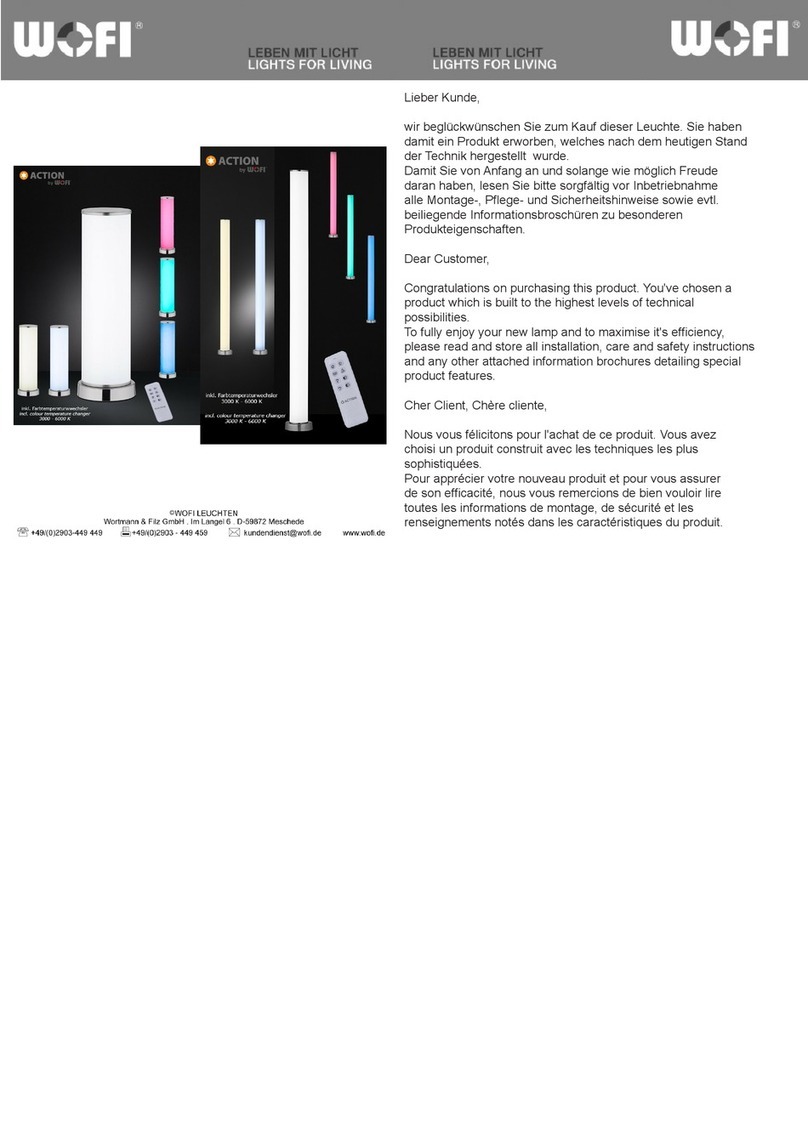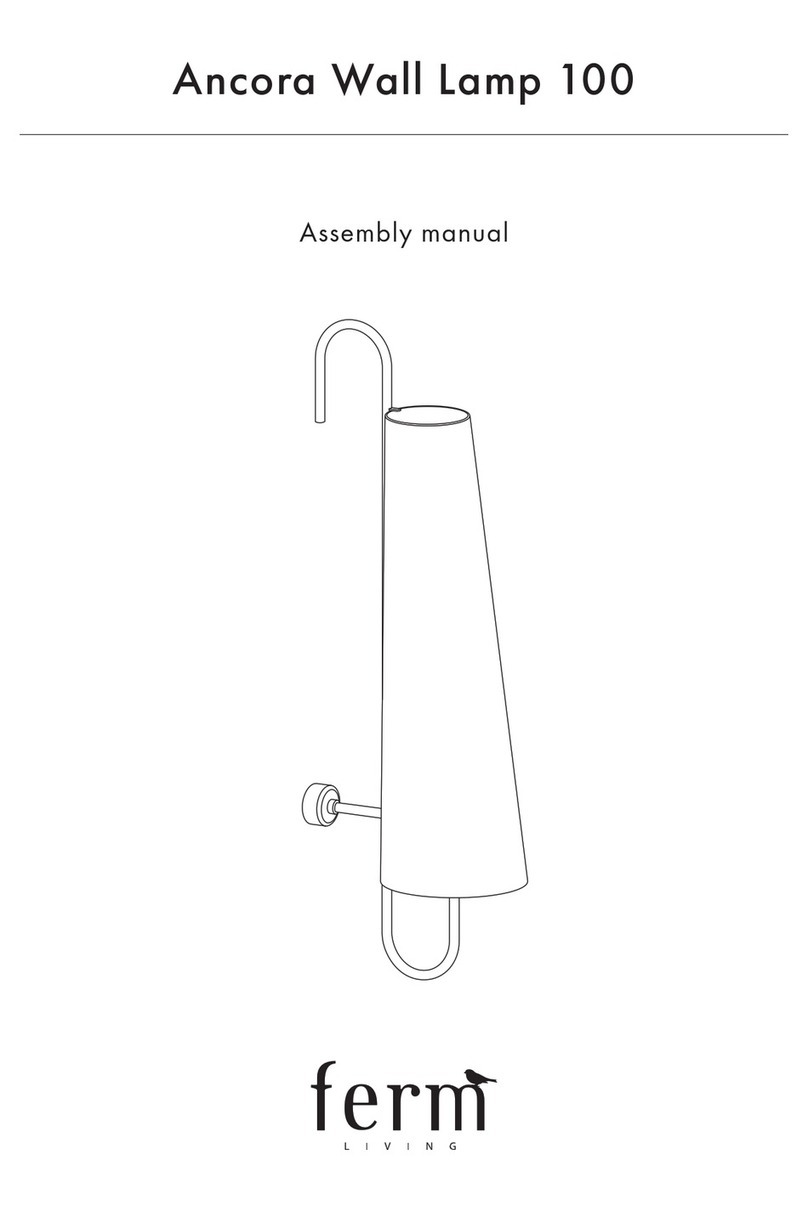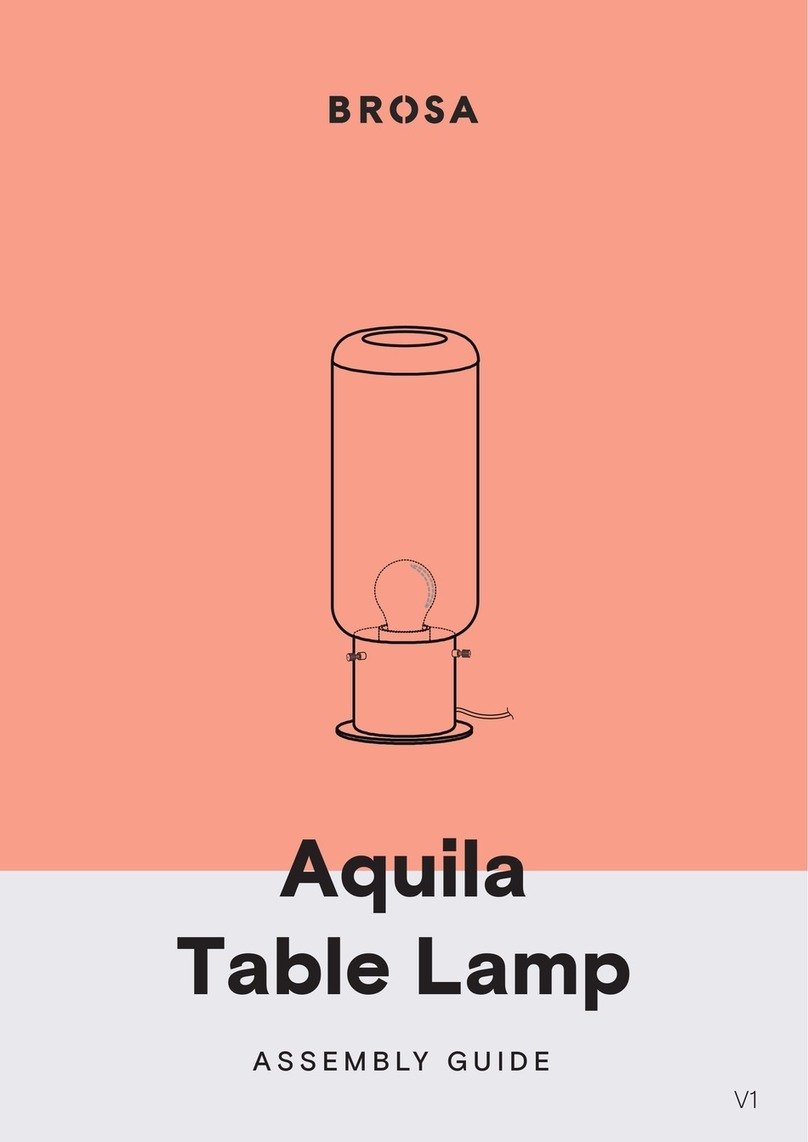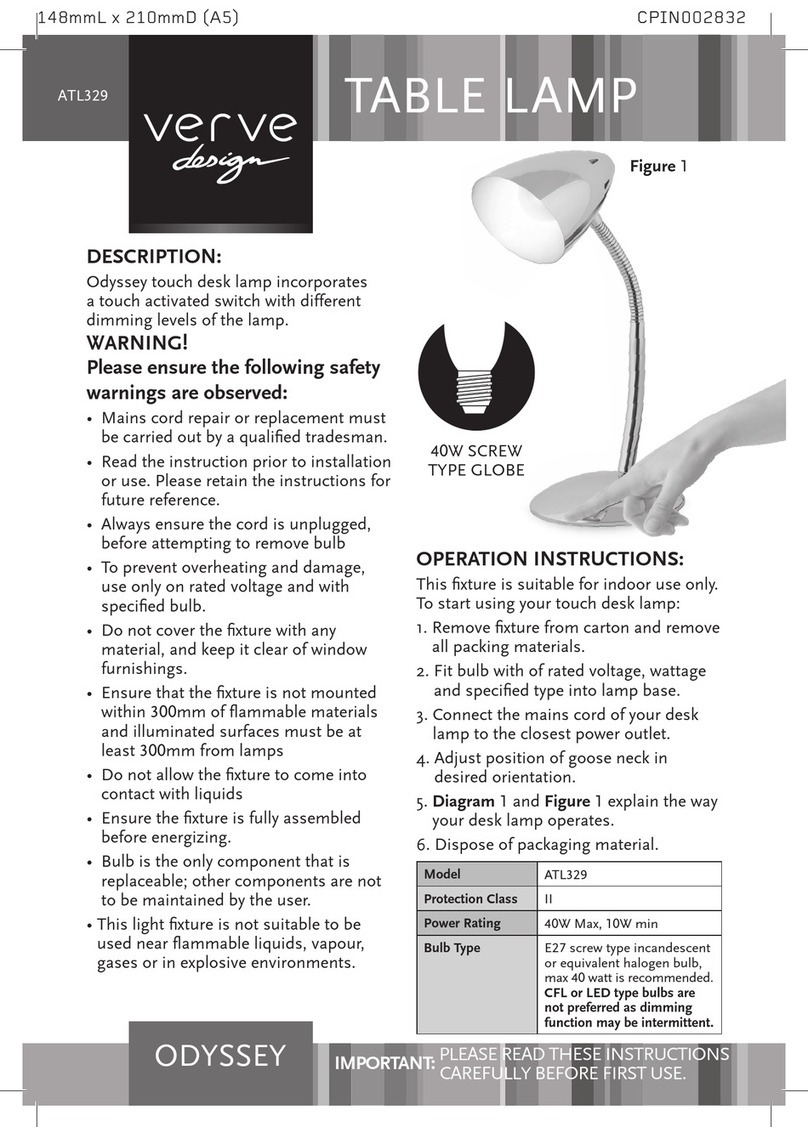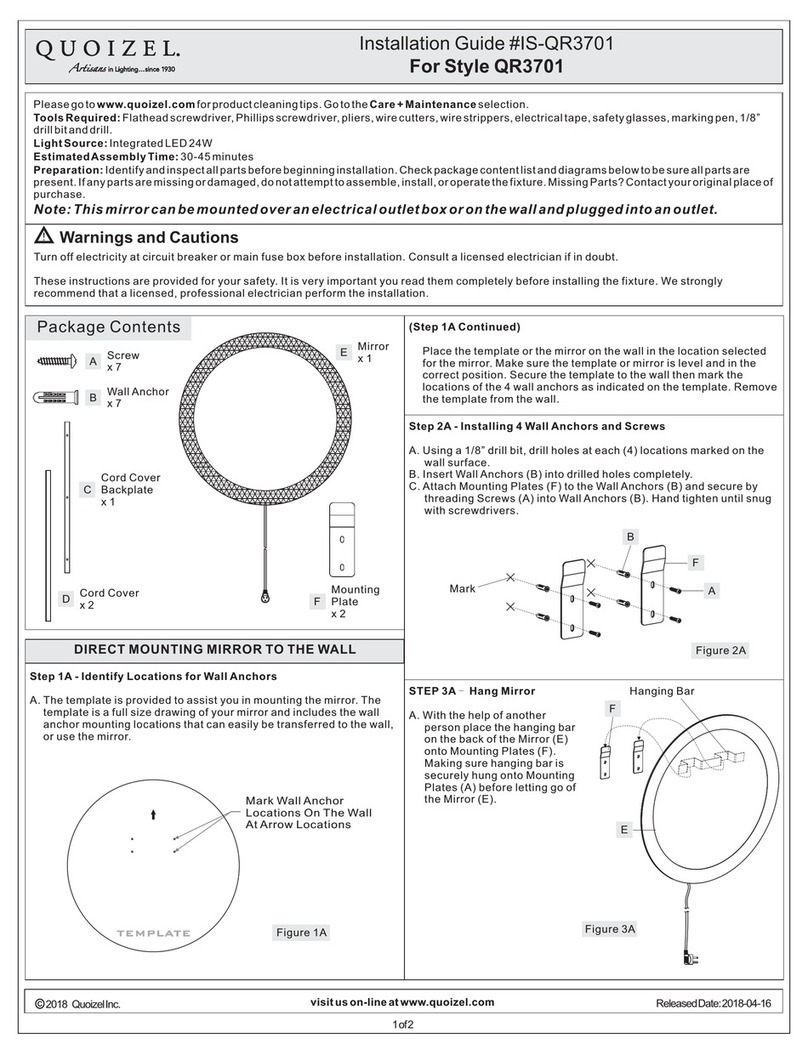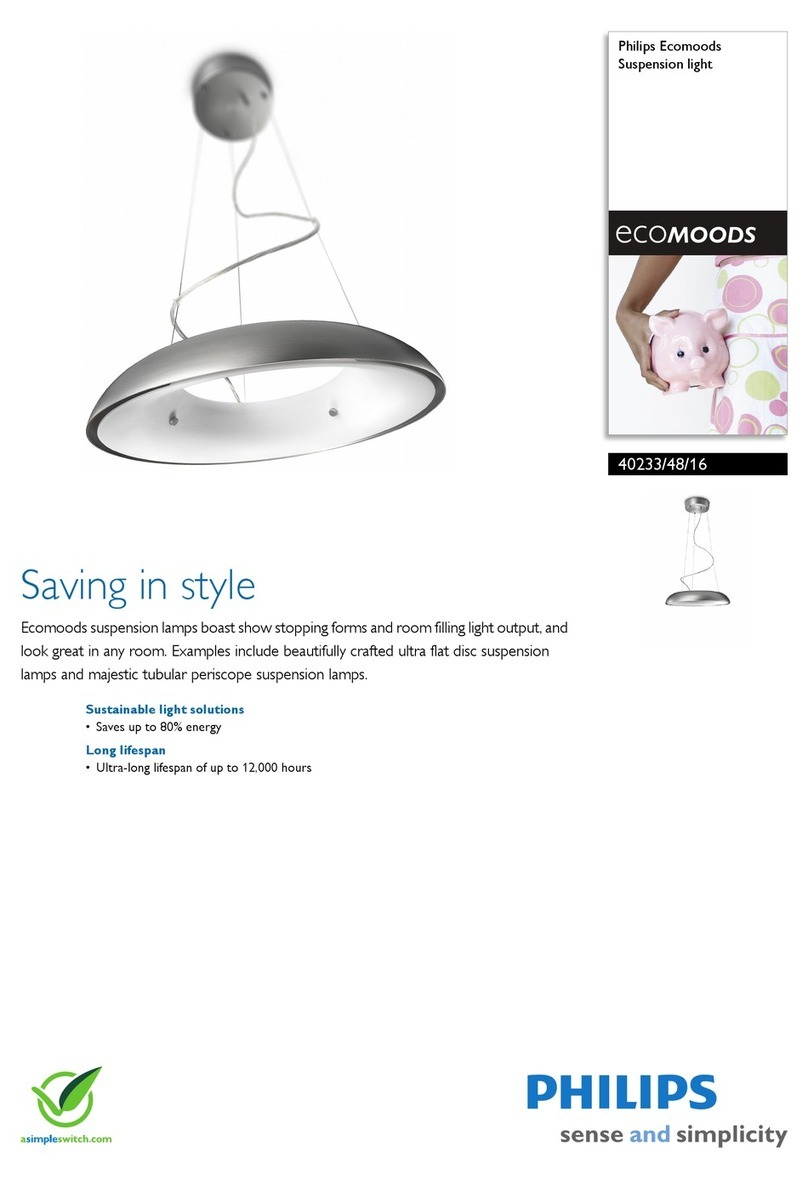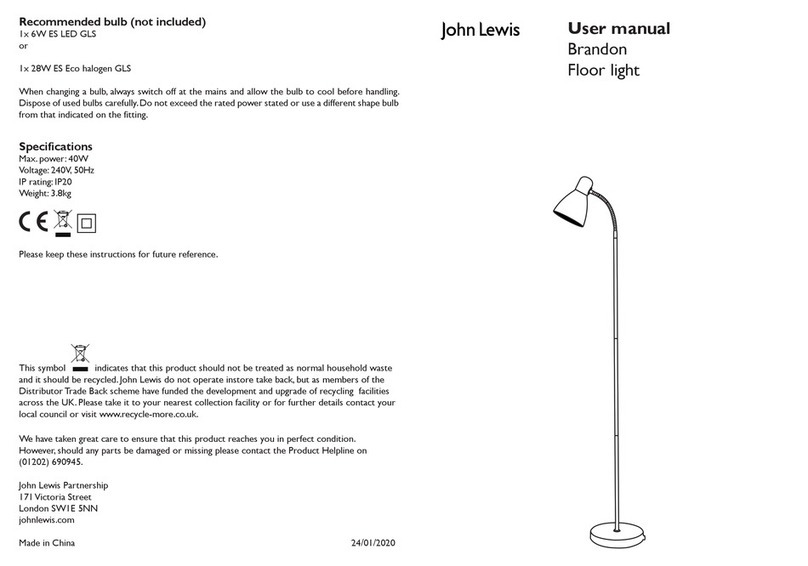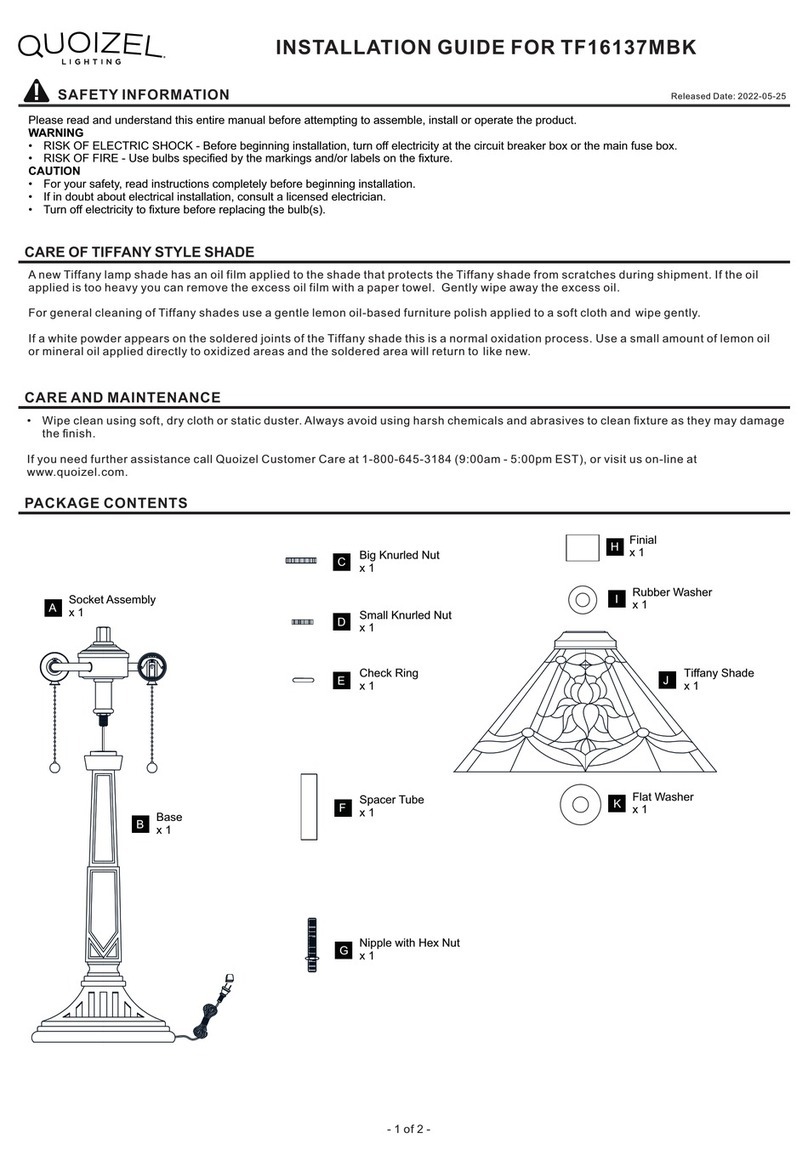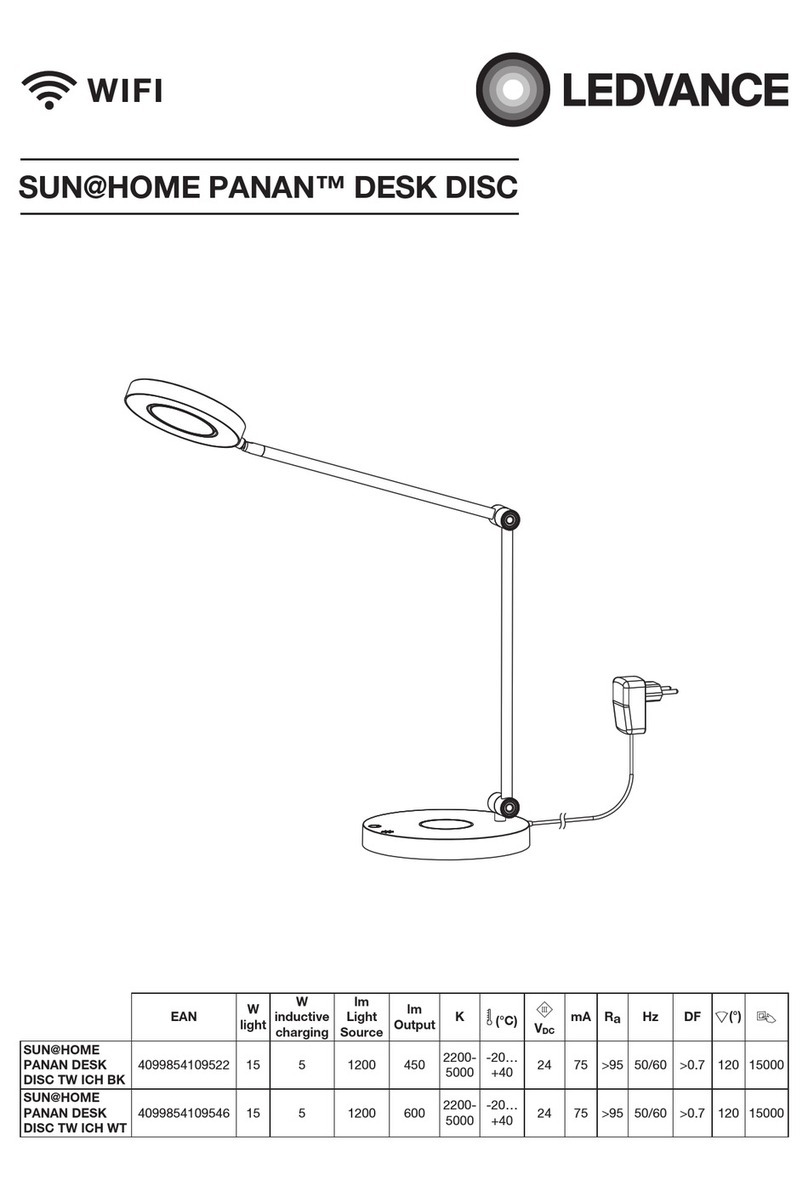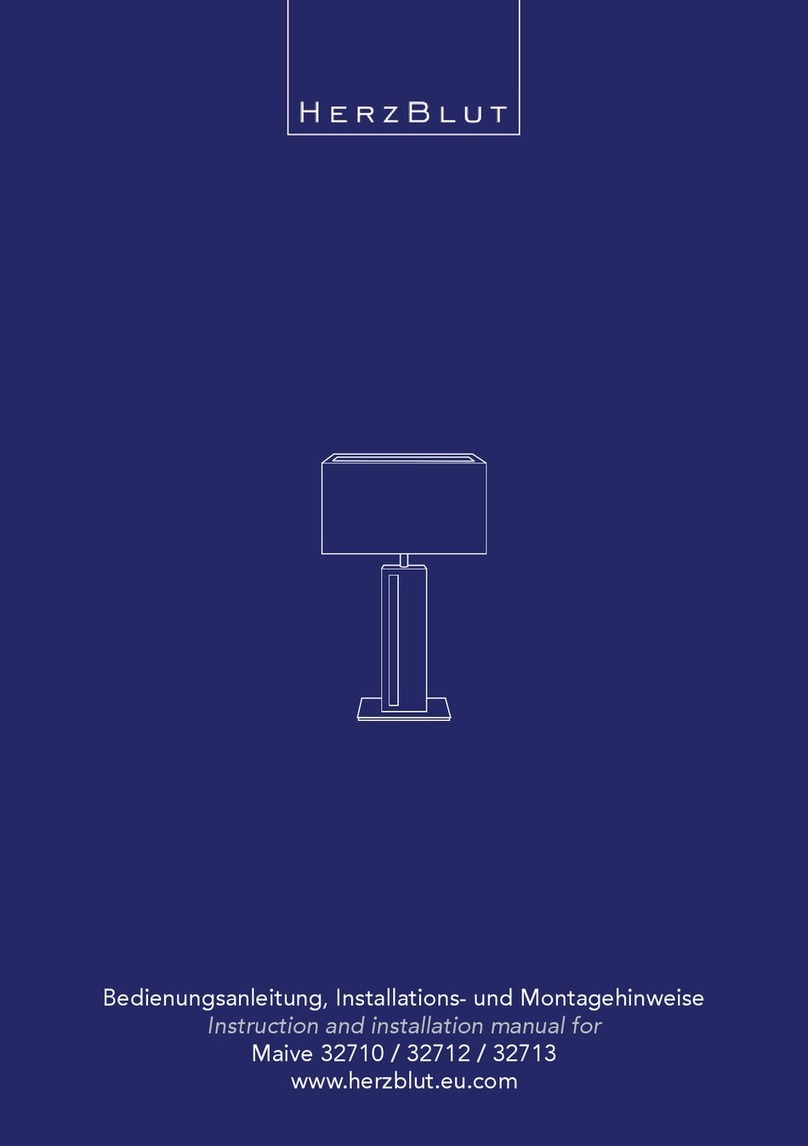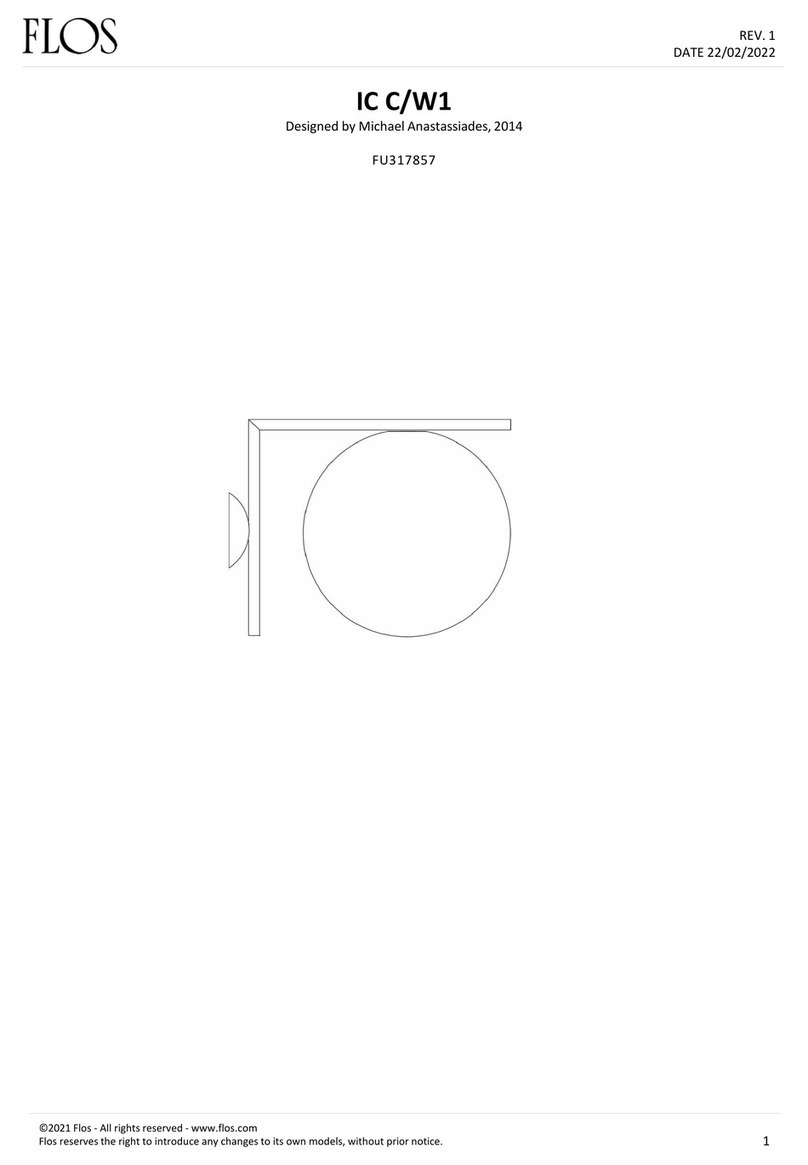Novolink SLWA-C9-25 User manual

25ct WiFi RGB String Lights
Models: SLWA-C9-25, SLWA-ICL-25
Thank you for purchasing our Novolink WiFi RGB String Lights!
To insure proper installation and prior to use, please read these instructions and all warnings thoroughly.
Scan the QR Code with your
WiFi-enabled Smartphone or
Tablet to go to the site.
WARNINGS: PLEASE READ BEFORE PROCEEDING
This string light set is not a toy - please keep it out of reach of children. The light set should not be plugged
in while still in the packaging. For indoor and outdoor use. Do not attempt to hard-wire the light set to another
light set. The electric cord cannot be replaced. Only use the included hardware/adapter. Caution: If the light
string is damaged or does not work properly, the whole unit should be replaced if under warranty, or disposed
of in accordance with local, state and federal regulations.
WARNING - RISK OF ELECTRIC SHOCK.
IF BULBS ARE BROKEN OR MISSING, DO NOT USE.
1. The total connected sets may not exceed the maximum allowed number of 2 extensions to an original set.
If this limit is exceeded, it may result in a risk of electric shock or malfunction.
2. Ensure that the supply cord and inner wiring are not subject to mechanical load/stress.
3. Never hang or mount any object to the lighting chain.
4. Always disconnect the supply cord from the electrical outlet when the light set is not in use, or when the area
where it is in use is unattended for long periods of time.
5. For outdoor use, ensure the electrical outlet or any extension cord is in compliance with the protection
class IP44 (splash-water proof). If there is any doubt, consult a professional electrician.
6. Each section of a connected light set must be mounted individually.
7. Dispose of an entire light set if any portion of it is mechanically or electrically damaged.
For videos, easy-installation tips and troubleshooting, visit:
https://www.novolinkinc.com/wi-rgb-lights-setup
www.novolinkinc.com
Contains FCC ID: 2APYD-SLWAG40ICLC9
NOTE: This equipment has been tested and found to comply with the limits for a Class B digital device, pursuant to part 15 of the FCC Rules. These limits are designed to provide reasonable protection against
harmful interference in a residential installation. This equipment generates uses and can radiate radio frequency energy and, if not installed and used in accordance with the instructions, may cause harmful
interference to radio communications. However, there is no guarantee that interference will not occur in a particular installation.
If this equipment does cause harmful interference to radio or television reception, which can be determined by turning the equipment o and on, the user is encouraged to try to correct the interference by one or
more of the following measures:
- Reorient or relocate the receiving antenna.
- Increase the separation between the equipment and receiver.
- Connect the equipment into an outlet on a circuit dierent from that to which the receiver is connected.
- Consult the dealer or an experienced radio/TV technician for help
Changes or modications not expressly approved by the party responsible for compliance could void the user’s authority to operate the equipment.
This device complies with Part 15 of the FCC Rules. Operation is subject to the following two conditions:
(1) this device may not cause harmful interference, and
(2) this device must accept any interference received, including interference that may cause undesired operation.
FCC WARNING
SCAN
1. Before use and mounting, place the light set on a clean, at surface and check for any damage to the LED bulbs, connections, controller and bulb string.
2. Never use sharp or pointed objects to install or mount a string light set or chain.
3. Fixing with metal, braided wire, or similar devices is not advisable. Metal or braided wire can damage the insulation layers of the light set.
4. Suitable installation devices include cable conduits or soft cable ties. When using cable ties, ensure they are not excessively tightened to the
string to avoid damage to the insulation layers of the light set.
5. The supply cord and string light body must not be subject to push, pull or torsion forces.
6. Ensure a correct and secure connection between the AC plug, controller and bulb string. The end cap of the bulb string set must always be in
place and tightened.
7. Ensure that the AC plug and light string are not located in or near running water or drains (e.g. snow, streams, rain gutters).
8. If the light set does not work, have it checked by a certied technician.
TIPS BEFORE YOU BEGIN...

The package contains the following items:
• RGB Bulb String
• Controller with Reset Button
• A/C Plug
• Quick-start Guide
• Smartphone or Tablet
with WiFi capability, and an
Apple iOS or Android operating system.
• Amazon Echo or Google Home
An Amazon Alexa Echo or Google Home
smart speaker is necessary for voice-
control of the lights. (Compatible with all
Amazon Echo and Google Home units.)
• A WiFi network / WiFi Router
(While this can be any WiFi connection,
keeping the light string connected to a
specic connection, such as your home WiFi
router, is recommended.)
1. Connect the RGB bulb string to the Controller.
Insure that the connection is tight and secure.
2. Connect the other, open end of the Controller to the AC plug.
3. Plug-in the string lights to an AC wall outlet, making sure the
outlet is active. The string will light-up YELLOW (GREEN if you're
connecting to an Icicle string), then turn to BLUE (Quick-Connect
Mode) or RED (Manual Connect Mode.)
• If they are not BLUE or RED, press and hold the RESET button
on the Controller for 10 seconds. The lights will reset, blink
WHITE, then change to either of the two colors.
Ready to connect to the App.
CONNECT THE STRING LIGHTS
WHAT'S IN THE BOX
WHAT YOU'LL NEED
Smart Speaker - OPTIONAL
A/C Plug Controller
with Reset Button
RGB Bulb String
SCAN
The WiFi RGB string lights use the Novolink WiFi D-Lights app, available
for iOS and Android users.
The App can be downloaded for iOS in the Apple Store, or for Android in
the Google Play Store.
For more information on downloading the app,
visit www.novolinkinc.com
STEP
1
DOWNLOAD THE NOVOLINK WIFI D-LIGHTS APP
STEP
2

RED LIGHT (MANUAL CONNECT)
Continue Setup on other side.
IMPORTANT:
Make sure you have a WiFi connection, which will be used to connect the smartphone app with the WiFi RGB string lights.
IMPORTANT FOR AMAZON ALEXA and GOOGLE HOME SETUP:
Remember your Username and Password for later use, when ENABLING the Novolink Skill in Amazon Alexa or Google Home.
SIGN-UP OR LOG-IN WITH THE APP
Ifthisisyourrsttimeusingtheapp...
You’ll need to sign-up with your email.
Select “Sign up” and follow the on-screen
prompts.
If you have already signed up...
Enter the email address you signed
up with, along with the password,
and tap “Sign in”. When you sign in,
you’ll enter the main screen of the app.
Make sure that “Home” is selected at
the bottom of the screen.
1. If it's not already selected, tap on the Home button at the bottom
of the screen.
Select the string light set you wish to activate. (It's important that
you select your light string type, else the App may not operate the
lights properly.)
2. Verify that the string lights are BLUE in color, and press the
"Conrm light is BLUE" button.
3. The screen will ask for conrmation of the WiFi network.
The WiFi router or network ("Device") that your smartphone is
currently using will display at the top of the screen. If you would
like to use another device, tap the ">" symbol to enter the device
name. Be exact!
Enter the password for the WiFi router/network where "Password"
is displayed. When you're done, select "Conrm".
4. That's it! The app will proceed to connecting with the string lights.
1. If it's not already selected, tap on the Home button at the bottom
of the screen.
Select the string light set you wish to activate. (It's important that
you select your light string type, else the App may not operate the
lights properly.)
2. Verify that the string lights
are RED in color, and press
the "Conrm light is RED"
button.
3. The screen will ask for
conrmation of the WiFi
network.
The WiFi router or network
("Device") that your
smartphone is currently
using will display at the top of the screen. If you would like to use
another device, tap the ">" symbol to enter the device name.
Be exact!
Enter the password for the WiFi router/network where "Password"
is displayed. When you're done, select "Conrm".
4. The screen will switch to your smartphone/tablet WiFi Settings,
showing the available Network or Devices.
Select "SmartLife_xxxx" (the "xxxx" will be a set of numbers
and letters ) in the WiFi menu. This will connect the string lights
to your WiFi network. (Your regular
connection to the WiFi will remain
unaected.)
5. Return to the Novolink WiFi
D-Lights app screen. The light
will begin connecting. This may
take a few minutes to complete.
If the connection failed to add, repeat
step #3 under CONNECT THE STRING
LIGHTS; reset the lights and attempt
connection again.
WiFi Router / Network
Password for
WiFi Router / Connection
WiFi Router / Network
Password for
WiFi Router / Connection
In your smartphone's WiFi
menu (Settings > WiFi)
STEP
3
BLUE LIGHT (QUICK-CONNECT)
STEP
4
STEP
4

ADD THE NOVOLINK SKILLS APP FOR ALEXA
If your going to be using Amazon Alexa to control the string lights, you'll need to add the Novolink skill to your Alexa account.
When the connection is complete, the new string light will appear in the My Devices menu.
Open the main menu in
the Amazon Alexa app
and select
'Skills & Games'.
Tap on the new string light.
Search for "novolink".
Tap on the 'More Devices' button,
represented by three periods at the
top right of the screen.
Select
"ENABLE TO USE".
Tap on
'Modify Device Name'.
IMPORTANT
Enter the same Username and Password
that was used for the WiFi D-Lights app.
Select 'Link Now' when done.
Enter a Device Name for your string
lights. (Using a simple name, like "tree",
"patio", or "kitchen" may make it easier
for Alexa or Google Home to identify.)
You can now customize your
string lights with the
WiFi D-Lights app.
Proceed with authorizing
the App. Select 'Done'
when nished.
In the next screen, select
'DISCOVER DEVICES'. Make sure
the string lights are powered ON.
When the light is discovered,
select 'SET UP DEVICE'.
You'll be given an option to add the
string lights to a group, or select
'skip' (You can add the lights to an
Alexa grouping later.)
In the last screen, select
'DONE', and you're ready to give
commands to Alexa to control your
lights!
STEP
5
OPTIONAL
Setup Continued
STEP
4
The light will begin connecting. This process may take a few minutes to
complete, depending on your WiFi connection strength and speed.
If the connection failed to add, check the following:
oThat the WiFi Router is ON.
oThe WiFi network name and password are correct.
oThat your smartphone or tablet's WiFi setup is ON, and connected
to the same WiFi source as the string lights.
oThat the string lights were not unplugged or disconnected while the
app was trying to connect.
After checking the above, select 'Retry' from the menu, and attempt to
connect again.
Activate and connect your
string lights using the WiFi
D-Lights App; Alexa may nd
and add them automatically.

Home Menu
Add new lights here.
My Devices Menu
Turn ON/OFF, Add/Change Timer,
and Customize Lights.
My Devices Menu
User Name and Log-in/out.
FAQ and other info.
OPERATING THE STRING LIGHTS WITH THE APP
OPERATING THE STRING LIGHTS WITH THE APP
1. Select the type of string light you're
trying to activate. If you purchased RGB
Icicle string lights, select "RGB Icicle".
Selecting the incorrect light set will not
allow you to connect.
2. App Menu options: Home, My Devices,
and Prole.
3. Tapping on the Device Name will take
you to the customization menu for that
device.
4. Turn the light string ON/OFF.
5. Enter the Timer menu.
6. Shows steps for connecting your string
lights to a smart speaker.
7. Tap to set your name and email address.
8. Enters an FAQ screen for learning about
the troubleshooting the light set.
9. About Novolink Inc. and Privacy Policy.
1. Return to previous menu.
2. More Device menu. (ie., Delete Device.)
3. Current Theme in use.
4. Change the color(s) of the theme.
5. Adjust brightness.
6. Select a ashing pattern.
7. Increase/decrease ashing speed.
8. Restore the Theme settings to its default.
9. Create a custom theme.
10. Name the new theme & select an icon.
1
678 9 10
15
14
13
12
11
345
1
678 9 10
15
14
13
12
11
345
1
678 9 10
15
14
13
12
11
345
1
678 9 10
15
14
13
12
11
345
1
678 9 10
15
14
13
12
11
345
1
678 9 10
15
14
13
12
11
345
1
678 9 10
15
14
13
12
11
345
1
678 9 10
15
14
13
12
11
345
1
678 9 10
15
14
13
12
11
345
1
678 9 10
15
14
13
12
11
345
1
678 9 10
15
14
13
12
11
345
1
678 9 10
15
14
13
12
11
345
1
678 9 10
15
14
13
12
11
345
1
678 9 10
15
14
13
12
11
345
1
678 9 10
15
14
13
12
11
345
1
678 9 10
15
14
13
12
11
345
1
678 9 10
15
14
13
12
11
345
1
678 9 10
15
14
13
12
11
345
CONNECTING THE STRING LIGHT TO GOOGLE HOME
Open your Google Home
app, and select the
'Add' button.
Select the 'Set up device'
then, in the next screen,
select 'Have something
already set up?'.
Enter the same Username
and Password information
as with the WiFi D-Lights
app and select 'Link Now'.
Search for "novolink", or
look under 'Add new' for
the Novolink app. When
found, select it.
Proceed with authorizing the App.
In the following screens, select the
string light name(s), and assign it
to a room.
YOUR SMARTPHONE EXPERIENCE MAY DIFFER - GO TO WWW.NOVOLINKINC.COM FOR INFORMATION AND UPDATES.
1
678 9 10
15
14
13
12
11
345

CONTROLLING GROUPS OF LIGHTS
VERBAL COMMANDS FOR AMAZON ALEXA AND GOOGLE HOME
TROUBLESHOOTING
1-YEAR LIMITED MANUFACTURERS WARRANTY
Grouping will allow you to control any number of light strings at the same time,
including turning them ON/OFF, changing color, pattern, etc. (You can only
group Novolink C9 and Icicle WiFi RGB D-Lights at this time.)
For example, once you’ve decorated your house for the holidays, you’ll be able
to bunch all the lights in a single light ‘Group’, and turn them all on with just one
touch!
To group a set of lights, do the following:
• From the main screen, select ‘Devices’, then select ‘Group’.
• Select ‘Add Group’, which will open a menu of devices that are available to group (NOTE: These lights do not need to be
active, just registered with and controlled by your app.)
• Add the devices you would like to group by tapping the circle to the right of the device name.
When your done, select ‘Save’. You will be asked to name the group (ie. Indoor Lights, Tree Lights)
• Your named group will be added to the Groups menu, and can be toggled/customized in the same way as a single Device.
Here are some phrases that are acceptable to use with your Amazon Alexa or Google Home, and the WiFi RGB String Lights:
String Lights will not connect to my smartphone app
oMake sure your router and smartphone WiFi connections are active.
oThe lights need to be within range of the WiFi router. Move the string lights closer to the router, then test the connection.
oReset the string lights. If someone else has registered to use the lights, it will not be possible to register them with another smartphone/device.
Press the reset button (see page # 2 of these instructions) for 10 seconds or until the string lights ash WHITE, then follow the steps to register
and connect.
The String Lights will not turn ON at all.
oCheck the wall plug or electrical connection to see if it is active. It may be as simple as turning ON a sight switch for the socket in question.
oMake sure the controller box is securely attached to the rest of the string.
oMake sure nothing is pressing against the RESET button.
oWith the string lights unplugged, check the string to see if there are any damage lengths or bulbs. Do not use the string lights if they are
damaged, or if any electrical wires are stripped or bearing wire.
oCheck to make sure "dimming", or brightness is not set to 0%. Just Ask Alexa or Google Home to set the brightness to 100%.
For additional troubleshooting tips, visit www.Novolinkinc.com, or tap the Prole button on the Novolink app main screen, then select FAQ.
Novolink, Inc. warrants to the original purchaser that the products delivered are free of defects in material and workmanship for the period listed below
from the date of purchase.
Novolink, Inc. requires a proof of purchase for any warranty claim. The warranty is conditioned on the following:
Novolink, Inc. must be notied within the period of the warranty from the date purchased and have been given the opportunity of inspection by
return of any alleged defective product. The product must not have been abused, misused or improperly maintained, installed or repaired during the
warranty period. Such alleged defects should not be deemed as a result of any circumstance not falling under ordinary ‘wear and tear’. Novolink, Inc.
makes no other warranty or representation either expressed or implied.
Novolink, Inc.’s maximum liability is limited to the purchased price of the product. In no event shall the manufacturer be liable for any consequential,
indirect, incidental, or special damages of any nature arising from the sale or use of this product.
Contact Novolink Customer Service or visit www.novolinkinc.com
1-800-933-7188
1091219-1
• Alexa, turn on (Device Name).
• Alexa, turn o (Device Name).
• Alexa, set (Device Name) to X percent.
• Alexa, brighten/increase (Device Name).
• Alexa, dim/decrease (Device Name).
• Alexa, set (Device Name) to (color).
• OK Google, turn on (Device Name).
• OK Google, turn o (Device Name).
• OK Google, set (Device Name) to X percent.
• OK Google, brighten/increase (Device Name).
• OK Google, dim/decrease (Device Name).
• OK Google, set (Device Name) to (color).
Your app experience may vary depending on operating system and app version. Information in these instructions is subject to change.
Please contact Novolink for the most updated information.
This manual suits for next models
1
Table of contents