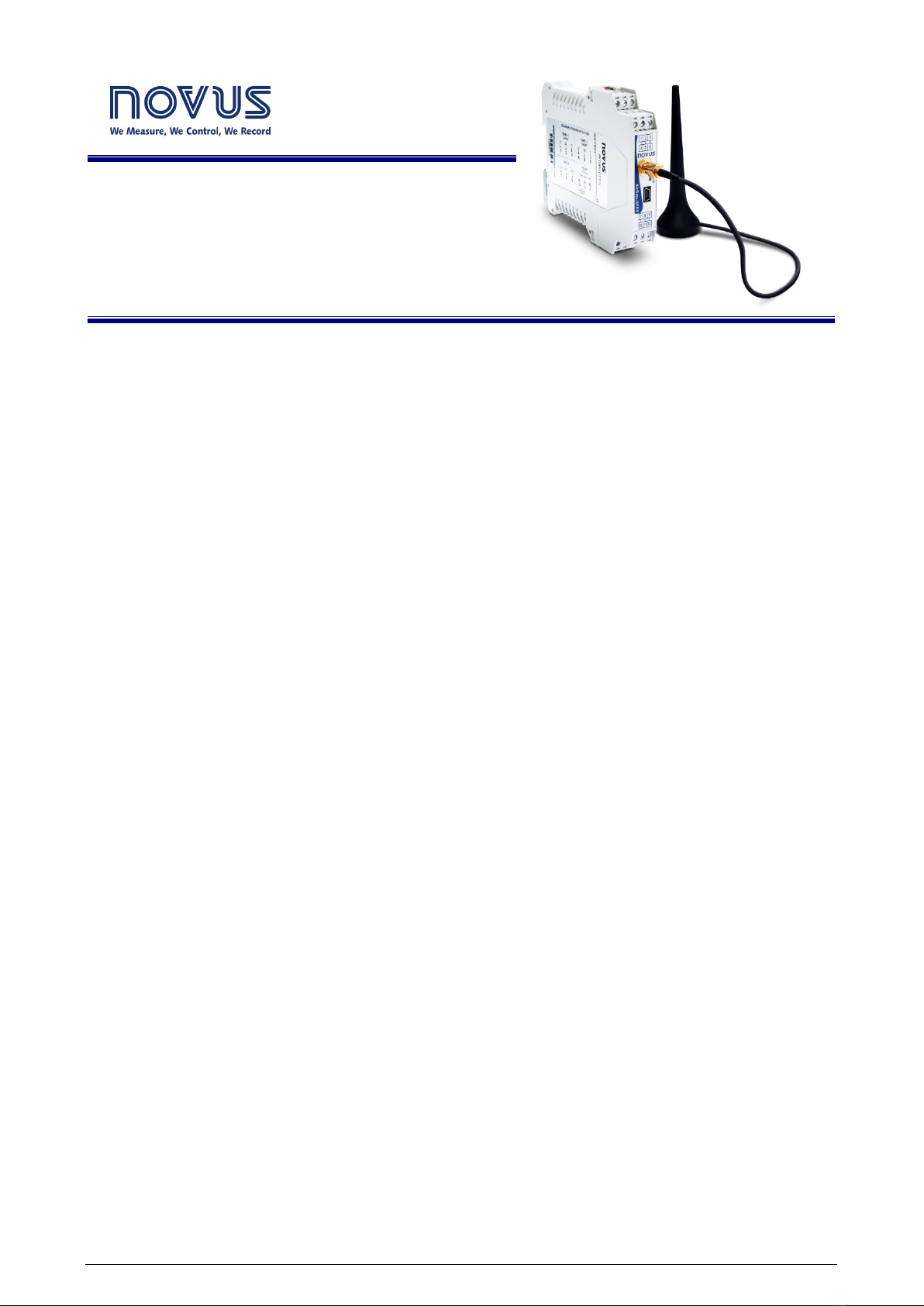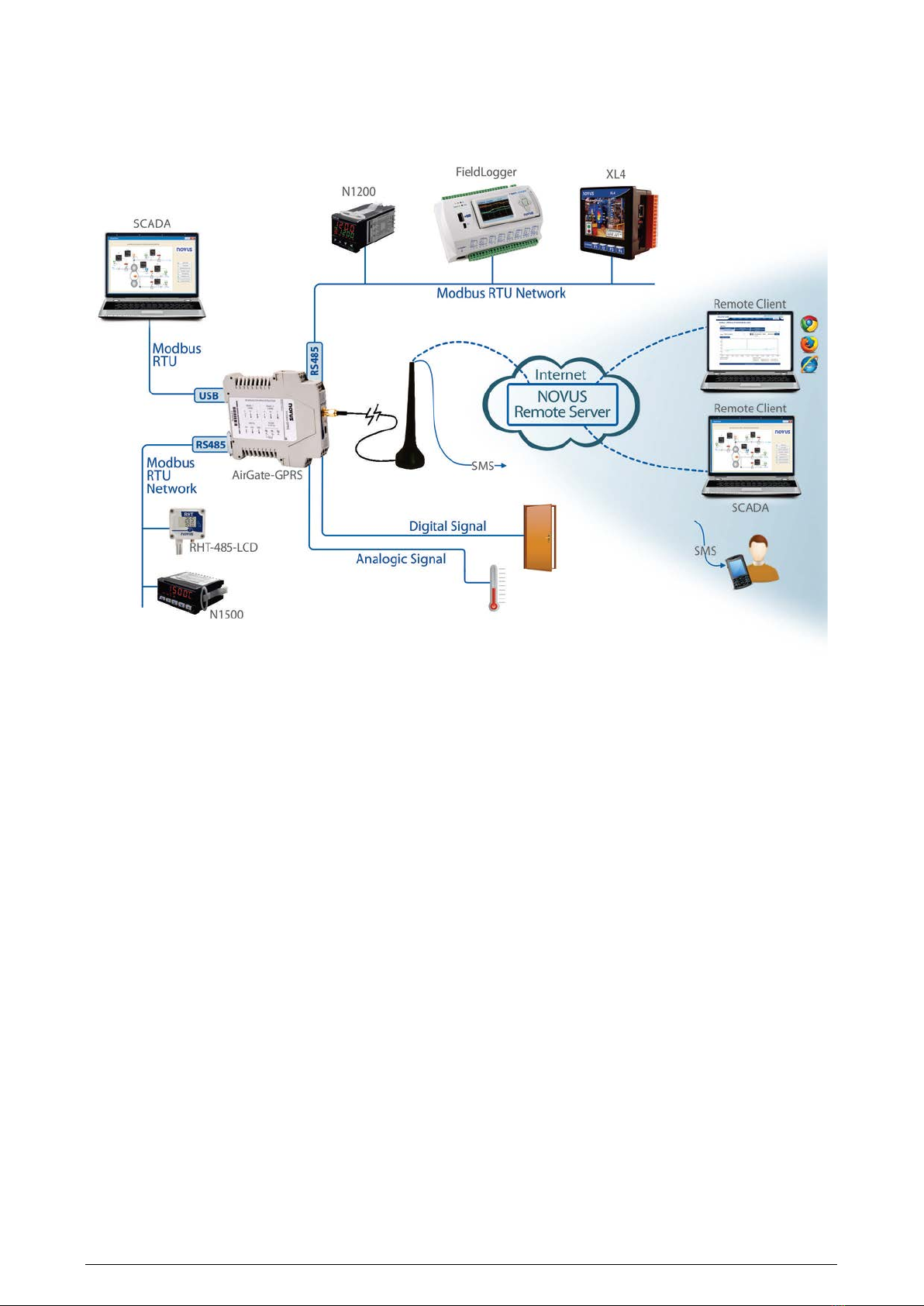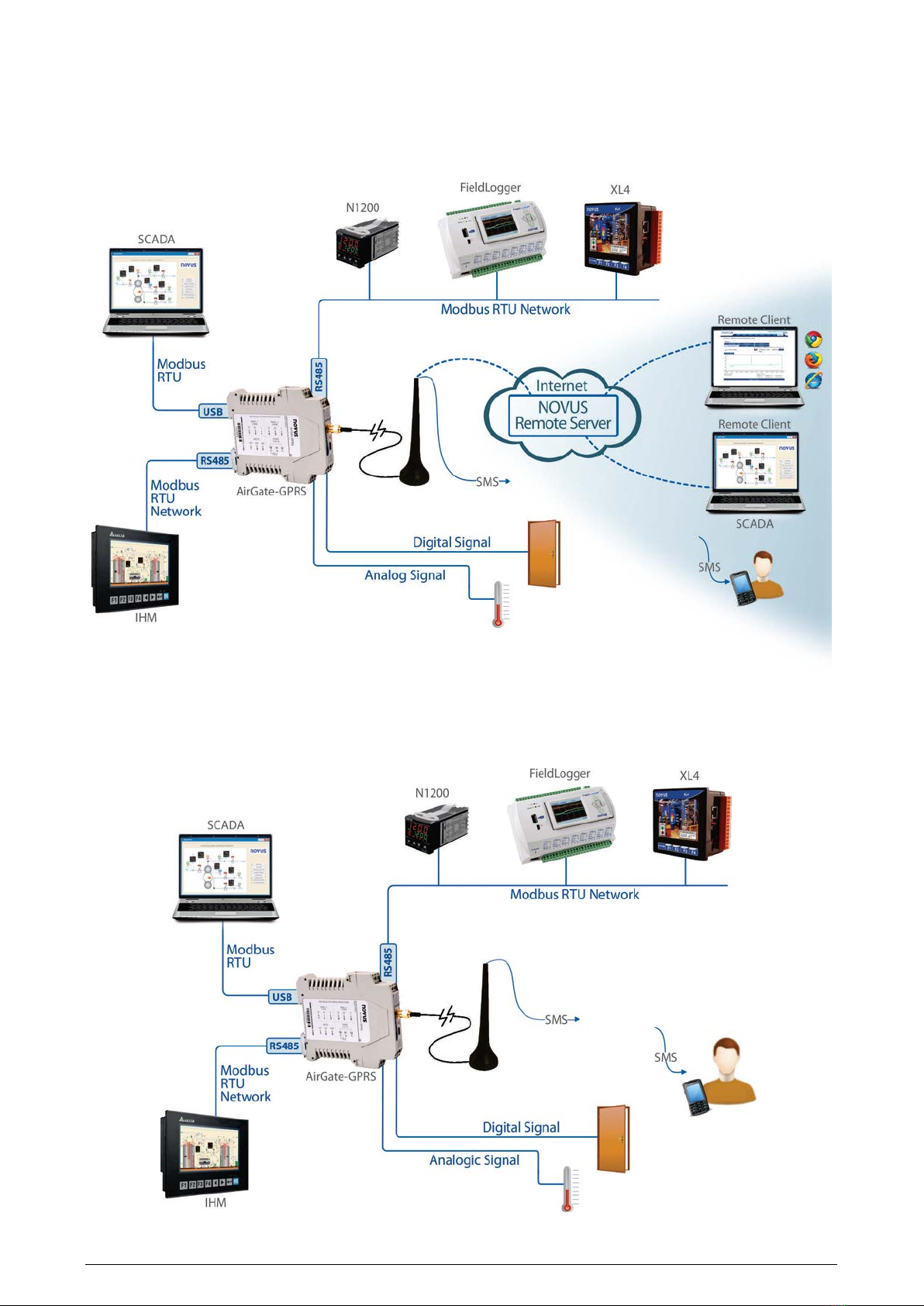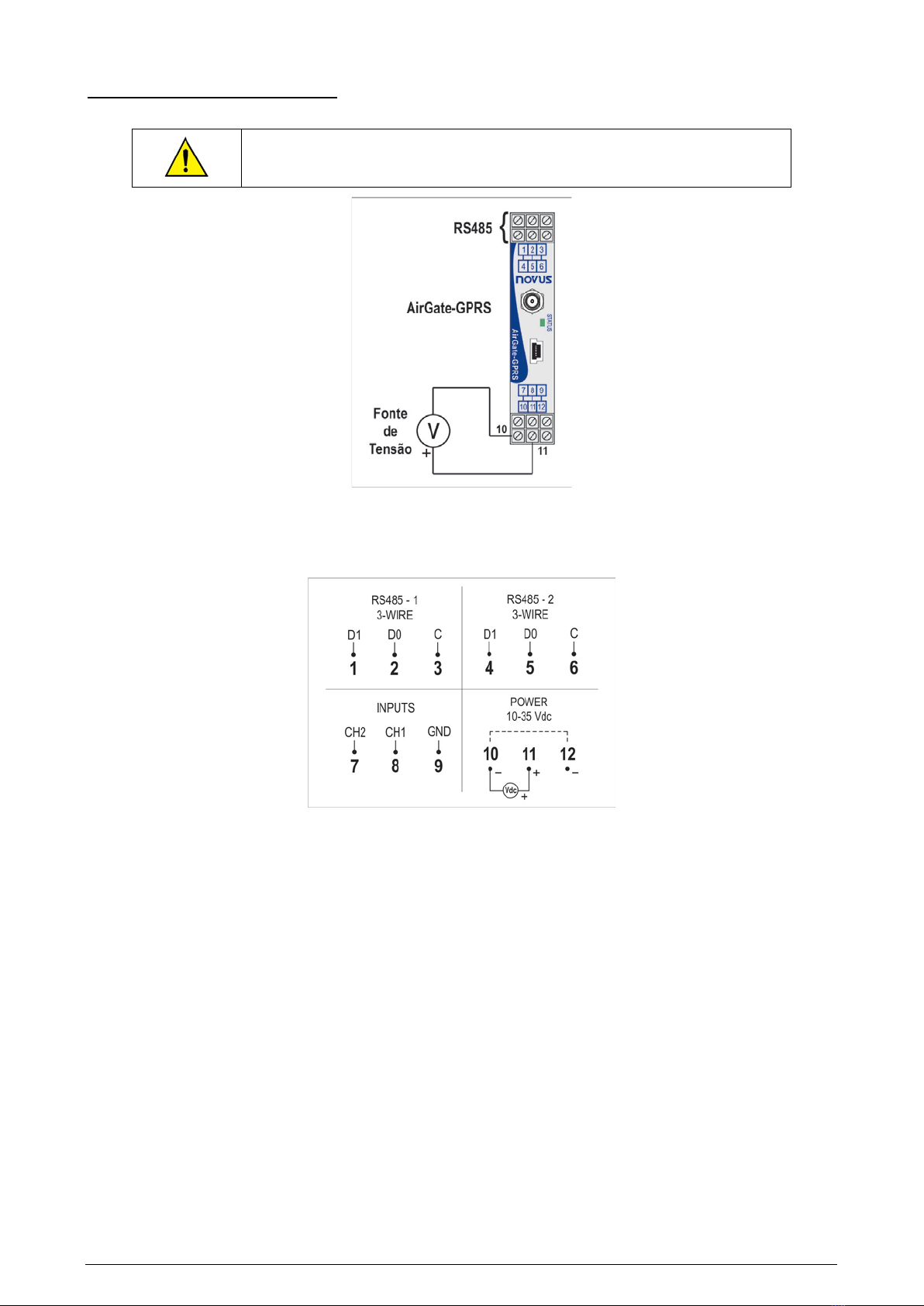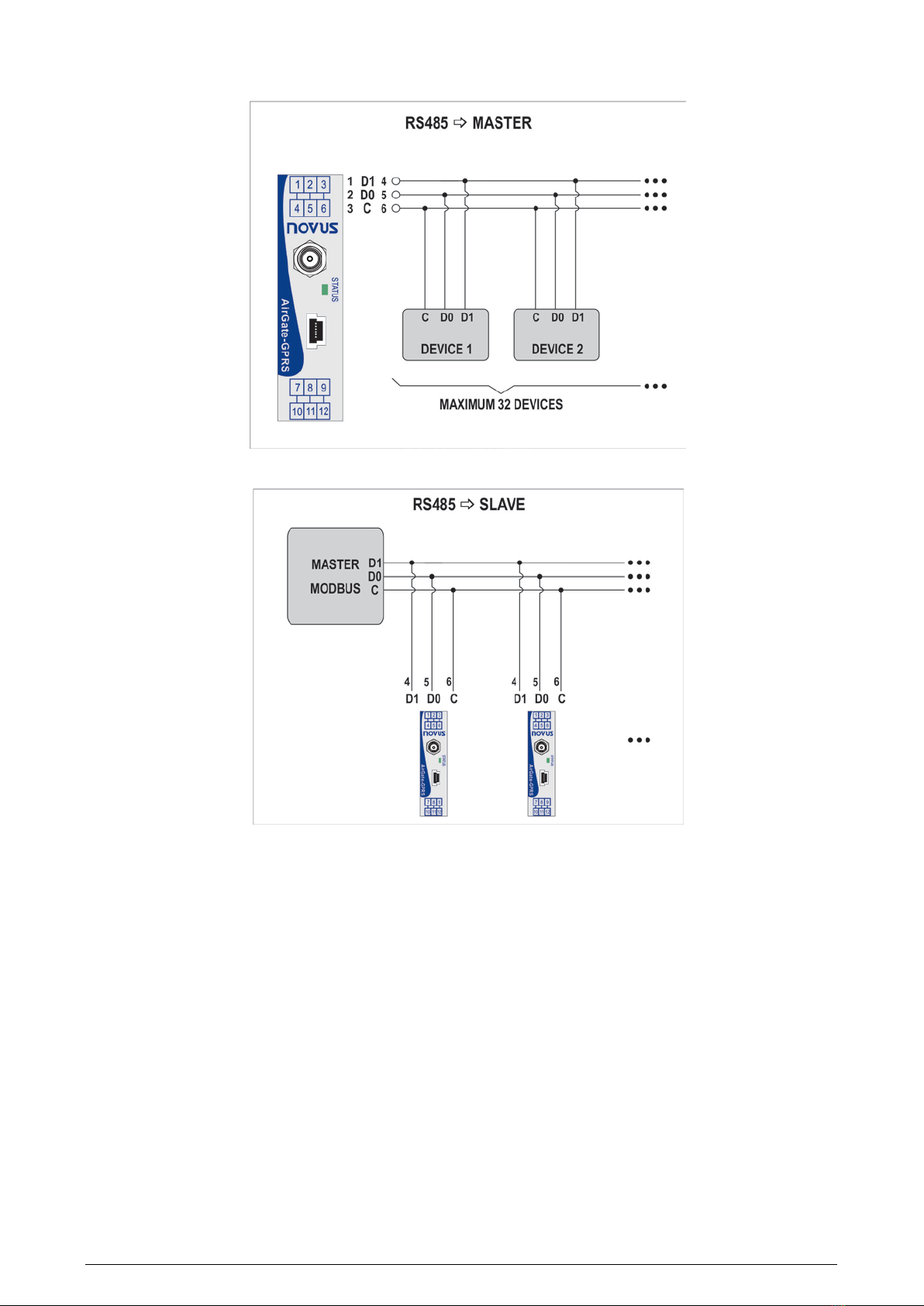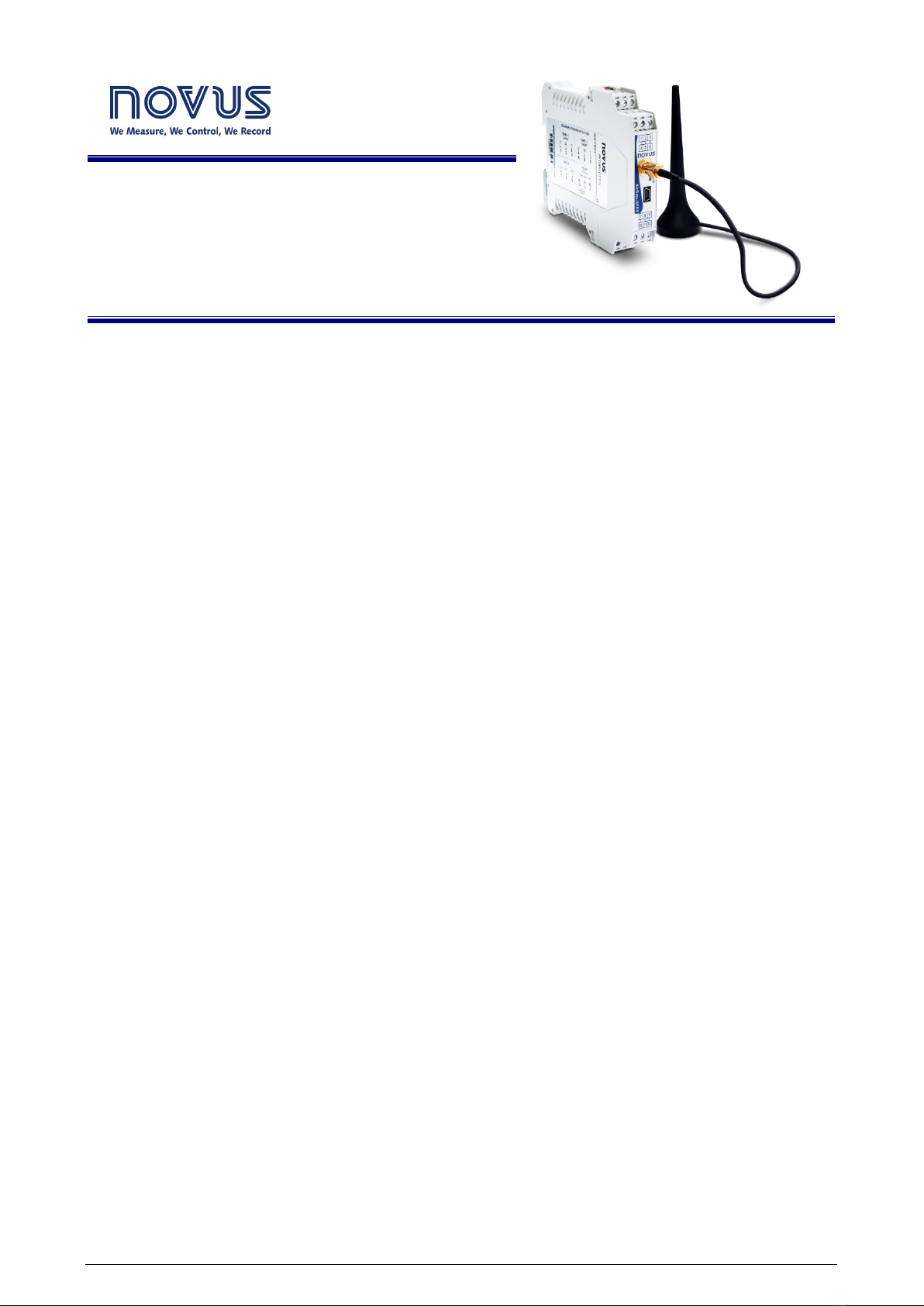
NOVUS AUTOMATION 1/29
AirGate-GPRS
INSTRUCTION MANUAL
V1.0x
INTRODUCTION.................................................................................................................................................................3
TYPICAL APPLICATIONS..................................................................................................................................................4
SPECIFICATIONS ..............................................................................................................................................................7
CONNECTIONS AND INSTALLATION...............................................................................................................................8
MECHANICAL INSTALLATION..................................................................................................................................... 8
DIMENSIONS..........................................................................................................................................................8
OPENING THE AIRGATE-GPRS ............................................................................................................................ 8
ELECTRICAL INSTALLATIONS....................................................................................................................................9
INSTALLATION RECOMMENDATIONS .................................................................................................................9
POWER SOURCE...................................................................................................................................................9
RS485...................................................................................................................................................................... 9
INPUTS.................................................................................................................................................................. 11
USB INTERFACE .................................................................................................................................................. 12
GPRS INTERFACE ............................................................................................................................................... 12
SIGNAL LIGHT (LED)....................................................................................................................................................... 13
USB DRIVER INSTALLATION.......................................................................................................................................... 14
WINDOWS 8 ............................................................................................................................................................... 14
DEFINITION AND SELECTION OF SERIAL PORT (COM) - WINDOWS......................................................................... 19
CONFIGURATION SOFTWARE....................................................................................................................................... 20
EQUIPMENT SOFTWARE (FIRMWARE) UPDATE.................................................................................................... 20
AIRGATE-GPRS OPERATION......................................................................................................................................... 21
GPRS INTERFACE..................................................................................................................................................... 21
AUTHENTICATION AND OTHER DETAILS.......................................................................................................... 21
WITHOUT AUTHENTICATION........................................................................................................................21
OPEN AUTHENTICATION...............................................................................................................................21
NAP..................................................................................................................................................................21
ANALOG OR DIGITAL INPUT..................................................................................................................................... 21
RS485 INTERFACES.................................................................................................................................................. 22
RS485 - 1............................................................................................................................................................... 23
RS485 - 2............................................................................................................................................................... 23
REMOTE CHANNELS................................................................................................................................................. 23
USB INTERFACE........................................................................................................................................................ 24
SENDING SMS – ALARMS AND STATUS................................................................................................................. 24
ALARMS................................................................................................................................................................ 24
SMS EXAMPLES................................................................................................................................................... 25
DATA COMMUNICATION AND ROUTING................................................................................................................. 25
ROUTING .............................................................................................................................................................. 26
ONE RS485 MASTER INTERFACE ................................................................................................................26
TWO RS485 MASTER INTERFACES .............................................................................................................26
MODBUS COMMANDS AND REGISTERS TABLE.......................................................................................................... 27
SUPPORTED MODBUS COMMANDS ....................................................................................................................... 27
READ HOLDING REGISTERS – 03H ................................................................................................................... 27
WRITE SINGLE REGISTER – 06H ....................................................................................................................... 27
WRITE MULTIPLE REGISTERS – 16H................................................................................................................. 27
TABLE OF HOLDING REGISTERS ............................................................................................................................ 27
DETAILS ABOUT SOME REGISTERS....................................................................................................................... 28
REGISTERS 0 AND 1 - SERIAL NUMBER ........................................................................................................... 28
REGISTER 2 – FIRMWARE VERSION................................................................................................................. 28
REGISTERS 3 AND 4 – VALUE OF THE ANALOG/DIGITAL CHANNEL............................................................. 28
REGISTERS 5 TO 14 – VALUE OF REMOTE CHANNEL .................................................................................... 28