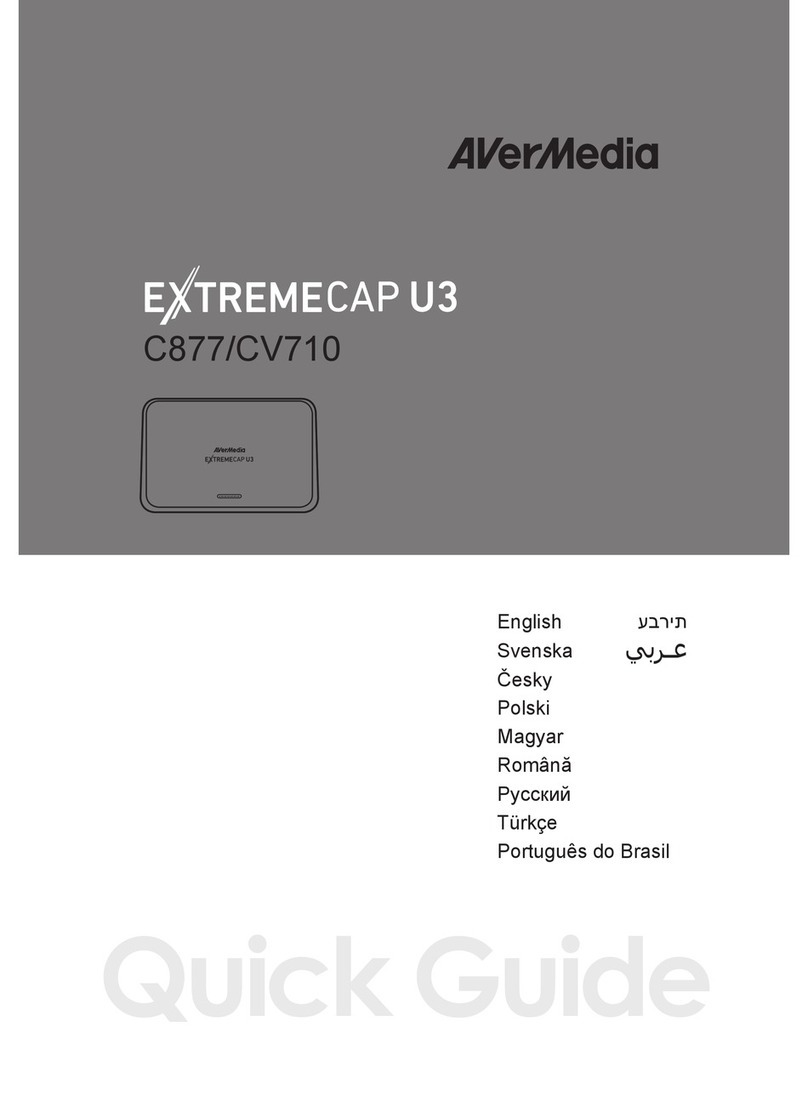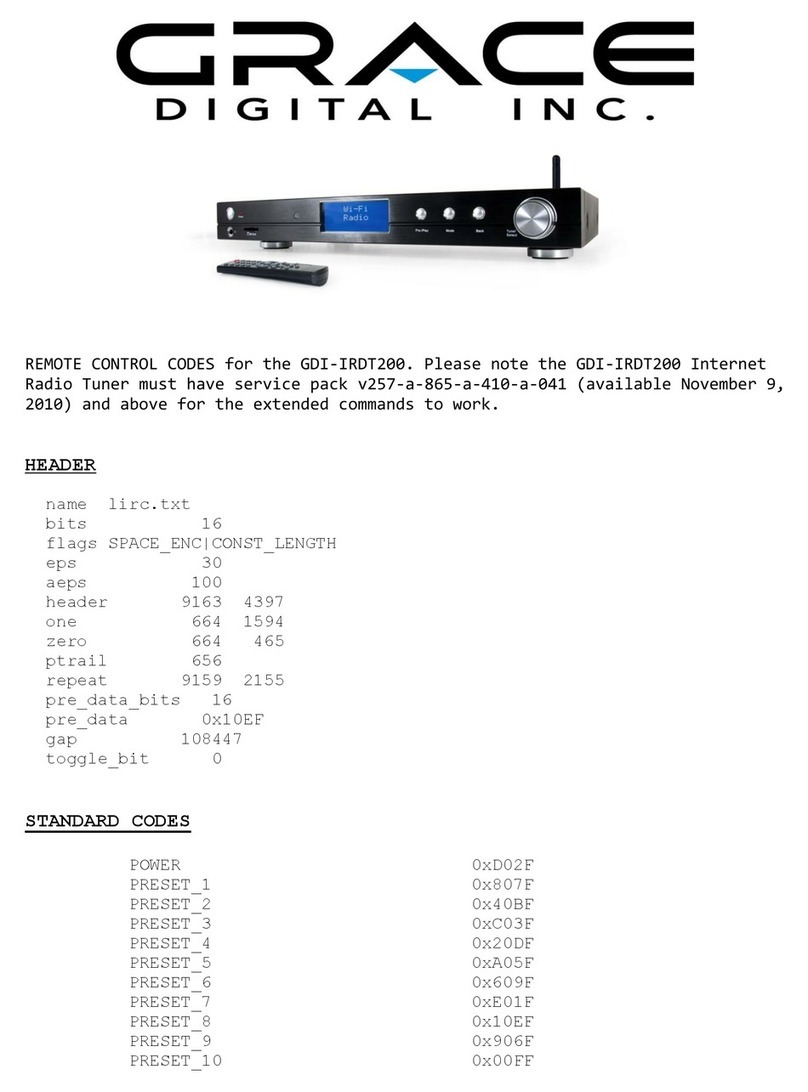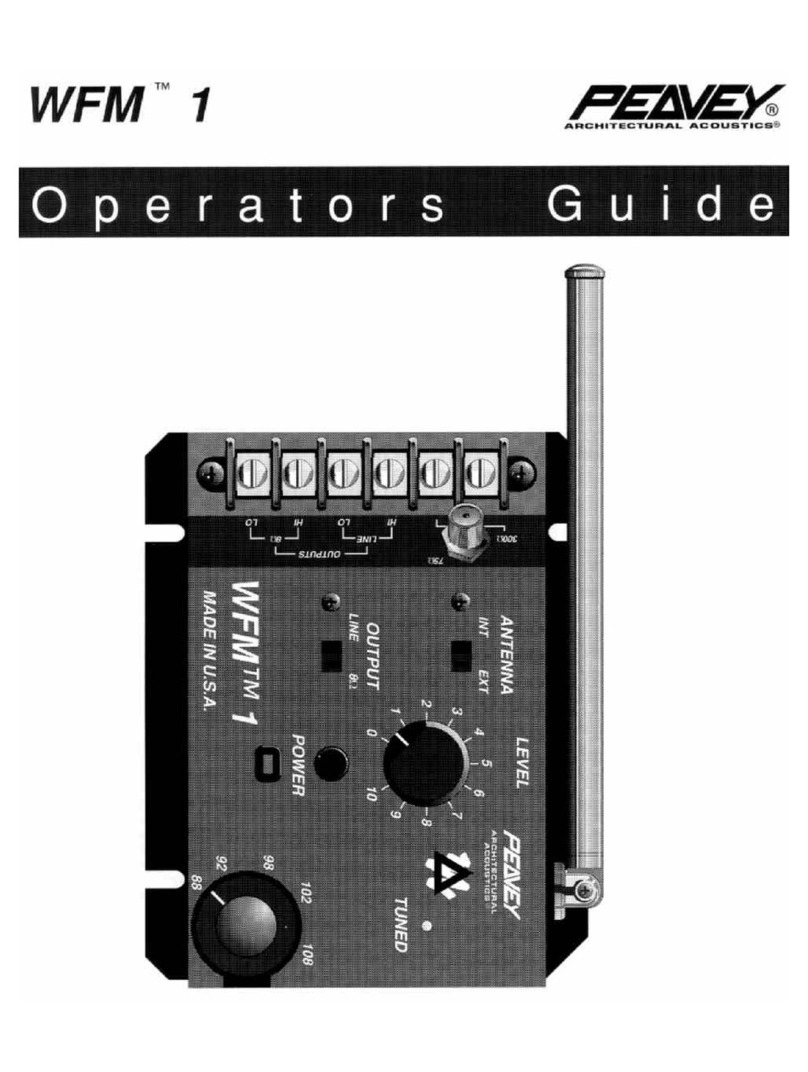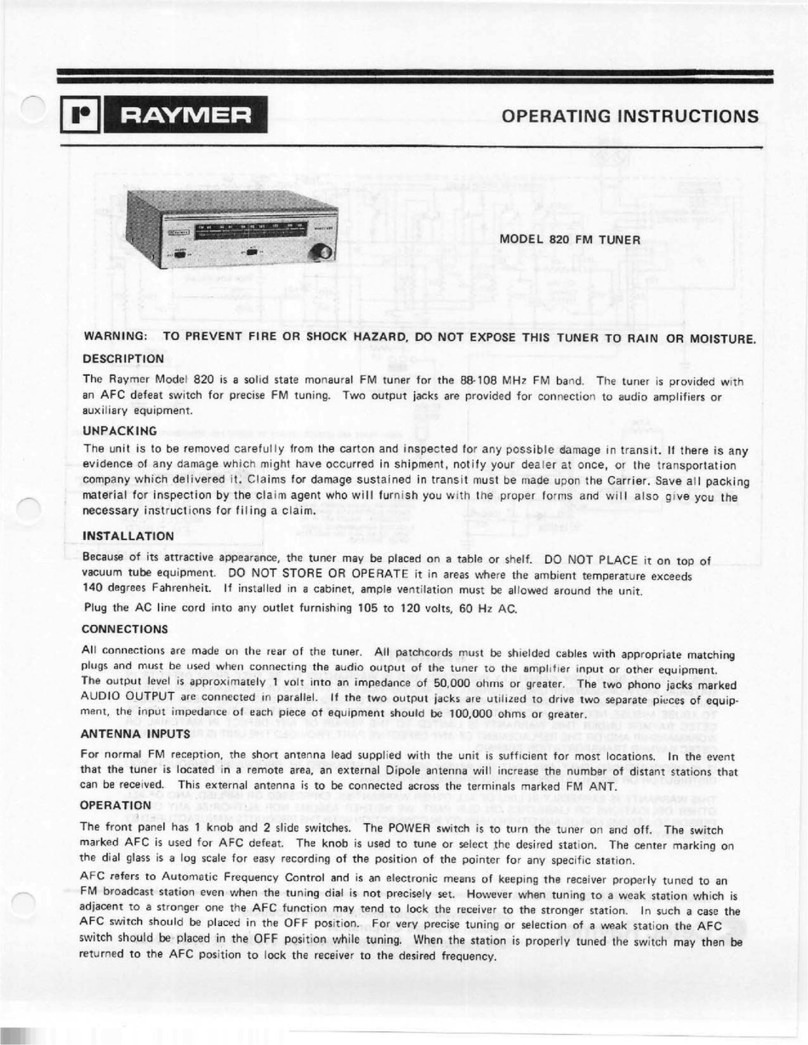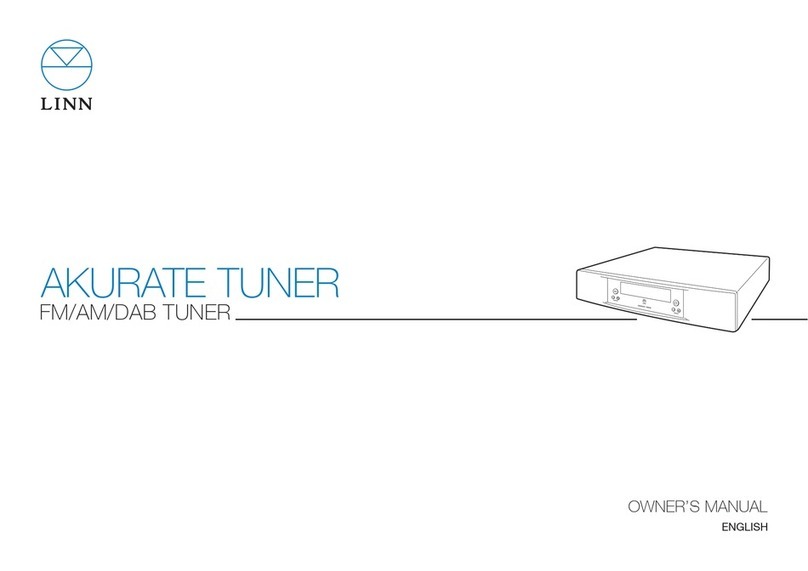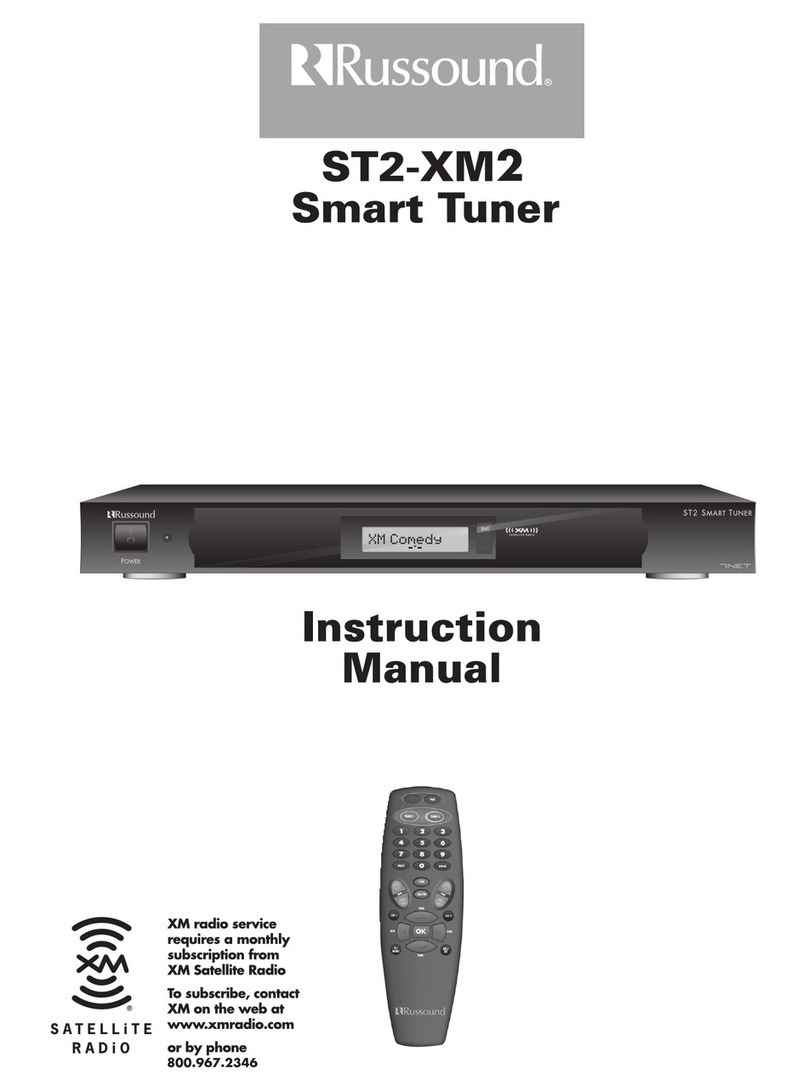Noxon 580 CD User manual

1
HiFi Tuner 580 CD
Thank you for choosing this tuner. So that you can operate and enjoy the product without restrictions, we
have described every function of the tuner in detail in these operating instructions. Please read this manual
carefully before use and keep it for future reference.
If you pass the device on to someone else, make sure that you pass on all relevant documents and delete
all registrations.
The device was developed for the reception and playback of audio data from the Internet or a network as
well as for the reception of DAB + / FM radio programs. The device was designed for private use and is not
suitable for commercial purposes.
Package contents:
The following things should be in the packaging:
NOXON tuner
Power cord
remote control
2 batteries type AAA / LR03, 1.5 V
operation manual
Safety instructions:
Do not drop the device or expose it to liquids or moisture. This can damage the device.
If the device is moved from a cold to a warmer environment, allow it to adjust to the new temperature before
operating the device. Otherwise, condensation can occur and cause malfunctions in the device.
Do not use the device in a dusty environment, as dust can damage the internal electronic components and
cause the device to malfunction.
Protect the device from strong vibrations and place it on stable surfaces.

2
Do not try to take the device apart.
If the device is not going to be used for a long period of time, disconnect it from the mains by pulling the
plug. This avoids the risk of fire.
Ventilation should not be impeded by covering the ventilation openings with items such as newspapers,
tablecloths, curtains, etc.
Do not place open flames such as burning candles on the device.
Place the product at least 20 cm away from people.
The socket outlet should be near the device.
Never touch the power plug with wet hands and never pull the power cord when pulling the plug out of the
socket.
Make sure that the electrical voltage indicated on the device and that the plug corresponds to the voltage of
the socket. Incorrect voltage will destroy the device.
Risks associated with high volume
If you are listening to the device through headphones, always turn down the volume before putting on the
headphones. With the headphones in the correct position, increase the volume to the desired level.
To avoid possible hearing loss, do not listen at high volume for long periods of time.

3
Maintenance / cleaning
Always switch off the device when cleaning it.
Never use harsh or strong solvents to clean the device, as these can damage the surface of the device. A
dry, soft cloth is appropriate. However, if the device is very dirty, it can be wiped off with a slightly damp
cloth. Make sure the device is dry after cleaning.
If you need to ship the device, keep it in the original packaging. To do this, keep the original packaging.
1. INSTALLATION
Unpack all parts and remove the protective material.
Do not connect the device to the mains before you have checked the mains voltage and before all other
connections have been made.
Do not cover any ventilation slots and ensure that there is a clearance of several centimeters around the
device for ventilation.
2. OVERVIEW
1. Preset 1
2. Preset 2
3. Preset 3+
4. Foward/ back
5. foward / next Titel
6. Play /Pause
7. CD-ejection
8. Display

4
9. Menu /Info
10. USB
11. Headphone (3.5mm)
12. Standby / Mode
13. Vol/ Stop: Turn=Vol ( Volume )
14. Backbutton ( one step back )
15. Ok / Navigation: Turn=Navigation
16. ON/ OFF
17. Power connection
18. WIFI Antenna
19. Speaker
20. AUX IN , PRE OUT
21. OPTICAL IN
22. COAXIAL IN
23 Lan-connect
24. DAB /FM Antenna
Remote Control
1. Standby
2. Dimmer
1. EQ
2. Stop
5. foward/back Track
6. Mode
7. left Cursor
8. Volume -
9. CD-ejection
10. Sleeptimer
11. Program
12 foward / next track
13. Info
14. Cursor up
15. Menu / back in Menu
16. right Cursor
17. OK und Play/Pause
18. Volume +
19. Cursor down
20. letters
21. Favorits
22. Mute
3. First Steps
Before operation, make sure that the VOLTAGE stated on the power supply matches the voltage in your
environment.

5
Use the supplied mains VDE plug to connect the device to a household socket.
When the device is switched on for the first time, the setup wizard starts automatically.
When the device is on, press the standby button. The device switches to standby mode. Press it again
to turn it on again.
3.1 Setup wizard
The data protection guidelines appear at the very beginning. You can scroll these down with the
navigation wheel and confirm by pressing the navigation wheel. The setup wizard then appears.
When the radio is first started it will run through a setup wizard to configure date / time and network
settings. Once this is done, the system is ready to use in most modes.
Note: To change these settings later, select Menu> System Settings> and select the required setting
options. To run the setup wizard again, select Menu> System Settings> Setup Wizard
The setup wizard guides you through the basic setup parameters for time / date and network
connection. To change settings later, you can access all settings functions via the settings menu.
4. OPERATION
After the initial setup, the radio is ready to use in most modes.
4.1 MODES
Select a mode in the main menu and press OK. Alternatively, you can use the navigation knob to switch
to another mode. After a short moment, the radio switches to this mode. The last station or track that
was previously used in this mode is selected. If this is not possible, the radio searches for relevant
stations, networks or prompts the user for input.
4.2 audio playback
The general local controls for audio playback are available in all listening modes:
The volume control is rotated to increase or decrease the volume. The general controls for tracks are
play / pause to start and stop tracks, and the next and previous buttons to skip to the next or previous
track in the current playlist.
4.3 Menu Navigation
The main control for scrolling through menus and options is the button control. Turn the control to move
a menu up or down. Once the desired option or value is highlighted, press the button.

6
To call up the menu tree in a certain mode, press and hold "Menu".
To go back one menu level, press Back.
Each mode has a mode menu with options specific to that mode.
For example, the FM mode menu has two mode-specific options: scan setting and audio setting. In
addition, each mode menu has a final option: main menu>. The ">" indicates options that lead to further
menus.
The main menu offers an alternative method for selecting listening modes as well as sleep and alarm
functions and a final option: System Settings> The ">" indicates options that lead to further menus.
The system settings menu contains system settings functions with which the user can determine the
behavior of the device. This includes network, time, language and software parameters.
4.4 Text entry
How to enter search queries or passwords, etc. The data entry screen shows all available characters
and command functions in an endless loop. Rotate the knob to scroll through the loop as needed.
Press OK to select the currently highlighted character. If you make a mistake, select the BKSP
(Backspace) option to remove the last character. When you have finished the words, select OK to
enter the search words or password. Select CANCEL to exit the input screen.
Note: A shortcut is available to reduce scrolling when selecting commands and characters. Press the
Info key to jump from anywhere in the character loop to the BKSP (backspace) command option. To
enter a character string, select each character in turn. As you select each character, the key is built
up and shown in the field at the top of the display. The three options - Backspace, OK, and Cancel -
are included in the selection loop. These can be easily accessed using the slider, or if a shortcut is
available, press the Info button to jump to the BKSP (backspace) option.
4.5 Preset buttons
Up to 40 preset stations can be stored and called up in each DAB, FM and Internet radio mode.
To save the current station as a favorite, press and hold FAV on the remote control until Save is shown
on the display, or press and hold Preset 1/2/3 + to save the stations to the station buttons. Press 3+,
select one of the 40 station slots to save the currently playing station and press OK to confirm. To
select a favorite, briefly press FAV on the remote control and then select one of the listed preset
stations. When a preset station is playing, its preset preset number, star symbol + number, is displayed
at the bottom of the screen.
5. SYSTEM SETTINGS
All setting parameters for radio are available in the System Settings menu.
System settings menu options:
Equalizer
Network
Time / Date
Language
Factory settings

7
Software update
Setup Wizard
Info
Privacy Policy
Display
Line output setup
5.1 Equalizer
There are several pre-defined EQ settings available. Also a custom setting (My EQ). To choose an
EQ setting, select Menu> System Settings> Equalizer. You can then choose from a variety of pre-
defined settings and My EQ. The last option, "Set up my EQ profile", allows you to define your own
settings for the "My EQ" option with custom settings for bass and treble.
5.2 Network
Network assistant
PBC Wlan setup
View settings
Manual settings
NetRemote PIN setup
Network profile
Reset network settings
Maintain network connection
5.2.1 Network wizard
This will walk you through the steps necessary to join a network. This is also done automatically as
part of the setup wizard. The screens and options that appear depend on the type of network and
network protection used.
Choosing a network
When the network wizard is selected, the radio will automatically search for available wireless
networks and display a list of SSIDs (Service Set Identifiers) for the networks. The radio remembers
the credentials for the last four wireless networks it is connected to and automatically connects to
them when they are available. If the connection to a network is temporarily lost, the radio will
automatically reconnect.
Wi-Fi network (SSID), select a network from the list or WIRED (connect network cable to LAN port).
Open network
If the network is open (unencrypted), a wireless connection is established and no further details are
required.
Encrypted network
If the wireless network is protected, options for entering the network key or passphrase will appear on
the next screen.

8
Note: The default passphrase for most wireless routers is printed on a label on the router.
Completion network
The radio connects to the selected network. If the connection fails, the radio will return to a previous
screen for you to try again. The network key may have been incorrect. To exit, use the Back / Menu
button. If the network connection is lost, the radio will automatically reconnect.
5.2.2 WPS (Wi-Fi Protected Setup)
The radio prompts you to press the connect button on the router and then press the selection control.
Further information on setting up a PBC Wlan-encrypted network can be found in the instructions for
your PBC Wlan router.
5.2.3 Settings
Displays the setting details for the current network setup, including:
Active connections
MAC address
WiFi region
DHCP
SSID
IP address
Subnet mask
Gateway address
Primary DNS
Secondary DNS
5.2.4 Manual settings
Choose between DHCP enabled / disabled
5.2.5 NetRemote PIN setup
Here you can set a PIN number that must be entered before you can connect to the radio remotely
over a network
5.2.6 Network profile
This will display a list of the networks the radio will remember (maximum of 4). You can view the list of
registered networks via Menu> System Settings> Network> Network Profile>. From here you can
delete unwanted networks by pressing OK and then confirming Delete with Yes.
5.2.7 Delete all network settings
This option clears the current network settings so that you can more easily join an alternate network.
5.2.8 Keep network connected
With this setting you determine whether the network is retained in other modes outside of Internet
radio or in standby. If you stay connected to the network, you will use more power in standby mode,
but you can activate the radio at any time using the UNDOK app. If you do not maintain the network
connection, the device cannot be activated in standby mode via the UNDOK app.
5.3 Time / Date
Set the time / date
Auto update

9
Set the format
Set the time zone
Daylight savings / summer time
5.3.1 Set time / date
The date and time are displayed as DD-MM-YYYY, with the first value DD being active (flashing).
Adjust each value with the controller. When each value is set by pressing the knob, the next value
becomes active and can be set.
5.3.2 Auto Update (from DAB, FM or Network)
The automatic update works with data sent via DAB, FM or the Internet. The clock is only updated in
a corresponding mode. So it is best to choose a mode that you use regularly. DAB and FM use time
signals for radio broadcasts. The network uses a time signal sent by the internet radio portal when it
is in a network mode.
1. Select Update from DAB, Update from FM, Update from network or No update.
2. If you are updating over the network, please set your time zone.
3. If your country uses daylight saving time, the network's automatically updated time may be one
hour incorrect. When daylight saving time adjustments are in effect, e.g. B. British Summer Time
(BST), enable the Daylight Saving Time option to correct this.
Note that the daylight saving time option has no effect on the time if you update the time via DAB or
FM. The radio will automatically update from the selected source when time information is available.
5.3.3 Setting the format
12 hours / 24 hours
5.3.4 Setting the time zone
Select the time zone you are in.
5.3.5 Daylight savings
You can turn daylight saving time off and on.
5.4 language
The default language is English. To change this, select Menu> System Preferences> Languages> and
select your language
5.5 Factory settings
If you perform a factory reset, all user settings are reset to the default values, so that the time / date,
network configuration and default settings are lost. However, the current software version of the radio
will be retained.
To perform a factory reset, select Menu> System settings> Factory reset Next> Yes.
5.6 Software update
From time to time we may provide software upgrades with bug fixes and / or additional features. You
can either check manually or set the radio to check automatically on a regular basis (this is the default
setting). When the radio detects that newer software is available, it asks if you want to update. If you
agree, the new software will be downloaded and installed. All user settings are retained after a
software upgrade.

10
CAUTION: Before starting a software upgrade, ensure that the radio is connected to a stable power
supply. Disconnecting the power supply during the software update can permanently damage the
device.
5.7 Setup wizard
This way, you can run the setup wizard at any time. The wizard guides you through the main settings
in the following order:
1. Set the date / time format.
2. Automatic update - Select the clock update source or No update.
3. Set the time / date (this step is only required if the "No update" option is selected under Automatic
update.)
4. Set the time zone
5. Summer time
6. The network wizard will run automatically (see section 5.2.1 Network).
Once you are connected to a network, the wizard is complete.
5.8 Info
Displays details of the current system including:
SW version: software version number
Radio ID: Unique code that identifies this particular radio
Friendly name: Name used to identify the radio on a network
5.9 Privacy Policy
Displays a privacy policy that will take you to our website for full details of Frontier Smart
Technologies' privacy policy:
Please visit the following page on a PC or mobile device.
www.Frontiersmart.com/privacy
5.10 Backlight / display
The radio display can be set in standby mode so that the display is dimmed after a timeout. With this
option you can set the timeout operation and the brightness settings before (on level) and after
(dimming level) the period.
High, Medium and Low are available for the On level.
High, medium and low are available for the dim level.
5.11 Line output setup
Select Yes or No for the music output to confirm whether the music output is allowed or not.
For Local Speakers, select Yes or No to turn the sound on or off or not.
6.
Internet radio
The radio can play thousands of radio stations and podcasts from around the world over a broadband
internet connection. When you select Internet radio mode, the radio will contact the solution provider's
Internet radio portal to get a list of the stations broken down into different categories such as country /
popular / etc. Once you have selected a station, the radio connects directly to that station. To enter
Internet Radio mode, either press the Mode and turn the knob to scroll through the listening modes
until Internet Radio is displayed, or select Menu> Main Menu> Internet Radio. The general local
controls for volume, mute, play / stop, and preferences are available.

11
Note: The station list menu is provided via the Internet radio portal and is therefore only available
when the radio is connected to the Internet. Station lists and submenus change from time to time.
The station list is divided into different categories and search functions.
6.1 UK
Represents a submenu to search for stations in different categories, e.g. B. local channels, BBC
channels, genres or channels from a specific city. Select the desired category and either a further list
of sub-categories is displayed or (if there are no further sub-categories) the available stations for the
selected category are listed.
6.2 History
When the Internet radio mode is restarted, the station last listened to is selected. To select a different
recently used station, select Menu> Station List> History and then one of the stations listed. The
latest stations are shown at the top of the list.
6.3 Search
You can also search Internet broadcasts for stations whose title contains certain keywords. To
search, select Menu> Station List> Search. Enter a keyword by selecting characters one at a time,
then typing. The search input screen works similarly to the Wi-Fi password / code input screen.
Select a program from the list that appears.
6.4 Country / Place
To select an Internet broadcast from a specific location, select Menu> Channel list> Location>. Select
a continent from the menu and a list of the available countries will be displayed. Select a country and
the available internet radio stations will be displayed. Select a radio station from the list to tune in to
that station.
6.5 Popular / Popular
Presents a list of the most popular internet broadcasters from around the world.
6.6 Discover
Allows you to choose from a list of channels defined either by origin (country), genre (music style) or
language. Navigate through the category options. Once you have made your selection, a screen
confirms your selected category and the number of stations within that category. To view the list,
select the option that shows the number of stations available.
6.7 Now playing information
While the stream is playing, the name and description are displayed on the screen. If artist and track
information is available, this will also be displayed. For more information, press Info. Each time you
press Info, additional information is displayed, stepping through the following details:
Slogan (standard; if available)
Language / place
Codec and sample rate
Playback buffer
Today's date7
7.0 Podcasts

12
The radio can play thousands of podcasts from around the world over a broadband internet
connection. If you select podcast mode, the radio contacts the provider's portal for a list of available
podcasts. Once you have selected a podcast, the radio connects directly to that podcast source. To
enter Podcast Mode, either press the Mode and turn the knob to scroll through the listening modes
until Podcasts are displayed, or select Menu> Main Menu> Podcasts. The general local controls for
volume, mute, play / pause, and preferences are available.
Note: The podcast menu is provided via the podcast portal and is therefore only available if the radio
is connected to the Internet. Podcast lists and submenus change from time to time.
7.1 UK
Represents a submenu to search for podcasts in different categories, e.g. B. Comedy of the Week,
Boenter and Authors, Popular, etc. Select the desired category and either another list of
subcategories will be displayed or (if there are no further subcategories) the available podcasts for the
selected category will be listed.
7.2 Search
You can also search podcasts with specific keywords in the title. To search, select Menu> Podcast
List> Search. Enter a keyword by selecting characters one at a time, then typing. The search input
screen works similarly to the Wi-Fi password input screen.
Select a program from the list.
7.3 Location / place / country
To select a pocast from a specific location, select Menu> Podcast List> Location>. Select a continent
from the menu and a list of the available countries will be displayed. Select a country and the
available podcasts will be displayed. Select a podcast from the list to match that podcast.
7.4 Discover
Allows you to choose from a list of podcasts defined either by origin (country), genre (music style) or
language. Navigate through the category options. Once you have made your selection, a screen will
confirm your selected category and the number of podcasts within that category. To display the list,
select the option with the number of available podcasts.
8. SPOTIFY
Use your phone, tablet or computer as a remote control for Spotify.
To find out how, visit spotify.com/connect.
The Spotify software is subject to third party licenses which can be found
here:http://www.spotify.com/connect/third-party-licenses
To listen to Spotify on your radio you need a Spotify premium account.
9. DAB +
The DAB radio mode receives DAB / DAB + digital radio and displays information on the station,
stream and track playback. To enter DAB mode, either press the mode and rotate the knob to scroll

13
through the listening modes until DAB Radio is displayed, or select Menu> Main Menu> DAB. The
DAB radio mode menu offers the following options:
Station list
Scanning
Manual tuning
invalid
DRC
Station order
Main menu
9.1 Station list
The first time you select DAB radio mode or if the station list is empty, the radio will automatically
perform a full scan to see which stations are available. You may also have to manually start a scan to
update the list of stations for one of the following reasons:
The available channels change from time to time
If reception was not good for the original scan (e.g. if the antenna was not active), this can lead to an
empty or incomplete list of available channels.
If you have poor reception of some stations (burbling, please only activate stations with good signal
strength.
A question mark in front of a station in a list indicates that the station is currently unavailable.
Depending on the cause of the signal loss, this may only be temporary. Stations that are probably not
available again (e.g. if you have left the transmission range of a station) can be removed from the
station list.
9.1.1 Manual scanning
To start a scan manually, select Menu> Scan. Once the scan is complete, the radio will display a list
of available stations. The manual tuning menu option allows you to select a specific channel and view
the signal strength for that channel.
9.1.2 Remove transmitter
To remove stations that are listed but not available, select Menu> Purge Invalid.
9.1.3 Select station
To listen to or change a station, select Menu> Station list and press the OK button. Scroll the rotary
control to select the station you want to listen to. Stations with a "?" - Question marks are not
available. Once selected, the channel is played and information about the channel, title or program
being broadcast by the broadcaster is displayed on the screen. Alternatively, you can jump to the next
station up or down in the station list by pressing the left and right buttons. Stations can be saved and
called up as described in section 4.5.
9.2 Now playing / what's going on
While the stream is playing, the name and the DLS (Dynamic Label Segment) information sent by the
broadcaster with real-time information such as program name, title title and contact details are
displayed on the screen. Stereo broadcasts are indicated with an icon at the top of the screen. For
more information, press Info. Each time you press Info, additional information will be shown which
includes the DLS text, program type, ensemble name / frequency, signal strength / error rate, bit rate /
codec / channels, today's date and DL Plus (if available) cycle through.
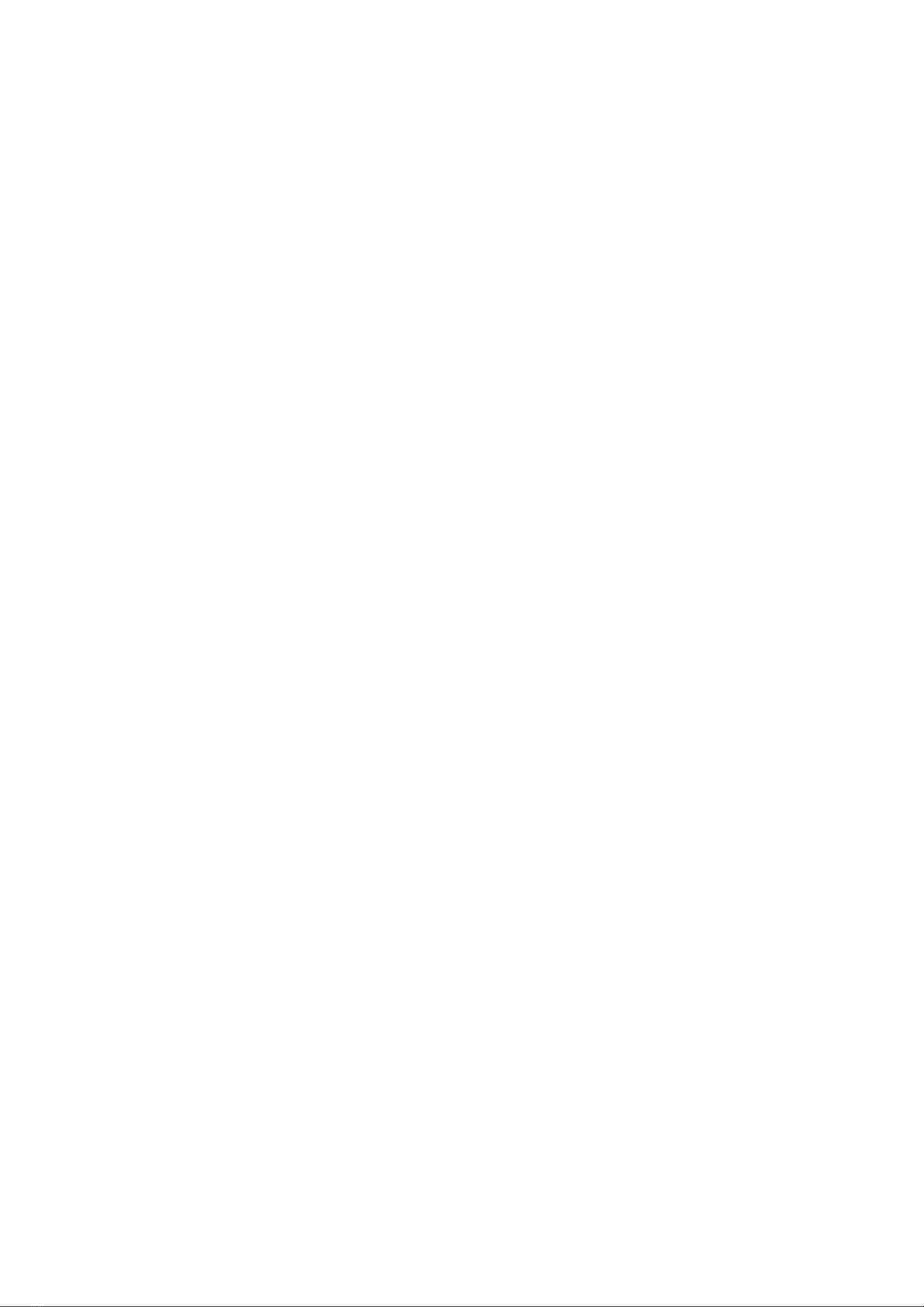
14
9.3 Slideshow / Slide Show
If a slide show is available (depending on the broadcast signal), the images are displayed on the left
side of the screen. Press the rotary knob (navigation) to scroll through the different display options
(thumbnail view, slide with DLS text and full screen slide).
9.4 Settings
9.4.1 Dynamic range compression (DRC)
Some DAB + broadcasts offer DRC (Dynamic Range Compression). This feature allows radios to
compress the dynamic range of the output audio stream, increasing the volume of quiet sounds and
decreasing the volume of loud sounds. This can be useful when listening to music with a high
dynamic range in a noisy environment (e.g. classical music while centering). To change the radio
DRC setting, select Menu> DRC, then select DRC high, DRC low, or DRC.
Note: The radio DRC setting has no effect if the broadcast does not contain DRC data.
9.4.2 Channel list
You can select the order of the DAB station list as alphanumeric or as an ensemble. Ensemble lists
groups of channels that are broadcast together in the same ensemble, e.g. B. BBC or South Wales
Local. Valid first lists valid stations alphanumerically and then off-air stations. To change the station
order, select Menu> Station Order> then select Alphanumeric or Ensemble
10. FM
The FM radio mode receives analog radio from the FM band and displays RDS (Radio Data System)
information about the station and broadcast. To switch to FM radio mode, either press the mode and
turn the knob to scroll through the listening modes until you see FM Radio, or select Menu> Main
Menu> FM. The FM radio mode menu offers the following options:
Scan settings
Audio settings
Main menu
10.1 Select station
To find a station, press OK. The frequency display begins to scroll as the radio scans the FM band.
Alternatively, you can scan up or down by holding down the left or right button, or adjust manually by
pressing it quickly.
Note: Scanning can be set to search for strong signals only. Stations can be saved and called up as
described under Storing Stations.
10.2 Now playing / what's going on
While an FM station is playing, the screen will display one of the following two set of data:
If RDS information is available, it will default to the service name (i.e. the station name). You can
scroll through more RDS information by pressing Info. Each time you press Info, additional
information is displayed which scrolls through the RDS radio text, RDS program type, frequency, and
today's date.
If no RDS information is available, the currently set frequency is displayed.
10.3 Settings
Scan settings

15
By default, FM scans stop on any available station. This can lead to a poor signal-to-noise ratio
(noise) from weak transmitters. To change the scan setting to stop only on stations with good signal
strength, select Menu> Scan Settings> Strong Stations Only? > Yes
Audio settings
By default, all stereo stations are reproduced in stereo. With weak transmitters, this can lead to a poor
signal-to-noise ratio (noise). To play weak stations in mono, select Menu> Audio settings> Weak FM
reception: only hear in mono> Yes.
11 CD
To enter CD mode, either press the mode and rotate the knob to scroll through the listening modes
until CD is displayed, or select Menu> Main Menu> CD. The CD menu offers the following options:
Random / Shuffle (Off / On)
Repeat (Off / Repeat / Repeat All)
Main menu
"Loading ..." will appear on the CD function screen, followed by "Reading", "No Disc".
Select the Open / Close CD function on the radio or on the remote control. Easily insert your CD and
the drive will accept the CD into the system for playback. Don't push or push. Also, please do not pull
when issuing.
The first song on the CD will now be played and shows the playing time.
Repeatedly press the Info button on the remote control or the OK button on the main unit. If the
format is ID3, the information is displayed (today's date, file, folder, album, artist, title).
CD functions
Use the forward or backward buttons on the radio or remote control to switch between tracks. Pause /
play with the button on the radio or on the remote control to play or pause.
To skip backwards / forwards while playing a song, press and hold the previous or next button on the
remote control and release it when you want to stop skipping.
To eject the CD, press the eject button on the radio or remote control according to the instructions for
inserting the CD.
Put together a CD song program
While the CD is playing, press the "Stop" button. You can program the CD player to play tracks in a
specific order.
Simply press the "Programming" button on the remote control to enter the programming status. The
star symbol is displayed.
In the program settings, the display shows T001 to show the first track on the CD as P01. You can
now select which title you want as program number P01 by using the "<<" and ">>" buttons to scroll
to the title you want to select. Once you have found the song you selected for P01, press "Program"
and choose your next programmed song.
For the next song, the display shows T002 to indicate program 2. Now use the "<<" and ">>" buttons
to scroll to the song you want to select. Once you have selected the program you selected for
program 2, press "Program" and select your next programmed track.

16
After you have completed the program song selection, press the Play / "Pause" button to play the
programmed songs.
If program play is on, press the stop button twice to exit program play mode and return to CD play.
Please make sure that not all CDs are played.
DO NOT USE THESE DISC TYPES: - Mini CDs (8 cm).
Use only full-size 12 cm discs. Mini-CDs block the feed mechanism.
CDs that do not have a complete metallic reflective layer. Discs with a large transparent area are not
recognized and cannot be played or ejected.
CDs that are particularly thin or fl exible. Such CDs may not be drawn in or ejected properly and may
block the CD mechanism.
Never write on a CD or put stickers on the CD. Always hold the CD by the edge and store it in the box
with the label facing up after use.
To remove dust and dirt, breathe on the CD and wipe it with a soft, lint-free cloth in a straight line from
the center to the edge.
Detergents can damage the CD.
Do not expose CDs to rain, moisture, sand, or excessive heat. (e.g. from heaters or cars parked in the
sun).
The CD player uses an invisible laser beam. Improper use can damage your eyes. Never look directly
into the open CD compartment.
This device has been classified as a Class 1 laser. The corresponding sticker (CLASS 1 LASER
PRODUCT) is located on the back of the device.
The radio can play CD-R and CD-RW discs that contain MP3 and WMA files. This section assumes
that a file corresponds to a CD track.
An MP3 / WMA CD cannot contain more than 512 files and 99 folders. MP3 and WMA files should be
created at an audio sample rate of 44.1 kHz (this is normal for files created from CD audio content).
MP3 and WMA data rates of up to 320 kilobits per second are supported. WMA lossless files are not
supported. The device will not play files that contain DRM (Digital Rights Management) protection.
When burning CD-R and CD-RW discs with audio files, various problems can arise that can cause
playback problems. Usually such problems are caused by insufficient CD writing or audio encoding
software or the hardware settings of the PC's CD burner or the CD being used. If you experience
such problems, contact your CD writer or software manufacturer's customer service, or refer to the
product documentation for relevant information. When creating audio CDs, observe all legal
guidelines and make sure that the copyrights of third parties are not infringed.
12. USB
In USB mode, audio is played from an external source such as an MP3 player.
To enter USB mode, either press the mode and rotate the knob to scroll through the listening modes
until you see USB, or select Menu> Main Menu> USB.
The Bluetooth audio menu offers the following options:
Shuffle / Random (Off / On)
Repeat (Off / Repeat / Repeat All)
Main menu

17
Please make sure that the USB stick is FAT_32 formatted. The size of the stick must not exceed
64GB and the titles must be in folders.
13. Aux In
Aux-in mode plays audio from an external source such as an MP3 player.
Play AUX In
13.1 To avoid sudden loud volume, set the volume on both the radio and, if adjustable, the audio
source device to a low level.
13.2 Connect the external audio source to the Aux in L and R bind port.
13.3 To enter Aux-In mode, either press the mode and rotate the knob to scroll through the listening
modes until Aux-In is displayed, or select Menu> Main Menu> Aux-In.
13.4 Adjust the volume of the radio (and audio source device if necessary) as required.
14. Bluetooth
Im Bluetooth-Modus können Bluetooth-Geräte mit dem Radio gekoppelt und Musik gestreamt
werden. Um in den Bluetooth-Audiomodus zu gelangen, drücken Sie entweder den Modus und
drehen Sie den Knopf, um durch die Hörmodi zu blättern, bis Bluetooth-Audio angezeigt wird, oder
wählen Sie Menu> HauptMenu> Bluetooth.
14.1 Bluetooth
In Bluetooth mode, press Menu> Bluetooth on your radio to put the radio in discoverable mode. The
radio's Bluetooth name is NOXON Tuner. On your bluetooth smart device (phone / tablet), make sure
bluetooth is turned on and search for the device. Select the radio from the list of available Bluetooth
devices.
14.2 Control via the tuner
In Bluetooth mode you can pause, play, skip to the next track and skip to the previous track (in the
playlist of the controlling Bluetooth device) using the buttons available on the radio.
15. Optical
In optical mode, audio is played from an external source such as an MP3 player or TV.
Play Optical
15.1 To avoid sudden loud volume, set the volume on both the radio and, if adjustable, the audio
source device to a low level.
15.2 Connect the external audio source to the optical connection
15.3 To enter Optical Mode, either press the Mode and rotate the knob to scroll through the Listening
Modes until Optical is displayed or select Menu> Main Menu> Optical.
15.4 Adjust the volume of the radio (and audio source device if necessary) as required.
16. Coaxial
In coaxial mode, audio is played from an external source such as an MP3 player or TV.
Play coaxially
16.1 To avoid sudden loud volume, set the volume on both the radio and, if adjustable, the audio
source device to a low level.
16.2 Connect the external audio source to the coaxial connector
16.3 To enter Coaxial Mode, either press the Mode and turn the knob to scroll through the listening
modes until Coaxial is displayed or select Menu> Main Menu> Coaxial.
16.4 Adjust the volume of the radio (and audio source device if necessary) as required.

18
17. Alarm clock and sleep timer
In addition to the clock / calendar, there are two alarms with a snooze function and a sleep function
with which the system can be switched off after a set time. Each alarm can be set to start in a specific
mode.
17.1 Sleeptimer
To set the sleep timer, press the sleep button on the remote control repeatedly to cycle through the
sleep time options: Sleep OFF, 15 minutes, 30 minutes, 45 minutes, 60 minutes, 90 minutes, or 120
minutes. Stop when the required time is displayed. After a moment, the screen will revert to the
screen that was used before the sleep function was selected. The remaining idle time is displayed at
the bottom of the screen on the screens that are now being played. Alternatively, you can select
Menu> Main Menu> Sleep and choose from the sleep time options. As soon as you have selected a
rest period, the system returns to the main menu. Press and hold the Menu to return to the currently
playing screen. To cancel a sleep period, select sleep from the sleep options using one of the
methods above.
Note: A sleep time is automatically canceled when the radio is switched to standby mode.
17.2 Alarm Alarm
To set or change an alarm, select Menu> Main menu> Alarms.
Select the alarm number (1 or 2) and configure the following parameters:
Activate: Off, Daily, Once, Weekend or Weekday
Time: 12:00 p.m. (adjust as required)
Date: (adjust as needed - this option is normally hidden and only required if "Once" is selected in the
"Activate" field.)
Mode: Buzz, Internet radio, DAB or FM
Default setting: Last heard or 1-40
Volume: 0-32
To save these settings and set the alarm, scroll down and select Save.
Note: If you press Back or Menu to exit the alarm settings without saving, a dialog screen will appear
asking if you want to save the changes or not. The current playback screen shows active alarms with
an icon in the lower left corner. The standby screen shows active alarms with an icon. The alarm will
sound at the set time. To turn it off temporarily, press the OK button. Press the OK button repeatedly
to cycle through the available snooze periods: 5 minutes, 10 minutes, 15 minutes, and 30 minutes.
The radio will return to standby for the specified amount of time, with the muted alarm icon flashing
and a countdown to the remaining snooze period displayed. After the set snooze time, the alarm will
sound again. To change the snooze time during a snooze time, press the OK button to select a new
snooze time. The remaining snooze time is reset to the selected time period. Press Standby to cancel
an alarm or a sleep alarm.

19
18. UNDOK APP
The device offers network functionality via smartphone or tablet in the iOS or Android system. By
downloading the assigned app called UNDOK, you can view all of the device's modes.
Search UNDOK in Google Play or Apple Store and install it on your smartphone or tablet.
Google Android IOS Apple
Before using the UNDOK app, make sure that the device and the smartphone / tablet are on the
same WiFi network.
Start the app. The app initializes and searches for internet radio on the network. Tap the device to
connect.
Enter the current PIN code when prompted. The standard PIN is “1234”. You can view and edit the
current PIN in the Internet radio in the menu. On the main page, select the mode you want. You can
then control the selected mode on your smartphone / tablet and on the device display at the same
time.
Touch the standby icon to switch to standby mode. Tap on "Wake up" to switch to operating mode.
Tap "Browse" to view the details. Tap here to view the stored presets and tap on “+” to add the
broadcast station to the preset number you want.
NOTE: If another smartphone / tablet with the app in the same network has access to the device, the
original connection will be interrupted.
19. Technical Specifikations
Model number Noxon HIFI Tuner 580 CD
Description Tuner mit FM DAB+ CD BT USB AUX Coax Amp.
Display 2.8", 320 x 240, TFT colour display
Supported network WiFi IEEE 802.11b g n wireless;
Bluetooth (BT 5.0, Supports A2DP, AVRCP profiles)
Frequencies WiFi : 2.400 - 2.4835 GHz;
Bluetooth: 2.4GHz - 2.48 GHz
Max. High frequency power WiFi: <20dBm;
Bluetooth: <4dBm
Encryption WEP, WPA, WPA2 (PSK), WPS
Powerconsumption 70W
CD Player Supports CD-ROM, CD-R, CD-RW
Supported formats (CD) CD-DA, MP3, WMA (up to 48kHz, 384kbps)
Supported formats (Streaming,
USB)
MP3 (up to 320 kbit s), WMA (up to 384 kbit s), WAV
(up to 1.536 mbit s), AAC AAC+ (up to 96kHz, 24bit),
FLAC (up to 48kHz, 24bit)

20
DAB DAB+ Band III (174.928 – 239.200 MHz)
FM 87.5 – 108.0 MHz, support RDS
Power supply 220-240V – 50 60Hz
Remotecontrol batteries 2 x 1.5V AAA battery
Power consumption in Standby
Mode without WLAN activ
0,87 W
Power consumption in Standby
Mode with WLAN activ
Device off ( switch on backside)
1,62W
0,23W
operating temperatur 0
o
C - 35
o
C
output power 2 x 30 Watt RMS
connections AC , AUX-IN L and R binding port, 3.5mm headphone,
USB, Binding Port for speakers, Line out binding port,
Optical in connector, Coaxial in connectors, Lan
connector, Wifi antenna, DAB FM antenna
size 430x270x65mm ( B x T x H)
Weight net 3.2 kg
Technical changes reserved.
20. Disclaimer
Updates to the firmware and / or hardware components are carried out regularly. As a result, some
of the instructions, specifications, and images in this documentation may differ slightly from your
particular situation. All items described in this guide are for illustration purposes only and may not
apply in specific situations. No legal rights or claims can be derived from the description in this
manual.
21. Trademarks
Apple®, iPhone® and iPad® are trademarks, App Store is a service mark of Apple Inc., registered in
the USA and other countries.
Google® and Android® are trademarks of Google Inc.
Declaration of Conformity
The managing director of Palotec AG assures that this device has been approved for compliance with
the basic and other relevant requirements of the RE directive 2014/53 / EU, the ERP directive 2009/125
/ EC and the RoHS directive 2011/65 / EU. The detailed CE declaration is available from the
manufacturer on request.
Warranty
This manual suits for next models
1
Table of contents