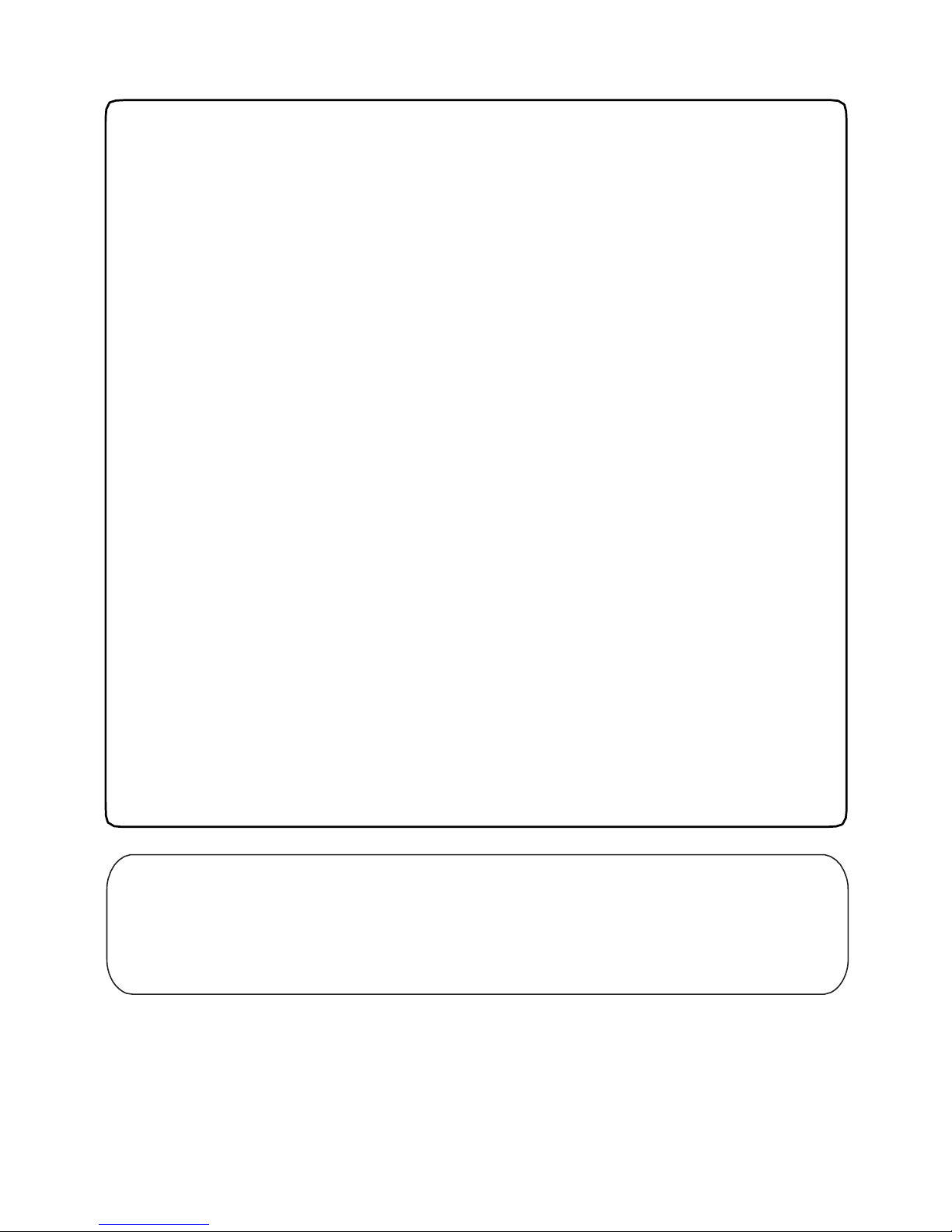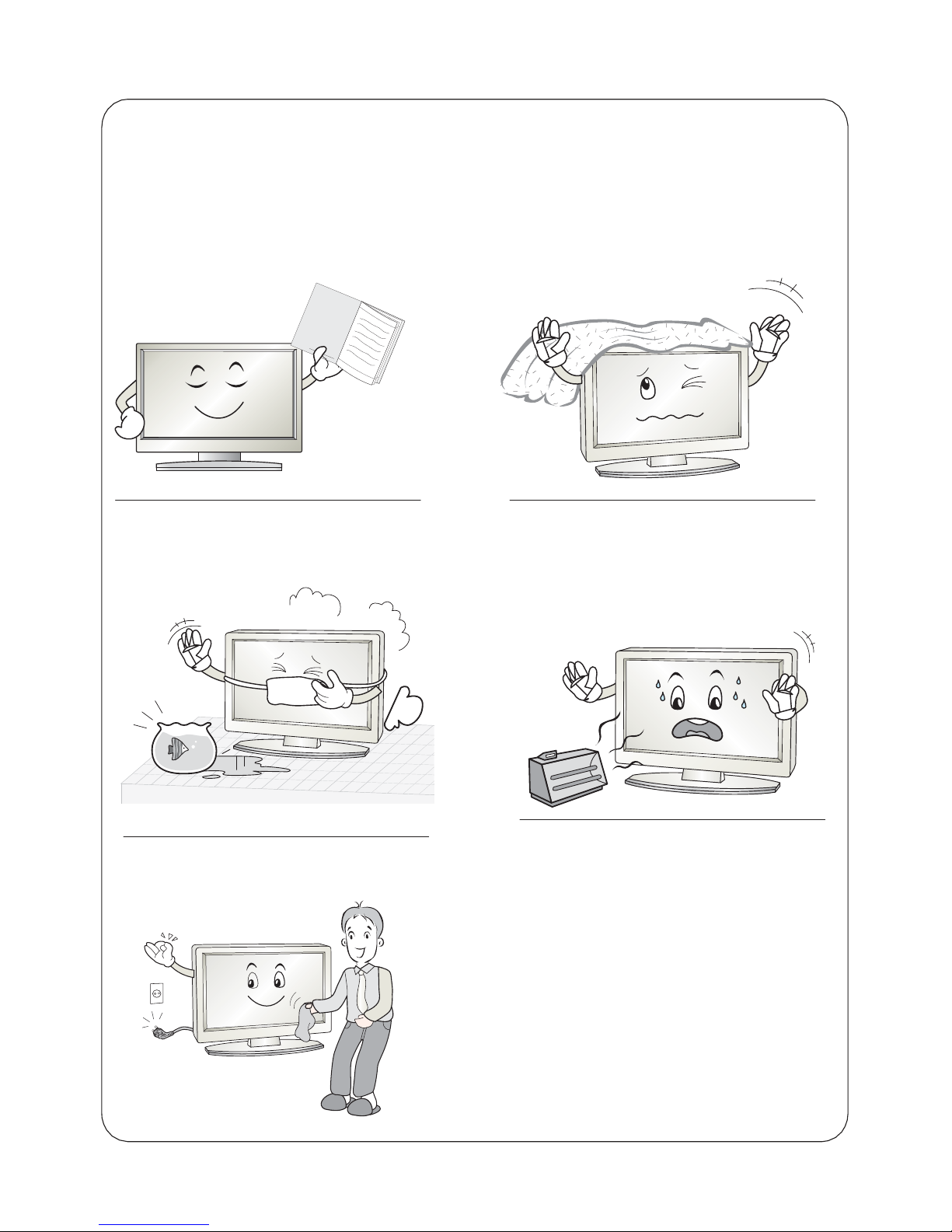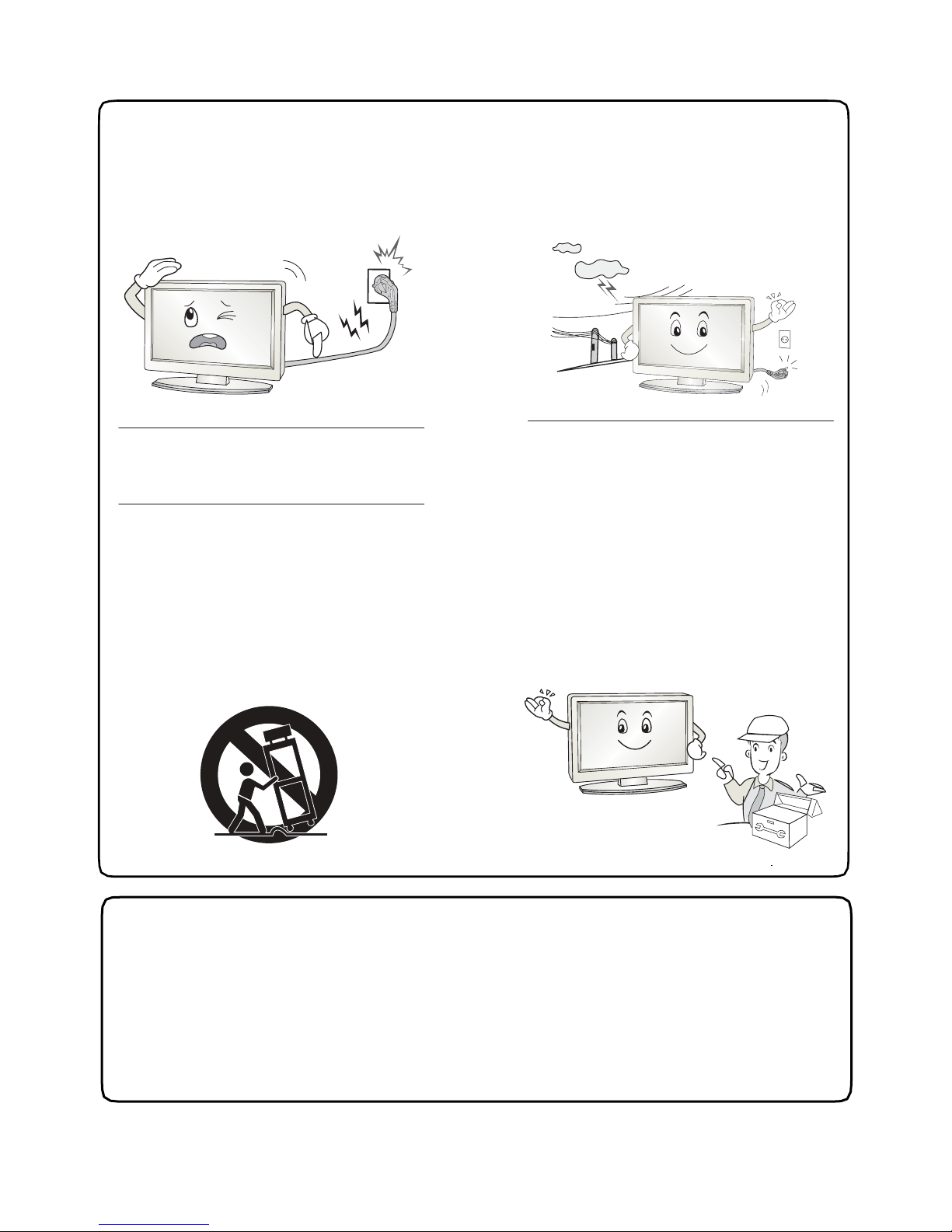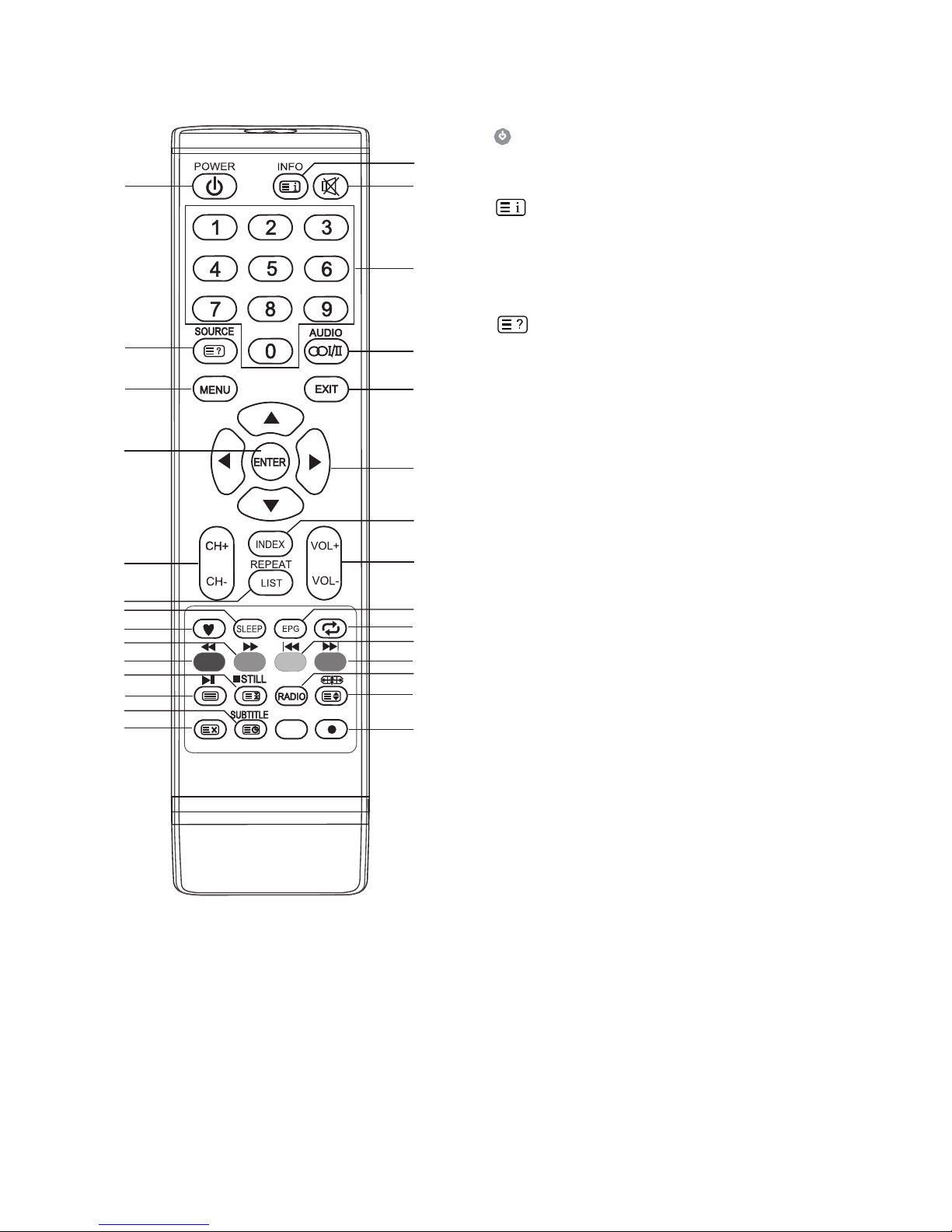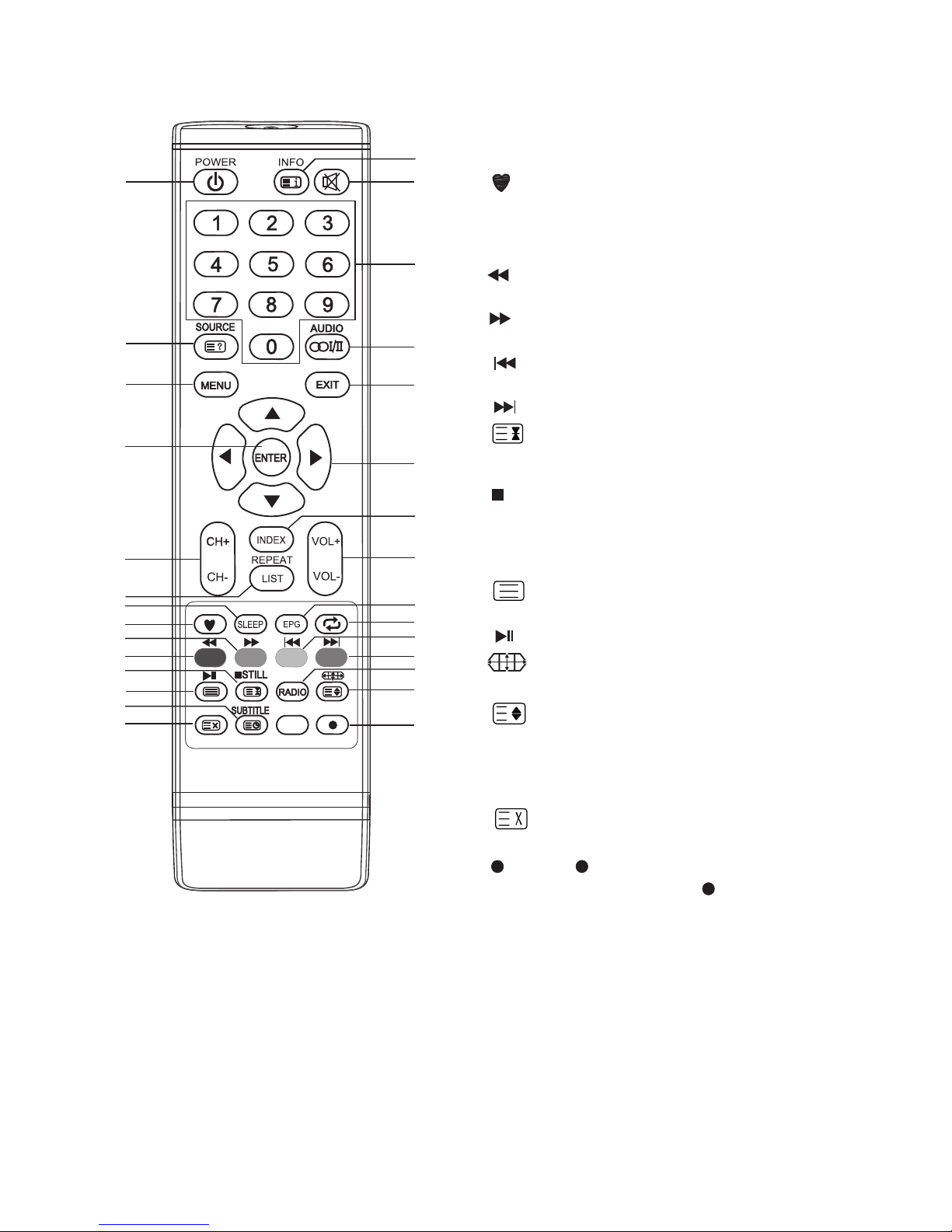Safety instructions
10.Protect the power cord from being
walked on or pinched particularly at
plugs,convenience receptacles, and
the point where they exit from the
apparatus.
13.Unplug this apparatus during
lightning storms or when unused for
long periods of time.
14.Refer all servicing to qualified
service personnel. Servicing is required
when the apparatus has been
damaged in any way, such as power
supply cord or plug is damaged, liquid
has been spilled or objects have fallen
into the apparatus, the apparatus has
been exposed to rain or moisture, does
not operate normally, or has been
dropped.
11.Only use the attachments/
accessories specified by the
manufacturer.
12.Use only with a cart, stand, tripod,
bracket, or table specified by the
manufacturer, or sold with the
apparatus.When a cart is used, use
caution when moving the cart/
apparatus combination to avoid
injury from tip-over.
Note
- If the TV feel cold to the touch, there may be a small "flicker" when it is turned on.
This is normal, there is nothing wrong with TV.
- Some minute dot defects may be visible on the screen, appearing as tiny
red,green, or blue spots. However there have no adverse effect on the monitor's
performance.
- Avoid touching the screen or holding your finger(s) against it for long periods of time.
Doing so may produce some temporary distortion effect on the screen.