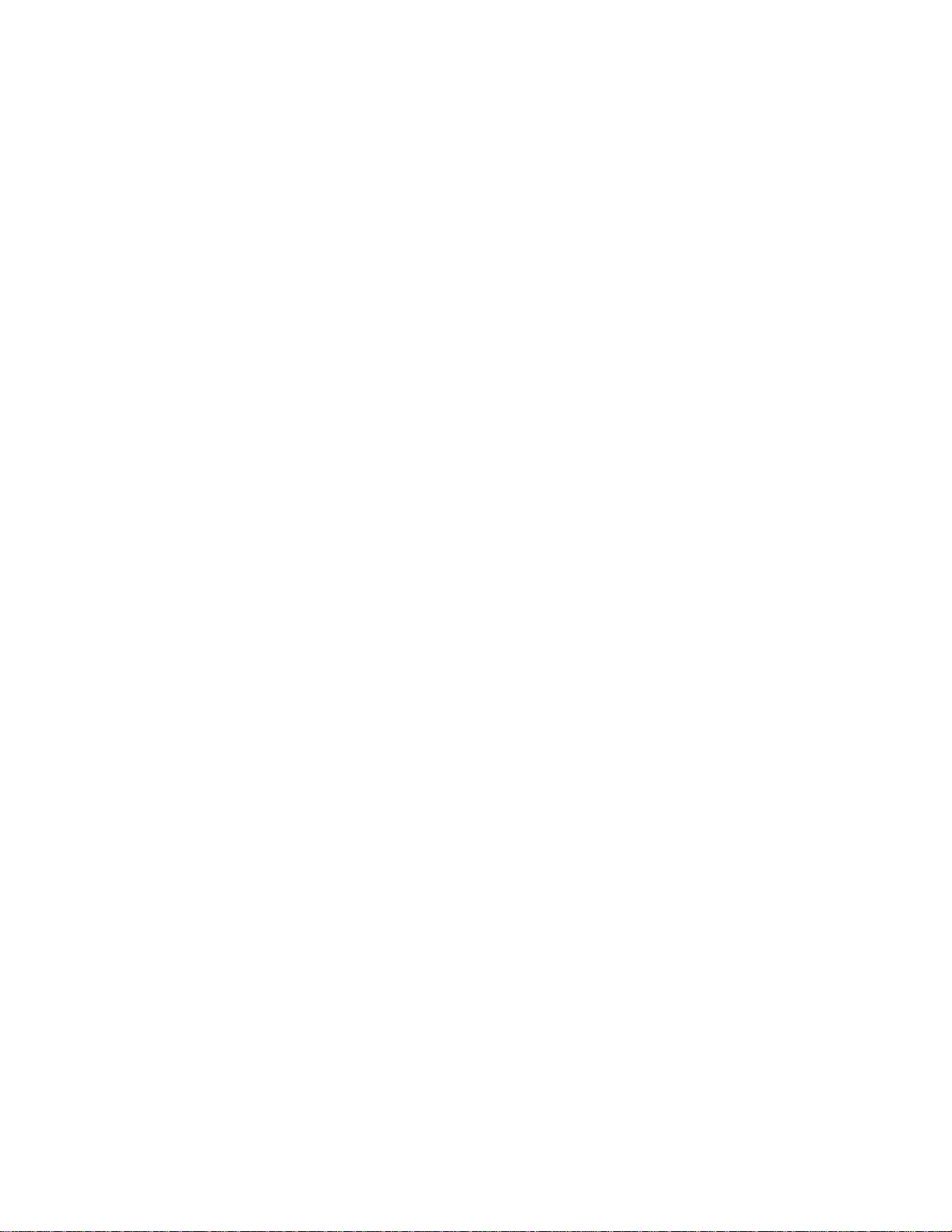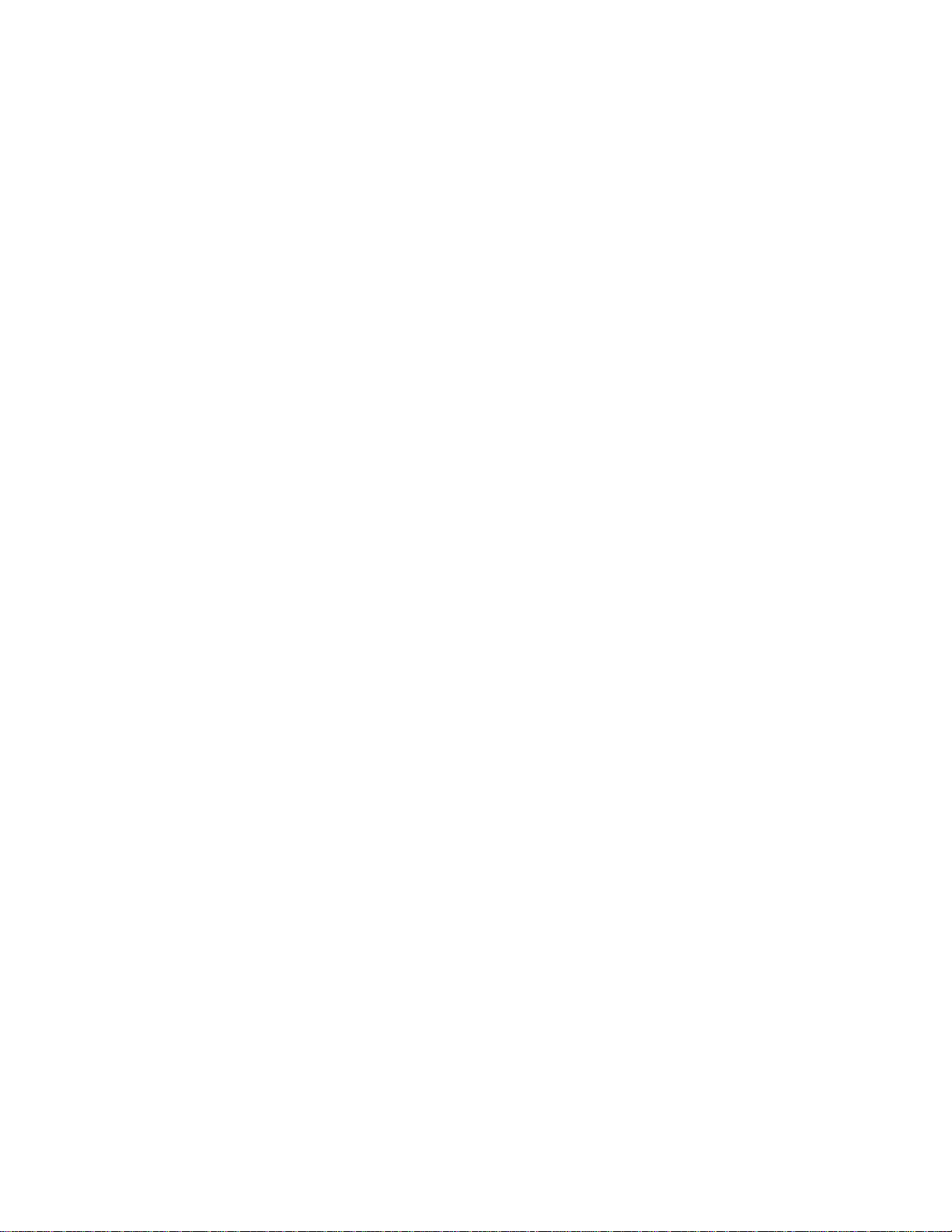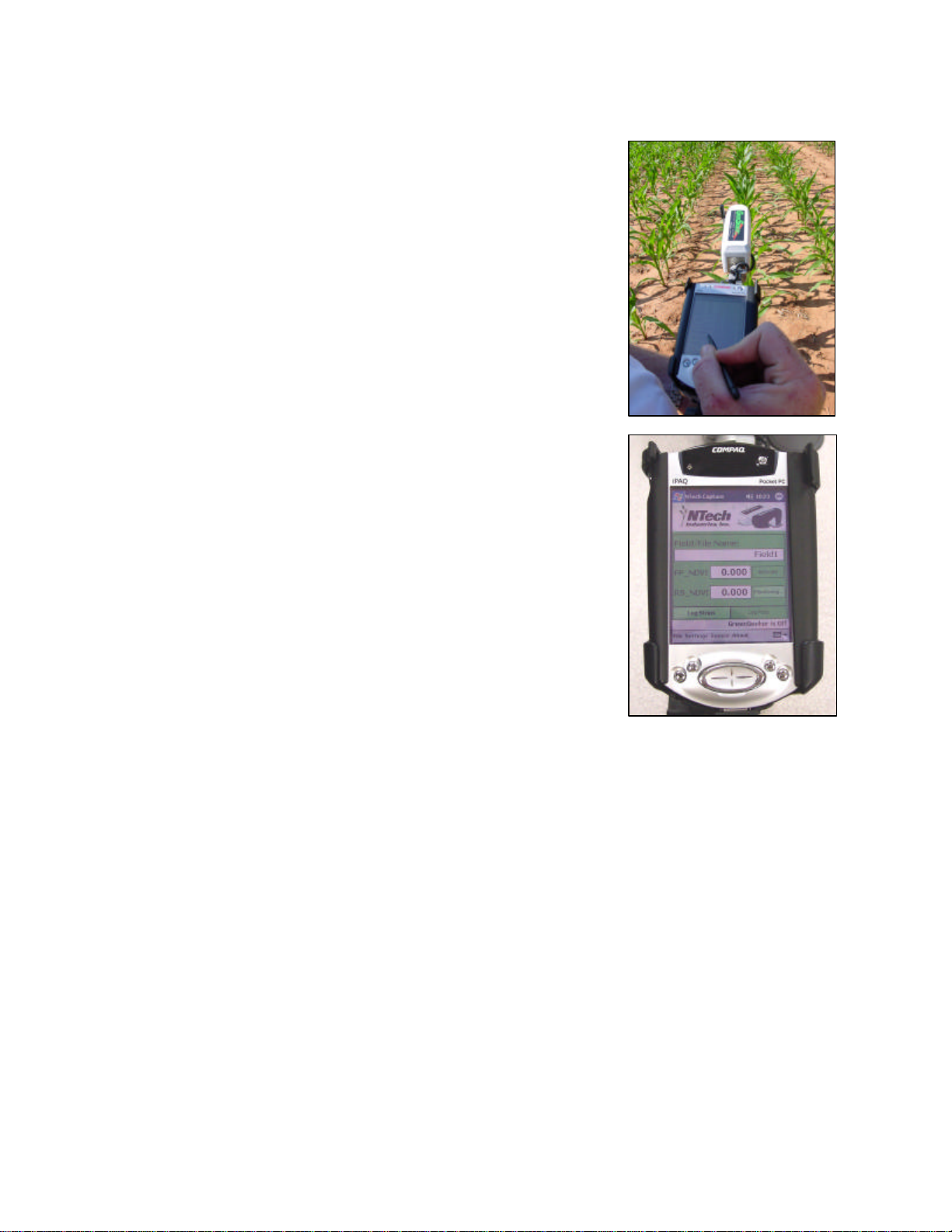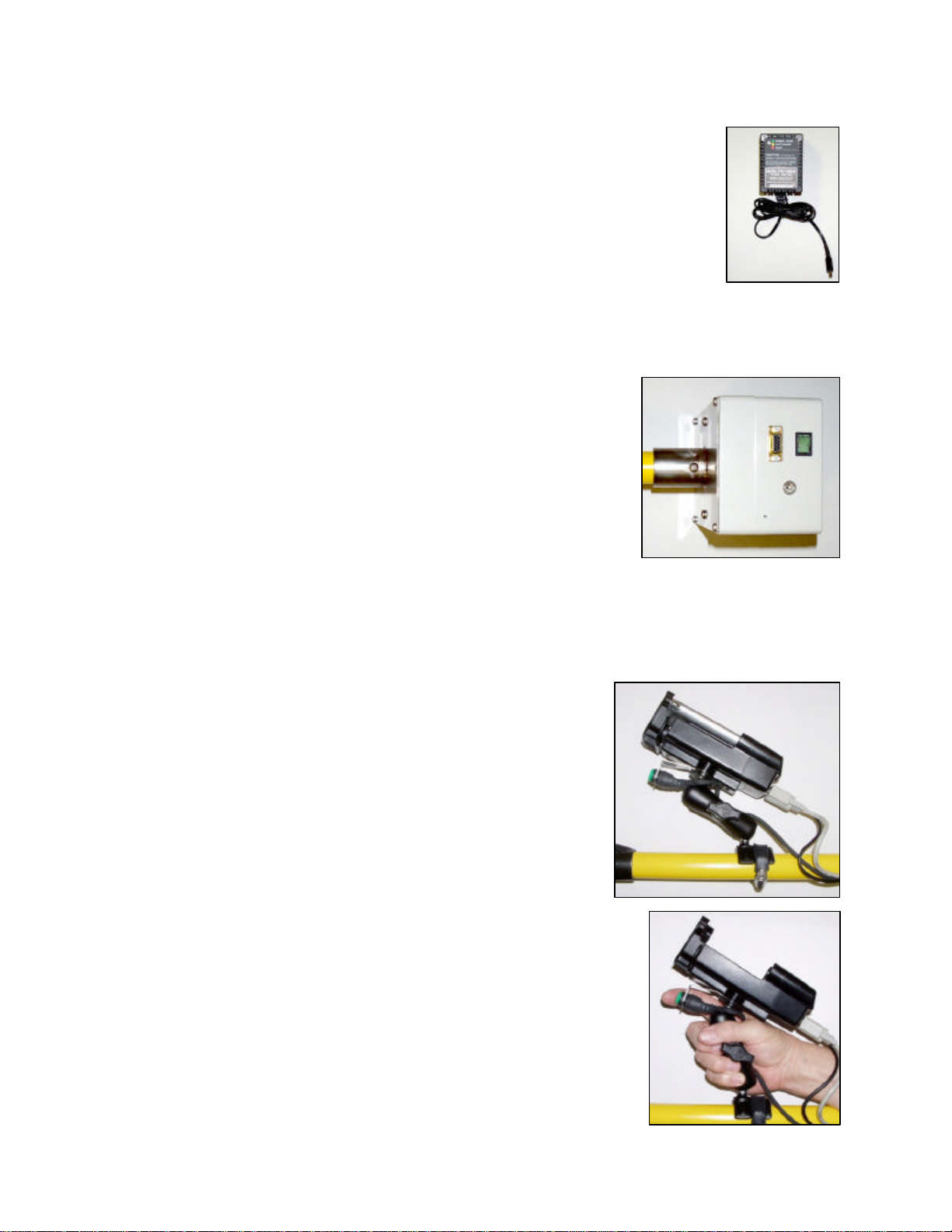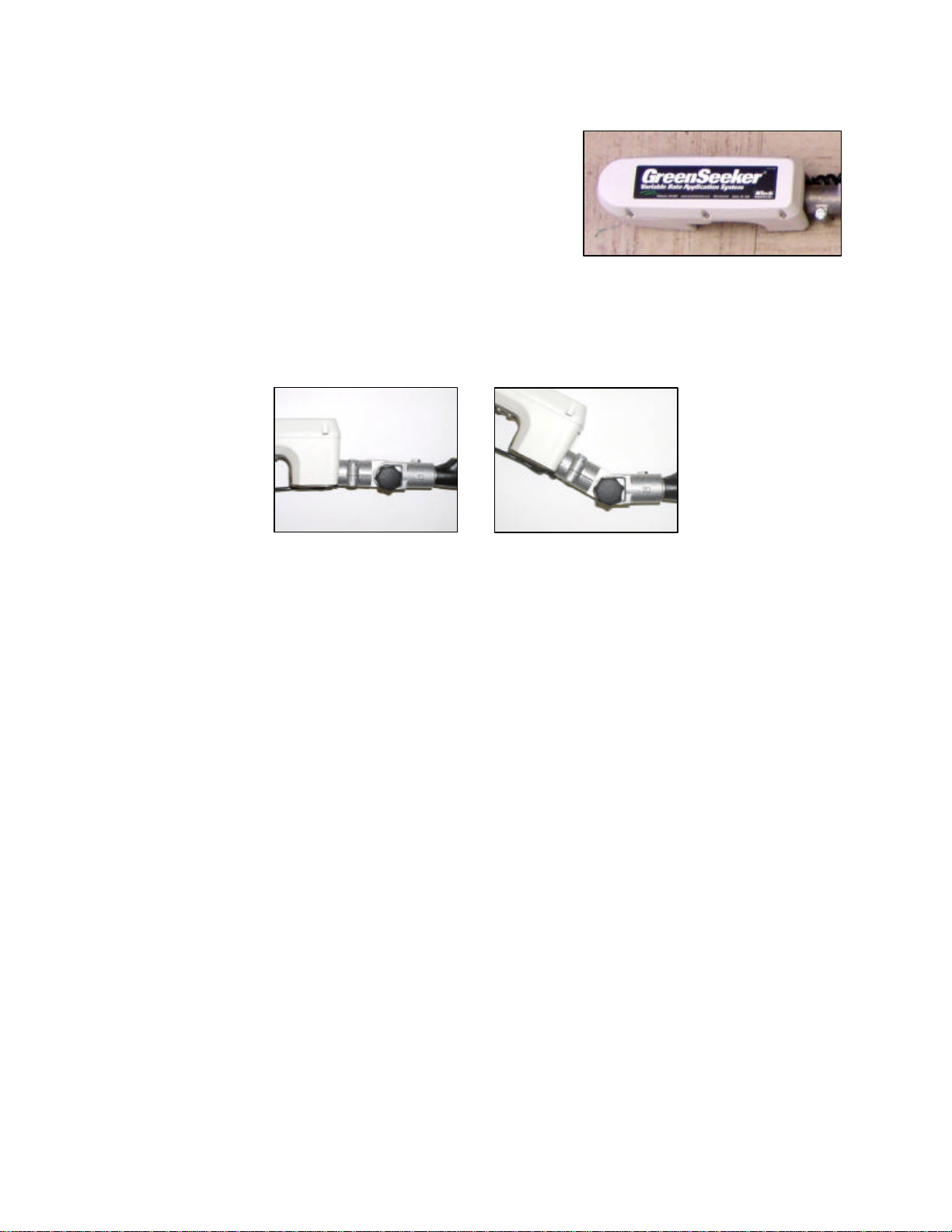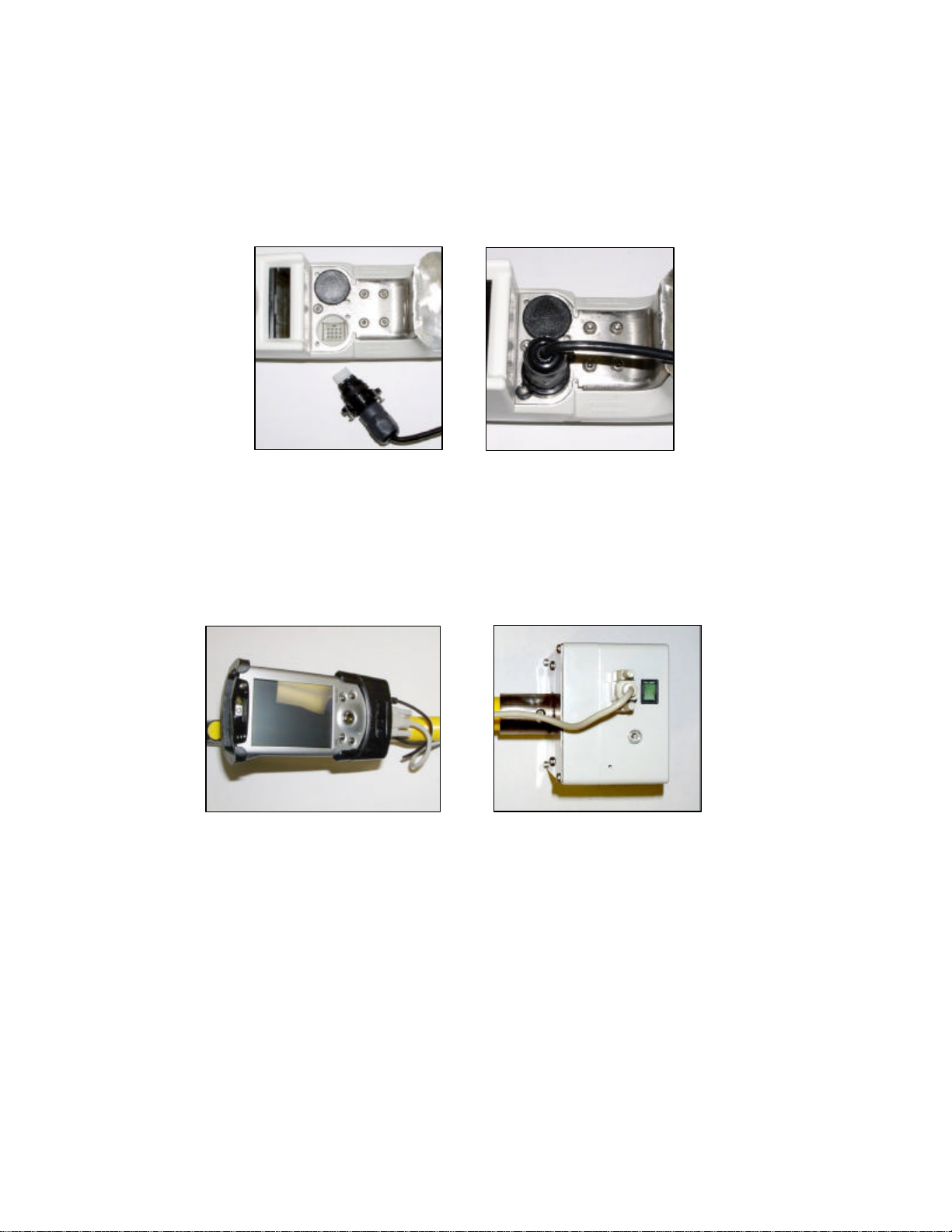500-1-030 3Rev I: 2006.05.04
Table of Contents
The GreenSeeker Hand Held™ Optical Sensor Unit......................................................................... 4
Introduction.....................................................................................................................................................................4
Mechanical Specifications................................................................................................................................................4
Accessories........................................................................................................................................................................4
GreenSeeker Hand Held -Quick Start.............................................................................................. 5
Primary Components.......................................................................................................................... 6
Battery Charger ................................................................................................................................................................6
Control Box......................................................................................................................................................................6
Power Connector .............................................................................................................................................................6
Power Switch/Indicator ...................................................................................................................................................6
External Data Port............................................................................................................................................................6
Personal Digital Assistant ................................................................................................................................................6
Powered PDA Cradle .......................................................................................................................................................6
Trigger Switch...................................................................................................................................................................6
Sensor................................................................................................................................................................................7
Sensor Mount...................................................................................................................................................................7
Telescoping Tube .............................................................................................................................................................7
Connections......................................................................................................................................... 8
Sensor Connection...........................................................................................................................................................8
Control Box to iPAQ Connections .................................................................................................................................8
Wearing the GreenSeeker Hand Held™ Unit..................................................................................... 8
Software Information.......................................................................................................................... 9
Log Strips Mode...............................................................................................................................................................9
Log Plots Mode...............................................................................................................................................................11
Log Plots Mode Data Management...............................................................................................................................12
Helpful Hints ......................................................................................................................................13
APPENDIX A: Data Output Options..................................................................................................15
APPENDIX B: How To Re-install NTech Capture©.........................................................................17
For Pocket PC 2002:.......................................................................................................................................................17
For Pocket PC 2003:.......................................................................................................................................................17
APPENDIX C: Vegetation Indices Available in the GreenSeeker®Sensor..................................18
Index Equations..............................................................................................................................................................18
References.......................................................................................................................................................................18