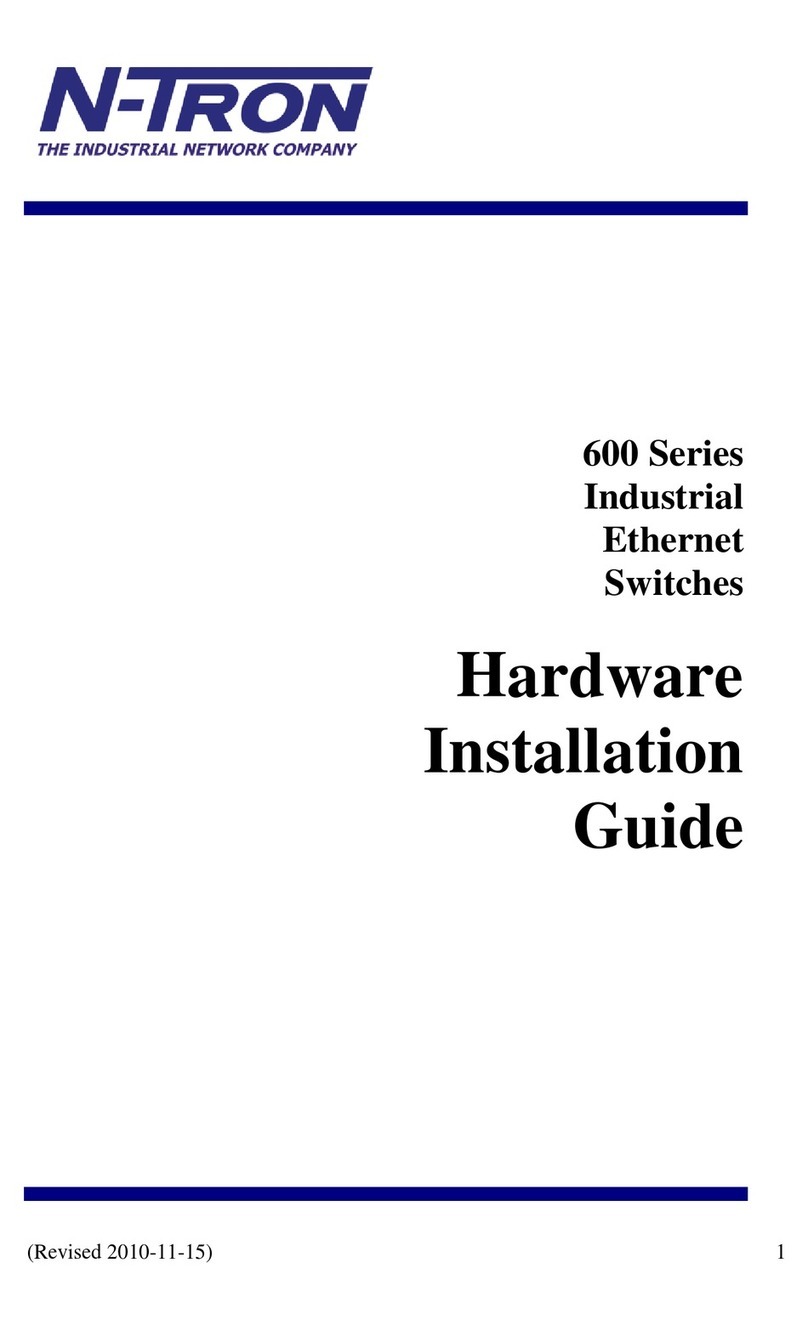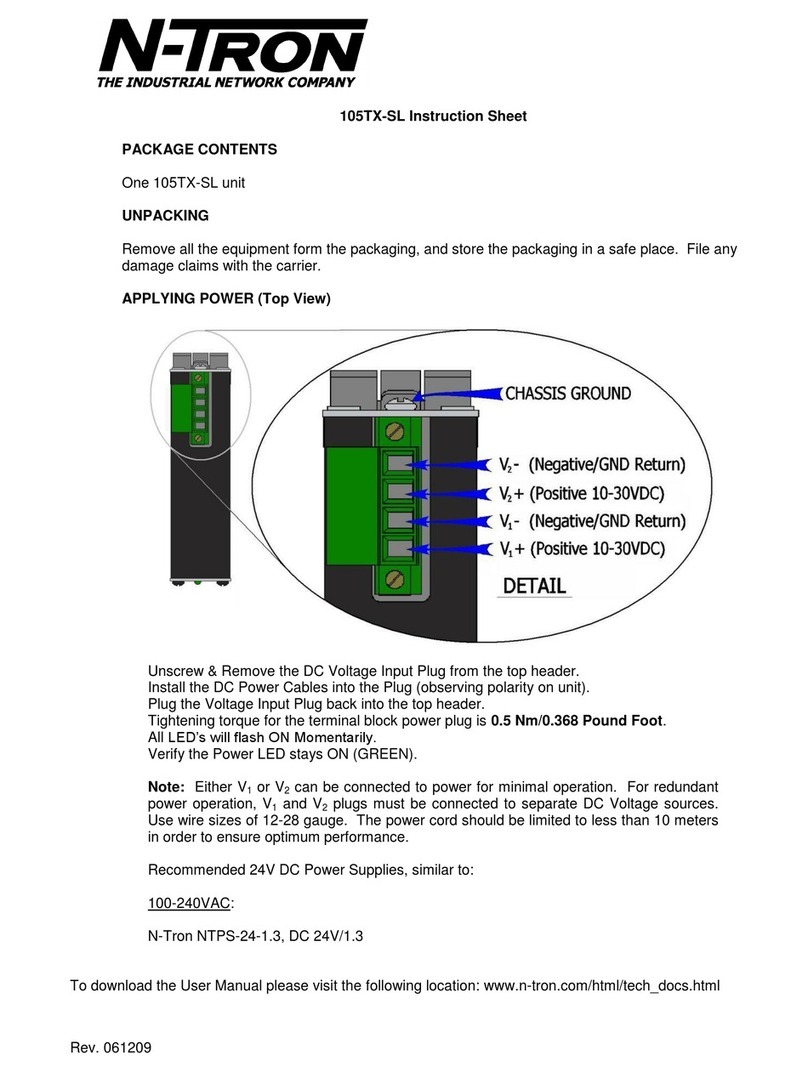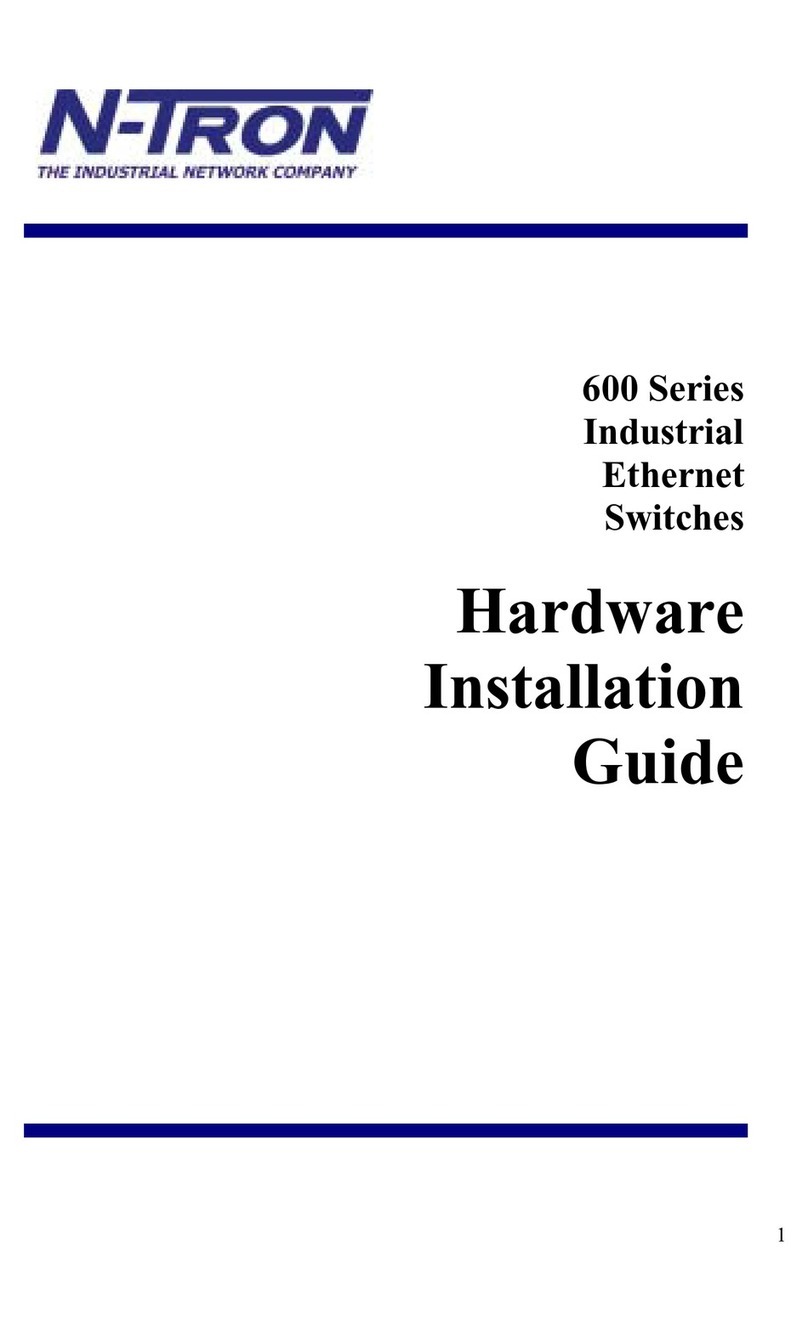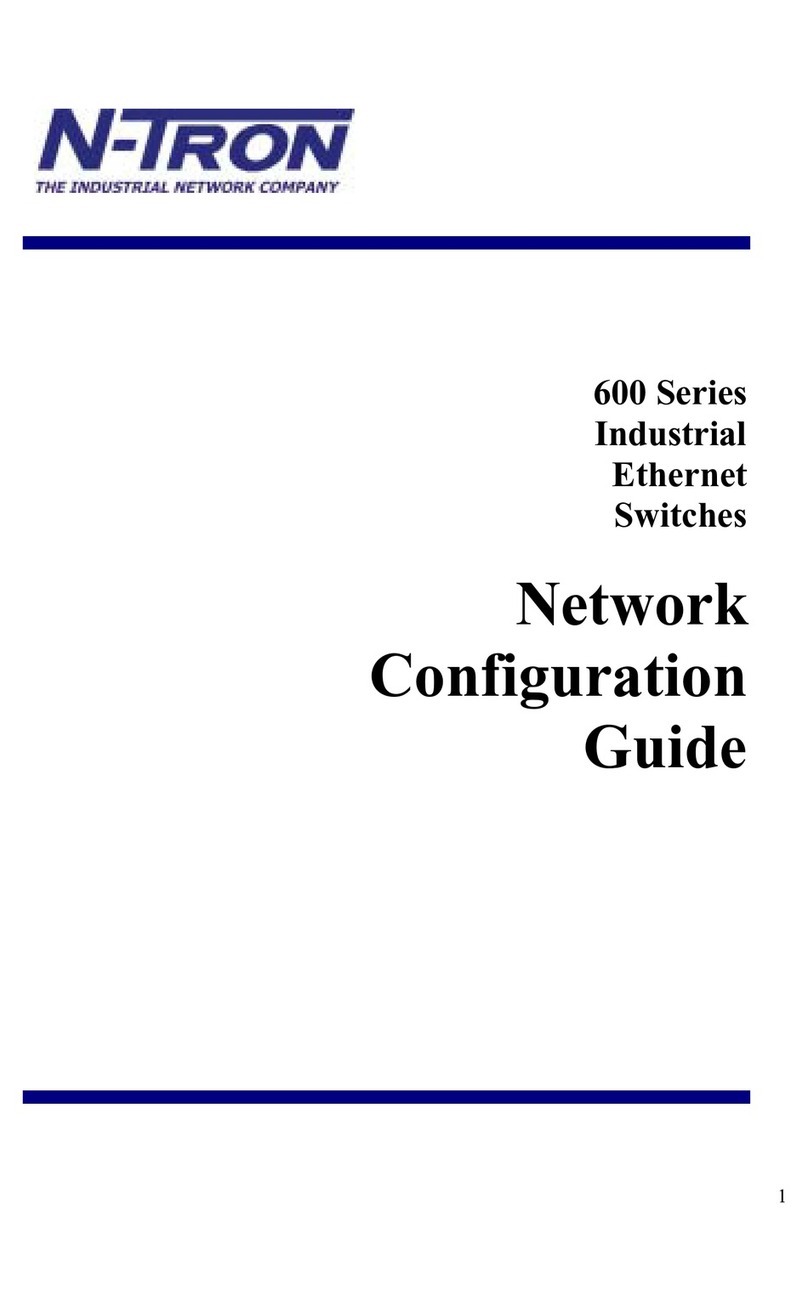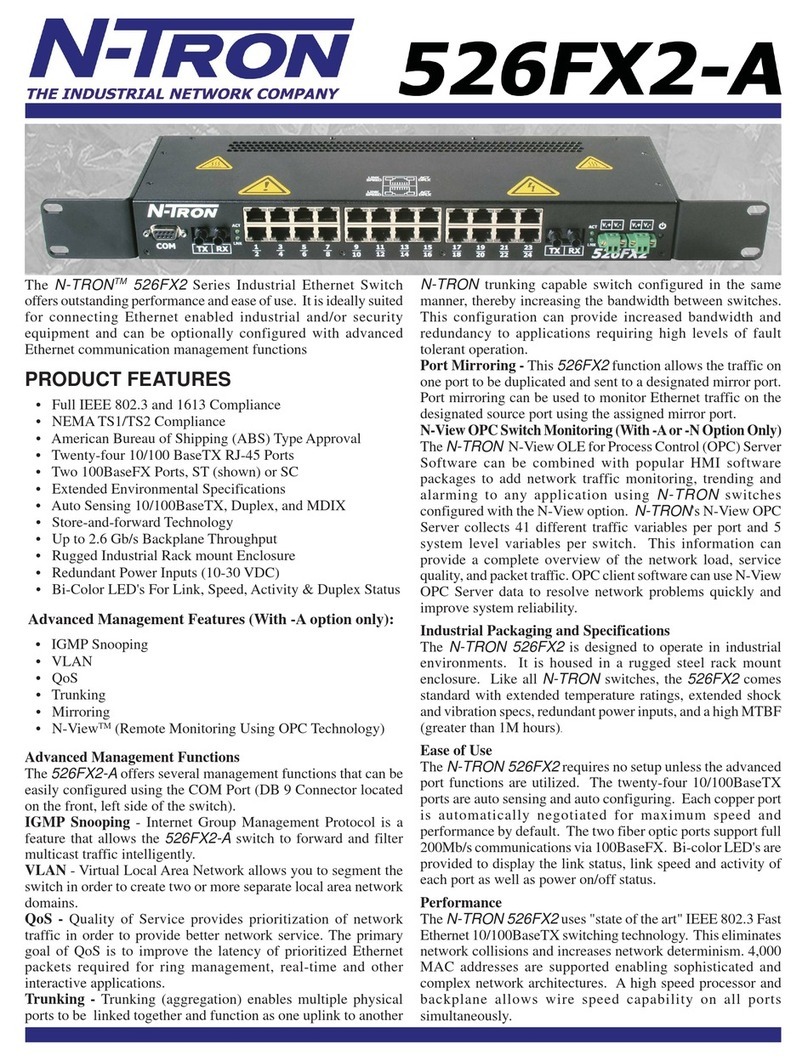820 S. University Blvd., Suite 4 E, Mobile, AL 36609 USA
251.342.2164
www.n-tron.com
Copyright, © N-Tron Corp., 2010
S
Se
et
tu
up
p
N
Ne
et
tw
wo
or
rk
k
I want DHCP is preselected to set up the network using
dynamic IP addressing. The Modbus Gateway is set up at
the factory to receive an IP assignment from a DHCP
Server. If a DHCP Server is not available on your network, it
will default to 169.254.102.39.
If a DHCP server is not available and the default address
does not work on your PC, change your PC network
settings to IP Address: 169.254.102.1, Subnet Mask:
255.255.0.0, Default Gateway: 169.254.102.100. If you are
not able to use these settings in your installation, refer to
the user’s manual for directions to change the Modbus
Gateway’s TCP/IP settings.
S
Se
et
tu
up
p
M
Mo
od
db
bu
us
s
T
TC
CP
P
Modbus TCP Settings:
Connect to Port identifies TCP port used in TCP client
mode. Valid range is 1 to 65535.
Response timeout is the maximum response time. Valid
range is from 1 to 65535.
TCP Server Settings:
Listen on port identifies TCP port in TCP server mode.
Valid range is from 1 to 65535.
Limit the number of connections…Controls the number of
simultaneous TCP clients that can be connected.
“…allow everyone,” “…allow specific IP address” &
“allow a range of IP addresses” are Connection Filter
Mode options, controlling which TCP clients can connect.
S
Se
et
tu
up
p
P
Po
or
rt
t
1
1
S
Se
er
ri
ia
al
l
Change the Description of the serial port if needed.
Set the Mode to RS-232, RS 422 (4 wire), RS 485 (2 wire)
or RS 485 (4 wire).
Set the Baud Rate to control the speed of the port. Valid
speeds range between 75 and 230,400 bits per second.
Set Data Bits to control the number of bits in each
character. Only 8 bits is valid when the protocol of the
device connected to the port is RTU.
Stop Bits controls the number of bits for end of character.
Parity controls the error checking mode, with options of No
Parity, Odd, Even, Mark and Space.
S
Se
et
tu
up
p
P
Po
or
rt
t
1
1
M
Mo
od
db
bu
us
s
Select the Attached as Master or Slave.
Select the Modbus protocol to be used, either RTU or
ASCII.
As needed, check option boxes for “Enable Modbus
broadcast, “Enable OBh Exception” and “Enable
serial message buffering.”
Select from 0 to 5 Modbus Serial Retries.
Enter Milliseconds Modbus Message Timeout, from 1
to 65535.
Enter Milliseconds TX Delay, from 1 to 65535.
Set up “Port 2 Modbus” the same, only if it has a Port 2.
S
Se
et
tu
up
p
P
Po
or
rt
t
1
1
I
ID
D
R
Re
em
ma
ap
p
Only use this screen if Modbus Slave IDs are to be
remapped.
On each line select a range of serial ports to remap. In the
1st box enter the first serial port of the range to remap
From. Valid port IDs range from 1 to 255.
2nd box - enter the last serial port of the range to remap.
3rd box - enter starting ID of the range to remap To.
The 4th box auto fills based on ranges entered in the first
three columns.
Set up “Port 2 Remap” the same, only if it has a Port 2.
S
Se
et
tu
up
p
M
Mo
od
db
bu
us
s
I
ID
D
R
Ro
ou
ut
ti
in
ng
g
Only use this screen if Modbus Slave IDs are to be re-
routed.
On each line select the range of IDs to re-route. In the 1st
box enter the starting ID. Valid IDs range from 1 to 255.
2nd box –enter the last ID of the range to re-route.
3rd box - enter the IP Address or Port that has slave
devices attached.
The 4th box shows the IP address of the slave device, if
an IP address is chosen in the third box.
S
Se
et
tu
up
p
M
Mo
od
db
bu
us
s
P
Pr
ri
io
or
ri
it
ty
y
Only use this screen if Modbus Priority is to be set.
Enter up to five different priorities, based on Originating IP
Address, Modbus ID, Modbus Function Code, or a
combination of these.
IP Address sets a static IP address for the Modbus
gateway.
Modbus ID has a valid range from 1 to 255.
Function Code has a valid range from 1 to 99.
S
Sa
av
ve
e
a
an
nd
d
L
Lo
og
go
ou
ut
t
If you have completed the configuration, click Save to save
the configuration to the serial server.
To Logout, click the Logout button.
T
To
o
T
Te
es
st
t
a
an
nd
d
V
Ve
er
ri
if
fy
y
O
Op
pe
er
ra
at
ti
io
on
n
The primary check for correct operation is the device
LEDs. See Section 3 this document for more information.
For advanced information, see the Modbus Configuration
Manager menu, at the top of Modbus Gateway Manager
screen.
Select Diagnostic for a check of communications status
with attached ESERV-M12T device, and then select the
device for which the communications check is desired.
A report of reply times and ping statistics is generated and
can be saved.
Select Monitor to review activity logs of attached ESERV-
M12T devices, then select the device for which logged
information is needed
Logged information includes Time, Source & Destination,
Type of event, Subscriber ID, Data collected, and
Information the Modbus Gateway Manager program has
gathered since current login of the affected device.