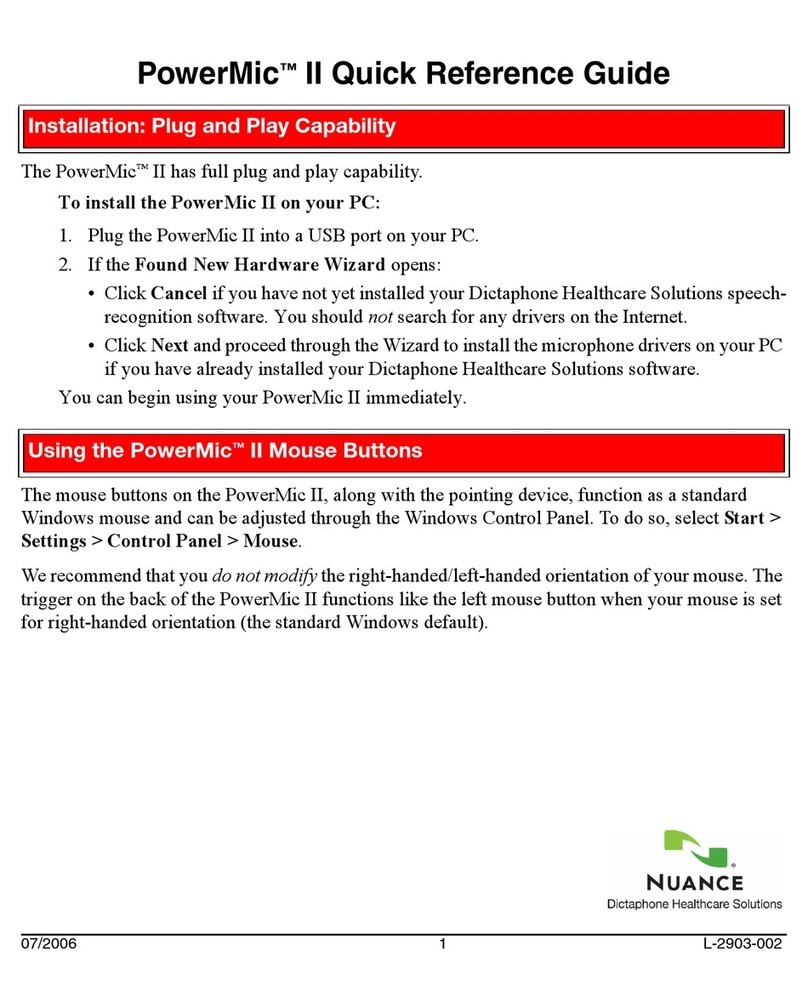© 2008 Nuance Communications, Inc. All rights reserved.
Nuance®, the Nuance logo, Dictaphone®, and RadWhere™ are trademarks or registered trademarks of Nuance Communications, Inc. or its affiliates in
the United States and/or other countries. All other trademarks referenced herein are trademarks or registered trademarks of their respective owners.
SPEECHMIKE 5276 – BUTTON SETTINGS
The following is a list of available options for the various
buttons of the SpeechMike 5276.
Record Button: This button controls dictation. Options
include Toggle dictation on off and Use dead man
switch.
Play/Stop Button: This button controls the command
mode (for example, listening only for voice commands,
not dictation). Options include Toggle dictation on off
and Use dead man switch.
Rewind Button: Options include Nothing, Previous
field, and Select backward.
Note: Regardless of settings, this button always
selects report text when held.
Fast Forward Button: Nothing, Next field, Select
forward.
Note: Regardless of settings, this button always
selects report text when held. Also, this button can be
used in the Explorer screen to invoke the Quick
Search function.
EOL (End-of-letter) Button: Options include Nothing,
Sign report, Normal report, New line, New paragraph,
Delete key, Delete last word, Delete last utterance,
Play audio, Select backward, and Save as draft.
INS (Insert/Overwrite) Button: Options include
Nothing, Sign report, Normal report, New line, New
paragraph, Delete key, Delete last word, Delete last
utterance, Play audio, Select forward, and Save as
draft.
Command (Trigger) Button: Options include Nothing,
Sign report, Normal report, New line, New paragraph,
Delete key, Delete last word, Delete last utterance,
Play audio, Toggle visibility, and Save as draft.
F1, F2, F3, F4 Button: Options include Nothing, Sign
report, Normal report, New line, New paragraph,
Delete key, Delete last word, Delete last utterance,
Play audio, Select backward, Select forward, Toggle
visibility, and Save as draft.
SPEECHMIKE 5276 – COMMON CONFIGURATION
Although device customization is up to you, the following
is the most common setup for the microphone buttons.
Record: Toggle on off
Play/Stop: Use dead man
Rewind: Previous field
Fast Forward: Next field
EOL: Delete last word
INS: Delete last utterance
Command: Nothing
F1: Select backward
F2, F3: Delete key
F4: Select forward
SPEECHMIKE 5276 – TROUBLESHOOTING
If the microphone does not appear to function properly,
or accuracy is unsatisfactory, please check the following:
•If the application displays a message indicating
the volume level is too low, SpeechMike might
not be selected as the default device. To resolve
the issue, rerun the Audio Wizard (located under
Speech > Audio Setup) making sure to select
the appropriate input device.
•If two audio devices are connected (for example,
a SpeechMike and a headset) there might be a
conflict. Disconnect the headset and rerun the
Audio Wizard.
•Some computers limit the output power of USB
ports to 100mA (often the USB ports located in
the front of the workstation). These ports are
called bus-powered USB ports. To resolve the
issue, connect the microphone into a USB port
located on the back of the workstation, if it is not
already.
•If the microphone is connected to a USB hub, it
might not be receiving enough power to power
the device. If available, use a powered USB hub
to resolve the issue.
WARNING: The cable of your SpeechMike can be
damaged if it is kinked or pulled/twisted too much.
Please handle with care to ensure best performance.