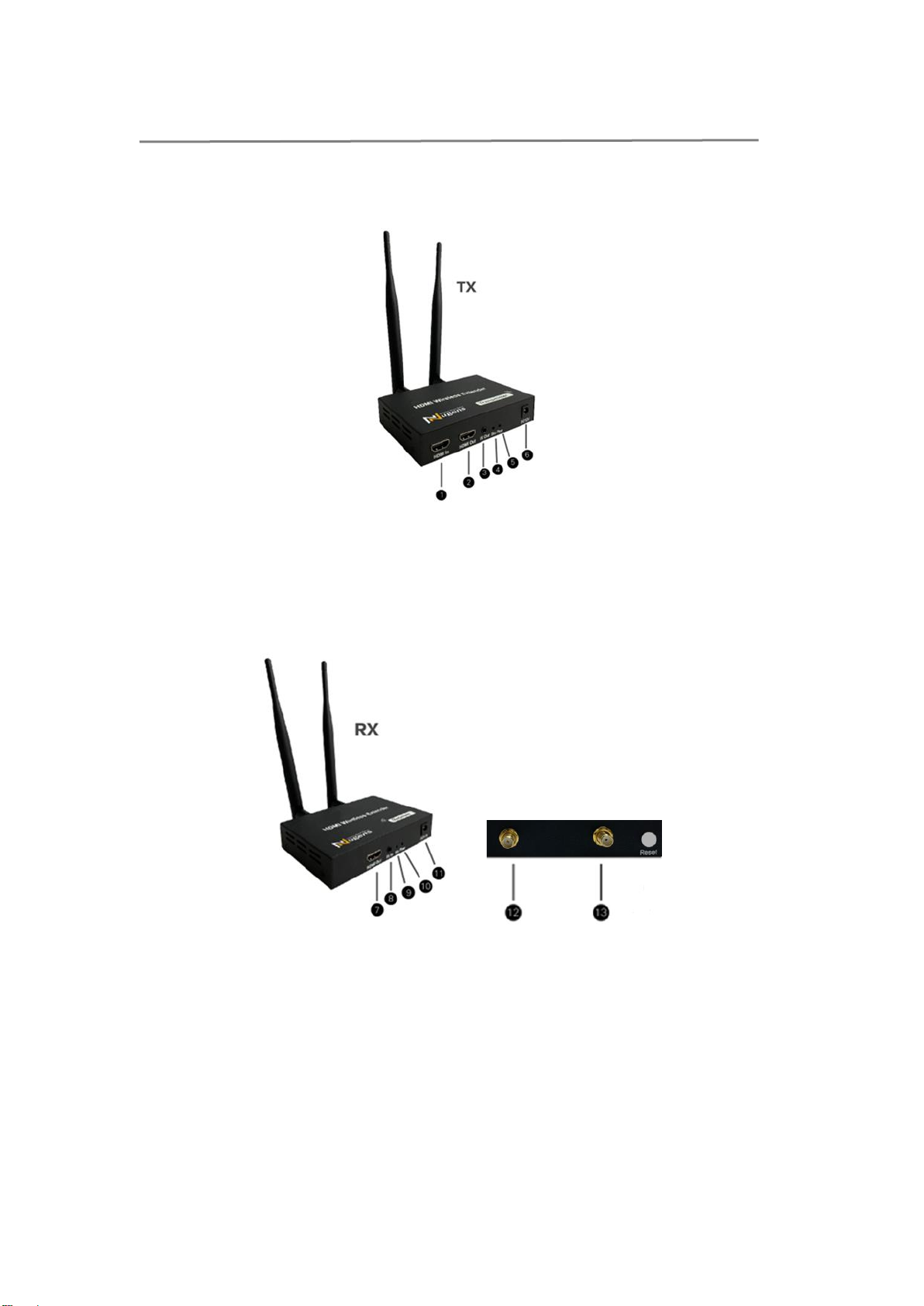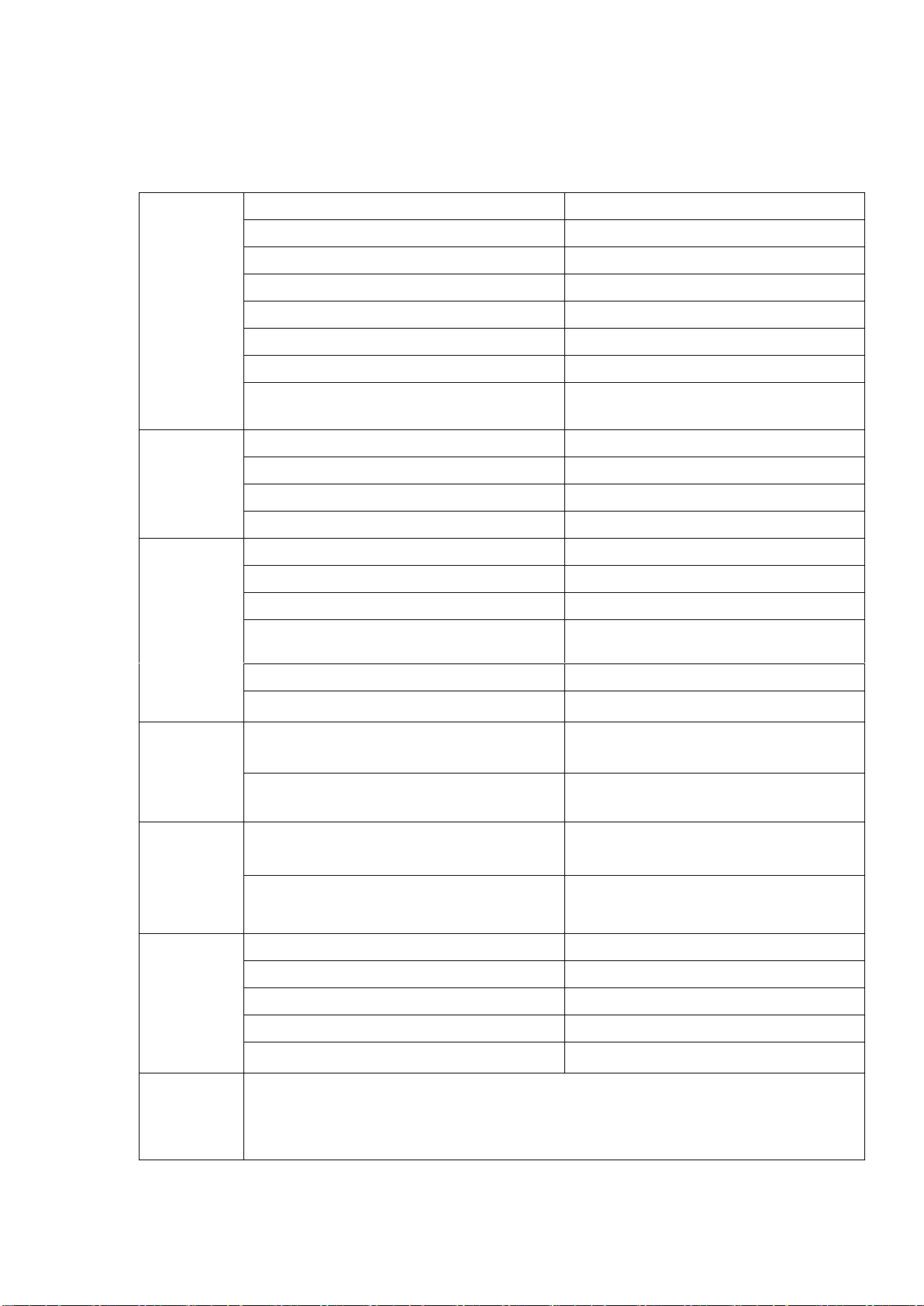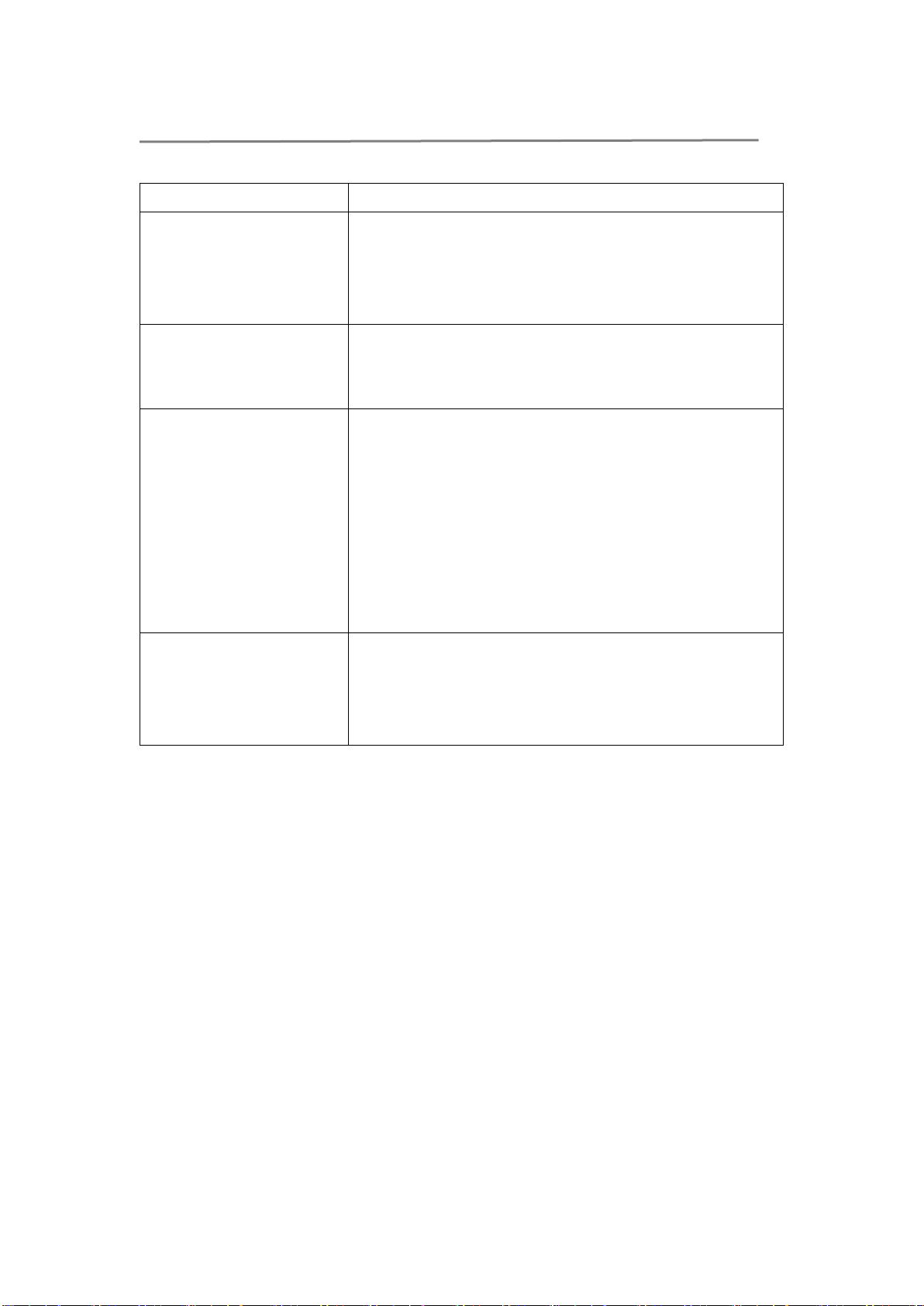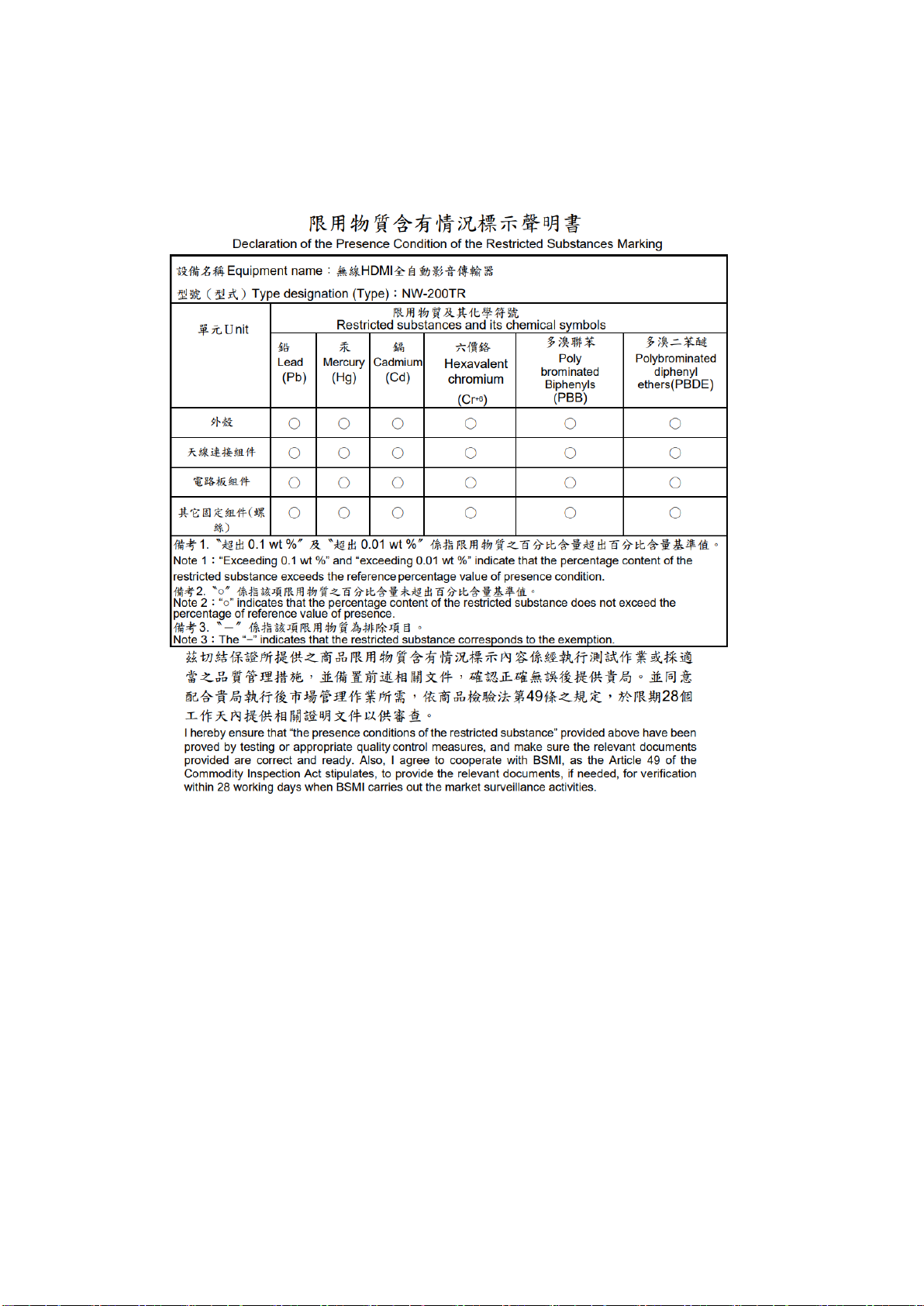- 2 -
▼Disclaimer
•The specifications and information contained in this manual are for
reference only, and the content and information are subject to change
without prior notice.
•If other product or company names appear in the content of the
manual, they are only used to describe the product description, and
there is no intention of infringement.
•Nugens reserves the right to update this disclaimer at any time and
shall not be liable for any damage or compensation caused by issues
beyond our control or improper use.
▼Warnings and Precautions
•The installation and use of this product must strictly abide by the
electrical safety regulations of the country and the region of use.
•This product contains small parts. Please do not place it in areas where
children can easily access it.
▼Instructions
•After taking out the product, install it according to the installation
manual.
•Please keep it away from heat sources and humid environments.
•Product performance may vary in different environments.
▼Safety Instructions
Before using this product, please read and follow the instructions below to
ensure safe operation.
•Please use the charging cable provided by the original factory to avoid
damage to the product.
•Do not use the charging cable if it is damaged to avoid any potential
hazards.
•Do not attempt to repair or disassemble any components of this
product by yourself, otherwise it may cause product damage or
personal injury, and will also invalidate the warranty of this product.
•Before cleaning this product, unplug the charging cable and turn off the
power first.
•Please use a soft cloth to remove the dust on the lens; do not spray the
cleaning fluid directly on the interface of the charging cable, to avoid
infiltration and cause electric shock.
•Ensure good ventilation to avoid product overheating and damage.
•Use only DC12V for the power adapter. If using a third-party adapter,
make sure the specifications are the same as the designated adapter.