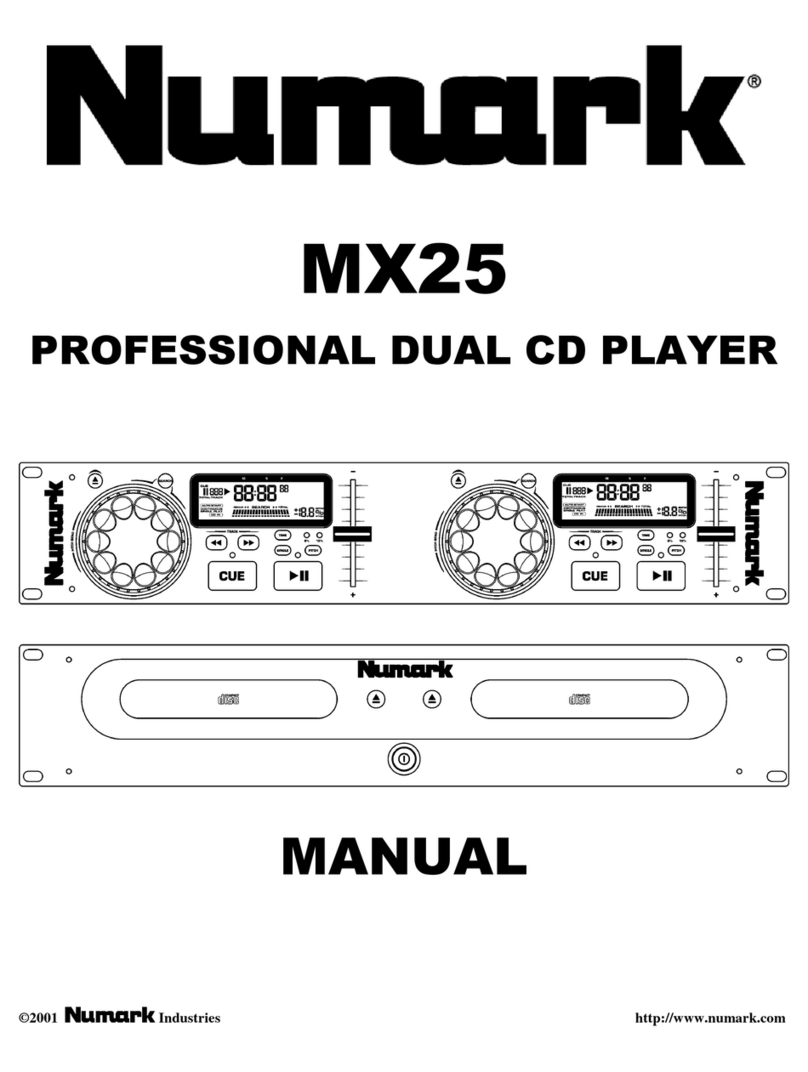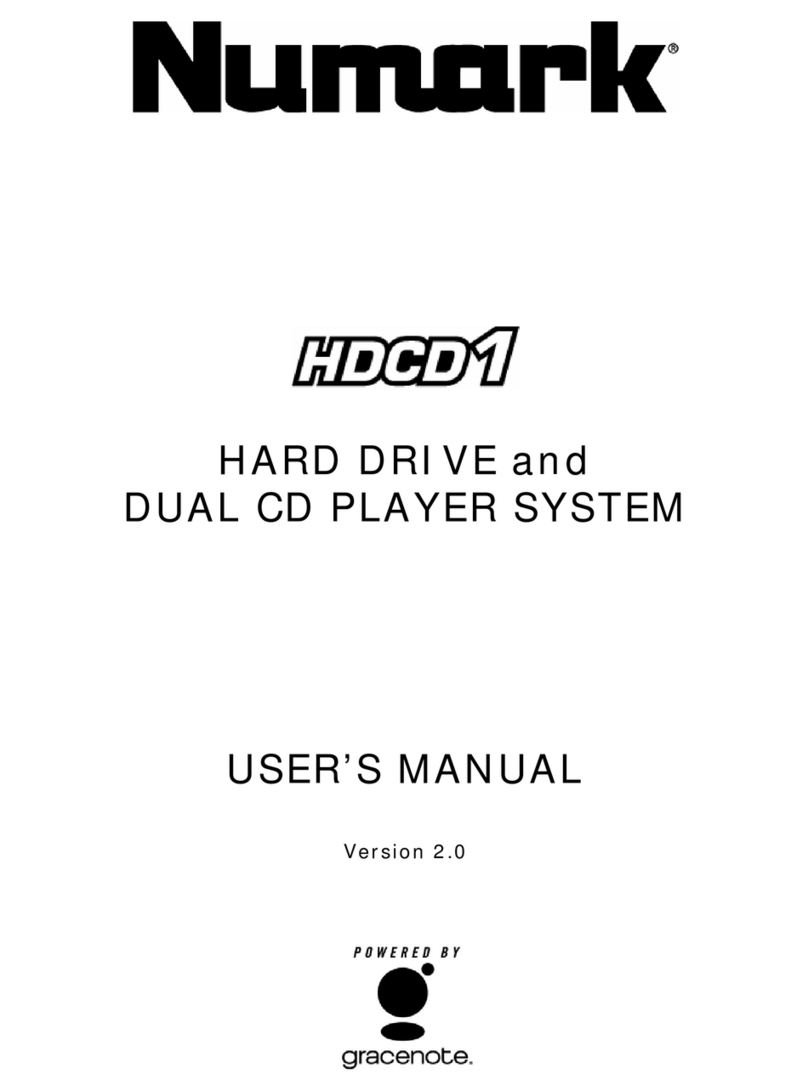5
12. JOG WHEEL –The jog wheel serves many functions depending on its current mode.
a) If a track is not playing, the JOG WHEEL will search slowly through a track's frames. To set a new cue
point, rotate the JOG WHEEL then begin playback when you have determined the proper position.
Press CUE to return to that cue point.
b) If a track is playing, the JOG WHEEL will temporarily bend the pitch of the track. Rotating the JOG
WHEEL clockwise temporarily speeds it up while rotating it counterclockwise slows it down. This is a
useful tool for beat-matching.
c) When the SEARCH button has been activated, rotating the JOG WHEEL will scan rapidly through the
track.
d) When the SCRATCH button has been activated, rotating the JOG WHEEL will "scratch" over the audio
of the track, like a needle on a record.
Note: When a track is paused, turn the JOG WHEEL clockwise while touching the sides of the JOG WHEEL to
activate "stutter cue," allowing you to hear the current frame repeatedly. This is a good aid when trying to cue
up a precise point in a track like a downbeat. To stop stutter cue, touch the top of the JOG WHEEL.
13. REC – Press this button then press one of the HOT CUE buttons to record a hot cue point at the current
location in the track.
14. HOT CUE – Press REC then one of these button to record a hot cue point at the current location in the track.
An LED above the button will light to indicate a hot cue point has been set. You can also overwrite these hot
cue points in the same fashion. To return to a hot cue point and continue playback, simply press the
corresponding HOT CUE button. (Note: Hot cue points will not be deleted when you load a new track.)
15. LOOP IN – Sets a new cue point or the start point of a loop (a "Loop In" point) during playback.
16. LOOP OUT – Sets the end point of a loop (a "Loop Out" point) and starts playing the loop. While playing a
loop, press LOOP OUT to release it from the loop and continue normal playback.
17. RELOOP – Plays the track immediately from the beginning of a loop (and reactivates the loop).
18. PROGRAM – This button helps you create a program – a sequence of tracks to play continuously:
•To add a song to the program, turn the TRACK KNOB to select it, then press and hold PROG then
press REC. A "P–##" will flash on the LCD ("##" indicates what number that track occupies in the
program – "P–01," "P–02," etc.). Repeat this process to add more songs to the program. If a program is
stored, "PROG" will be shown on the LCD.
•To view your program, press PROG once. The currently selected track in the program will be shown in
the LCD, which you can adjust by turning the TRACK KNOB. The total number of tracks in the program
will be displayed in the upper-left corner of the LCD (as "P##"). To play the program, turn the TRACK
KNOB to select which track in the program you want to play. Press the TRACK KNOB to load the track
then press PLAY.
•To exit the program, press and hold PROG then press FOLDER. (If a track is currently playing, it will
continue playing.)
•To delete the program, press and hold PROG then press EJECT. When asked if you want to delete
the program, turn the TRACK KNOB to select "YES" or "NO" and press the TRACK KNOB to confirm
your choice. (If a track is currently playing, it will continue playing.)
19. SINGLE – Press this button to toggle between Auto-Cue (playback will stop at the end of each track) or
Continuous Play (tracks will be played one after another without interruption).
Hold down this button and turn the TRACK KNOB to adjust the remote start settings (as long as the NDX400's
REMOTE START CONNECTOR is connected to the appropriate input of a remote start-compatible mixer):
•CUE/PLAY: When the mixer's crossfader is moved towards the player, the loaded track will play from
the last cue point. When the mixer's crossfader is moved away from the player, the track will return to
the cue point and remain paused.
•TACT: When you connect a momentary switch/pedal to the NDX400's REMOTE START CONNECTOR,
you can start or pause playback by pressing it once.
•LOCK: When you connect a momentary switch/pedal to the NDX400's REMOTE START CONNECTOR,
you can pause playback by holding the switch down and resume playback by releasing it.
20. TIME – Switches the time display between elapsed playing time, remaining time on the track, and total
remaining time on an entire CD. Hold down this button and turn the TRACK KNOB to scroll through the ID3
tags of a selected file with available ID3 information. You can choose to view the Title, Album, Artist, or no ID3
tags.
21. PITCH – Adjusts the range of the PITCH FADER (±4%, 8%, 16%, and 100%) or deactivates it. (When all three
LEDs are lit, the PITCH FADER's range is ±100%.) The current range will be indicated by the LCD and LEDs.
22. PITCH FADER – Moving the PITCH FADER will adjust the overall pitch of the music when one or all of the
PITCH LEDs are lit. The pitch will not be changed if the PITCH LEDs are off.
23. PITCH BEND -/+ – You can use these two pitch bend buttons to temporarily adjust the pitch and tempo of the
music up to -/+ 4% from the current pitch setting.
24. MASTER TEMPO – Engages the Master Tempo feature, which locks the musical key of the track to the
original key (as if it were playing with 0% pitch adjustment). You can then adjust the tempo of the track without
affecting its key or pitch.
25. TAP – Tap this button to the beat of the music to enter a BPM manually. To prompt NDX 400 to detect a BPM
automatically, hold this button down for 2 seconds.
26. LCD –Indicates all the functions, as they are occurring.