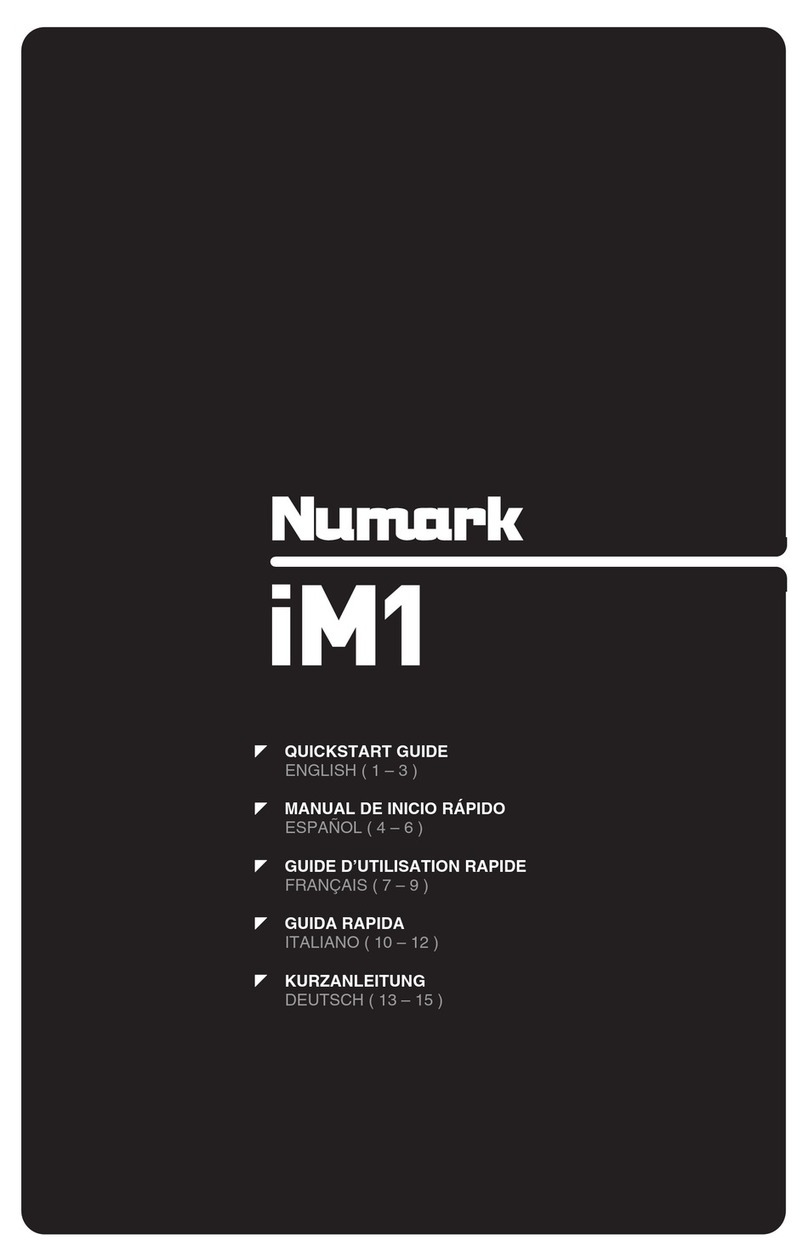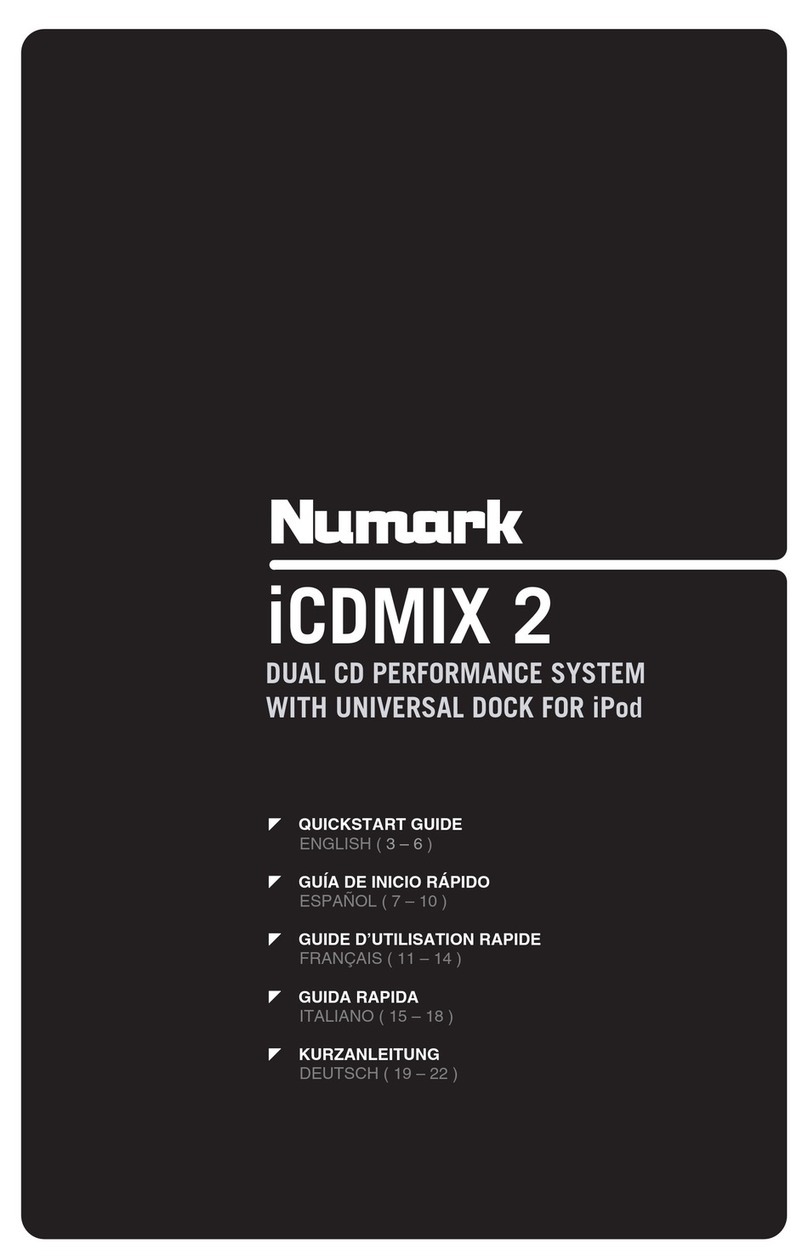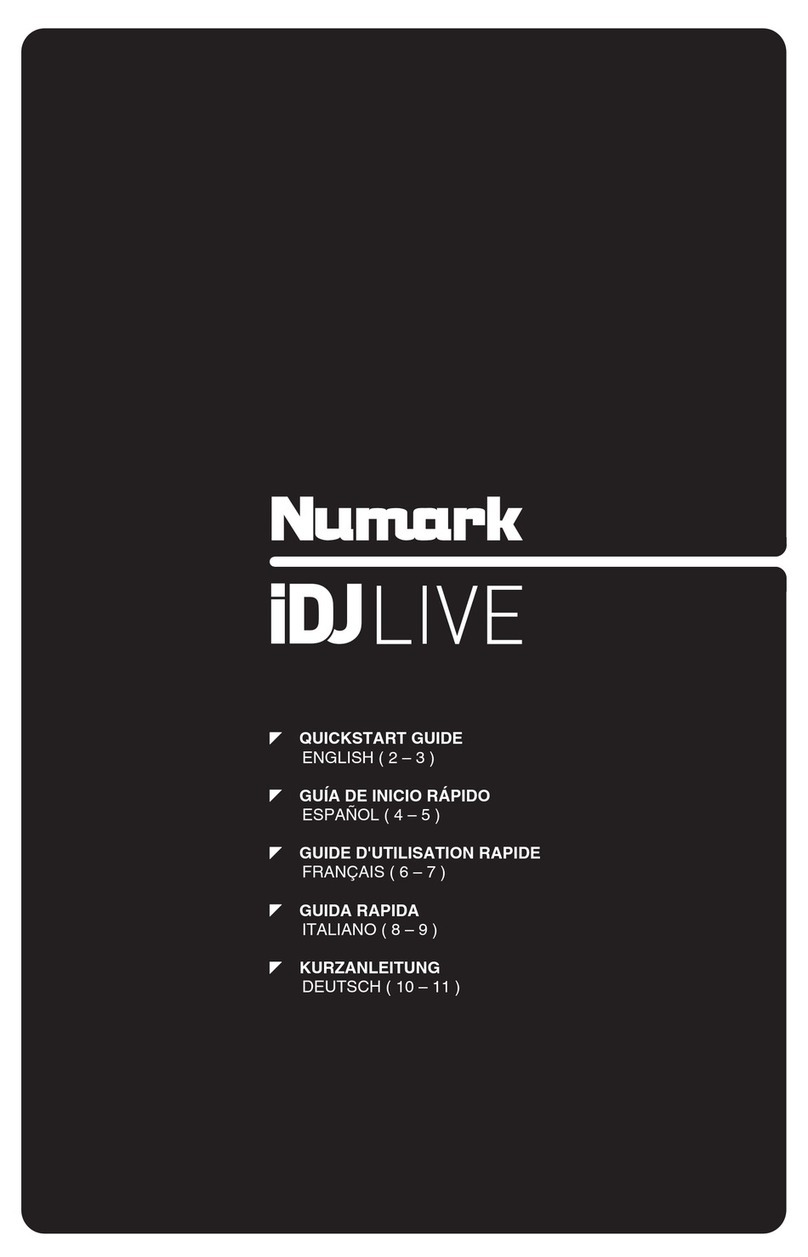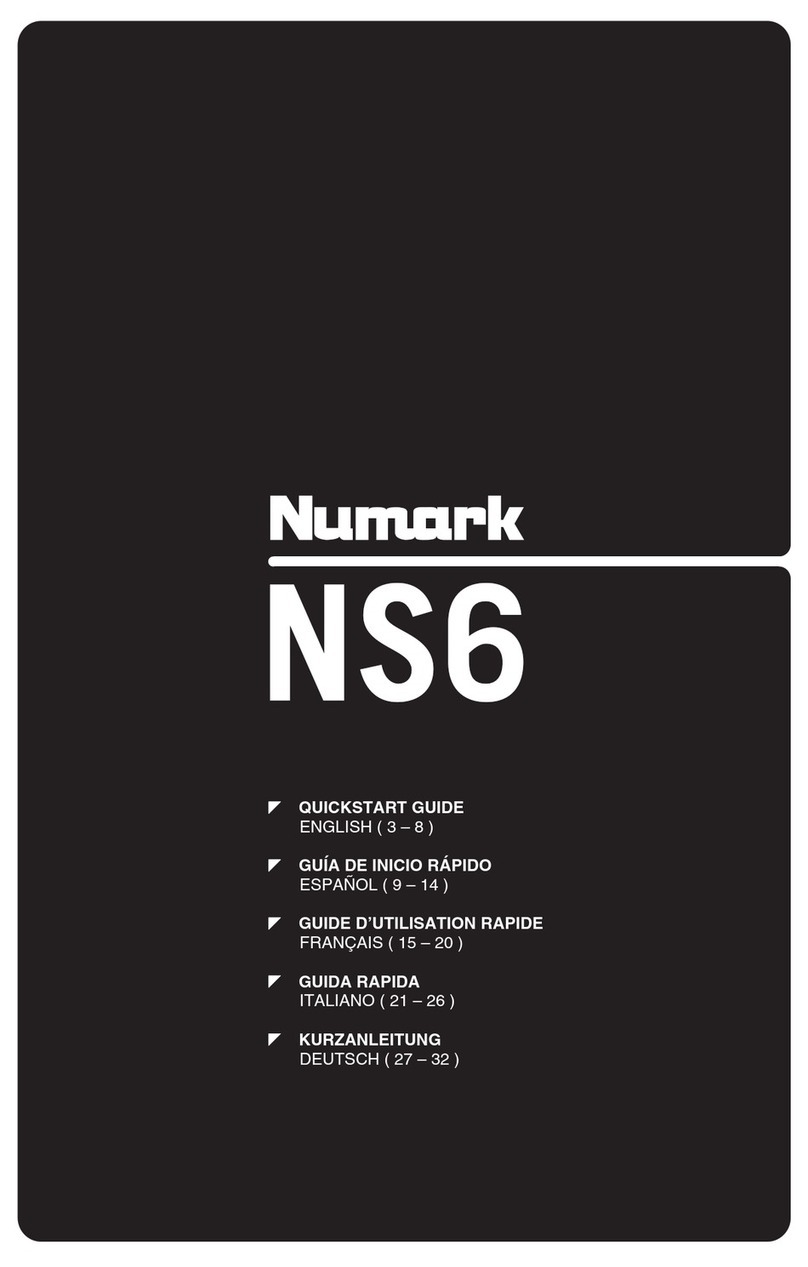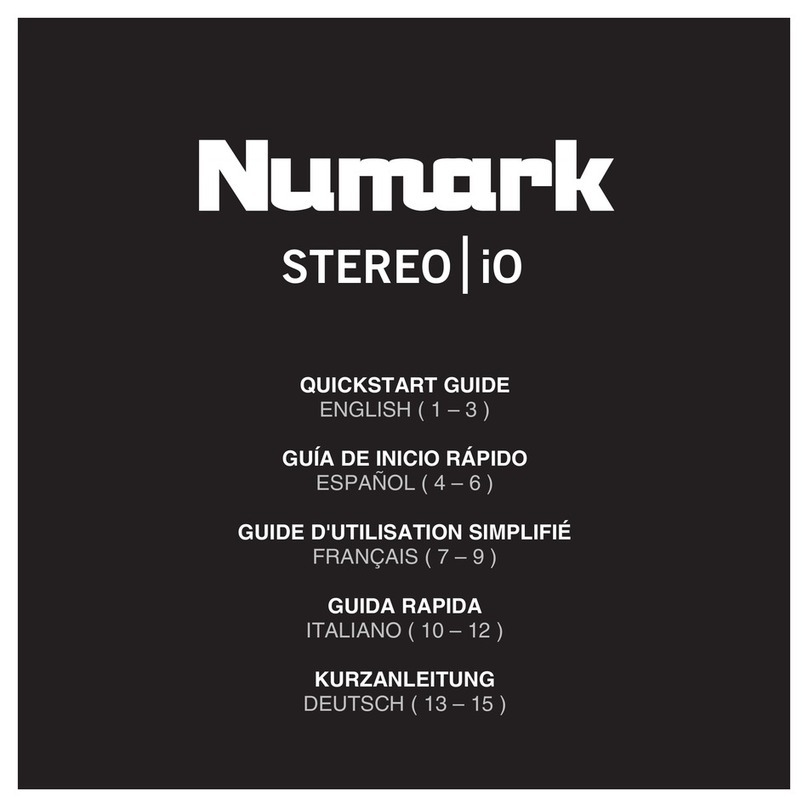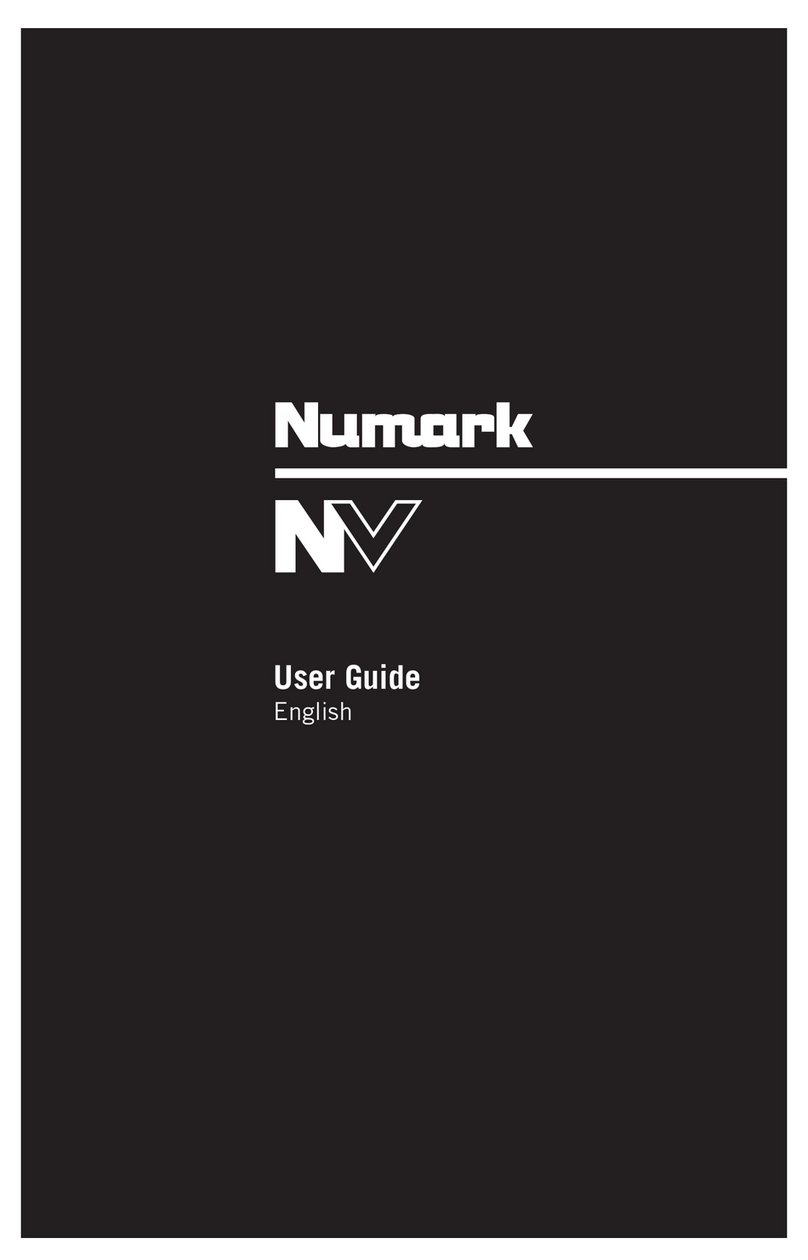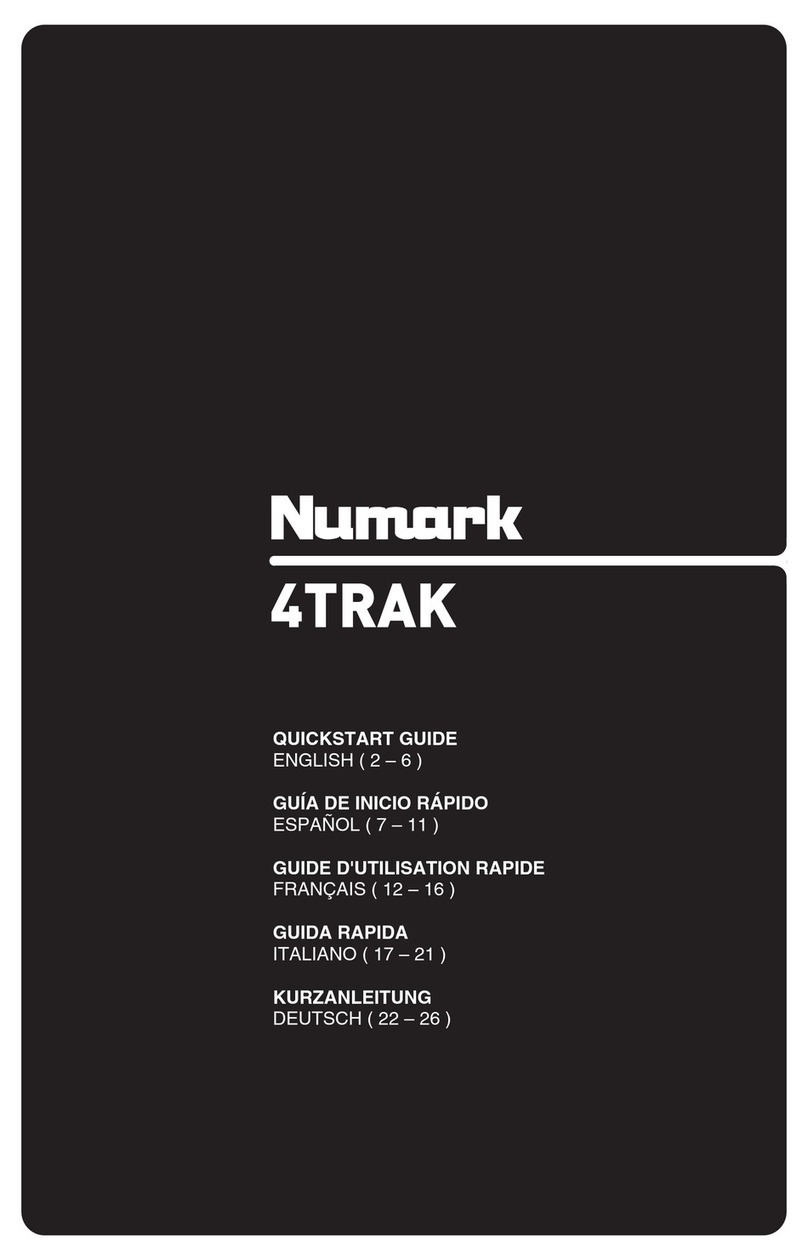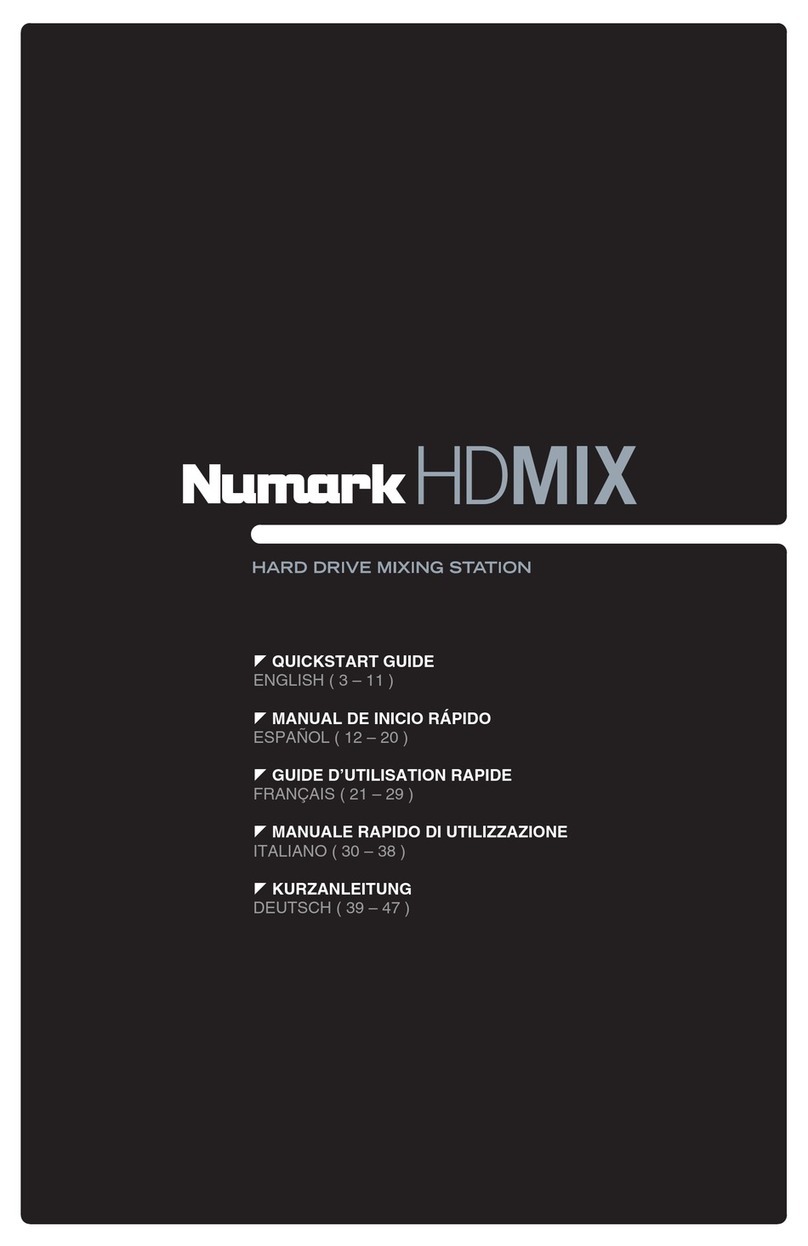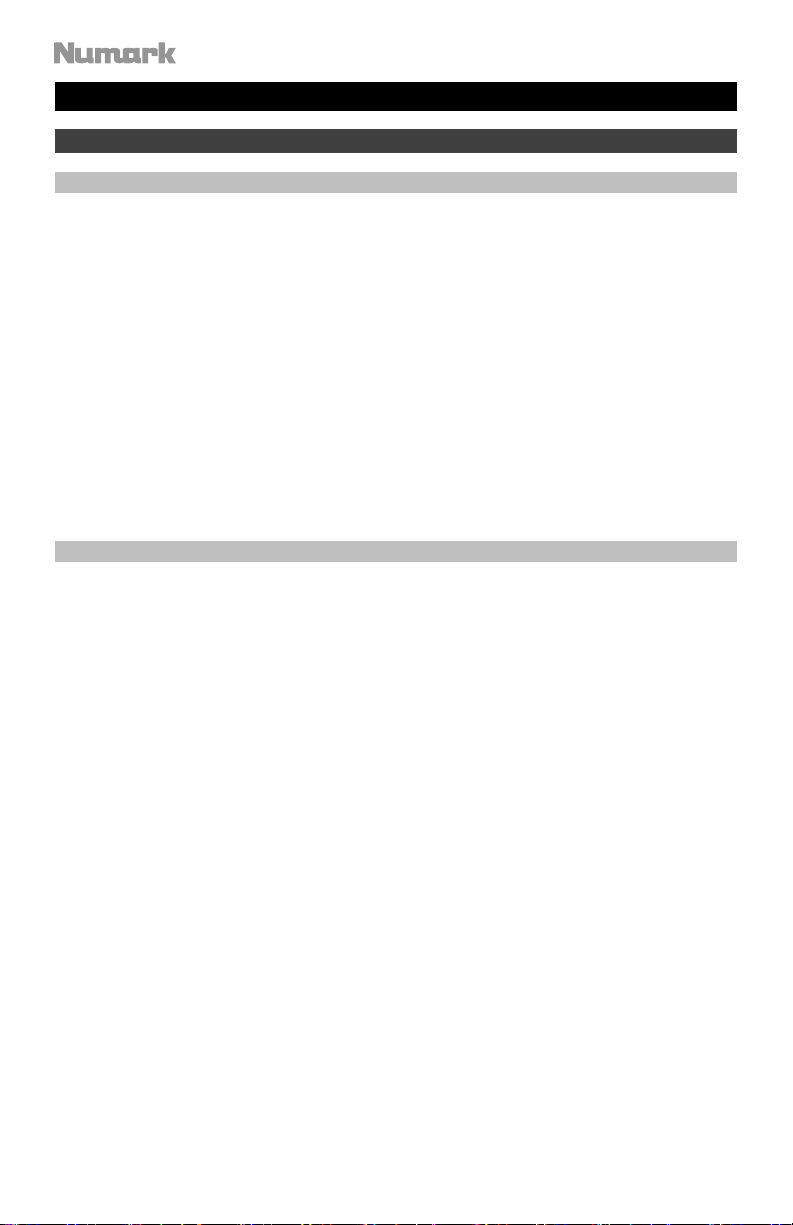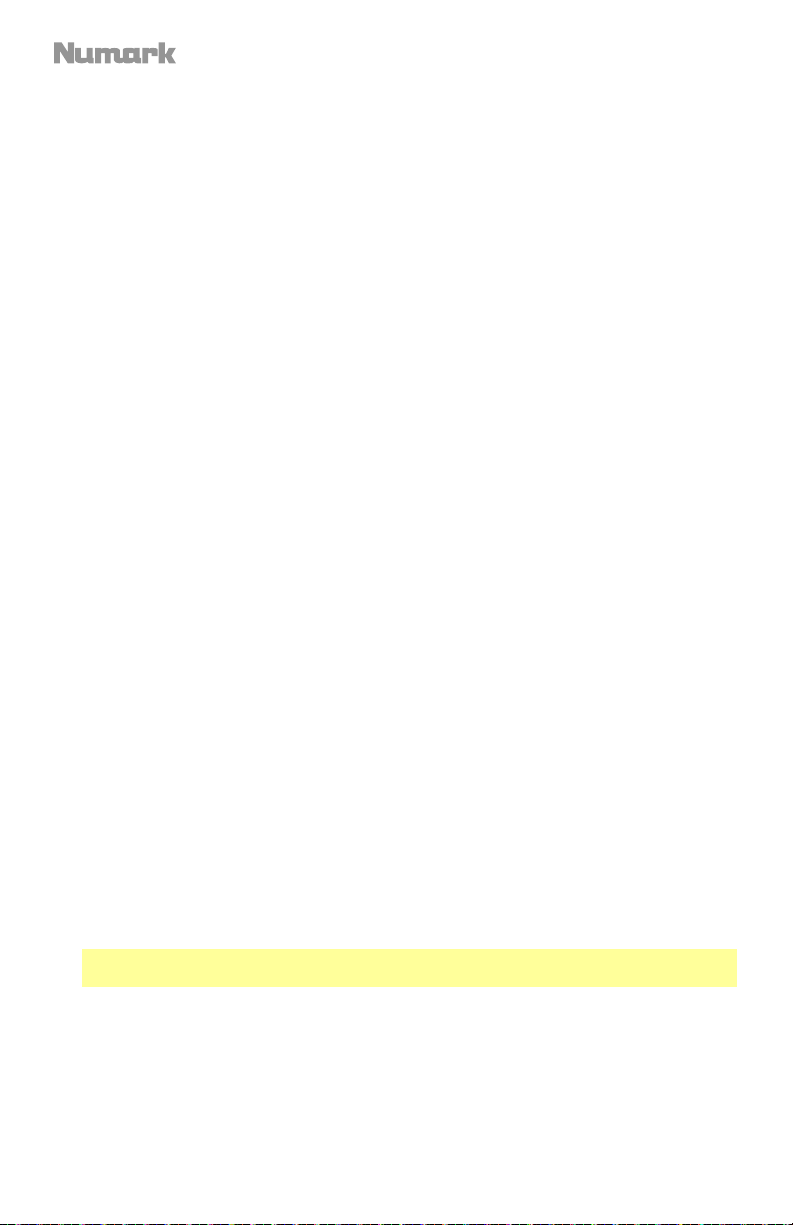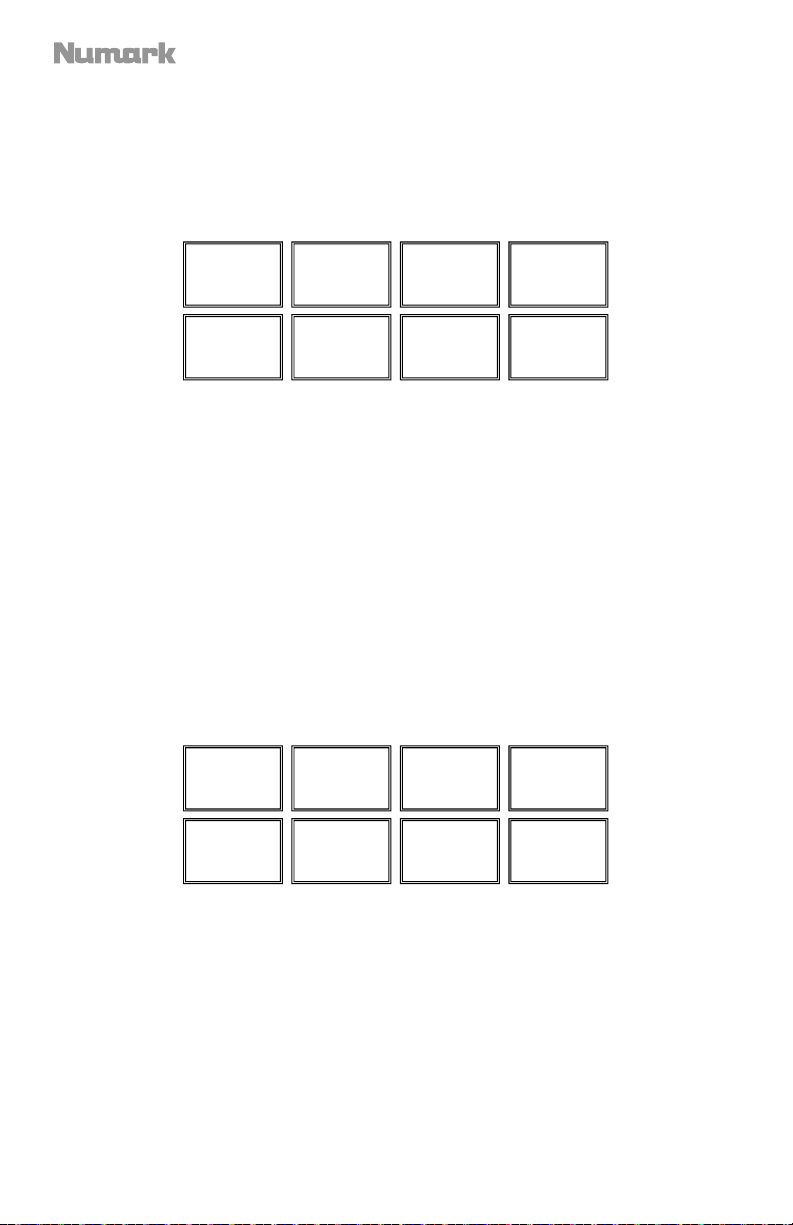7
General Controls
1. Displays: Use the screens to view performance information, waveforms, and your library.
See Displays for more information.
2. View: Press this button to cycle through the available NS7III display modes. See Displays
for more information.
3. Shift: Press and hold this button to access secondary functions (in red lettering) of other
controls on NS7III.
4. Touch Mode: Press and hold this button to activate Touch Mode, which lets you access
the touch-capacitive functions of NS7III’s FX 1 Knob, FX 2 Knob, and FX 3 Knob.
Press and hold Shift and then press this button to access the touch-capacitive functions
of the same knobs as above plus the EQ Knobs (Channel Treble, Channel Mid, and
Channel Bass). These functions are momentary, not “latching.”
5. Layer: Selects which Layer in the software is controlled by that hardware Deck. Deck A
can control Layer 1 or 3; Deck B can control Layer 2 or 4.
6. USB Indicator: This LED lights up when NS7III is successfully connected to and
communicating with your computer.
Mixer Controls
7. Input Selector: Set this switch to the desired audio source from this channel: PC (a track
playing on that layer in the software), Mic 2 or Line (a device connected to the Mic 2 Input
or Line Input on NS7III’s rear panel). Please note that the Line/Phono selector switches on
NS7III’s rear panel must also be set properly. Also, a channel’s controls will only send MIDI
information when its Input Selector is set to PC.
Important: Do not set more than one channel’s Input Selectors to Mic2; doing so can
cause unwanted feedback or distortion.
8. Gain Trim: Adjusts the pre-fader, pre-EQ audio level of the corresponding channel in the
software.
9. LED Meters: Monitors the audio levels of the corresponding channel.
10. Channel Treble: Adjusts the high (treble) frequencies. When Touch Mode is activated,
touching this knob will mute the corresponding channel’s high frequencies (an “EQ kill”).
11. Channel Mid: Adjusts the mid-range frequencies. When Touch Mode is activated, touching
this knob will mute the corresponding channel’s mid-range frequencies (an “EQ kill”).
12. Channel Bass: Adjusts the low (bass) frequencies. When Touch Mode is activated,
touching this knob will mute the corresponding channel’s low frequencies (an “EQ kill”).
13. Channel Fader: Adjusts the audio level on the corresponding channel in the software.
14. PFL: Press this button to send this channel’s pre-fader signal to the Cue Channel for
monitoring. When engaged, the button will be lit. By pressing one PFL button at a time, you
will cue that channel alone (and deactivate PFL monitoring for the other channels). To cue to
multiple channels simultaneously, press the PFL buttons for those channels at the same time.
15. Crossfader: Blends audio between the channels assigned to the left and right side of the
crossfader.
16. Master Volume: Adjusts the output volume of the Program Mix.
17. Booth Volume: Adjusts the output volume of the Booth Output mix.