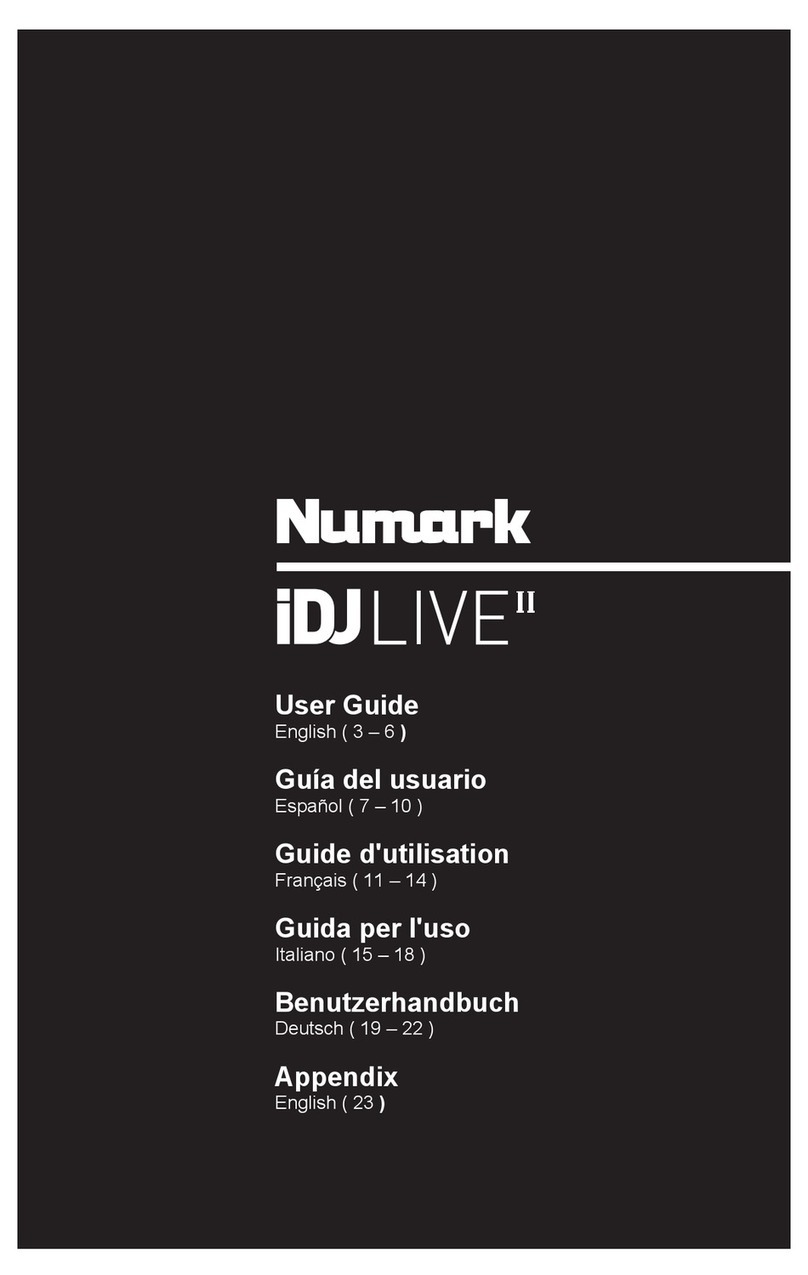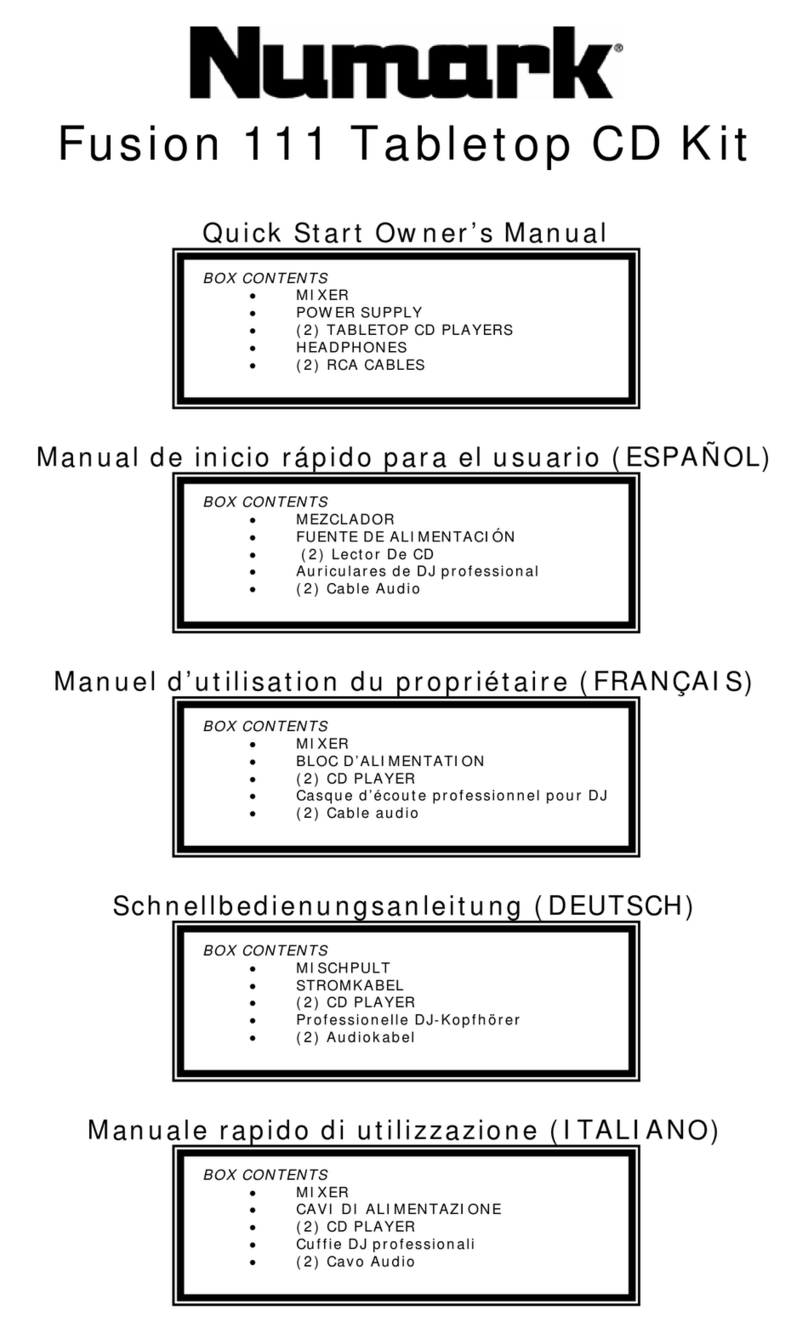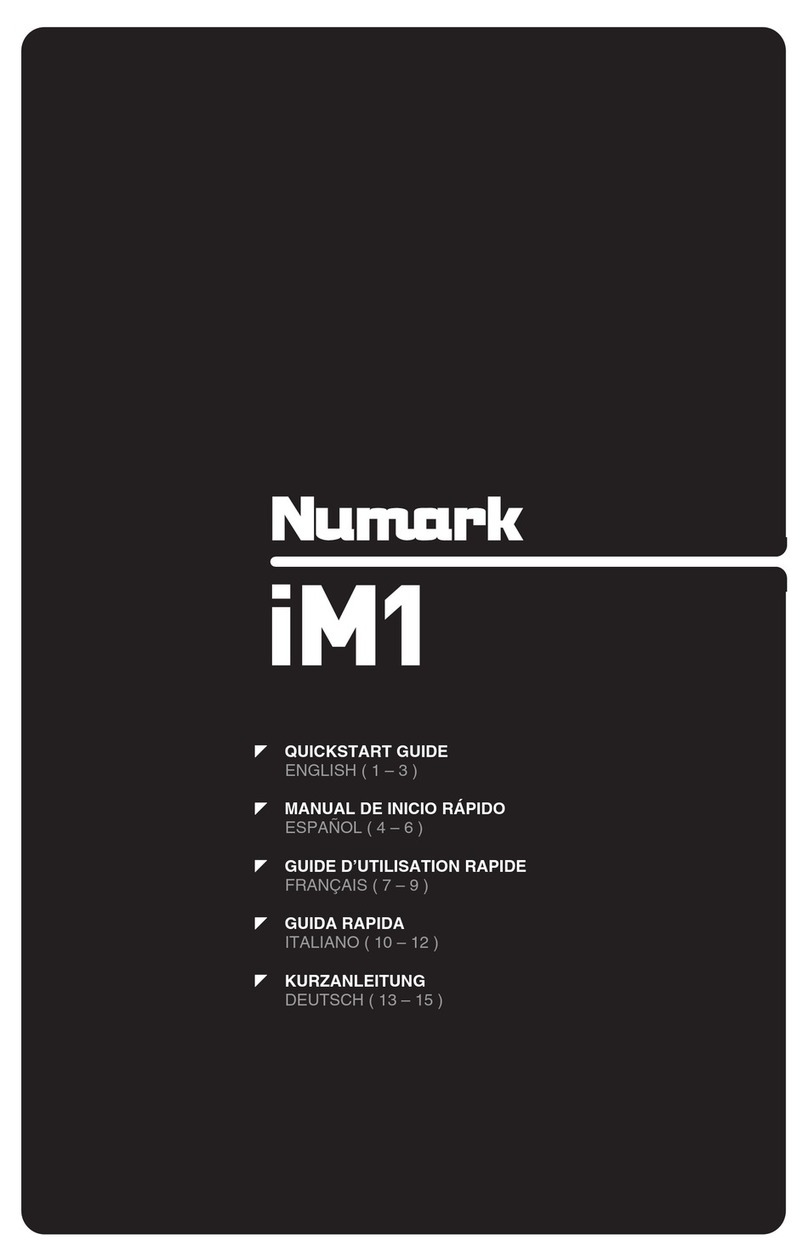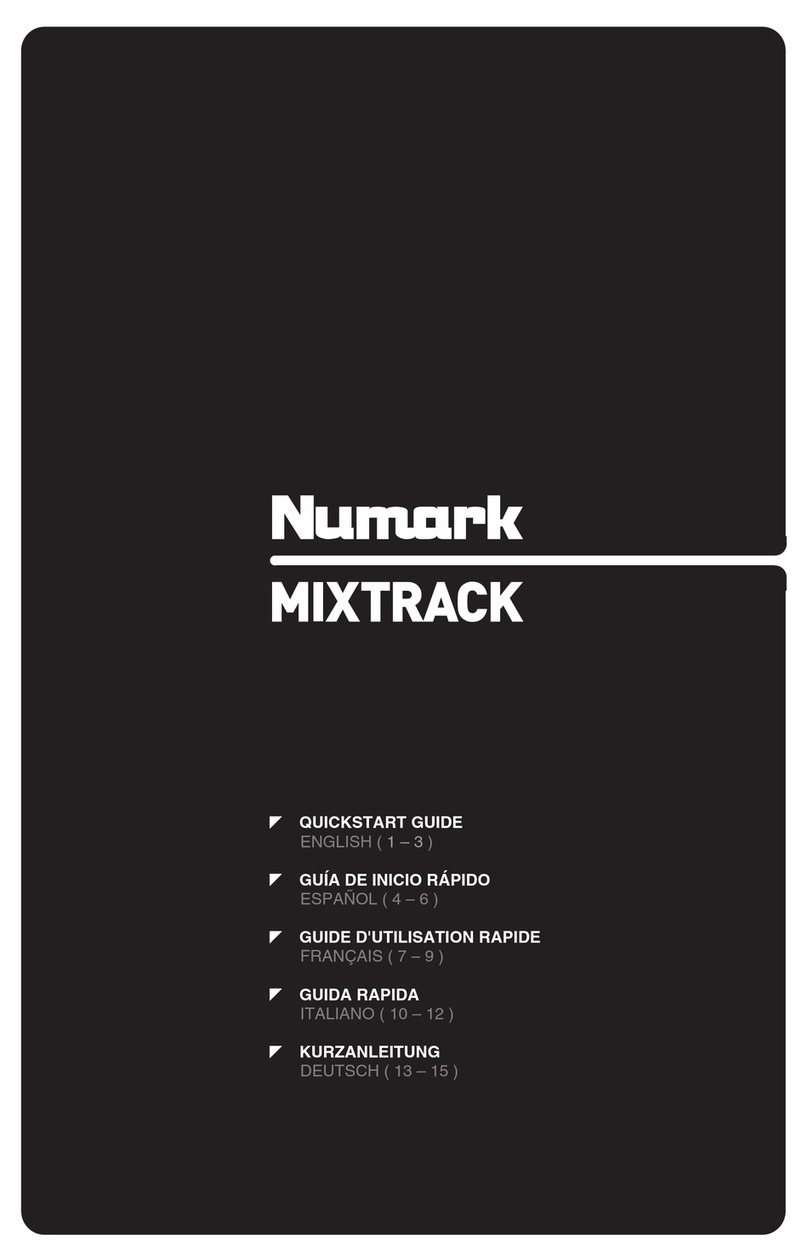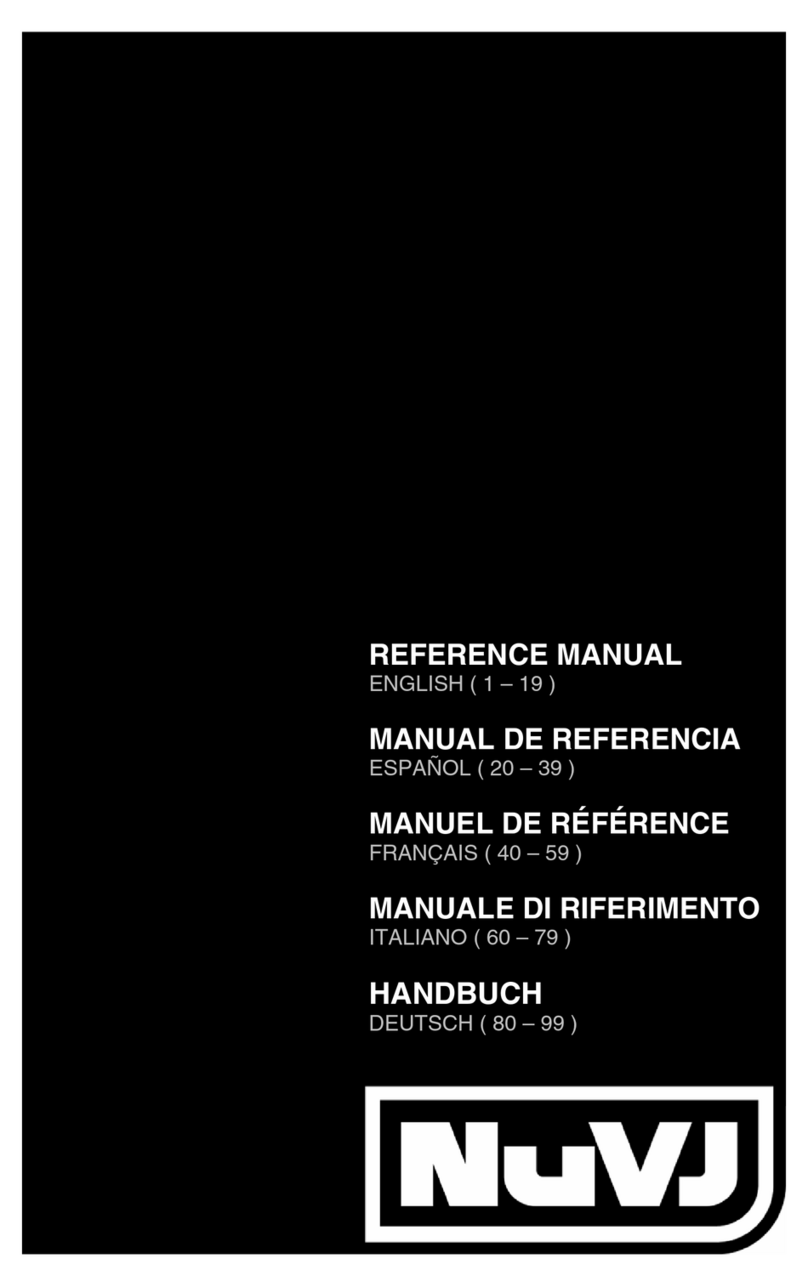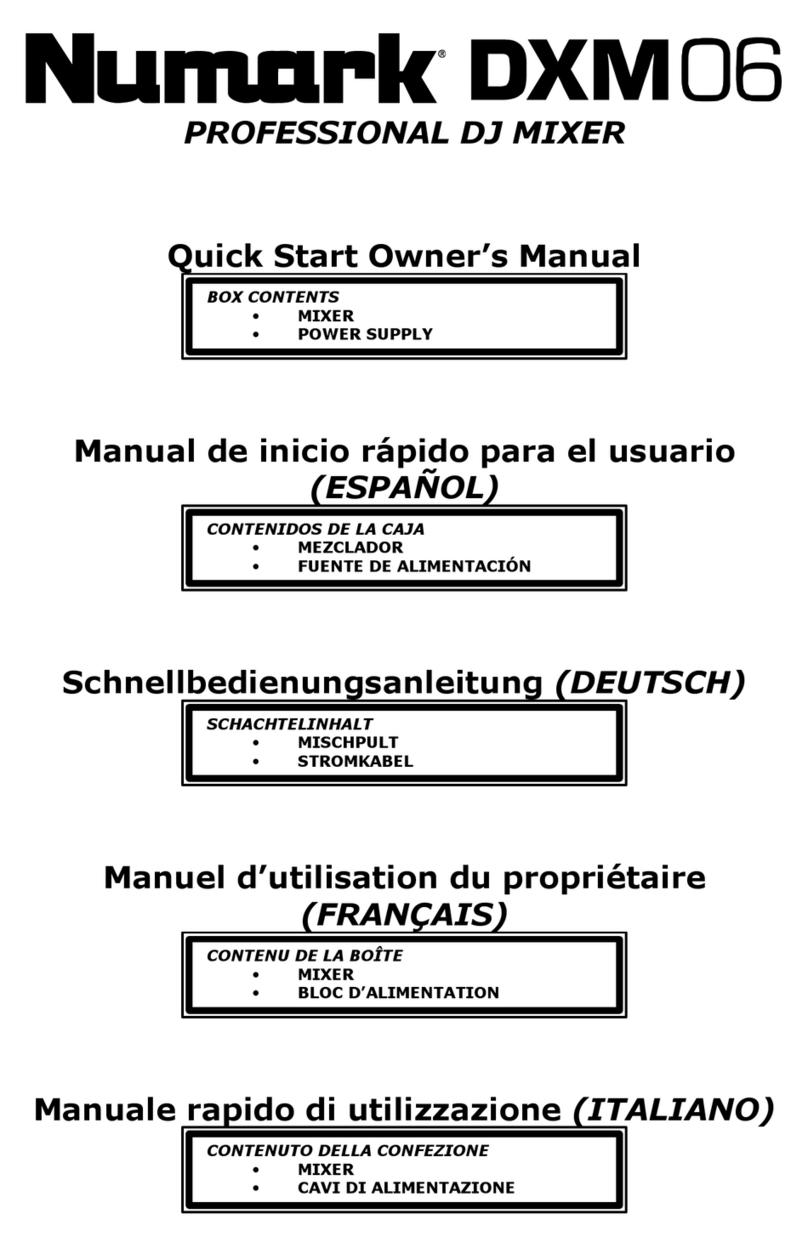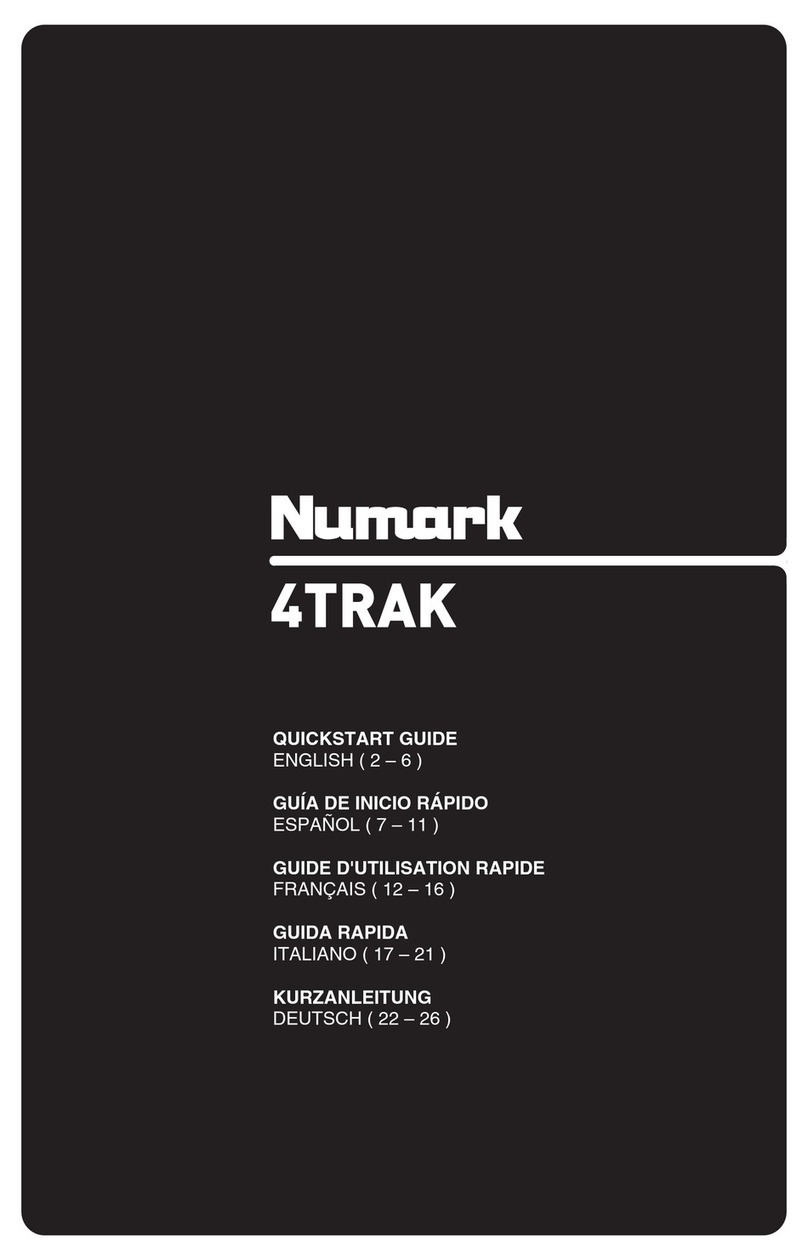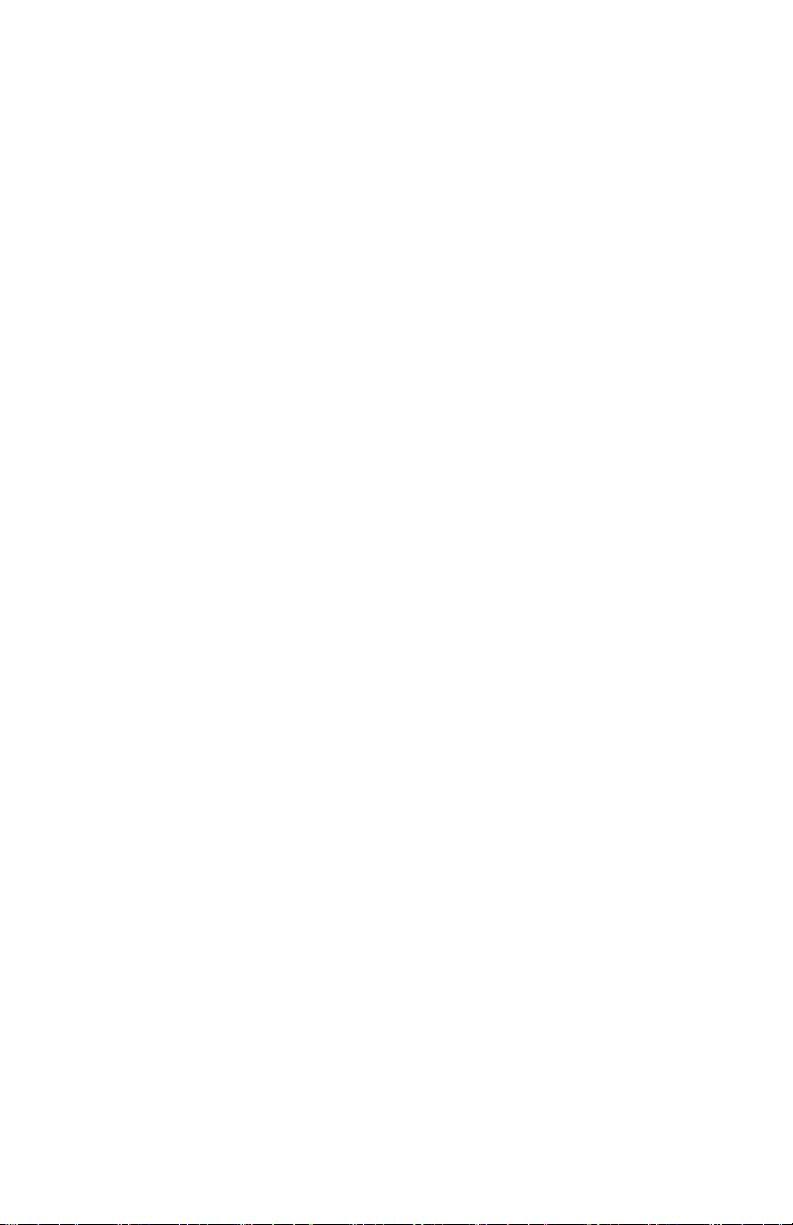6
7. PAUSE – Stops the music while in play. Pressing play following this sets a new cue point. Holding down the button
while scratching or stuttering the music will stop the music at the current position, allowing you to capture a loop in or
cue point.
8. CUE – Returns and pauses the music at the last set cue point. The cue point is the last place in which the unit was
paused and then play was pressed. Pressing a second time allows for temporary play of this point. You can easily edit
the cue point by turning the wheel. As you rotate the wheel the music will sound. By stopping the wheel and pressing
play a new point is set.
9. JOG WHEEL –The jog wheel serves many functions depending on its current mode.
a) If a track is not playing, the JOG WHEEL will search slowly through a track's frames. To set a new cue point,
rotate the JOG WHEEL then begin playback when you have determined the proper position. Press CUE to return
to that cue point.
b) If a track is playing, the JOG WHEEL will temporarily bend the pitch of the track. Rotating the JOG WHEEL
clockwise temporarily speeds it up while rotating it counterclockwise slows it down. This is a useful tool for beat-
matching.
c) When the SEARCH button has been activated, rotating the JOG WHEEL will scan rapidly through the track.
d) When the SCRATCH button has been activated, rotating the JOG WHEEL will "scratch" over the audio of the
track, like a needle on a record.
10. SCRATCH – Turns scratch mode on or off. If scratch mode is on, the button will light up and the center part of the jog
wheel will scratch like a turntable when you spin it. If scratch mode is off, the center part of the jog wheel will pitch bend
when you spin it.
To change the scratch mode or style, hold down SCRATCH and turn the PARAMETER knob.
11. SEARCH – When engaged, search mode will allow you to use the center of the jog wheel to quickly scan through the
current track. If you do not touch the wheel for 10 seconds you will automatically exit search mode. Search speed can
be adjusted by holding the SEARCH button and turning the PARAMETER knob.
To adjust how quickly SEARCH scans through your tracks, hold down SEARCH and turn the PARAMETER knob.
12. STOP / START TIME – Use these knobs to adjust the speed that the music starts when you press play (START TIME)
or the speed that the music stops when you press pause (STOP TIME).
13. TAP – Pressing this button in time with the beat will help the built-in BPM counter detect the proper tempo. Holding the
button for 2 seconds will cause the BPM counter to reset and recalculate.
14. PITCH / KEYLOCK – The pitch button controls the range of the pitch fader as well as enabling and disabling key lock
mode.
Press and release the pitch button to cycle through pitch fader settings of +/- 6%, 12%, 25% and 100%. You can also
disable the pitch fader by pressing the pitch button again after selecting 100%.
The other function of this button is key lock. To engage key lock mode, hold the pitch button for two seconds. This
feature allows you to change the speed of the song without changing the key. The key of the song will lock to whatever
position the pitch fader is at when key lock is engaged.
To change the key of a song manually, hold PITCH / KEYLOCK and turn the PARAMETER knob.
15. PITCH FADER – This controls the speed of the music. Moving towards the "+" will speed the music up, while moving
towards the "-" will slow it down. The percentage of pitch adjustment is shown on the display.
16. PITCH BEND – Allows you to briefly adjust the speed of the music faster or slower for as long as the button is held.
Useful for quick speed adjustments to help match the beats of two songs that might be at the same tempo but have
beats that hit at slightly different times.
17. BLEEP / REVERSE SWITCH – Use this if you want to play a CD backwards. "Bleep" mode will play the music in
reverse out of the buffer while the CD timer continues to advance. When you release the switch, the CD will continue to
play where it would have been if you had not engaged the switch. "Reverse" mode will play music in reverse and the CD
time will also count backwards.
18. LOOP IN / OUT / RELOOP – These buttons are used to define your beginning and ending loop points (LOOP IN and
LOOP OUT) or to replay or restart your loop (RELOOP). For more information about this feature please see the looping
section of this manual.
19. TRIGGER BUTTONS – These buttons can be used for 3 possible functions, chosen by holding the REC button and
turning the PARAMETER knob. For more information see the "Multi Mode Trigger Buttons" section later in this manual.
20. SHIFT – Used with the looping feature, the shift switch allows you to cut your loop in half or double it. If Smart Loop is
on you will be limited to a minimum length of 1 beat.
21. REC – This button is used in conjunction with the 3 assignable TRIGGER BUTTONS to record samples and set hot start
points. When used in conjunction with the parameter knob, this allows you to set the mode for the three multi-mode
trigger buttons.
To choose a mode, hold the REC button, then while continuing to hold REC, hold the desired TRIGGER BUTTON and
turn the PARAMETER knob to select the option you want to change. For more information see the "Multi Mode Trigger
Buttons" section later in this manual.
22. (BUTTON) MODE – This button is used to change the function of the 3 assignable buttons. Pressing this button will
cycle between LOOP-2, HOT CUE and SAMPLES. For more information see the "Multi Mode Trigger Buttons" section
later in this manual.
23. FX – Pressing this button will turn effect mode on or off. If the button is illuminated, effects mode is on.
24. FX SELECT – Use this toggle switch to choose which effect you want to use. There are six different effects available.
See the effects section in this manual for more information.
25. WET / DRY FADER – Use this to adjust how much of the effect will be mixed into the main mix. The 0% or "dry" side of
the fader will give you less of the effected music and more of the original music while the 100% or "wet" side adds more
of the effected music and less of the original music.