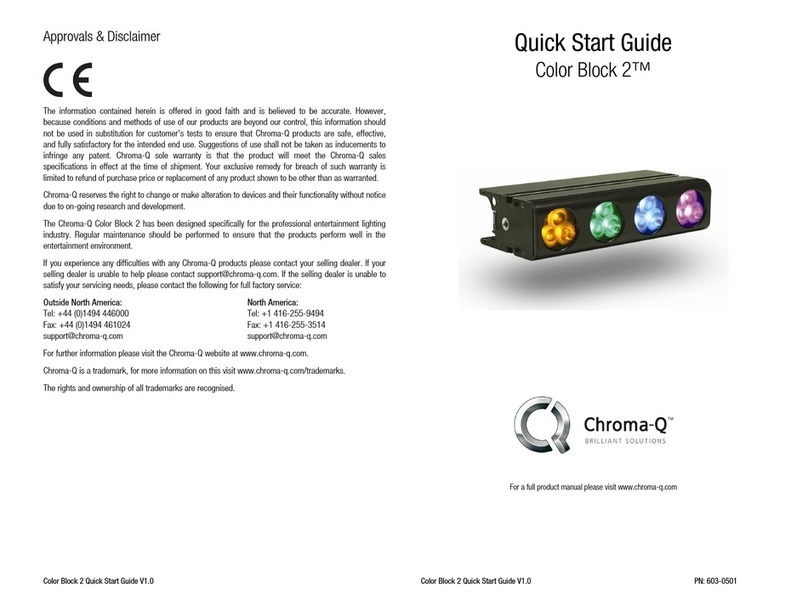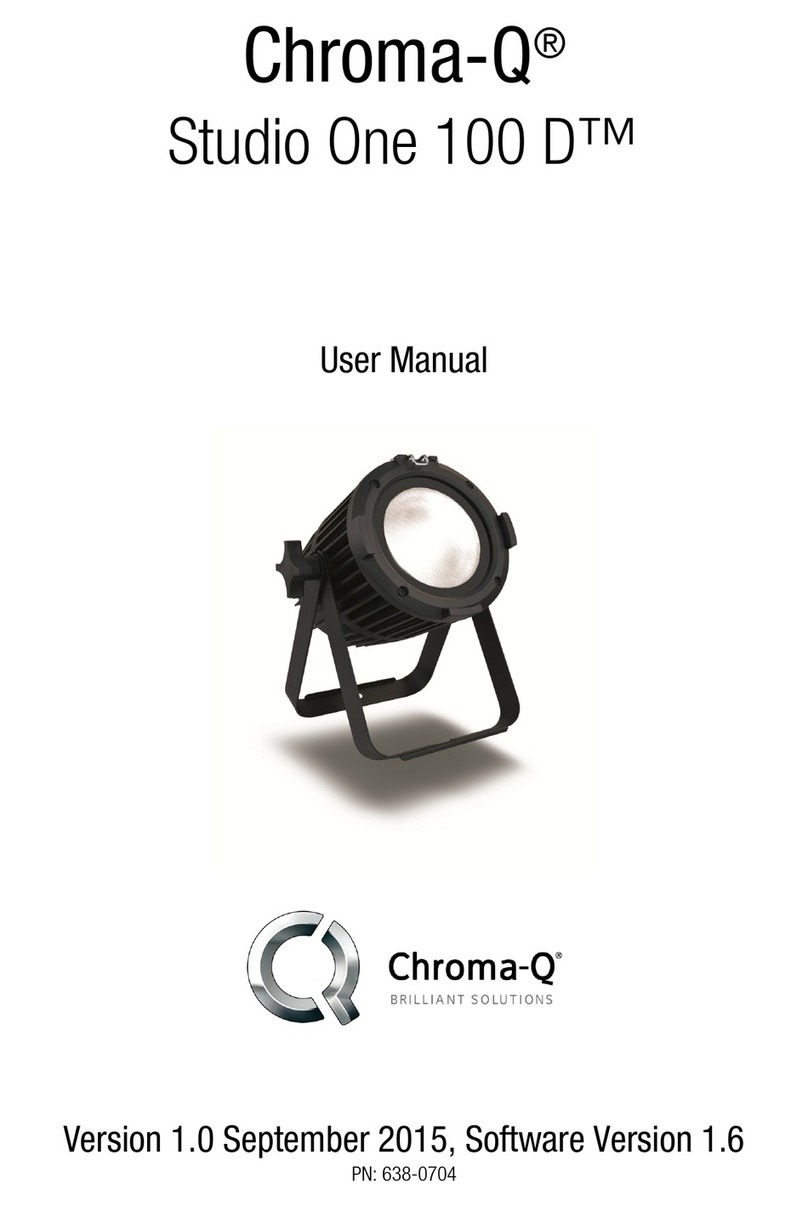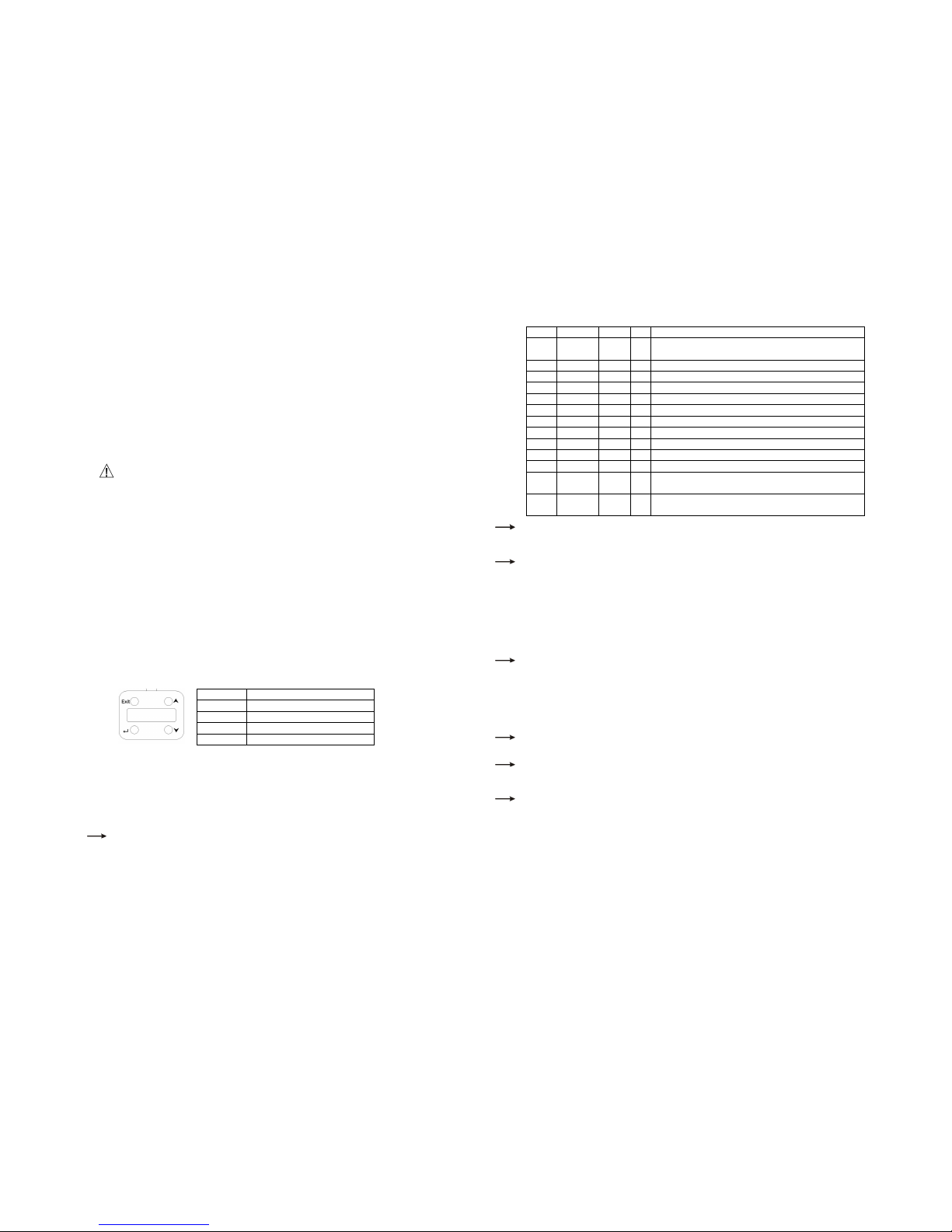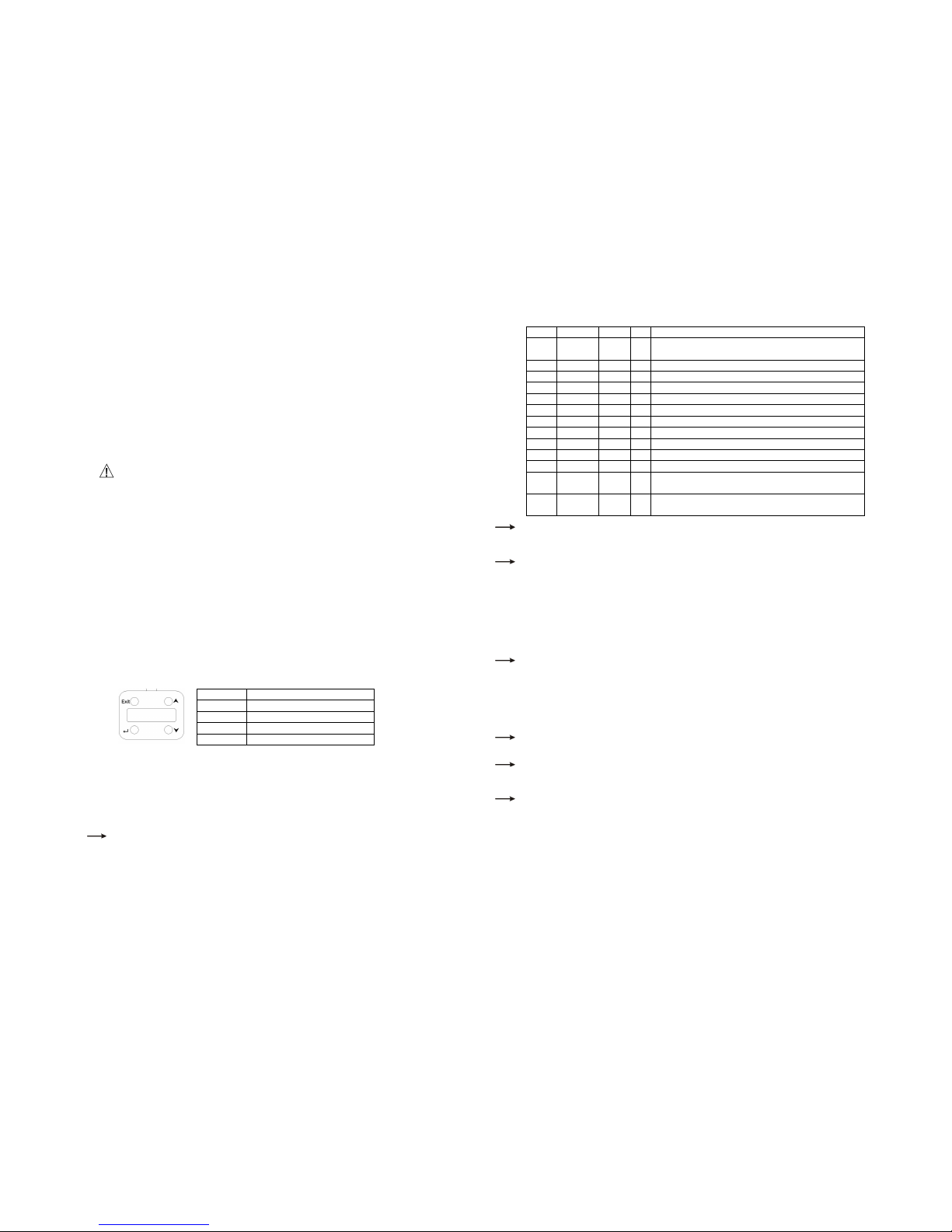
Color Force 12 Quick Start Guide V2.2 Color Force 12 Quick Start Guide V2.2
1.
1.1.
1.
Overview
OverviewOverview
Overview
The Color Force 12 is a truly multi-purpose LED ixture that provides power across the spectrum, rom deep cold blues
to red hot lava looks all rom a single ixture. At only 300mm / 1 t long, the unit is ideal or loor, wall or truss
mounting. It also provides a massive output o 2,400 hot lumens, easily washing up to 8m / 26 t with smooth,
theatrical grade dimming.
The control options incorporate a choice o HSI (Hue, Saturation and Intensity), RGBA (Red, Green, Blue, Amber), RGB
(Red, Green, Blue, with *Magic Amber), RGBI (Red, Green, Blue with *Magic Amber and Intensity), sRGBI (with intensity
e ects) and sRGBA (with intensity e ects) control modes. A dynamic Variable E ects Engine is integrated in the control
so tware.
The Color Force 12 eatures a built-in power supply which can operate as a stand-alone unit or remotely controlled
through ANSI E1.11 USITT DMX 512-A protocol.
2.
2.2.
2.
Sa ety
Sa etySa ety
Sa ety
Cautio
CautioCautio
Caution
nn
n
This product is or pro essional use only. It is NOT intended or domestic or
The bright lash o light during power-up and continuous strobe e ect may cause epileptic seizure.
This product must be used with a sa ety cable.
3.
3.3.
3. Cabling
CablingCabling
Cabling
The Color Force 12 uses powerCon connectors or power input and through. The DMX control data input and through
connections rom an external control console are via two XLR 5-pin connectors. The chassis are ground bonded.
Note:
Note:Note:
Note: The maximum number o Color Force 12 ixtures running o a single power input cable is 10 at 120V AC or 20
at 240V AC. Please re er to ANSI and AWG standards or the maximum data and power cable lengths.
4.
4.4.
4. Mounting
MountingMounting
Mounting
The Color Force 12 is equipped with a built-in adjustable mounting bracket or loor, wall and truss mounting
applications. Use the quick release ixing or easy tilt adjustment. Secure the ixture with a sa ety bond through the
ixing hold that is built into the brackets.
5.
5.5.
5. Optical Accessories
Optical AccessoriesOptical Accessories
Optical Accessories
Two accessory slots and a swivel plate are included at the ront and side o the ixture to hold and lock various slide-in
lenses, barndoor, egg crates, hal hats and top hats.
6.
6.6.
6. Control
ControlControl
Control
The control unctions are accessed through the LCD display at the rear o the ixture with 4 push buttons.
Control
ControlControl
Control
Function
FunctionFunction
Function
Increases (+) the mode level or value
Down Arrow Decreases (-) the mode level or value
Back Arrow (Enter) Stores the menu choice
Control Menu
Control MenuControl Menu
Control Menu
1. From Home/Main Menu, press the Up or Down buttons to access menu positions and control options.
2. Press Enter to select and save (2 sec) or press Exit to exit without saving.
Main Menu
Main MenuMain Menu
Main Menu
/ DMX Address
/ DMX Address/ DMX Address
/ DMX Address
To set the DMX start address
press Up/Down buttons to adjust
address and press Enter or 2 seconds to save.
Control Mode
Control Mode Control Mode
Control Mode
options: HSIFX, HSI, RGB (with *Magic Amber), RGBA, RGBI (with *Magic Amber), pre-programmed looks
and stand-alone e ects. Re er to the list below or details.
Color Force 12: Control Mode
Color Force 12: Control Mode Color Force 12: Control Mode
Color Force 12: Control Mode
So tware Version
So tware Version So tware Version
So tware Version
Mode
ModeMode
Mode
Name
NameName
Name
Group
GroupGroup
Group
Ch
ChCh
Ch
Description
DescriptionDescription
Description
1 xHSI All 7 4 x + 1 x HSI (Colour Speed, Colour Range, Step, Strobe, Hue,
Saturation, Intensity)
3 RGB Duo 6 2 x RGB (with *Magic Amber)
4 RGBA Duo 8 2 x RGBA
1 intensity x + 2 x RGBI (*Magic Amber)
7 HSI All 3 1 x HSI
8 RGB All 3 1 x RGB (with *Magic Amber)
1 x RGBI (with *Magic Amber)
11 Look Sel 1 Look Select
When DMX is Lost
When DMX is Lost When DMX is Lost
When DMX is Lost
I DMX is not detected various
O - snaps to o ; Hold - holds the last valid DMX state; Look 1-31 snaps to the Look o your choice.
Look Store
Look StoreLook Store
Look Store
31 internal preset FX Looks
To replay a Look in stand-alone operation, go to Look Store, select the desired Look and save.
To replay a Look with a DMX console, select Control Mode11. Use the DMX console with the assigned
channel to playback the various looks stored. (1-31 looks in 1 single channel) Note:
::
: DMX has priority over
internal Looks.
Looks can be recorded to the internal lash memory by users and will be preserved on power down. Looks
will be returned to de ault settings upon reset. There are two ways to record a look: Simple, with DMX
alone. (DMX is unplugged)
: re er to user manual or control details.
Technical
TechnicalTechnical
Technical
‘Frequency’ is set to the ollowing options: 600, 1200, 2400, 4800.
‘Upload Engines’ is activated or LED so tware update rom the Chroma-Q Uploader. (See Quick Start Guide
o the Chroma-Q Uploader or operation.)
‘ETC compatible’ is switched On or O to set the colour output to match the Color Picker eature o ETC Eos
control consoles.
Output Setting
Output SettingOutput Setting
Output Setting
In “Output Setting”, select rom 2 output options: “Standard” or “Matching CF48/72”
Fan Speed
Fan SpeedFan Speed
Fan Speed
can be set to 4 speed options:
‘Live’ – high velocity; ‘Live when Light’ – high velocity when light is on.
Reset to De ault
Reset to De aultReset to De ault
Reset to De ault
“reset?”, press Enter or 2 seconds,
“done” when complete, and all menu items are reset to actory de aults: DMX address = 001, Control Mode
= 9 , When DMX is Lost = Hold, Looks = 01, Frequency = 600, Output Setting = Standard, Fan Speed =
Live, ETC compatible = o .
7
77
7.
..
.
Further In ormation
Further In ormationFurther In ormation
Further In ormation
Please re er to the Chroma-Q Color Force 12 manual or more detailed in ormation. A copy o the manual can be
ound at the Chroma-Q website – www.chroma-q.com – under Support.