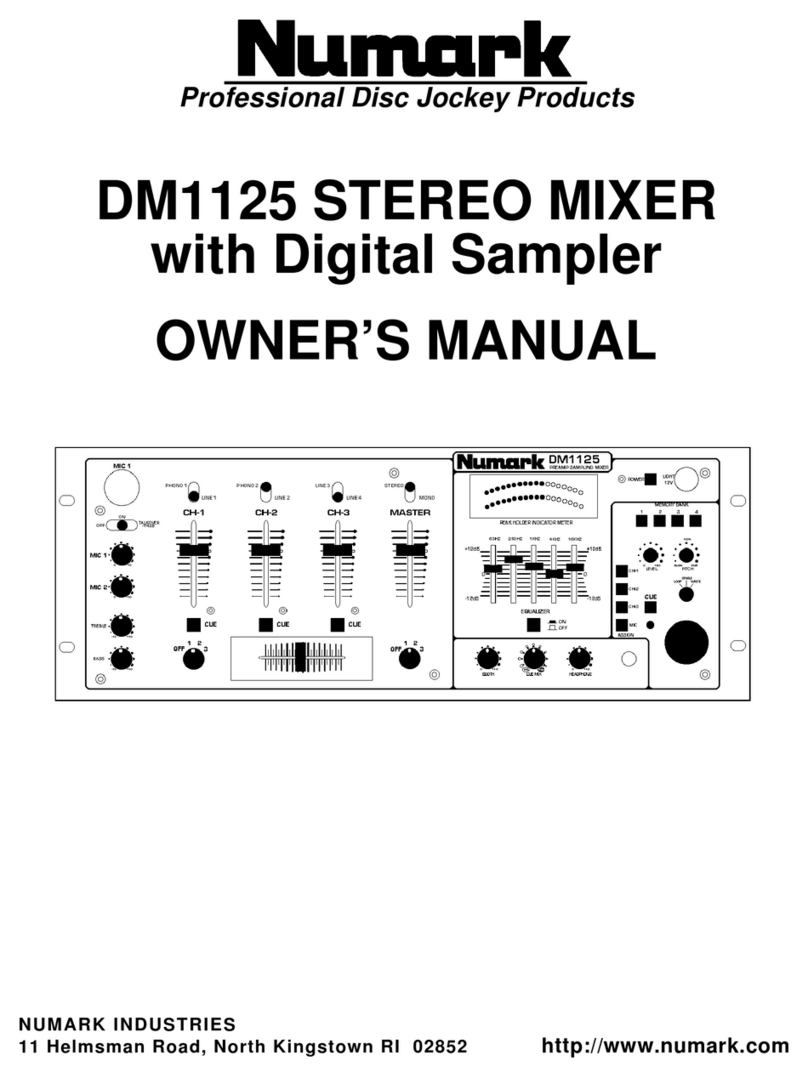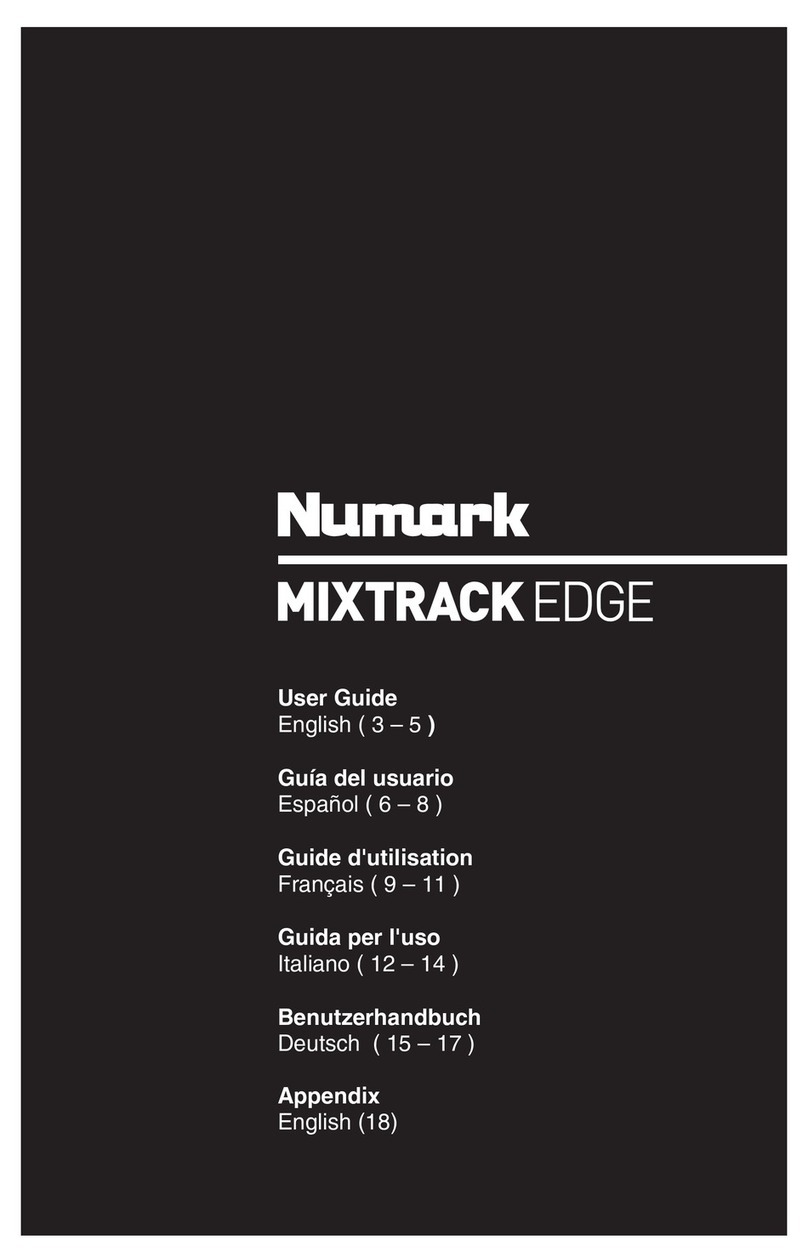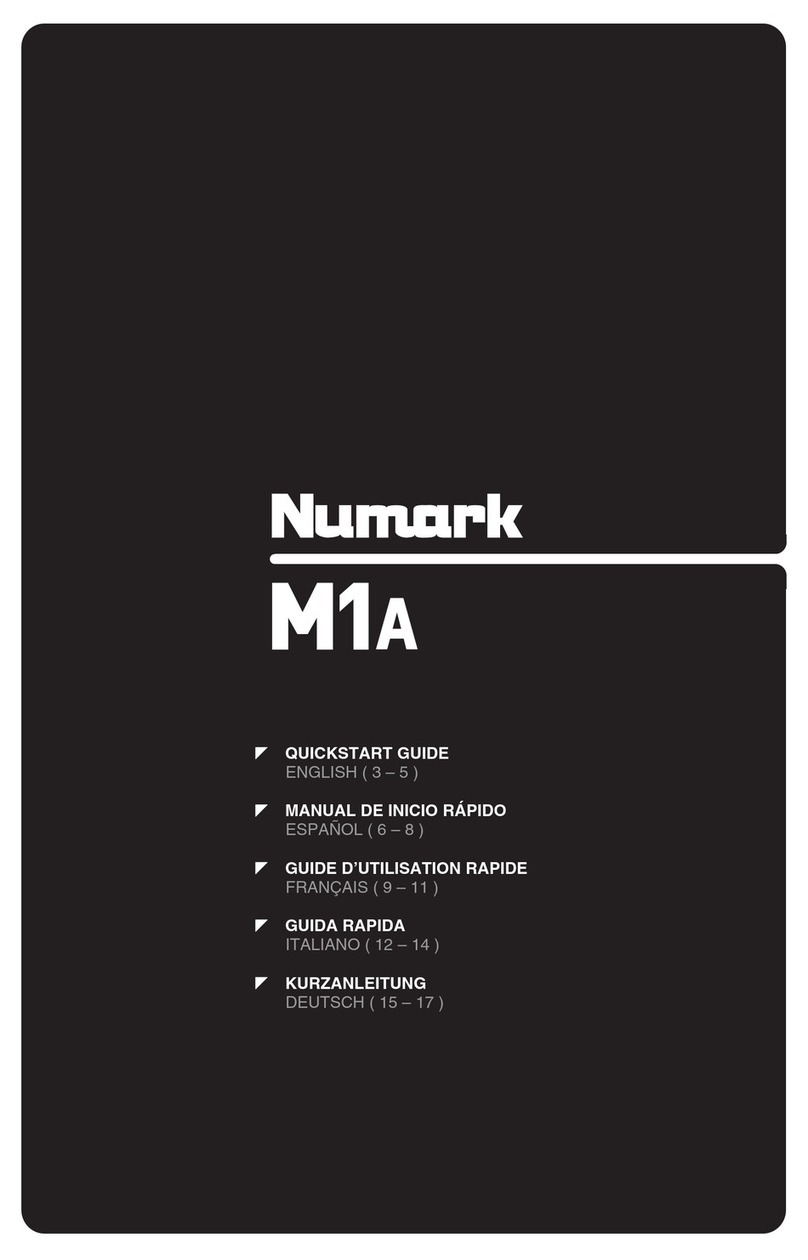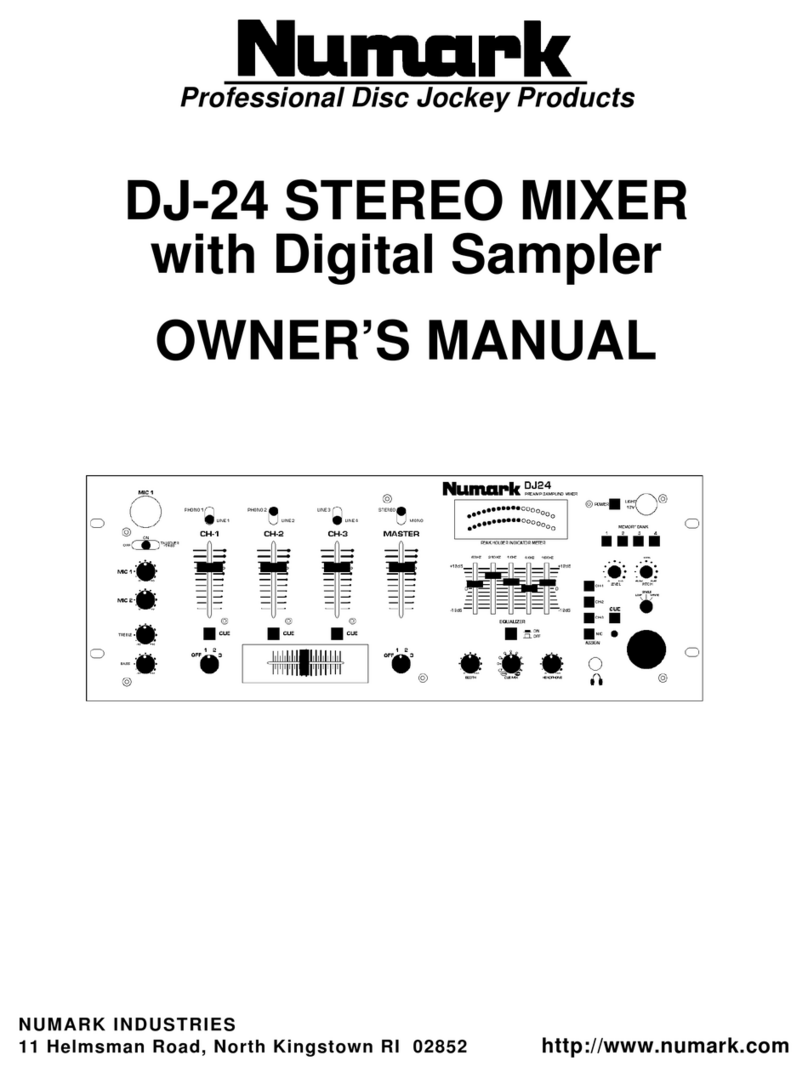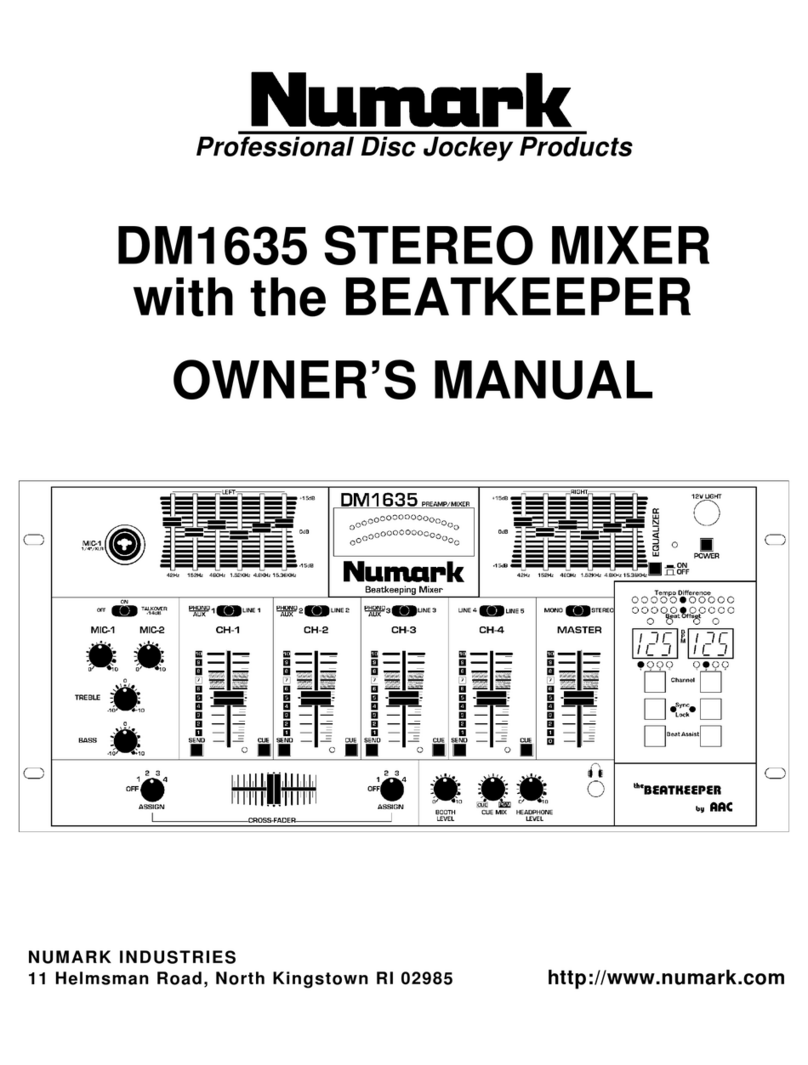INTRODUCTION...........................................................................................................................................................................3
FEATURES ...................................................................................................................................................................................3
IMPORTANT MESSAGES............................................................................................................................................................4
CONNECTION DIAGRAM ............................................................................................................................................................4
TOP PANEL - GLOBAL CONTROLS...........................................................................................................................................9
TOP PANEL - MIXER CONTROLS ............................................................................................................................................11
TOP PANEL - DECK CONTROLS..............................................................................................................................................12
LOOPING CONTROLS ........................................................................................................................................................13
iPod DIRECT MODE CONTROLS .......................................................................................................................................14
HOW TO WORK WITH iDJ²........................................................................................................................................................15
THE GRAPHICAL INTERFACE..................................................................................................................................................17
Switching On and Off ...........................................................................................................................................................17
The Display ..........................................................................................................................................................................17
Deck Displays.......................................................................................................................................................................17
Menu Bar..............................................................................................................................................................................18
Work Area ............................................................................................................................................................................18
Progress Bar ........................................................................................................................................................................18
Using Lists............................................................................................................................................................................19
Using Dialogs .......................................................................................................................................................................19
Responding to Questions .....................................................................................................................................................19
Changing Settings................................................................................................................................................................20
Entering Text........................................................................................................................................................................20
THE LIBRARY ............................................................................................................................................................................21
PREPARING YOUR STORAGE DEVICE ............................................................................................................................21
CREATING A LIBRARY .......................................................................................................................................................21
Building with Librarian ...................................................................................................................................................21
Building with iDJ²...........................................................................................................................................................21
LOADING A LIBRARY..........................................................................................................................................................22
USING A LIBRARY ..............................................................................................................................................................22
Searching......................................................................................................................................................................23
Browsing .......................................................................................................................................................................23
File View........................................................................................................................................................................25
Working with Playlists....................................................................................................................................................25
EJECTING A LIBRARY........................................................................................................................................................26
THE CRATE................................................................................................................................................................................27
WORKING WITH THE CRATE ............................................................................................................................................27
LOADING AND SAVING THE CRATE.................................................................................................................................28
DECK MODE SETTINGS (A AND B) .........................................................................................................................................29
PITCH RANGE.....................................................................................................................................................................29
KEY LOCK ...........................................................................................................................................................................29
TRACK LOADING................................................................................................................................................................30
TIME DISPLAY.....................................................................................................................................................................30
FADER START ....................................................................................................................................................................30
iPod MODE ..........................................................................................................................................................................31
VIEWS.........................................................................................................................................................................................32
TRACK VIEW.......................................................................................................................................................................32
PROFILE VIEW....................................................................................................................................................................32
Creating Track Profiles..................................................................................................................................................32
Working with Track Profiles...........................................................................................................................................32
UTILITY.......................................................................................................................................................................................33
Display ...............................................................................................................................................................................33
Restore ...............................................................................................................................................................................33
Calibrate...............................................................................................................................................................................34
Updates ...............................................................................................................................................................................34
iDJ² SOFTWARE UPGRADES...................................................................................................................................................35
UPGRADE PROCEDURE....................................................................................................................................................35
KEYBOARD SHORTCUTS.........................................................................................................................................................36
USB DEVICE COMPATIBILITY..................................................................................................................................................37
USB CONNECTION.............................................................................................................................................................37
SUPPORTED STORAGE DEVICES....................................................................................................................................37
IDENTIFYING LIBRARIES...................................................................................................................................................37
SUPPORTED FILE SYSTEMS ............................................................................................................................................38
AVOIDING AND FIXING ERRORS ......................................................................................................................................38
DEFRAGMENTATION .........................................................................................................................................................38
KEEPING YOUR DATA SAFE .............................................................................................................................................38
EXPLANATION OF DIGITAL AUDIO .........................................................................................................................................39
COMPRESSION ..................................................................................................................................................................39
TAGGING.............................................................................................................................................................................39
FORMATS............................................................................................................................................................................39
MIXING TUTORIAL.....................................................................................................................................................................41
TECHNICAL SPECIFICATIONS.................................................................................................................................................43
LICENSING INFORMATION.......................................................................................................................................................43
ACKNOWLEDGEMENTS.....................................................................................................................................................43