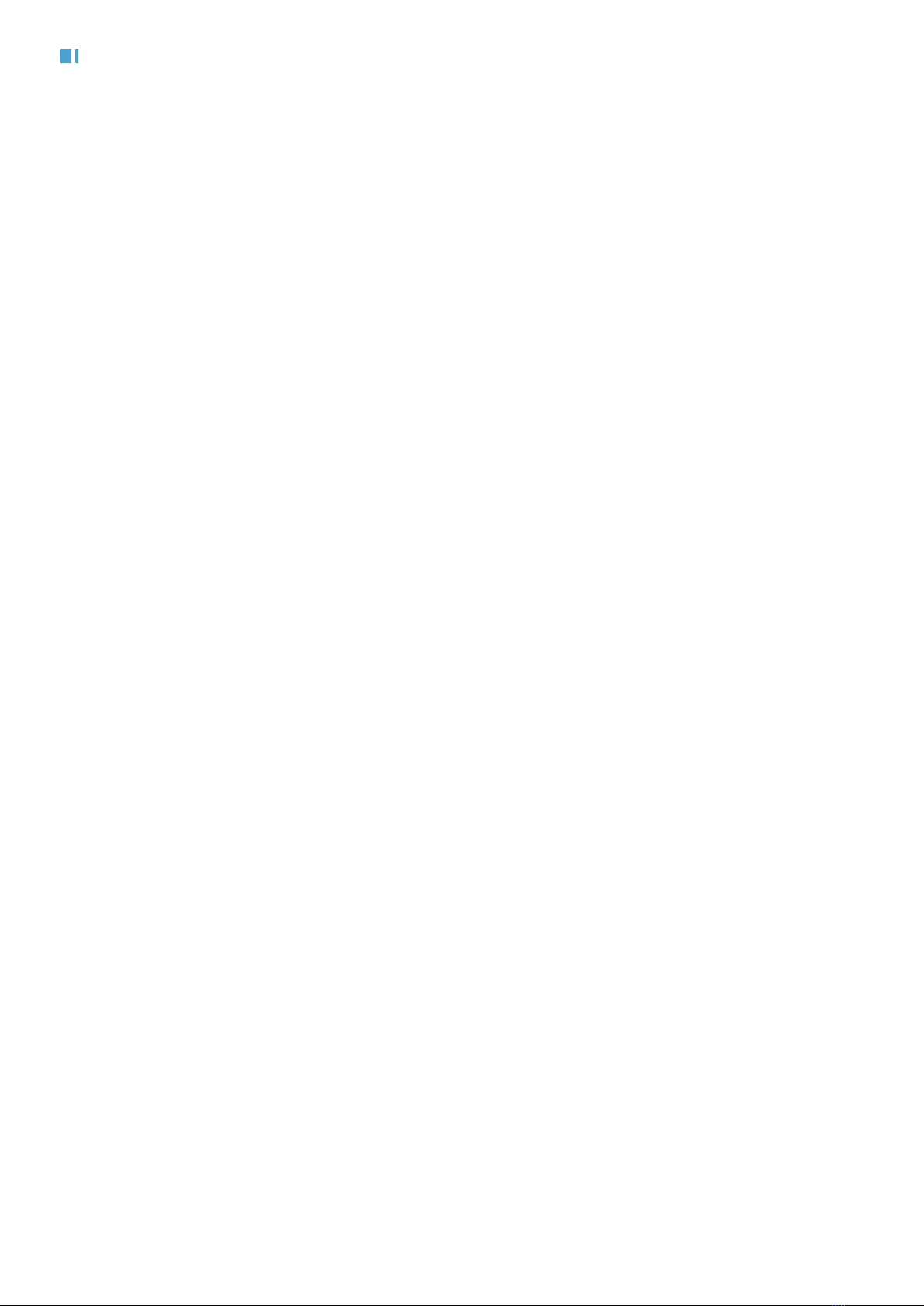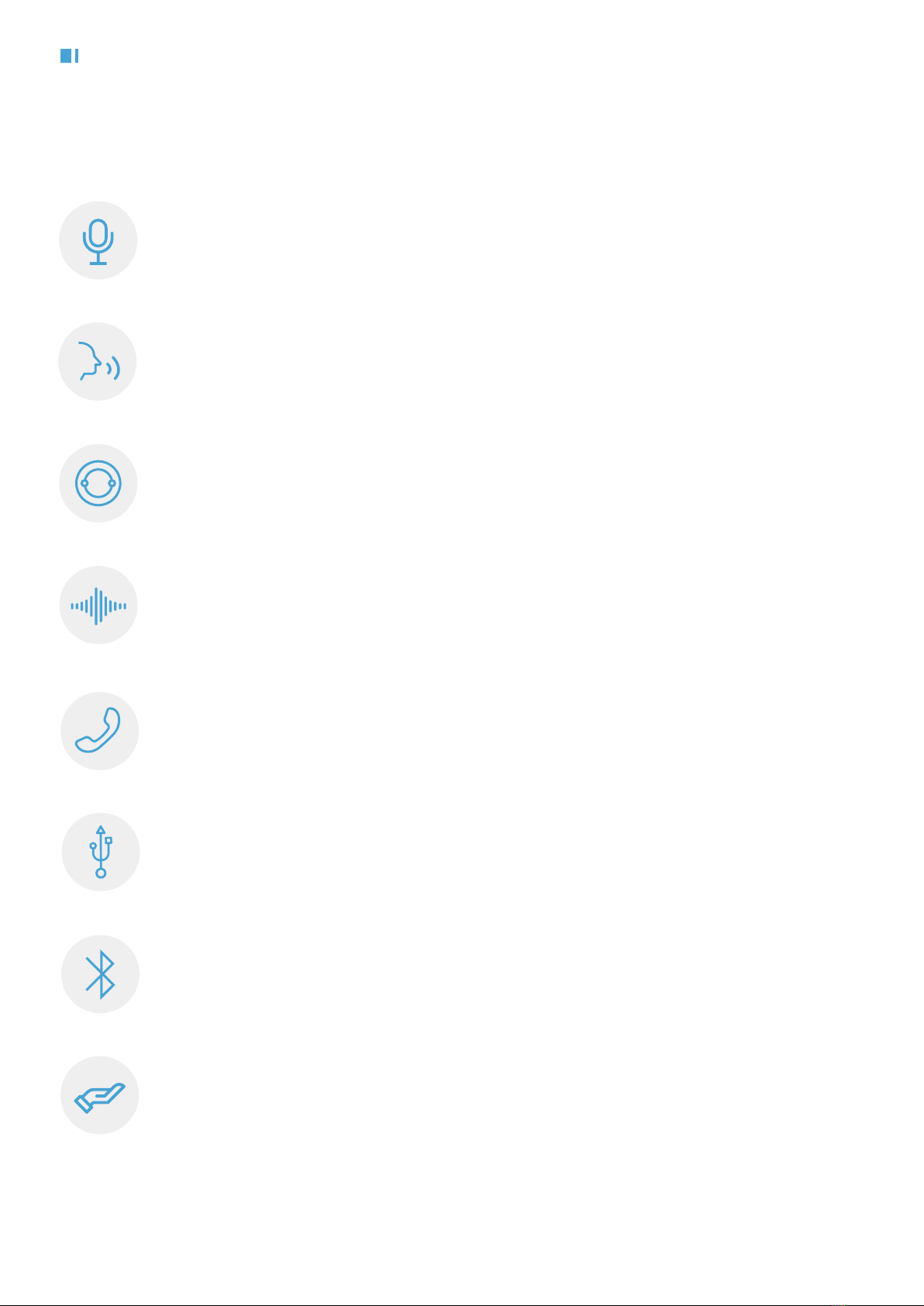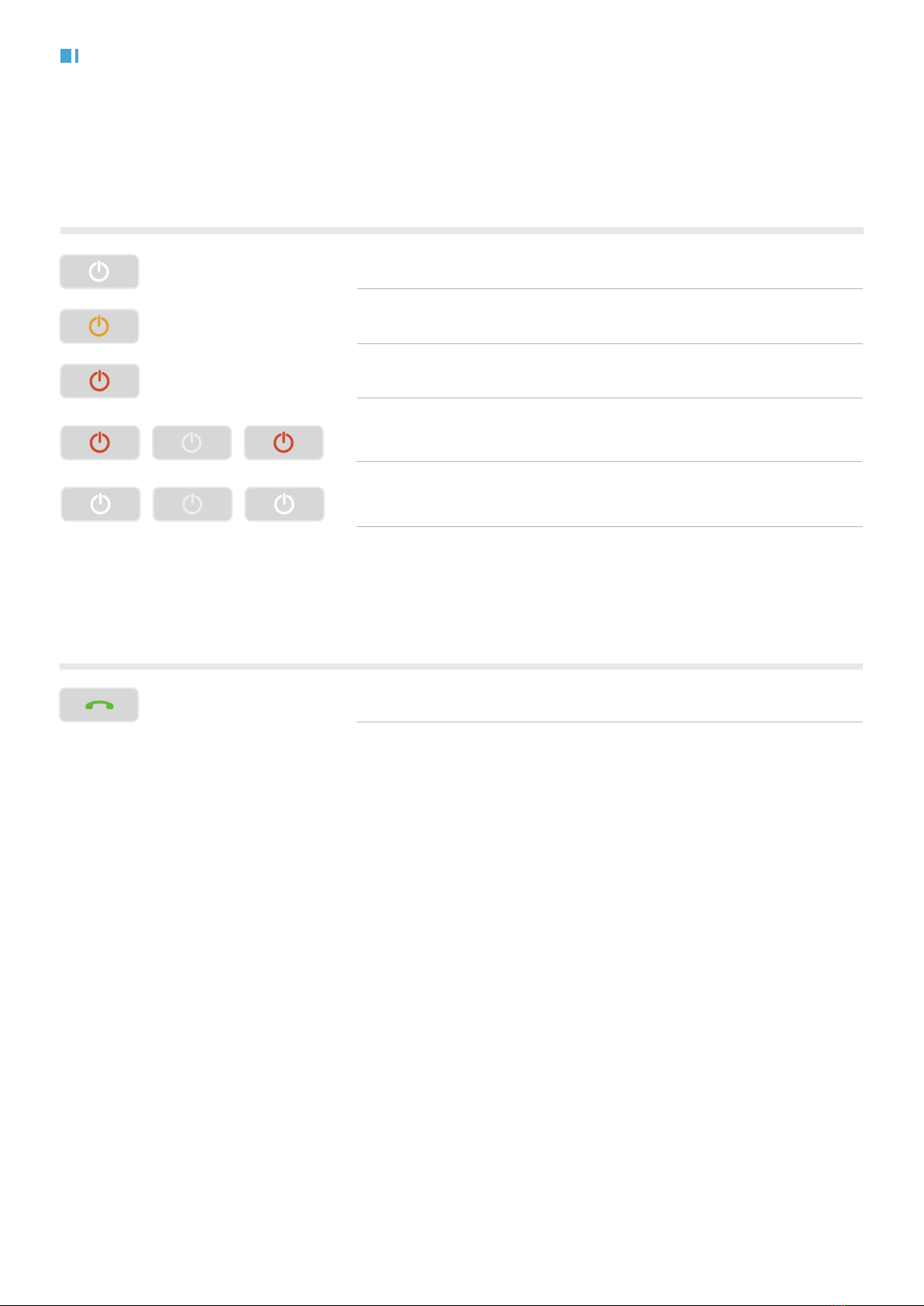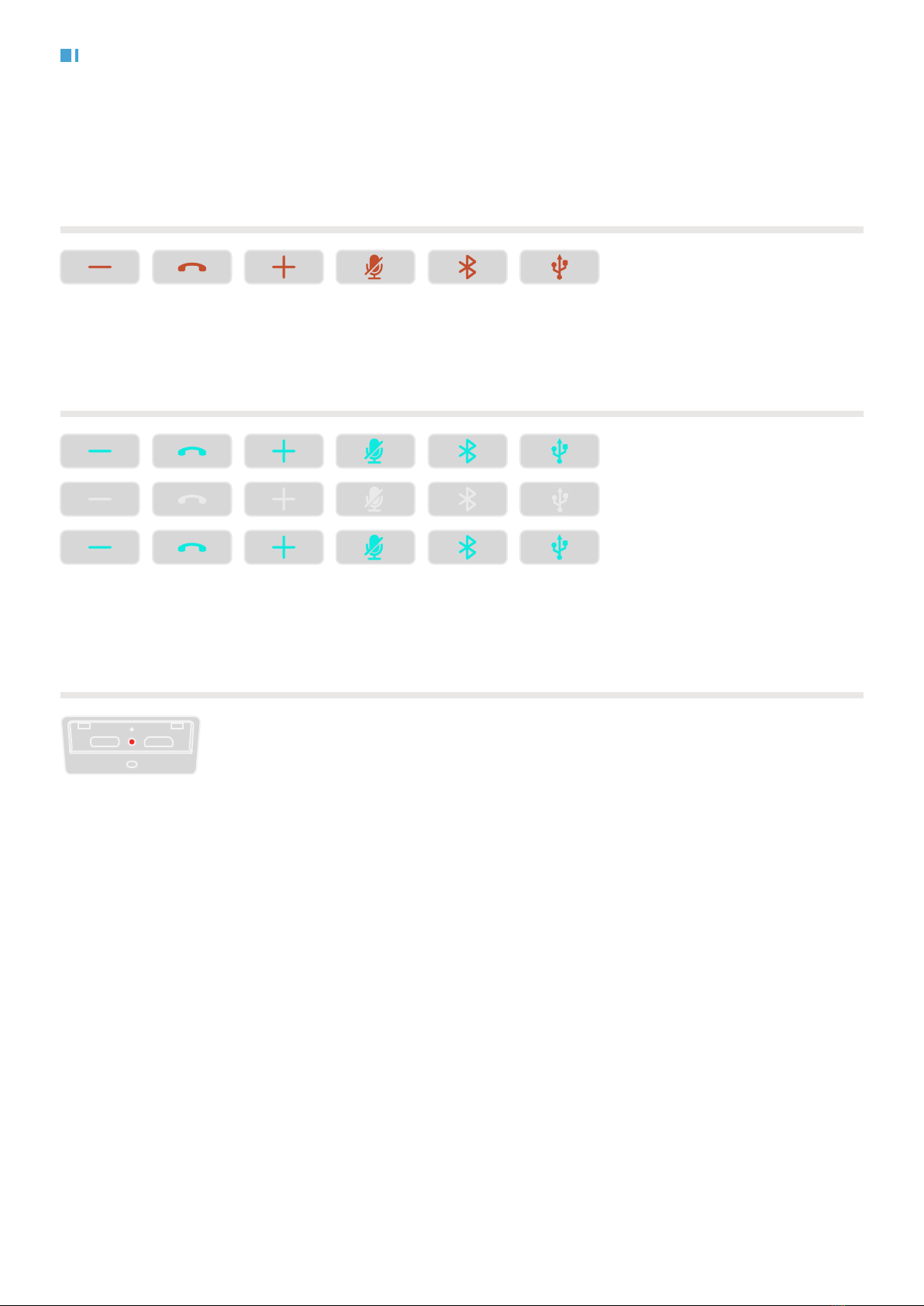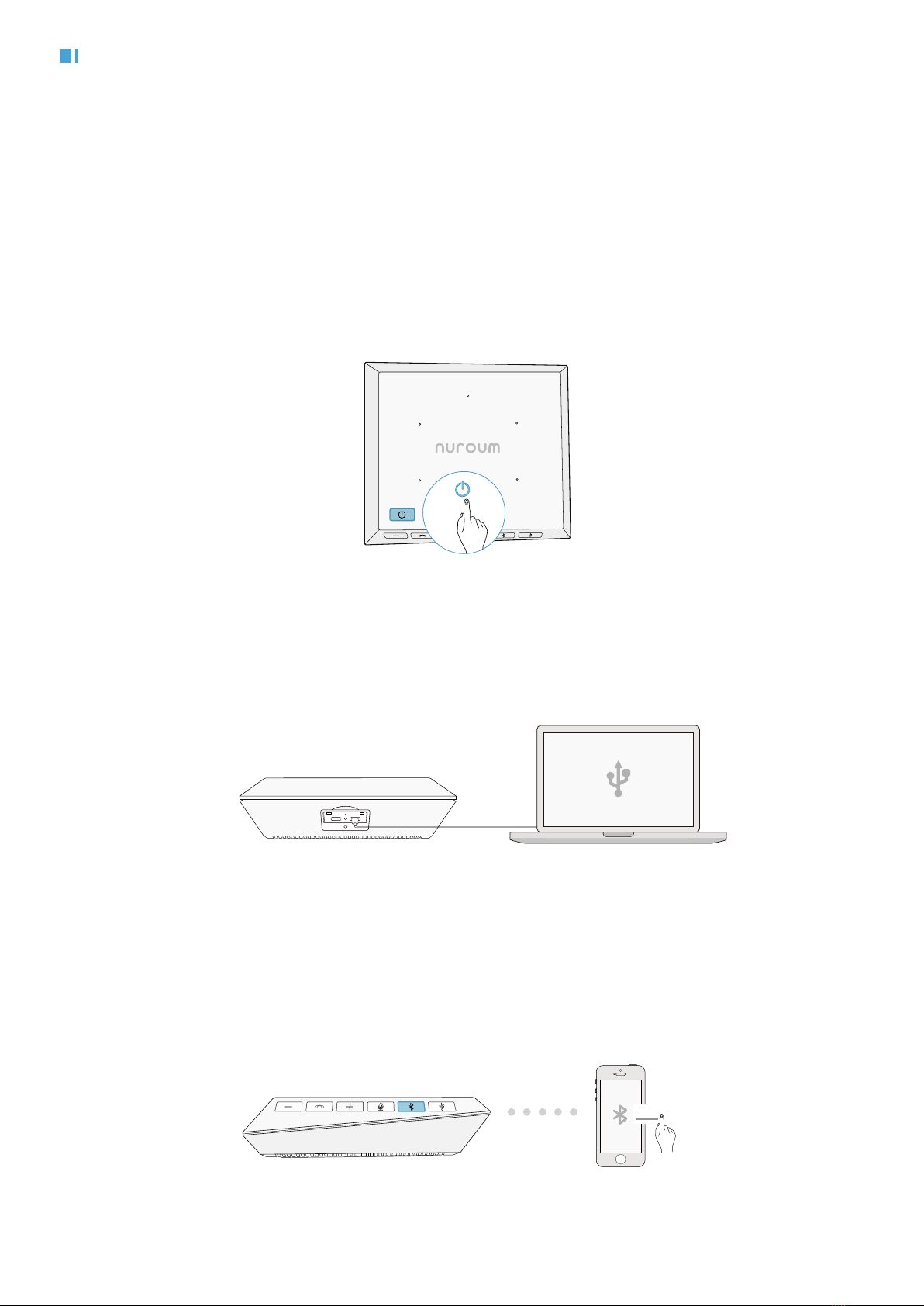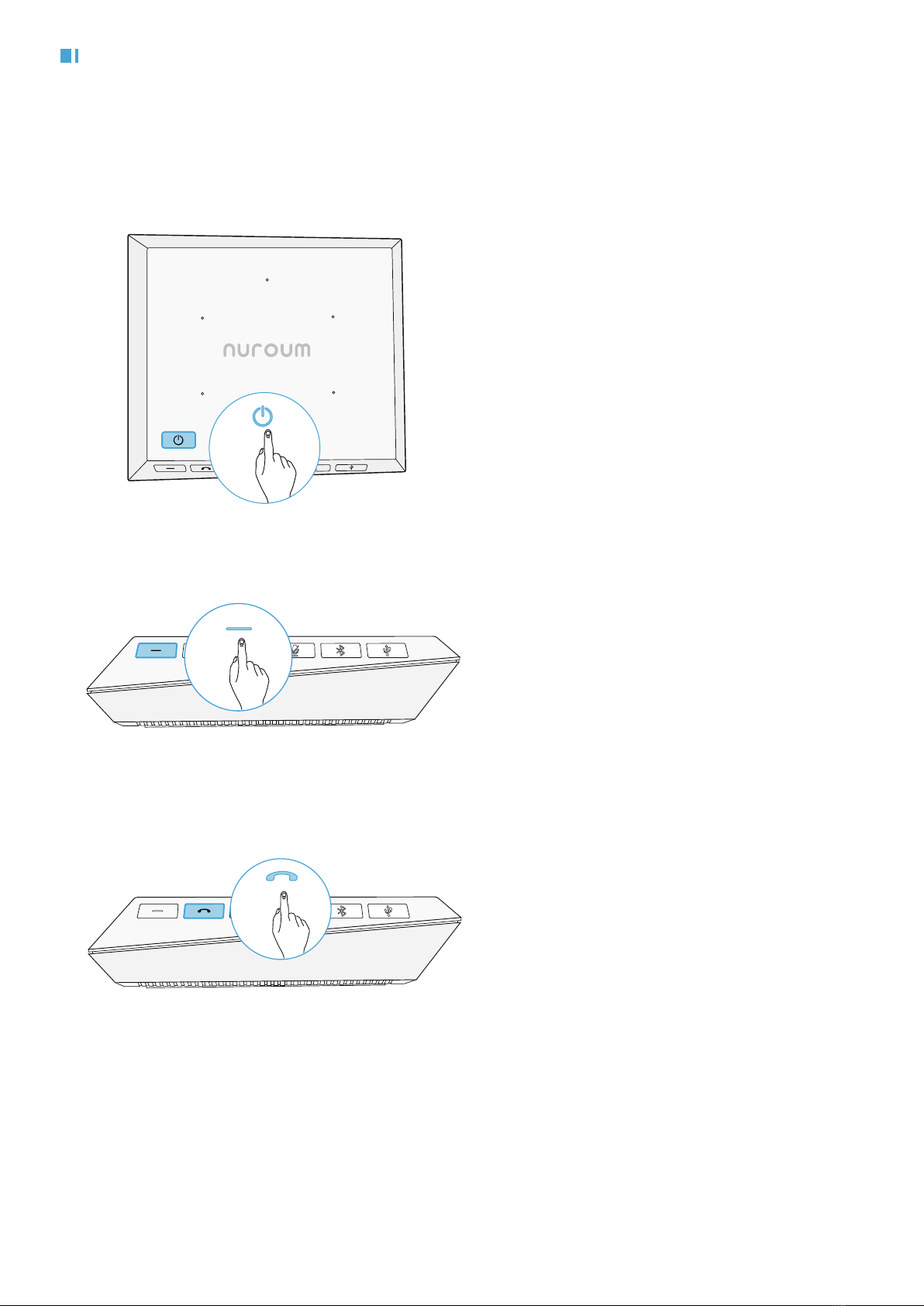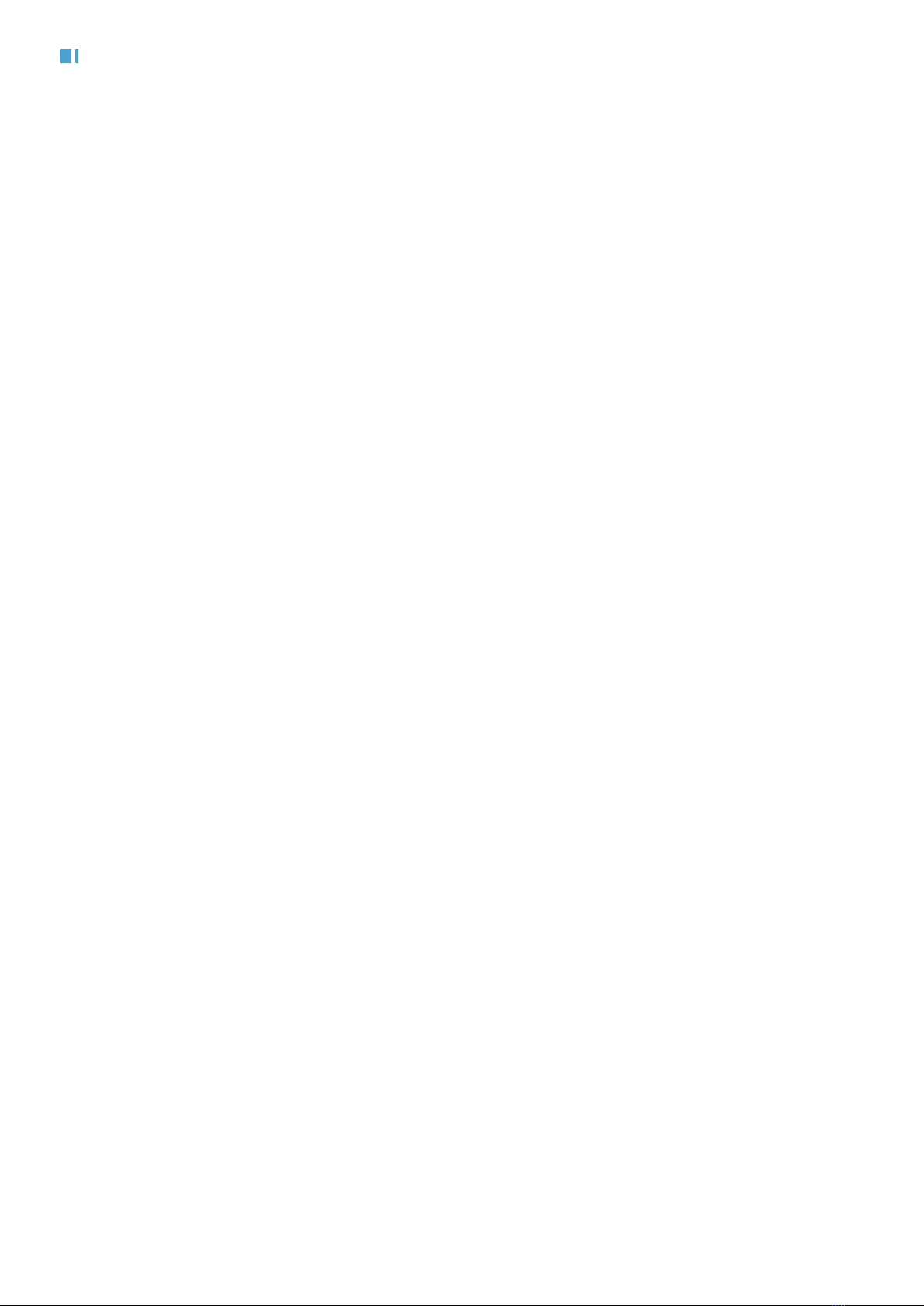
Package Includes ............................................................................................................................. 1
Functions ......................................................................................................................................... 2
Product Overview ............................................................................................................................ 3
Overview of the Speakerphone .................................................................................................... 4
Overview of the Side .................................................................................................................... 4
Overview of LED Indicators .............................................................................................................. 5
Power On/Off LED ....................................................................................................................... 5
Answer/Hang-Up Call LED ............................................................................................................ 5
Bluetooth LED Status ................................................................................................................... 6
USB LED Status ........................................................................................................................... 6
Speaker Mute ............................................................................................................................... 7
Firmware Update ............................................
.......................
....................................................... 7
Charging Indicator ........................................................................................................................ 7
Setting Up NUROUM AW10 ............................................................................................................ 8
Using the Speakerphone .................................................................................................................. 9
Power On/Off/Restart .................................................................................................................. 9
Volume Down ............................................................................................................................. 9
Answer/Hang Up ......................................................................................................................... 9
Volume Up ................................................................................................................................. 10
Mute ..............................................................................
..................................
................
...
....... 10
Connecting via USB Cable .............................................................................................................. 11
Connecting via Bluetooth ................................................................................................................ 12
Switch Between Bluetooth and USB Connection ............................................................................ 13
Charging Device .............................................................................................................................. 14
Connect .......................................................................................................................................... 15
Download the NUROUM App ...................................................................................................... 15
Firmware Update ........................................................................................................................ 15
Device name modification ........................................................................................................... 15
Notes & Warnings ............................................................................................................................ 16
Product Specification ...................................................................................................................... 17
Contents
NUROUM AW10 User Guide