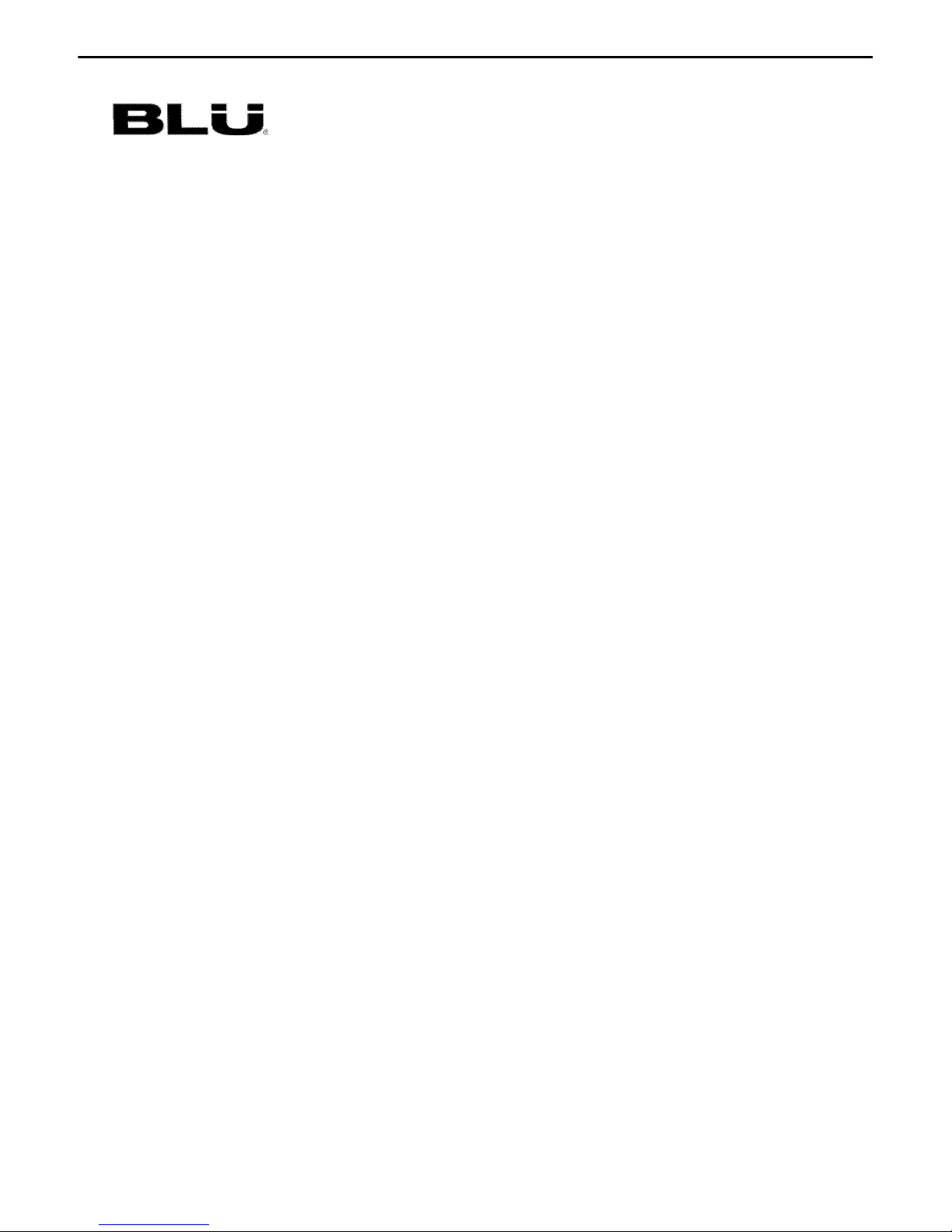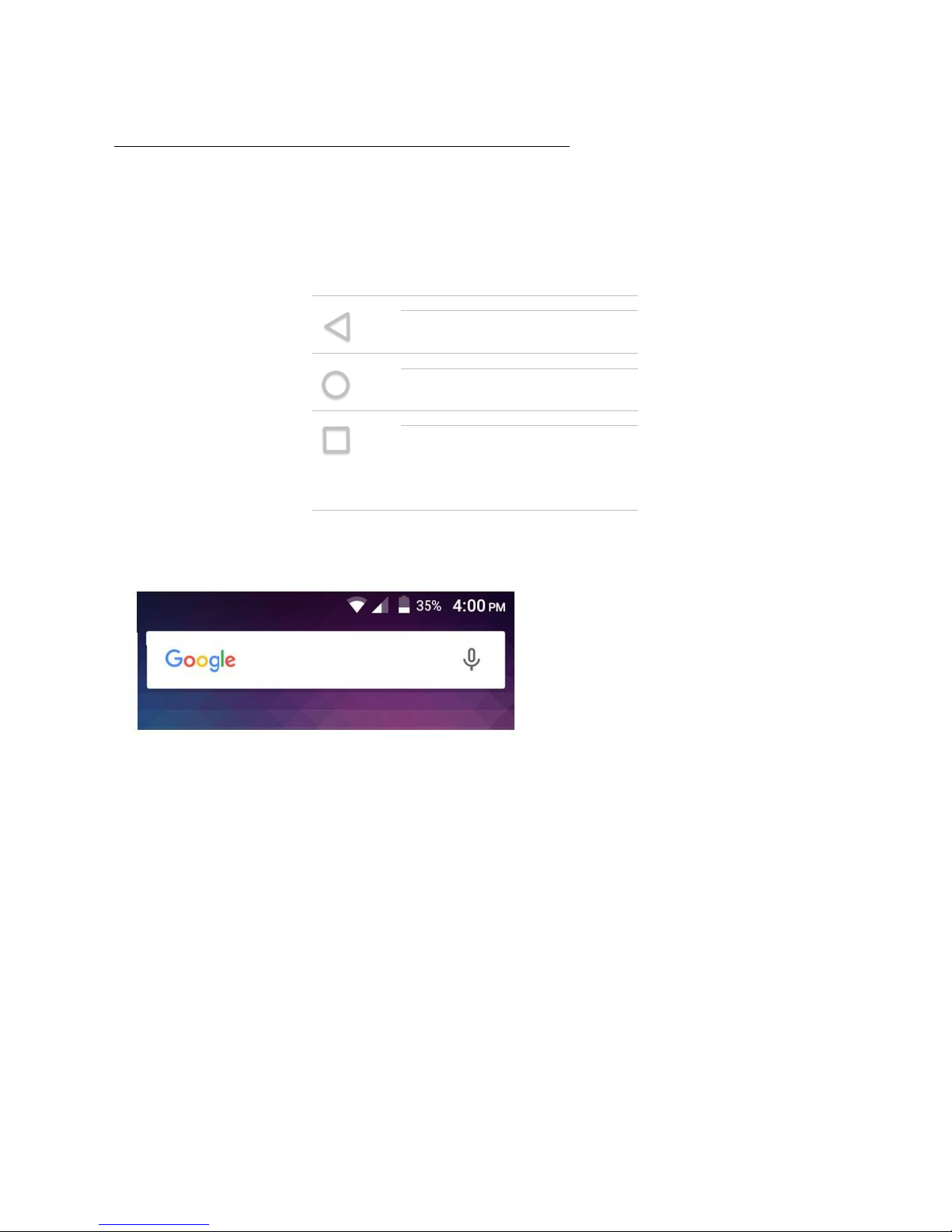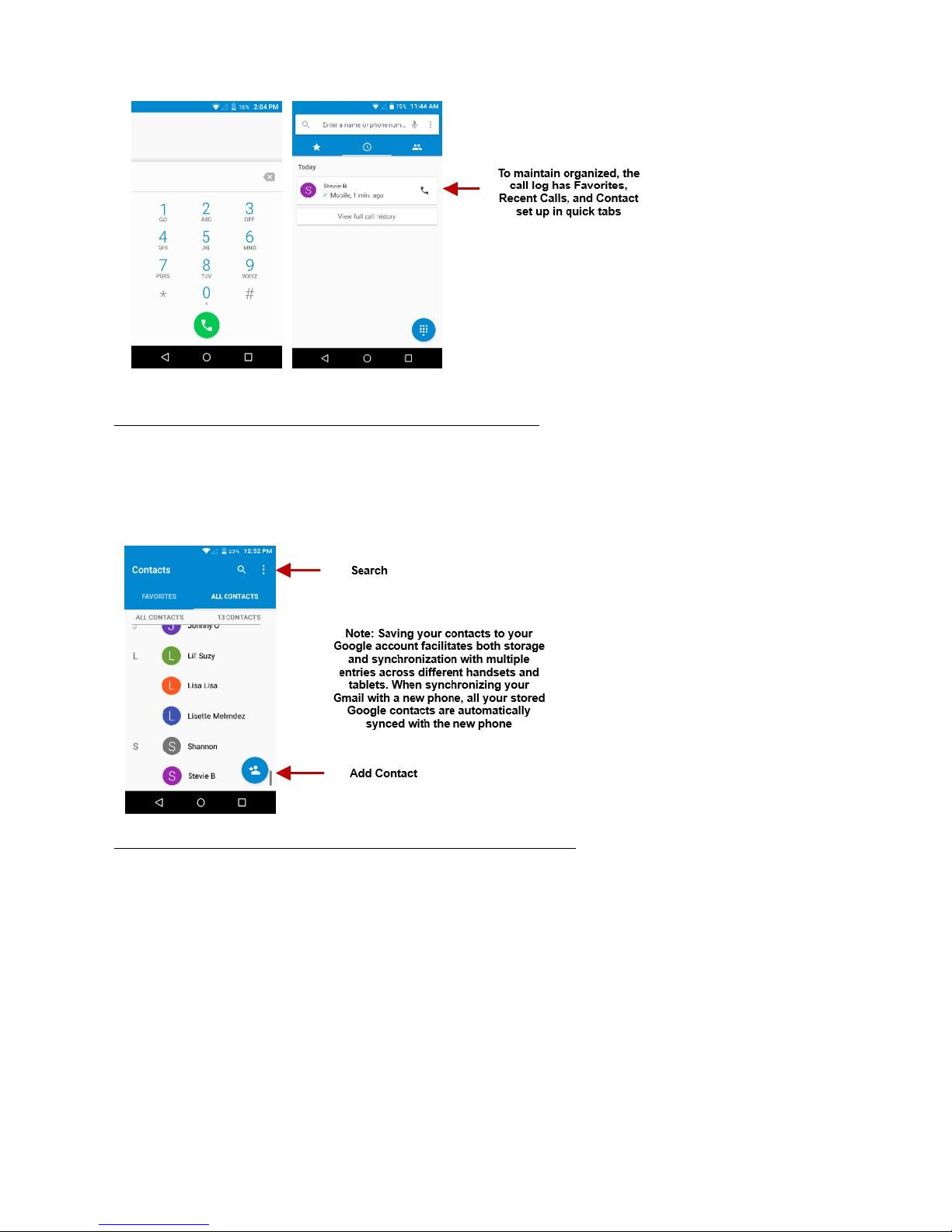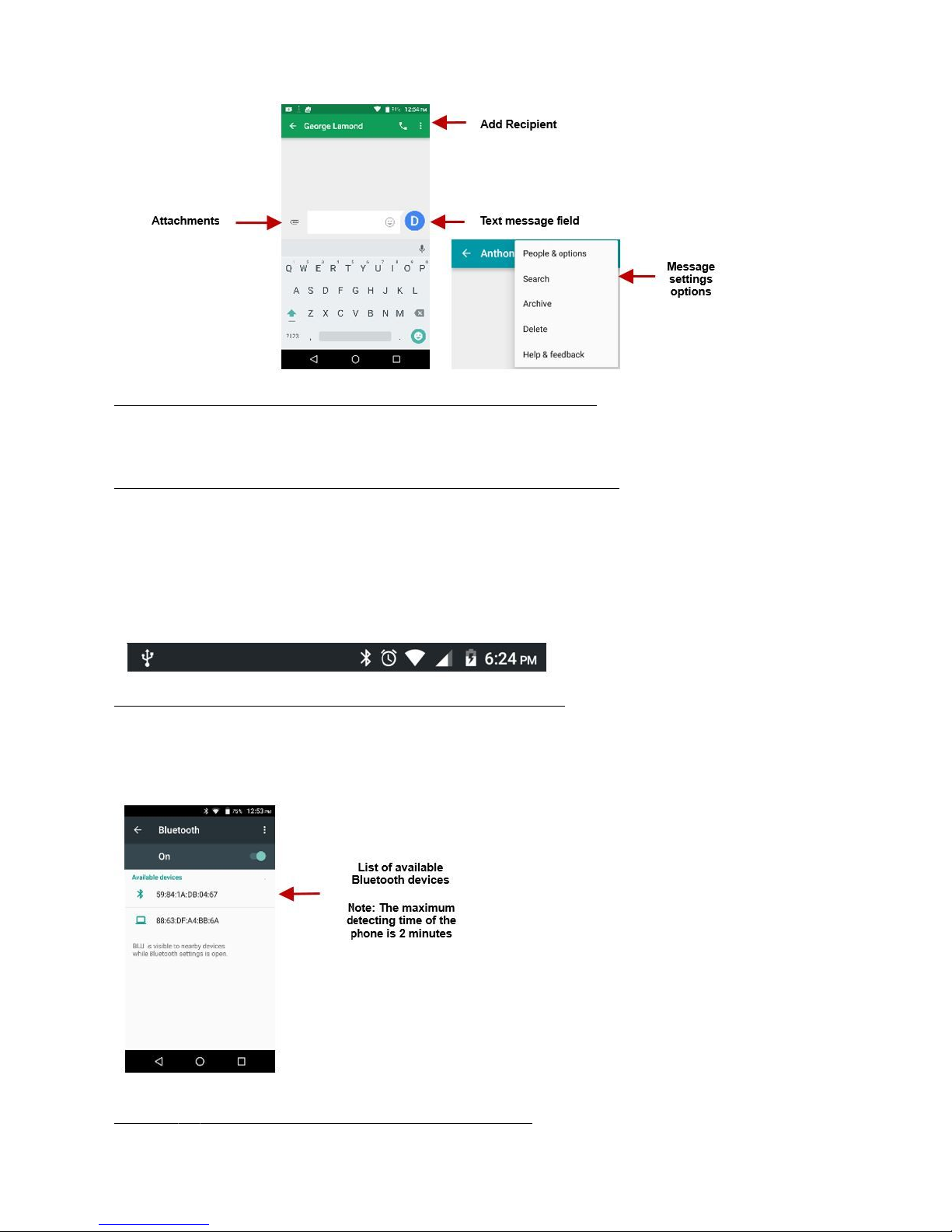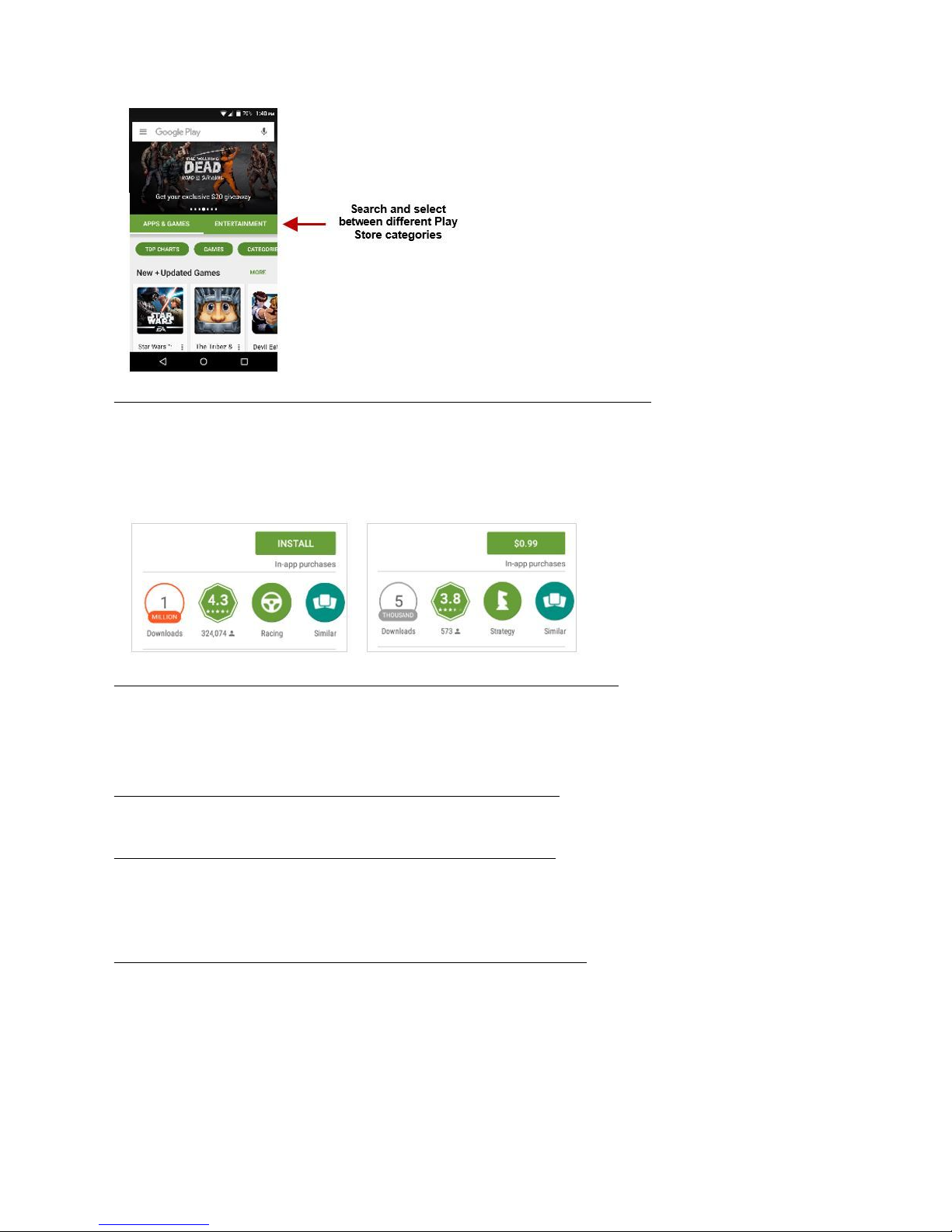sure your mobile phone is switched on and in a service area. In home screen, tap the phone key and dial
Batteries
only Blu authorized batteries and accessories.
Backup
to keep a written record of important information.
Precautions
For better performance and longer battery life, it is recommended that you charge the battery fully before using
the mobile phone for the first
time.
The optimum performance of a new battery is typically achieved after two or three complete charge cycles.
Keep in mind that continuous overcharging will affect long-term battery life.
While charging, keep the mobile phone out the reach of children.
Store the battery in a cool and dry place away from direct sunlight and water.
Do not expose batteries to extreme temperatures (below -8°C (18°F) or above 43°C (110°F).
Immediately stop using the battery if it produces an odor, cracks and leaks, overheats, distorts or has any other
Avoid using the charger near or around liquids. If the charger is exposed to water or any liquids, immediately
unplug it from the outlet to reduce the risk
of overheating, charger malfunction, electric shock or fire.
– Battery Disposal
Do not throw away batteries with uncontrolled daily waste.
marking in this manual indicates that the batteries in this product should not be disposed with household
trash at the end of its working
life. If the batteries are not disposed of properly, the substances included can cause
to human health and the environment. Please follow environmental laws and guidelines for proper waste
Maintenance
Avoid using the handset and accessories in excessively moist areas to avoid malfunction.
Use a soft, dry cloth to clean the handset, battery and charger.