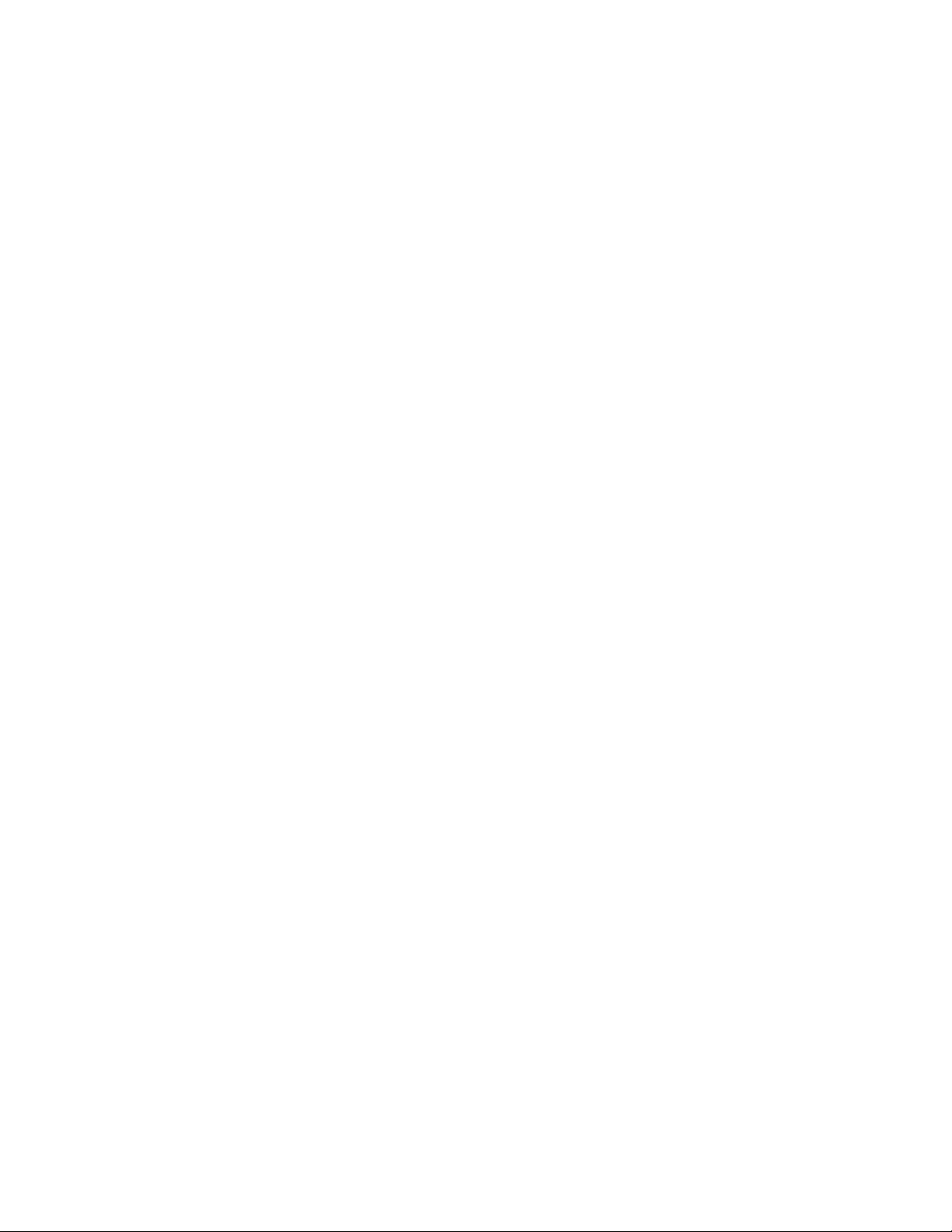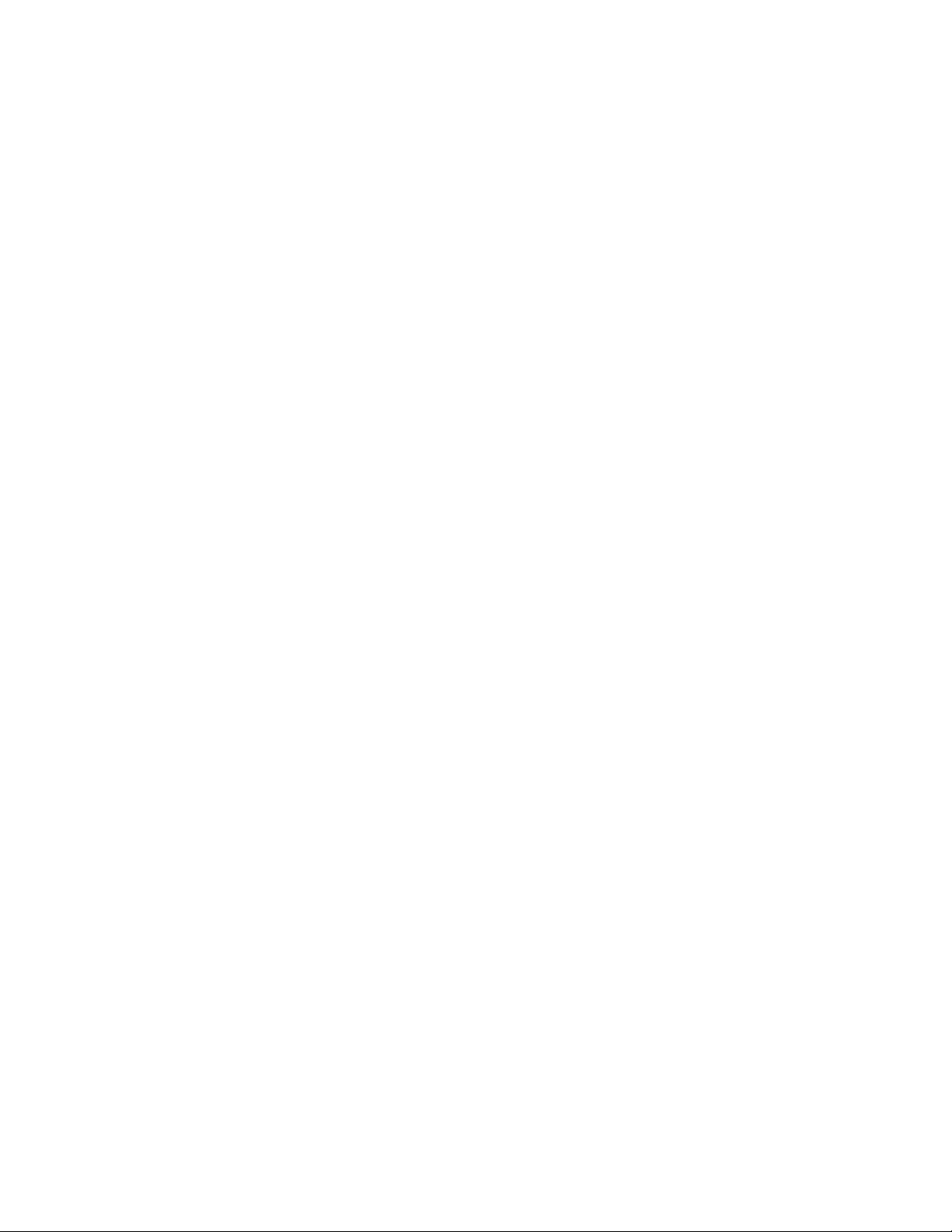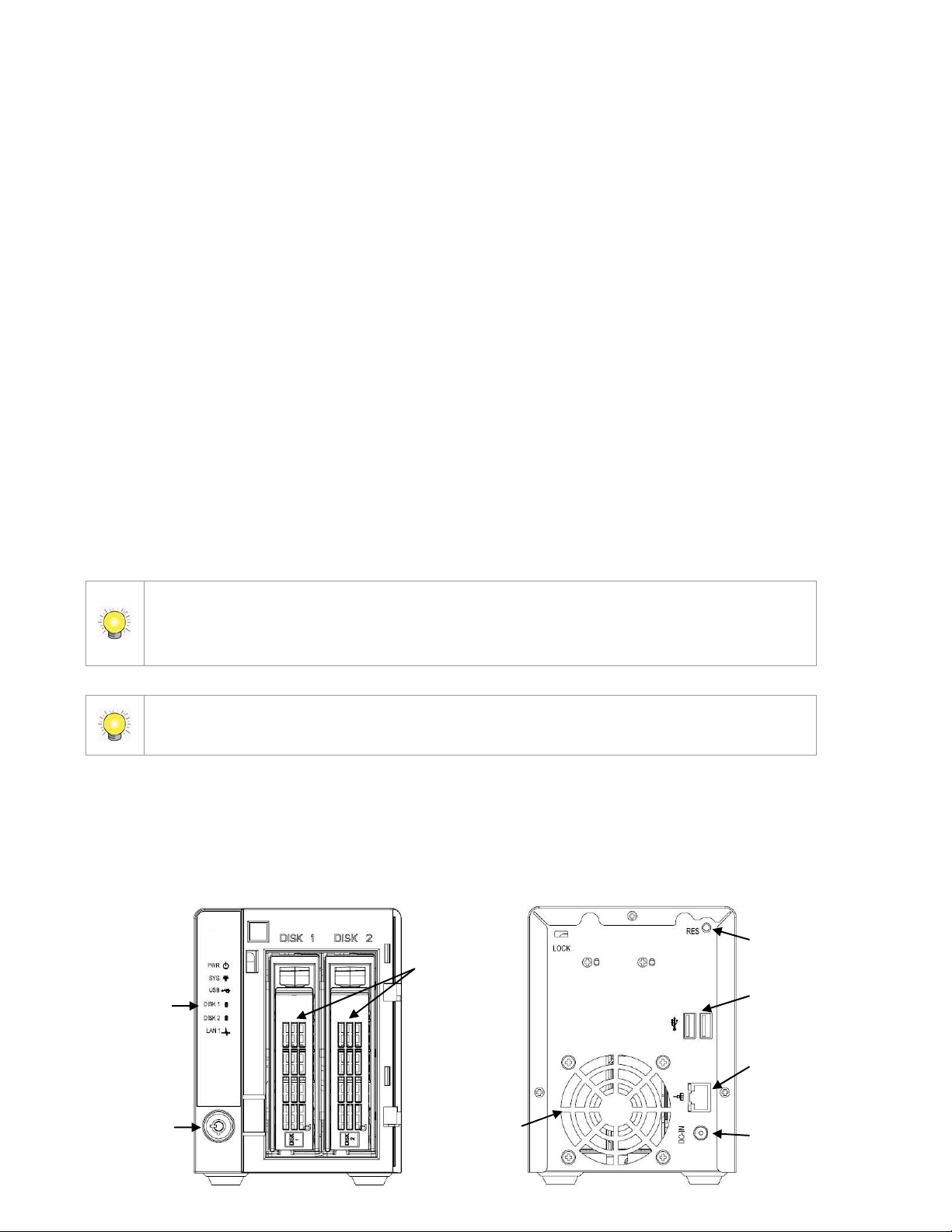2.5.4 Net w ork Service Set up .................................................... 55
2.5.5 CMS Service Set up ........................................................... 57
2.6 Managem ent ..................................................................................... 57
2.6.1 View the List of Users ...................................................... 57
2.6.2 Creat e New User s ............................................................. 58
2.6.3 Modify User I nform ation ................................................. 59
2.6.4 Change a User’s Password ............................................. 59
2.6.5 Delet e Users ....................................................................... 60
2.6.6 Online License Activation................................................ 60
2.6.7 Offline License Activation ............................................... 61
2.6.8 Online License Transfer ................................................... 63
2.6.9 Offline License Transfer ................................................... 64
2.6.10 View the Event Log ...................................................... 65
2.6.11 Save Unit Configuration.............................................. 66
2.6.12 Load Unit Configu ration / Default Set tings .......... 67
2.7 Sy st em ............................................................................................... 68
2.7.1 View Syst em I nfor m ation ............................................... 68
2.7.2 Sm art Fan Control............................................................. 69
2.7.3 Buzzer Configuration........................................................ 69
2.7.4 UPS Set up............................................................................ 70
2.7.5 Upgrade t he Syst em ........................................................ 71
2.7.6 Upgrade Not ificat ion......................................................... 71
2.7.7 System Dat e and Tim e Set up ....................................... 72
2.7.8 Rest art t he Unit ................................................................. 73
2.7.9 Shut down t he Unit .......................................................... 74
3. POS ........................................................................................................ 76
3.1 I nt rodu ct ion ...................................................................................... 76
3.1.1 Sy st em I nt roduct ion ........................................................ 76
3.1.2 Hardware I nst allation – SCB- C31A ............................. 77
3.1.3 Soft w are I nst allation – SCB- C31A............................... 78
3.1.4 Connection via TCP Client .............................................. 79
3.2 Soft w are Setup ................................................................................ 80
3.2.1 Activat e POS License........................................................ 80
3.2.2 NVR POS Set ting ............................................................... 80
3.2.3 I nsert POS Set t ing ............................................................ 81
3.2.4 Delet e POS Device ............................................................ 83
3.2.5 Configure POS Setting ..................................................... 83
3.3 Tag Filter ............................................................................................ 83