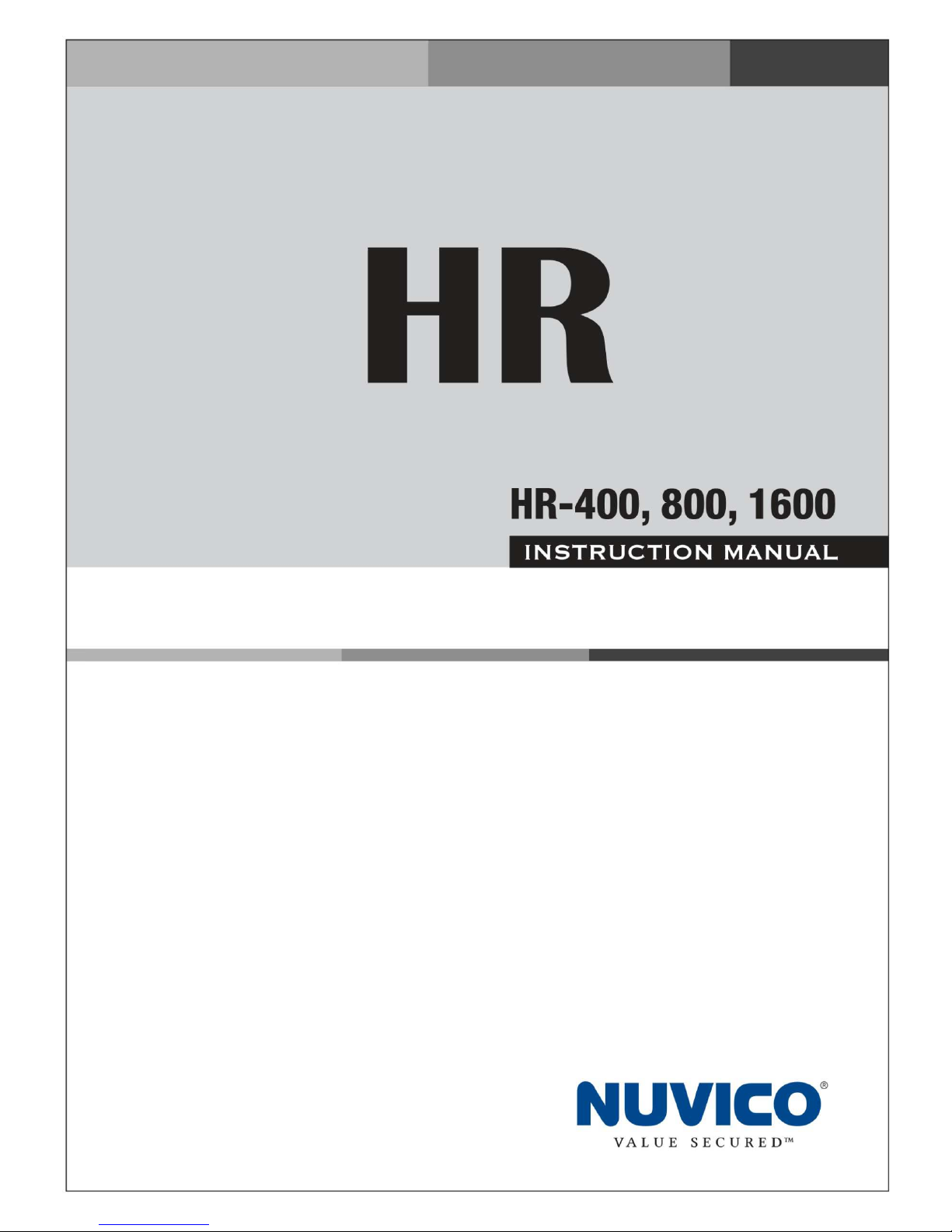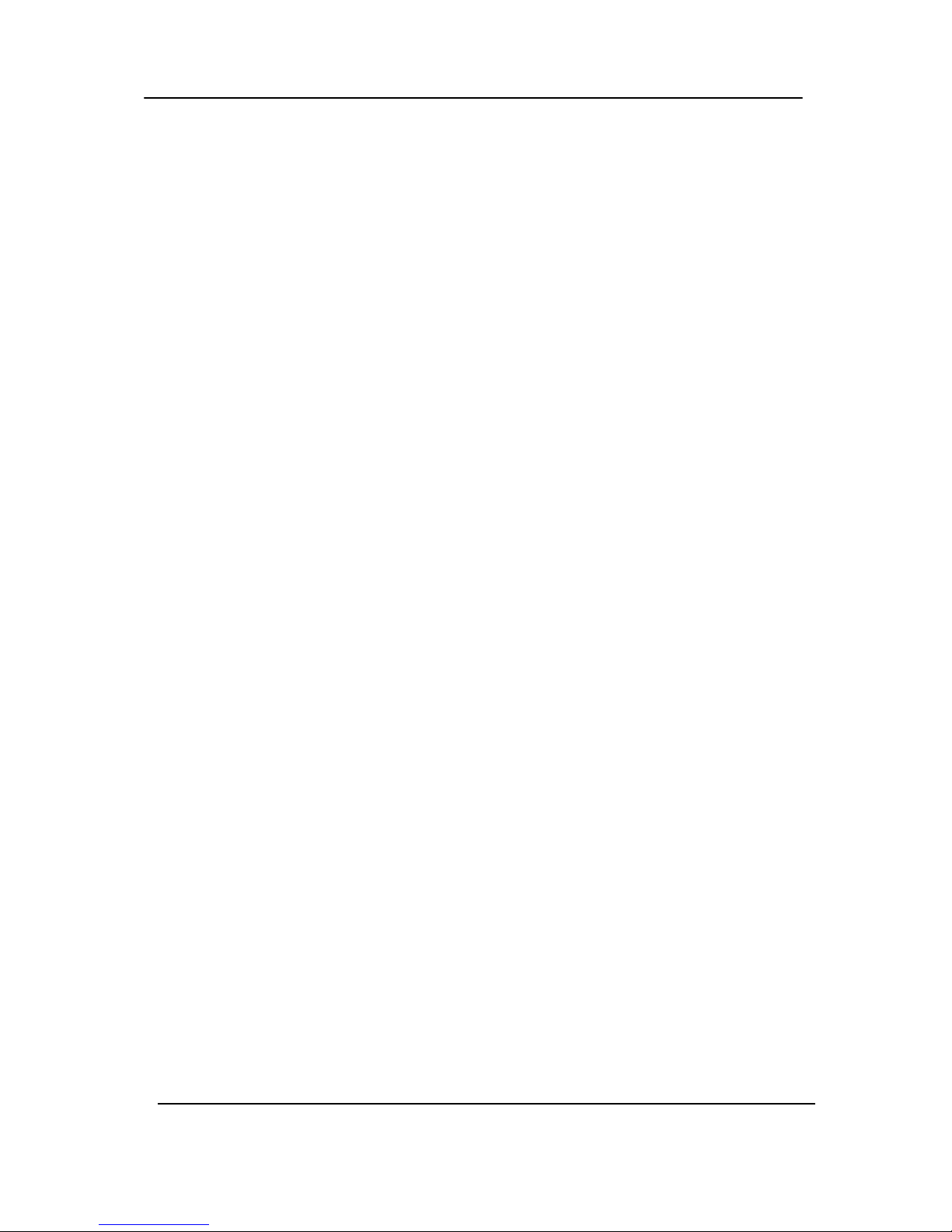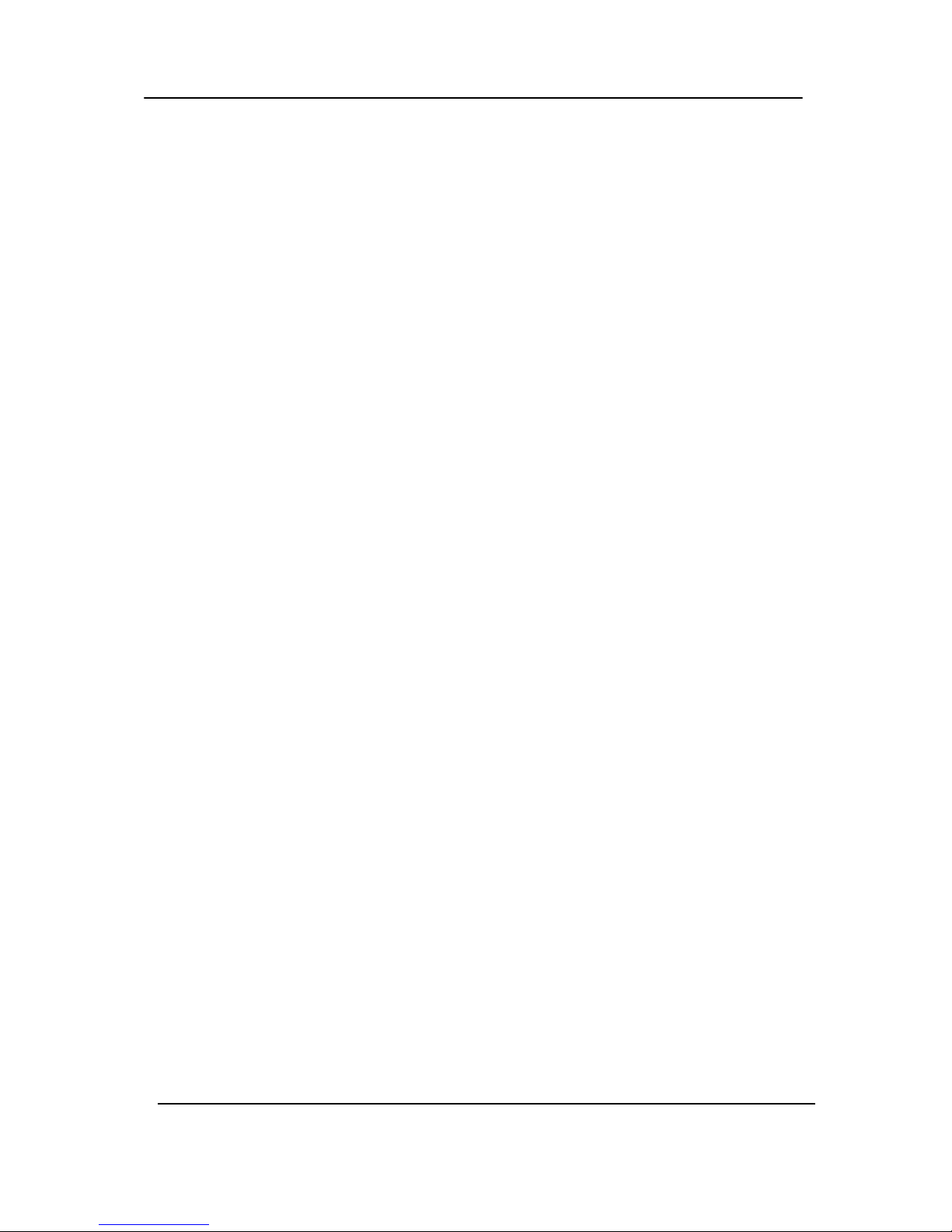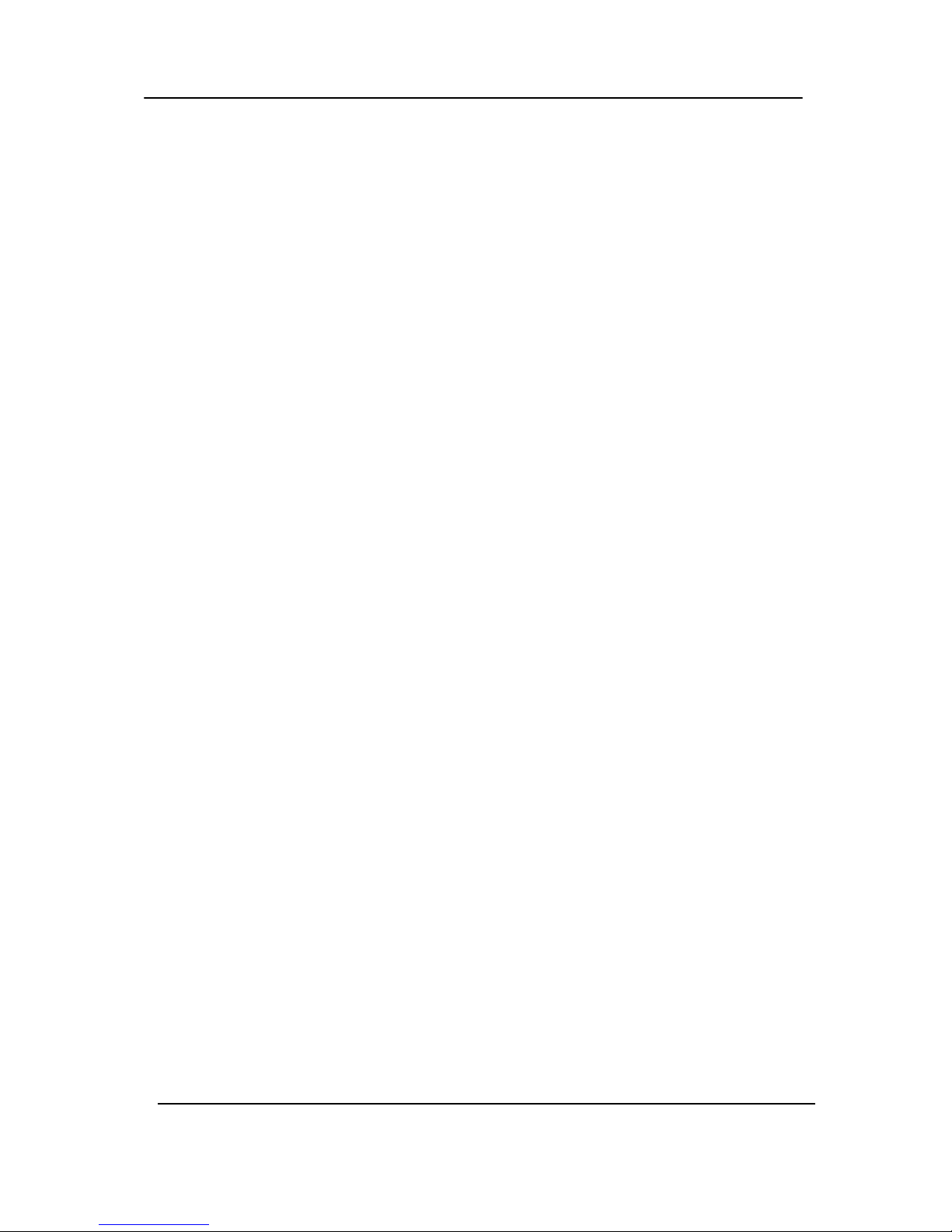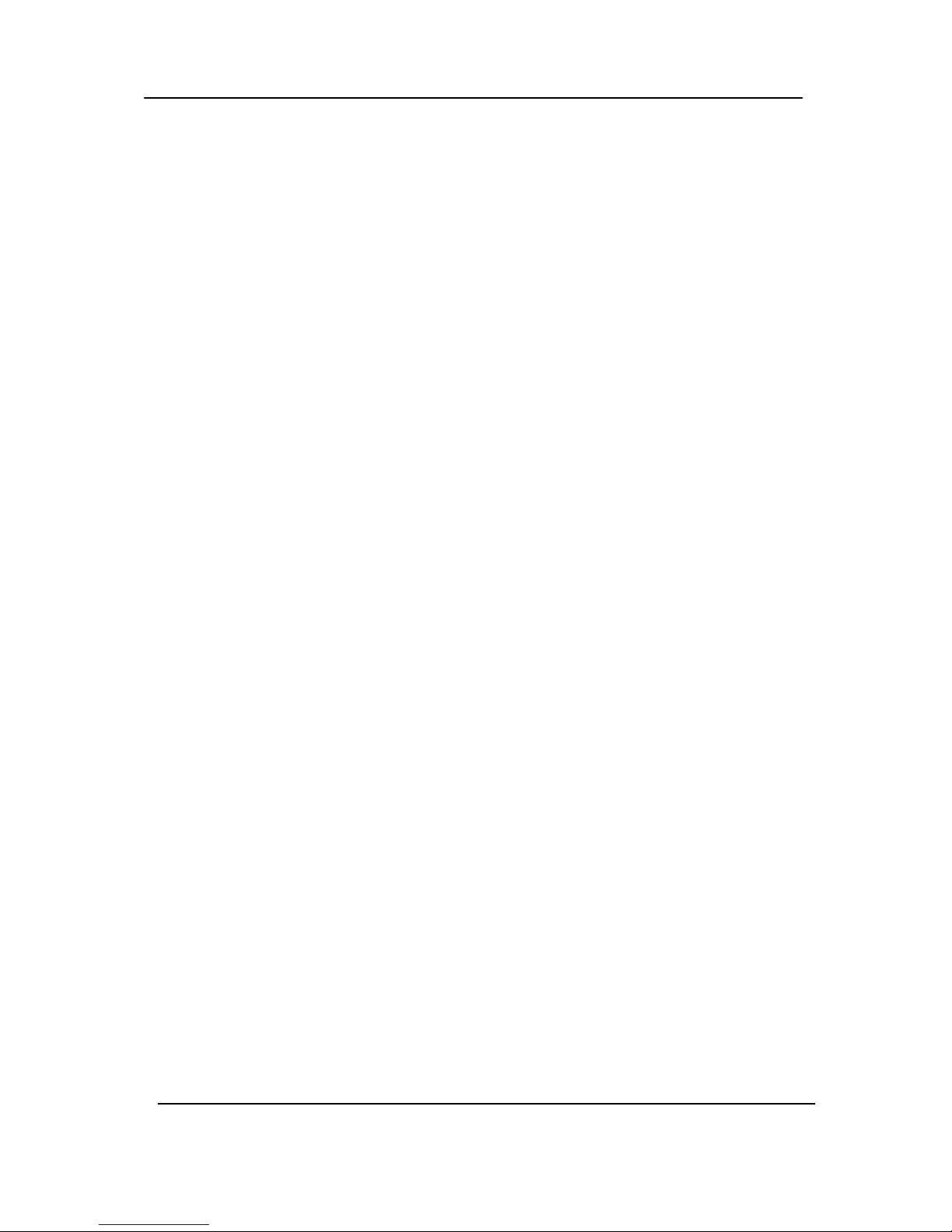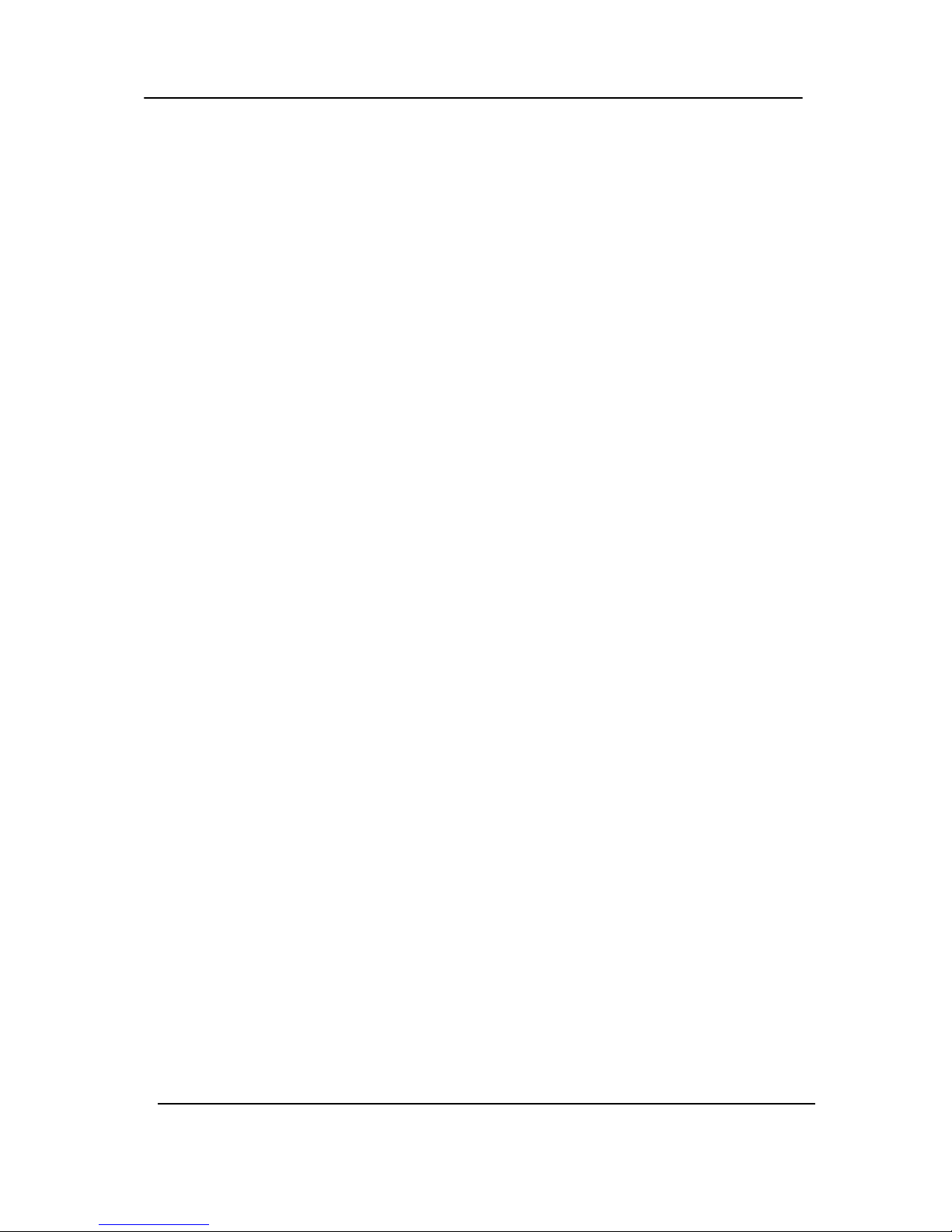2 HR Series NVR
1.1. GENERAL........................................................................................................................ 26
1.2. SWITCH Setup (Monitor Configure)............................................................................. 27
1.3. EVENT ............................................................................................................................. 28
2. CAMERA...................................................................................................................29
2.1. CAMERA ......................................................................................................................... 29
2.2. Set up IP camera MANUAL CONNECTION .................................................................. 29
2.3. DEVICE............................................................................................................................ 31
2.4. LIVE ................................................................................................................................. 32
3. RECORD...................................................................................................................33
3.1. Record General .............................................................................................................. 33
3.2. Continues /Normal Recording...................................................................................... 34
3.3. Event Recording............................................................................................................. 35
3.4 Continuous + Event (Motion/Alarm) Recording........................................................... 37
4. SCHEDULE...............................................................................................................38
4.1. CHART Setup.................................................................................................................. 38
4.2. Holiday Setup................................................................................................................. 40
5. DISK..........................................................................................................................41
5.1. DISK Manager................................................................................................................. 41
5.2. Recording DISK.............................................................................................................. 43
5.3. S.M.A.R.T STATUS ......................................................................................................... 44
6. NETWORK................................................................................................................45
6.1. LAN Port........................................................................................................................... 45
6.2. GENERAL........................................................................................................................ 46
6.3. EMAIL.............................................................................................................................. 49
6.4. SMTP ............................................................................................................................... 50
6.5. DDNS (Dynamic DNS).................................................................................................... 51
6.6 Router & Port Forwarding.............................................................................................. 53
7. DEVICE .....................................................................................................................55
7.1. GENERAL........................................................................................................................ 55
7.2. I/O Terminal..................................................................................................................... 57
7.3. PTZ EVENT ..................................................................................................................... 59
8. SYSTEM....................................................................................................................60
8.1. GENERAL........................................................................................................................ 60
8.2. TIME................................................................................................................................. 61
8.3. ACCOUNT ....................................................................................................................... 62
8.4. UPDATE........................................................................................................................... 64
8.5. INFO................................................................................................................................. 65