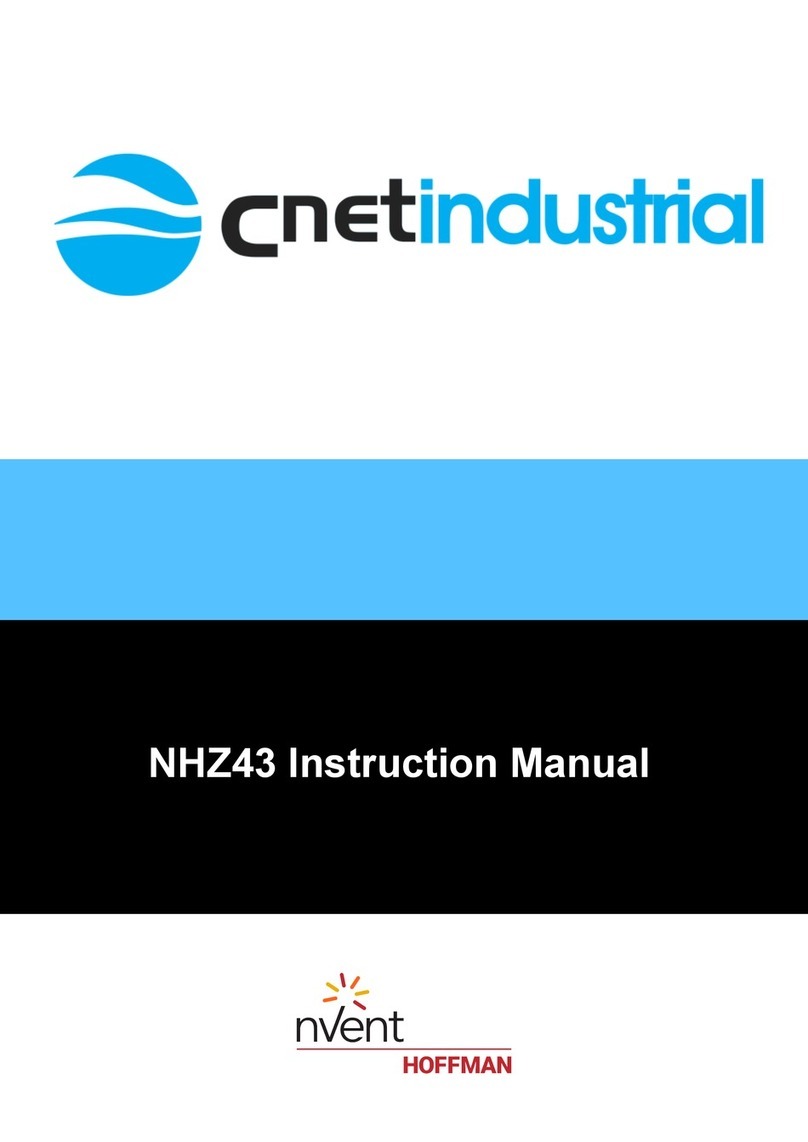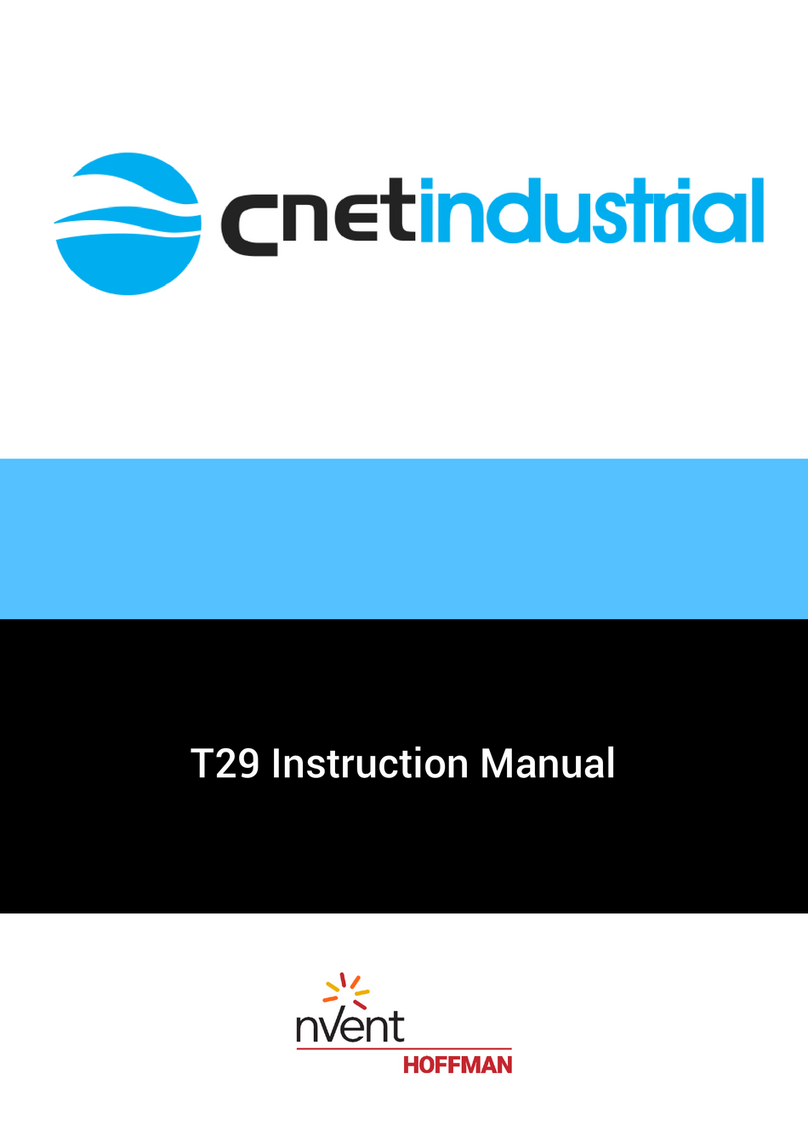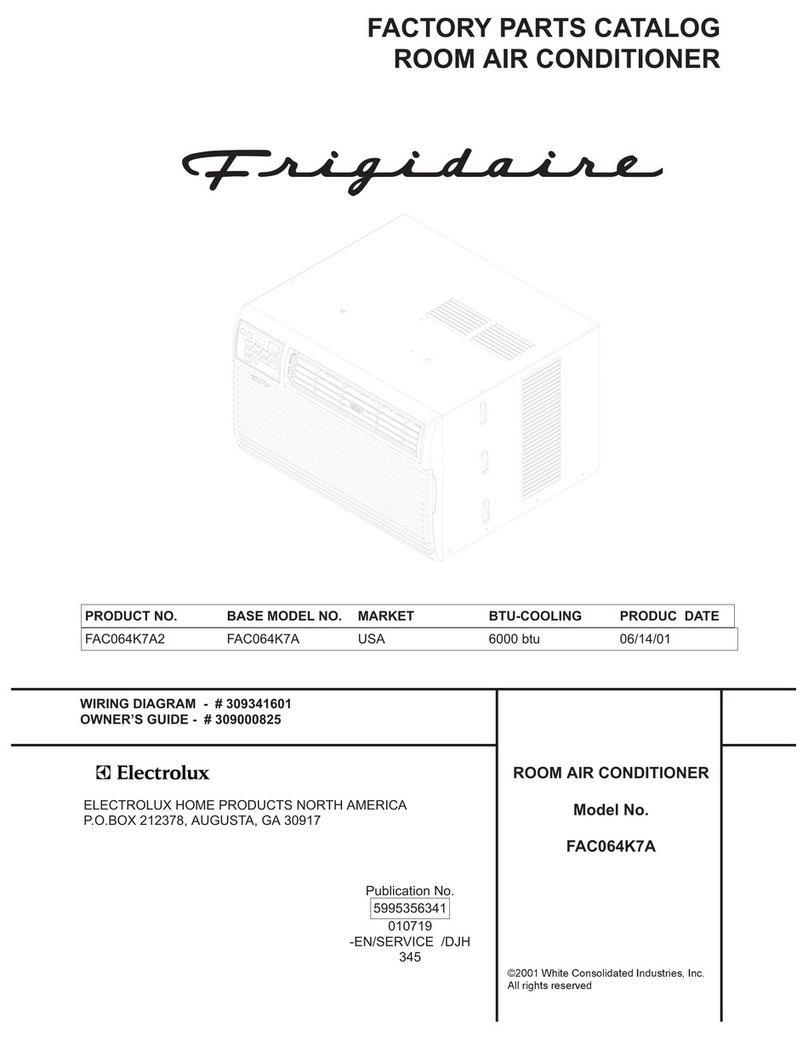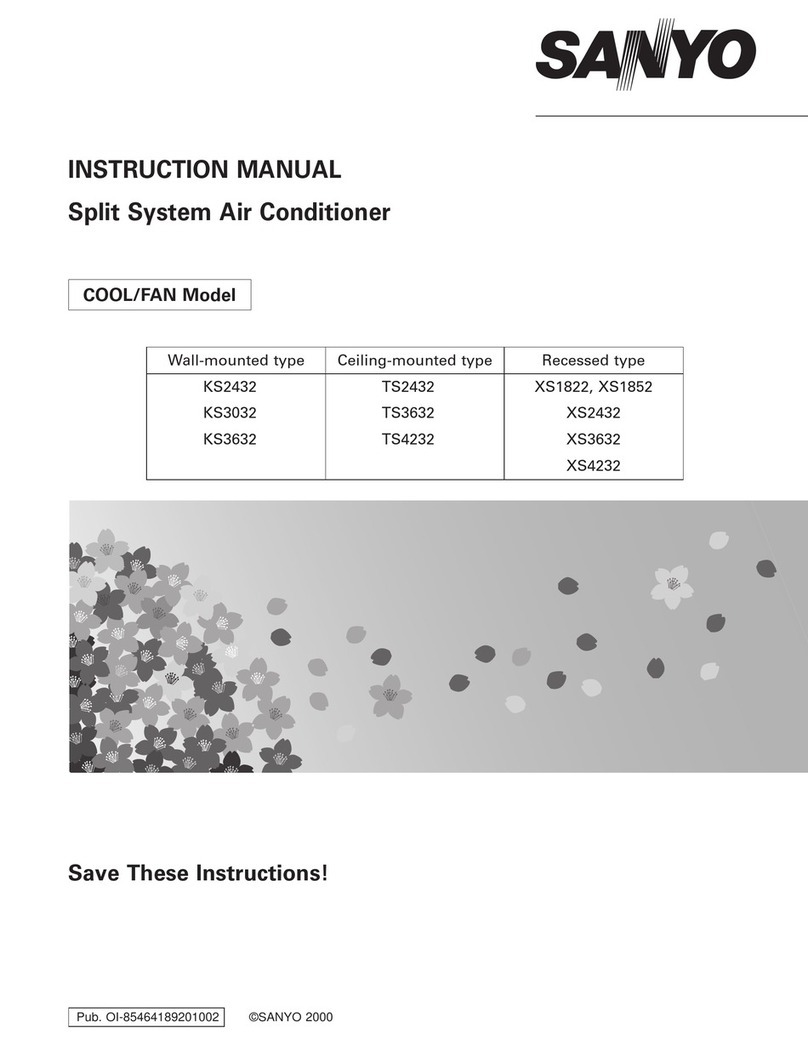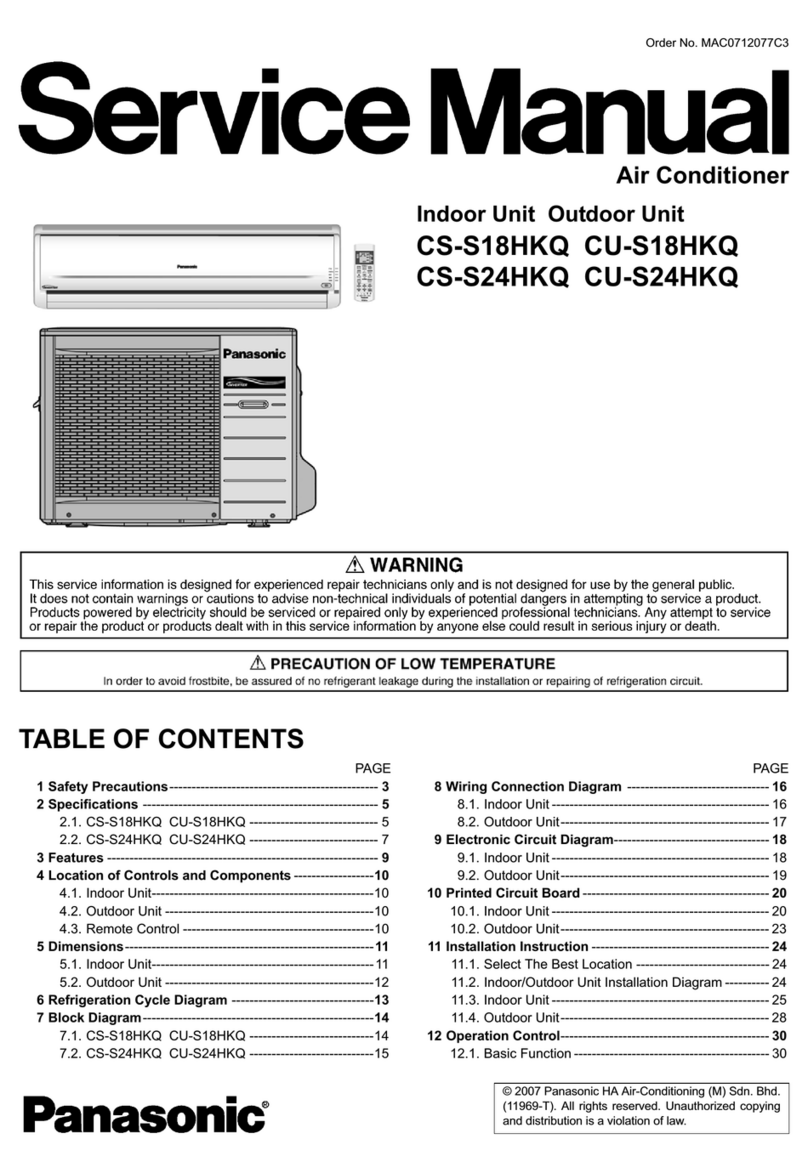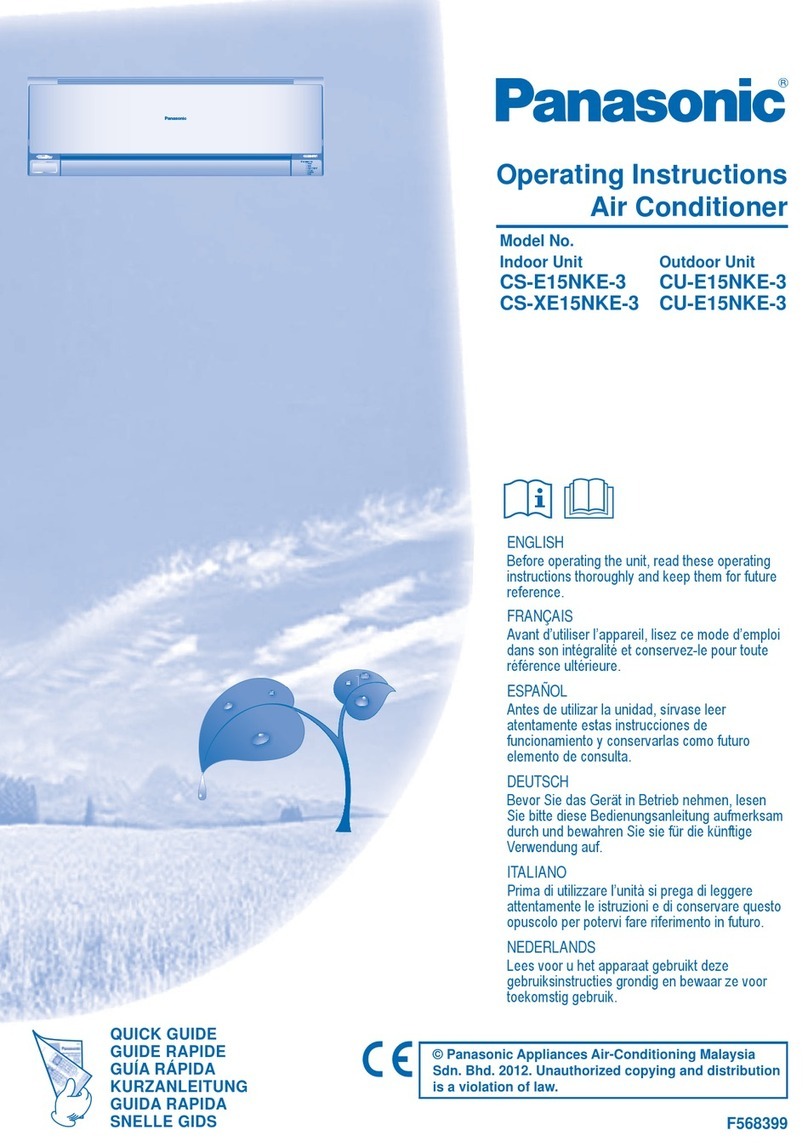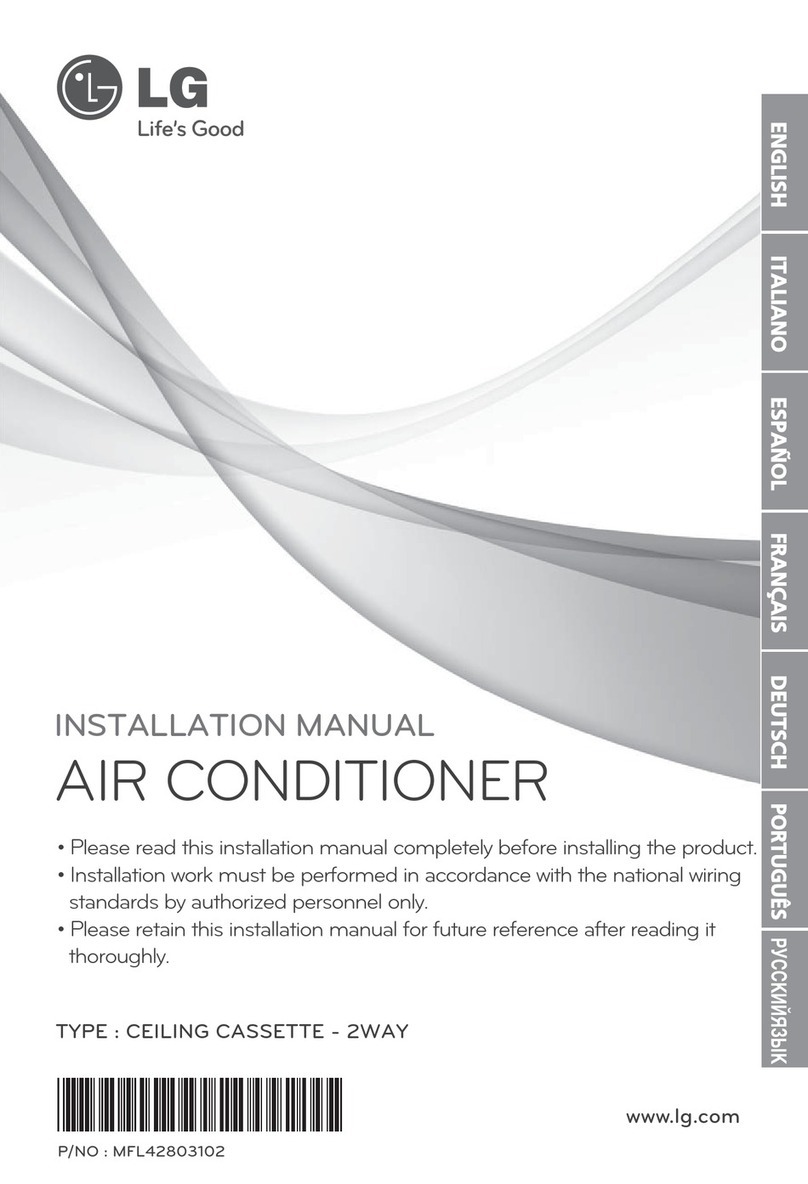nVent.com/HOFFMAN
|
3
Note: Some of the information in this manual may not apply if a special unit was ordered. If additional drawings for a special unit are
necessary, they have been inserted. Contact nVent HOFFMAN if further information is required.
WARRANTY AND RETURN POLICY
https://HOFFMAN.nVent.com/en/HOFFMAN/warranty-information
TABLE OF CONTENTS
Warranty and return policy...........................................................................................................................................................................3
Receiving the air conditioner ......................................................................................................................................................................4
Handling and testing the air conditioner ......................................................................................................................................................4
Installation instructions...............................................................................................................................................................................5
Dimension drawing ............................................................................................................................................................................................... 5
Mounting cutout dimensions ............................................................................................................................................................................... 6
Wire diagram.......................................................................................................................................................................................................... 7
Schematics ...........................................................................................................................................................................................................8
Technical information .................................................................................................................................................................................9
Design data ............................................................................................................................................................................................................ 9
Washdown note ....................................................................................................................................................................................................9
Component list .....................................................................................................................................................................................................9
Smart controller .......................................................................................................................................................................................10
Principles of operation ..............................................................................................................................................................................10
Overview .............................................................................................................................................................................................................. 10
Energizing the controller .................................................................................................................................................................................... 10
Control status indication .................................................................................................................................................................................... 10
Displaying and changing program settings ....................................................................................................................................................... 13
To view or access the settings ................................................................................................................................................................. 13
Heat/cool operating parameters ....................................................................................................................................................................... 13
Alarm parameters ............................................................................................................................................................................................... 13
Displaying temperature data on screen ............................................................................................................................................................ 15
Compressor restart time delay .......................................................................................................................................................................... 15
Alarm output contact ......................................................................................................................................................................................... 15
Alarm input connection ...................................................................................................................................................................................... 15
Primary-secondary (PS) mode ........................................................................................................................................................................... 16
Connecting units together in primary/secondary mode .................................................................................................................................. 16
Connecting units together in lead/lag mode .................................................................................................................................................... 17
Air conditioner unit remote communication features ...................................................................................................................................... 18
USB communication ................................................................................................................................................................................. 18
Ethernet communication ........................................................................................................................................................................... 18
Using nVent HOFFMAN PC interface tool ......................................................................................................................................................... 19
USB communication mode ....................................................................................................................................................................... 19
USB communication mode .......................................................................................................................................................................20
Ethernet communication mode ................................................................................................................................................................ 21
Remote access control pin-out ..........................................................................................................................................................................22
Maintenance .............................................................................................................................................................................................23
Inlet air filter ........................................................................................................................................................................................................23
How to remove, clean or install a new inlet air filter ........................................................................................................................................23
Refrigerant loss ...................................................................................................................................................................................................24
Preventive Maintenance/Inspection ..................................................................................................................................................................25
Trouble shooting .......................................................................................................................................................................................26
F-GAS information.....................................................................................................................................................................................28