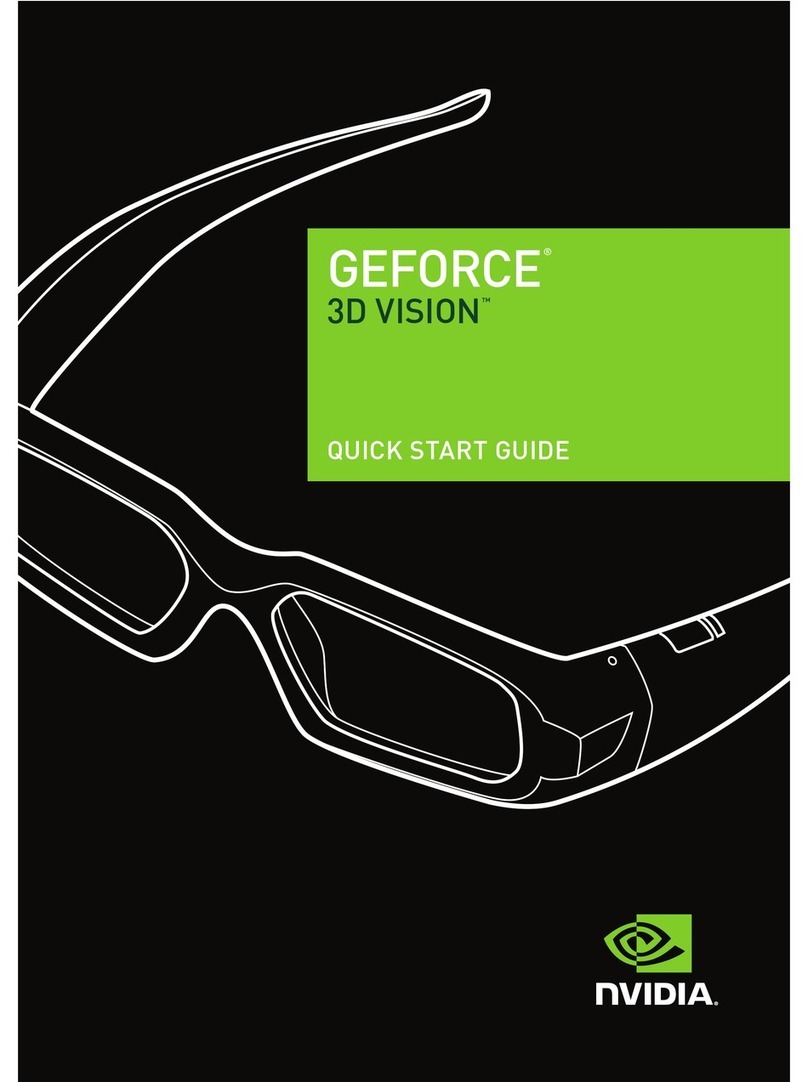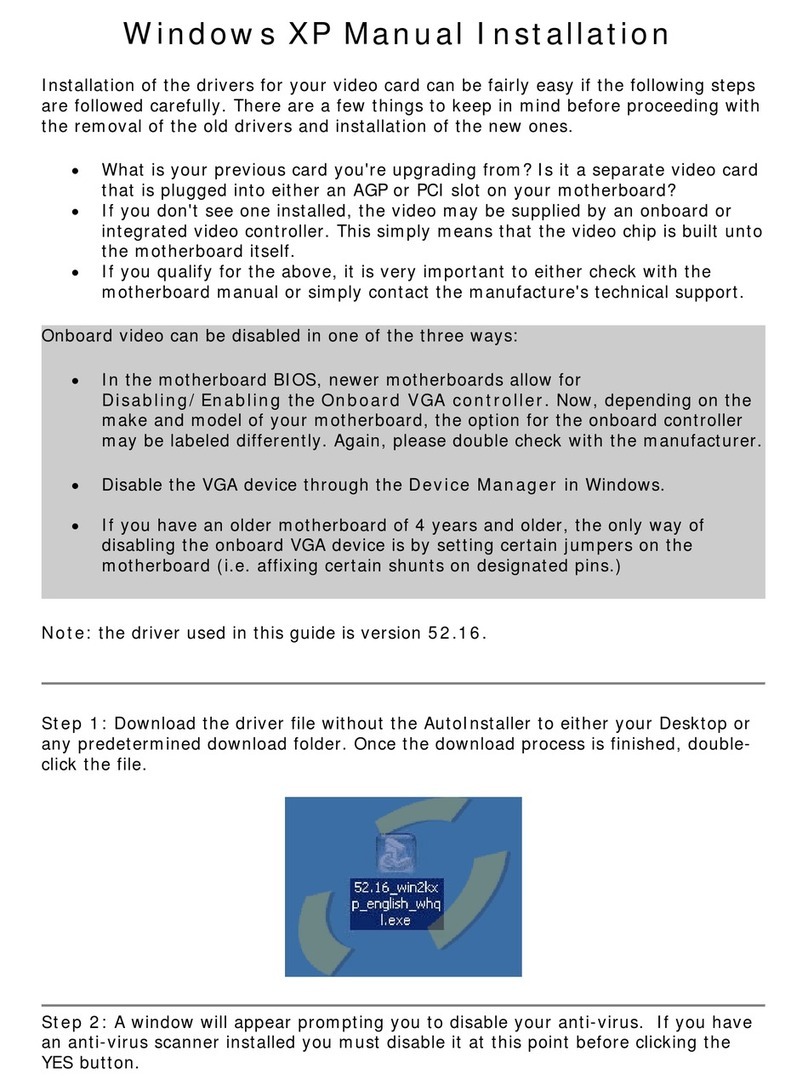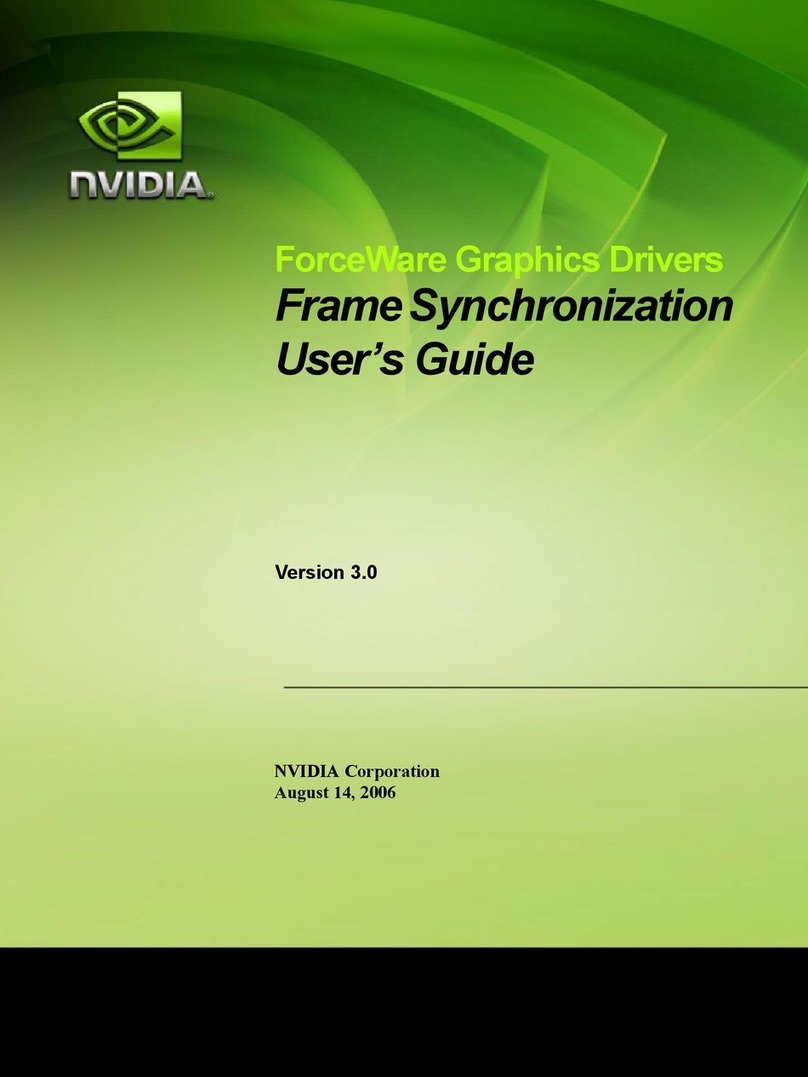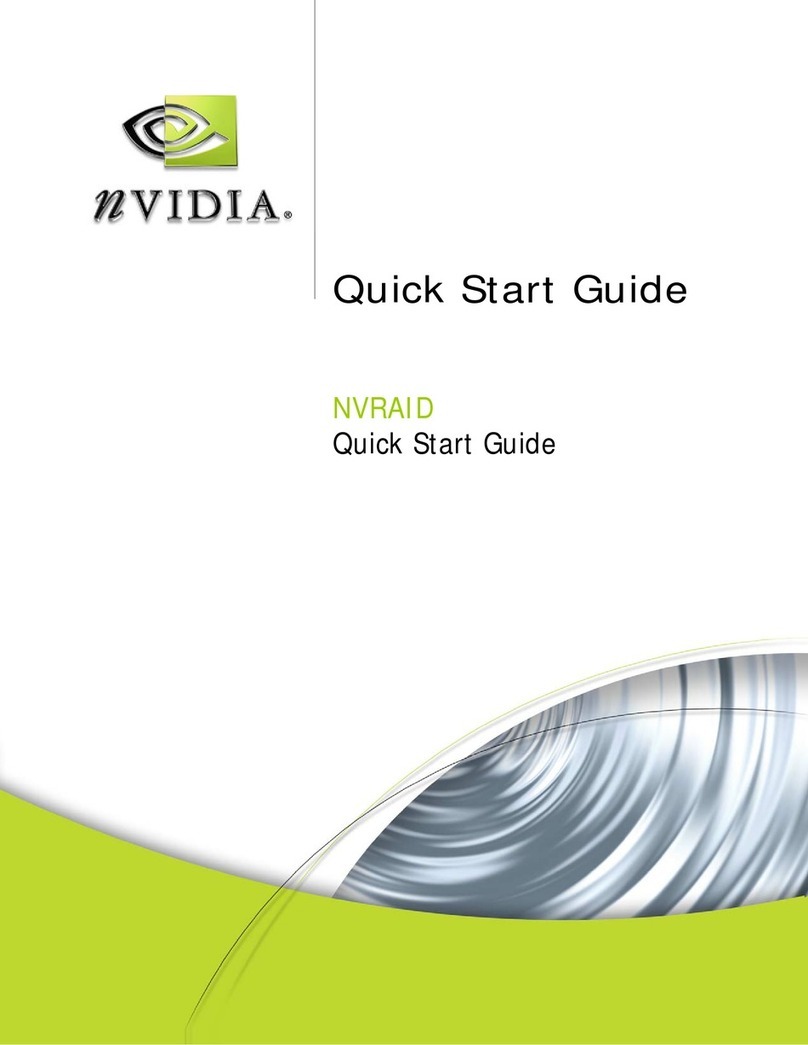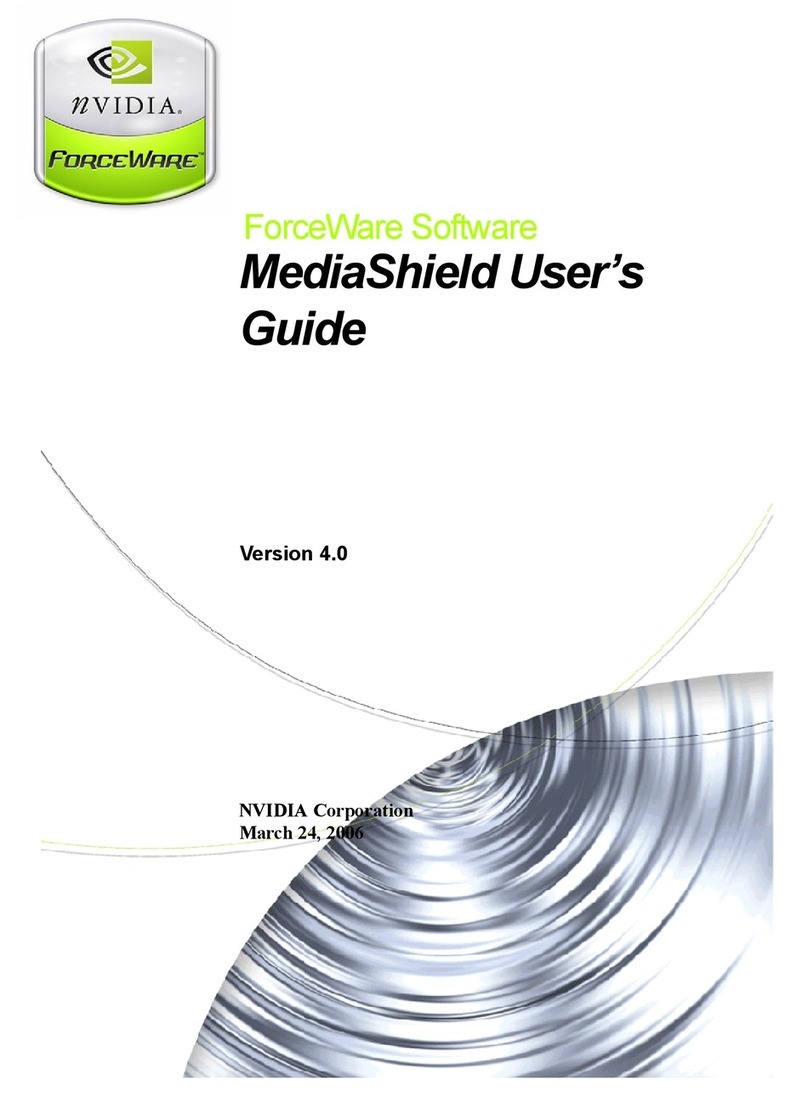- 9 -
January 2010
Host PC Configuration
Selecting and Downloading a Platform Support
Pack
Currently, there are several packs available for use with the Harmony devkit, includin OS support packs
and sample application SDKs. A Harmony OS support pack must be installed (or “flashed”) to the
Harmony devkit in order to boot it and use it. The set of supported packs include:
•An Android Éclair OS support pack. This includes scripts to install the Android OS ima e and
associated “ ettin started” documentation.
•A Windows CE 6.0 OS support pack. This includes a script to install the CE 6.0 operatin system
ima e onto a recovery-mode Harmony as well as Khronos headers and libraries to allow
developers to use Microsoft Visual Studio 2005 and 2008 to develop and debu applications on
Te ra usin OpenGL ES, OpenMAX, OpenKODE, etc.
•An Ubuntu-based Linux OS support pack.
These and other packs may be found on the Te ra developers’ website. Developers should select the
tar et operatin system that best matches their intended market, feature set and development
environment requirements, as each of these operatin systems differ si nificantly on all of these fronts.
The developer website information for each OS support pack can assist in the decision. However, OS
ima es may be re-flashed to the Harmony devkit at will, so a sin le Harmony devkit can chan e between
operatin systems in minutes.
Download the desired platform support pack for the Harmony OS you wish to use. At this point, you
should transition away from this documentation temporarily and into the documentation supplied with
the selected OS ima e. That documentation will, as needed, provide pointers back to this manual when
it is time to connect and “flash” the device. Ensure that all of the selected OS ima e’s host PC
prerequisites are satisfied by your selected host PC before continuin .
Connecting the Harmony HW
While use-cases will differ, there are a few basic items that must be connected to the Harmony devkit to
install an operatin system and boot the device. Items common to all operatin systems are included in
this documentation. Additional items such as serial connections, network connections, and stora e
devices may be required to install and boot some operatin systems. These will be documented alon
with the particular operatin system. The common requirements include:
1) Display connection. One of the followin display devices should be connected. For best results,
do not connect more than one of these options at a time unless directed to do so by a particular
operatin system pack. Be sure to check the documentation for your selected OS support pack,
as some OSes may not support all of these display connections: