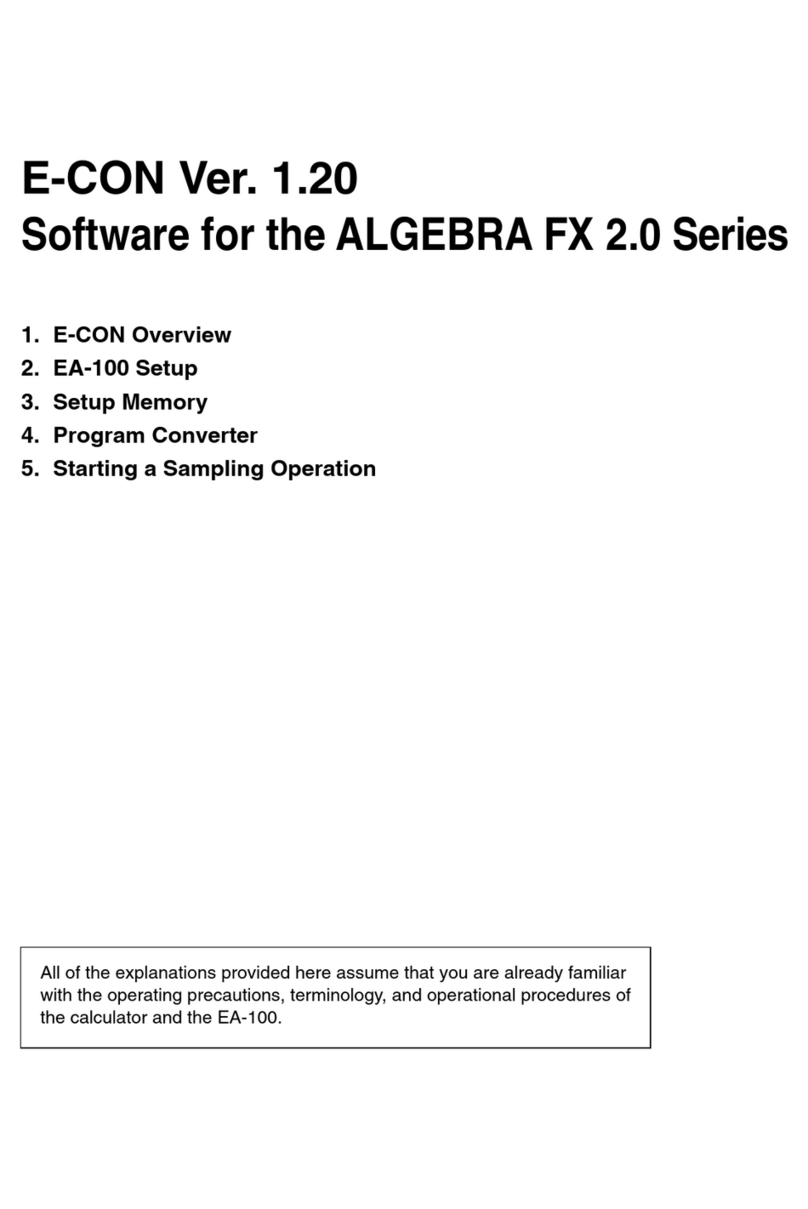Casio PJ Camera Software 1.2 User manual
Other Casio Software manuals

Casio
Casio PV-400PLUS - Cassiopeia Pocket Viewer Handheld... User manual
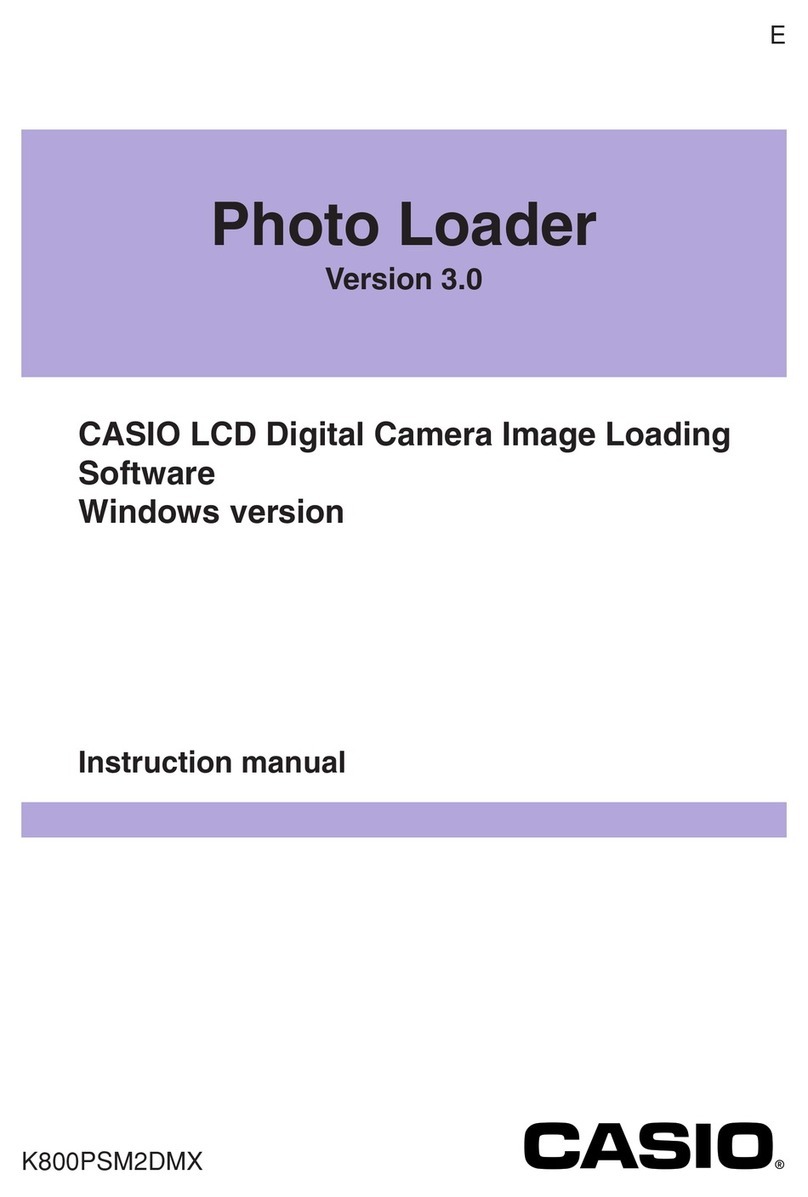
Casio
Casio PHOTO LOADER - VER.3.0 FOR WINDOWS User manual
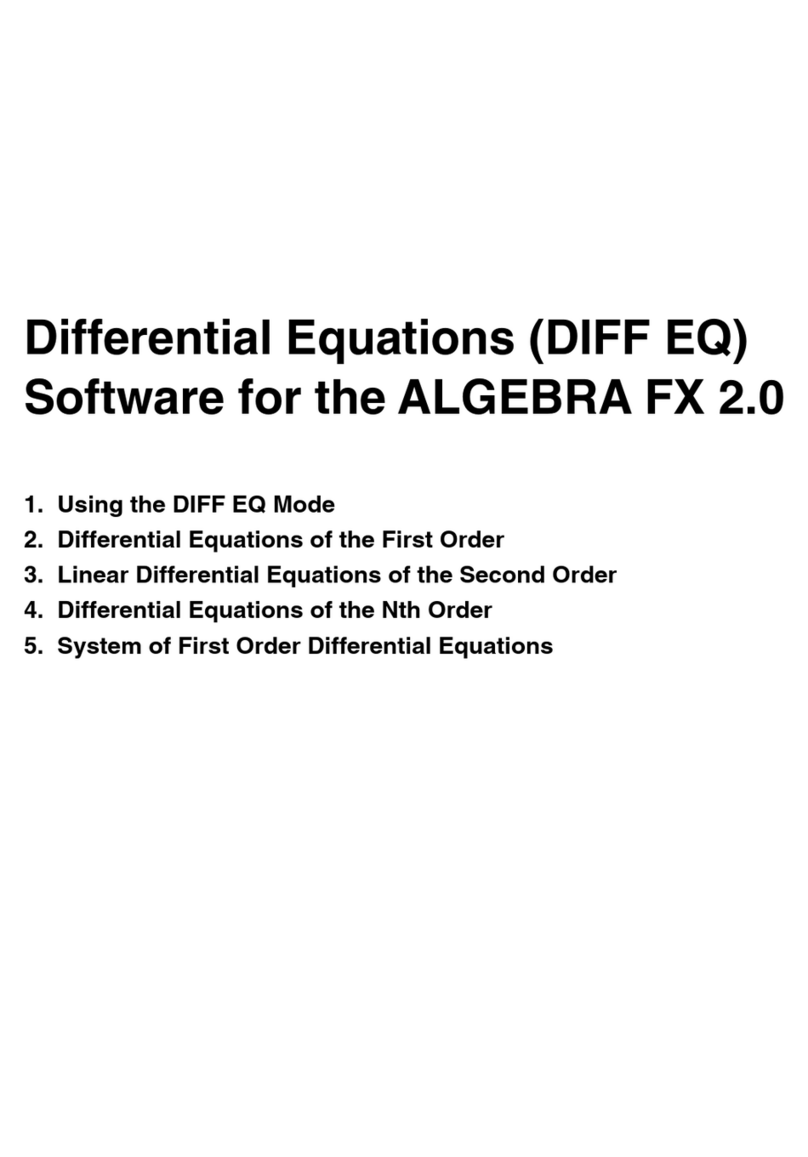
Casio
Casio Differential Equation Quick start guide
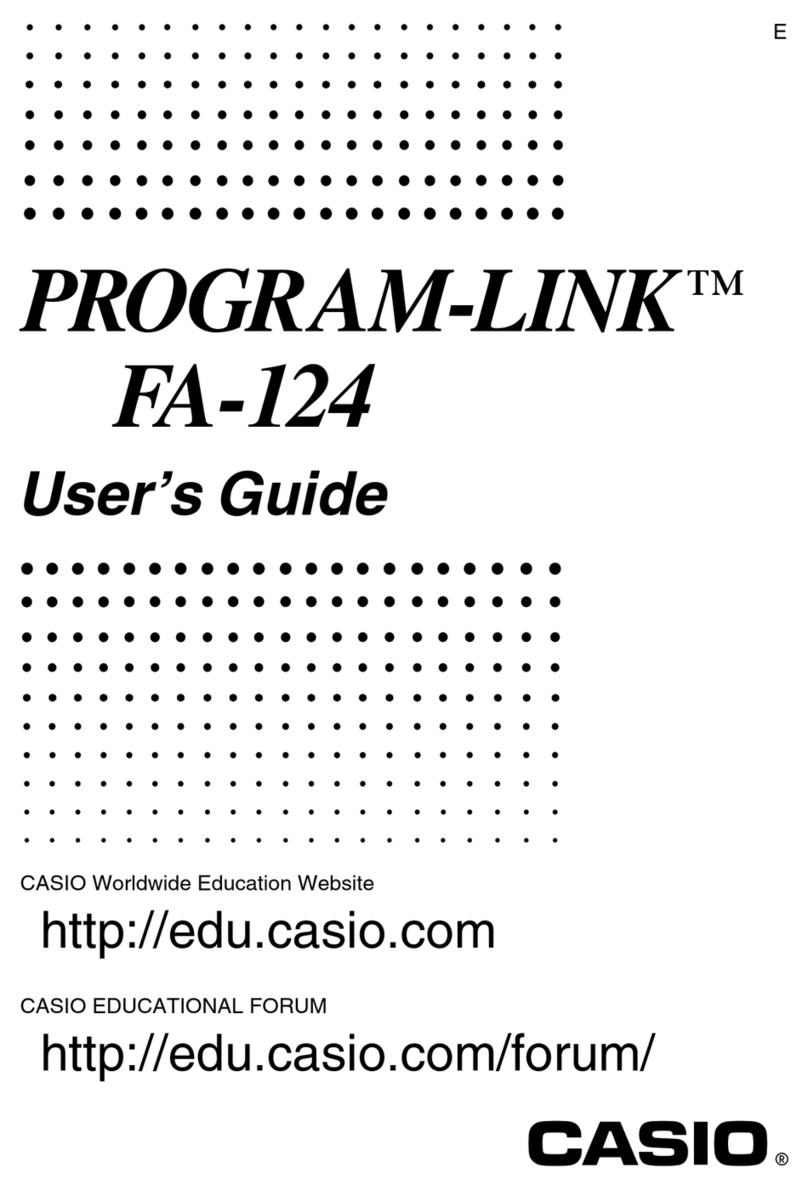
Casio
Casio Program-Link FA-124 User manual

Casio
Casio EMULATOR FX-ES User manual

Casio
Casio DP-8000 User manual
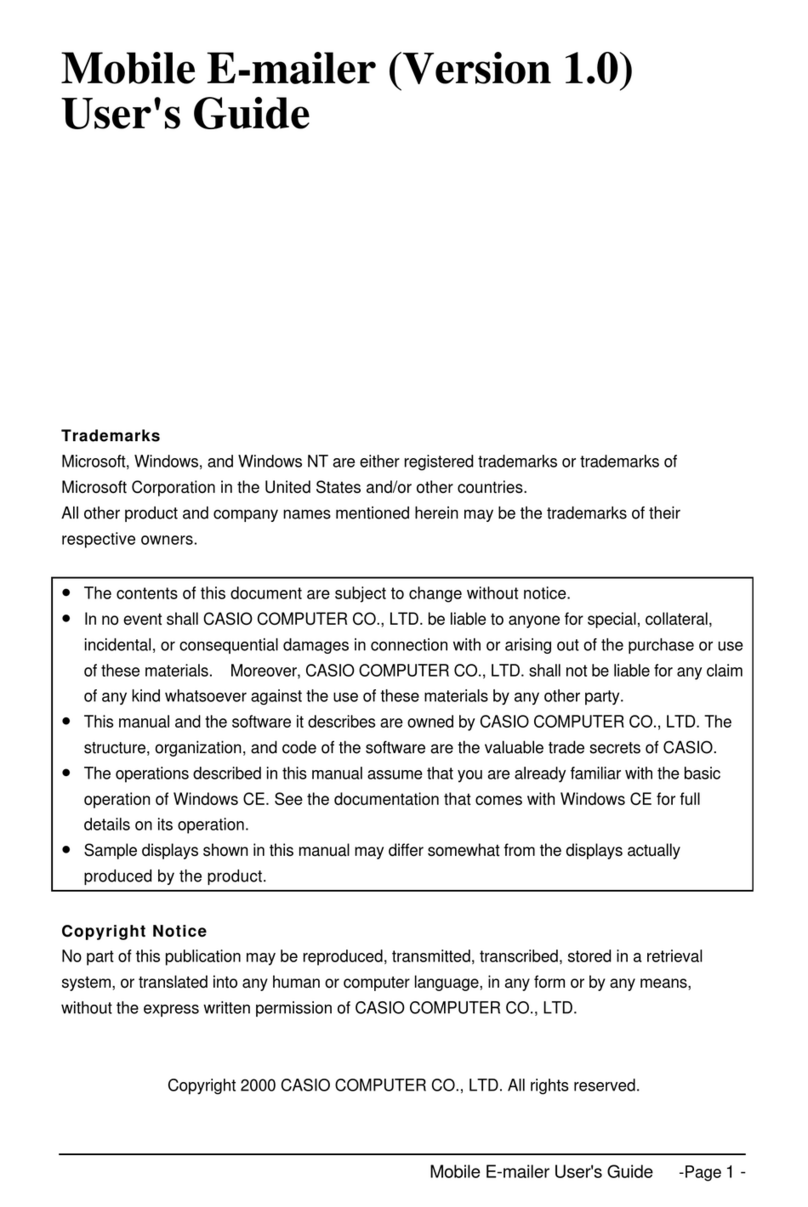
Casio
Casio Cassiopeia Pocket PC User manual
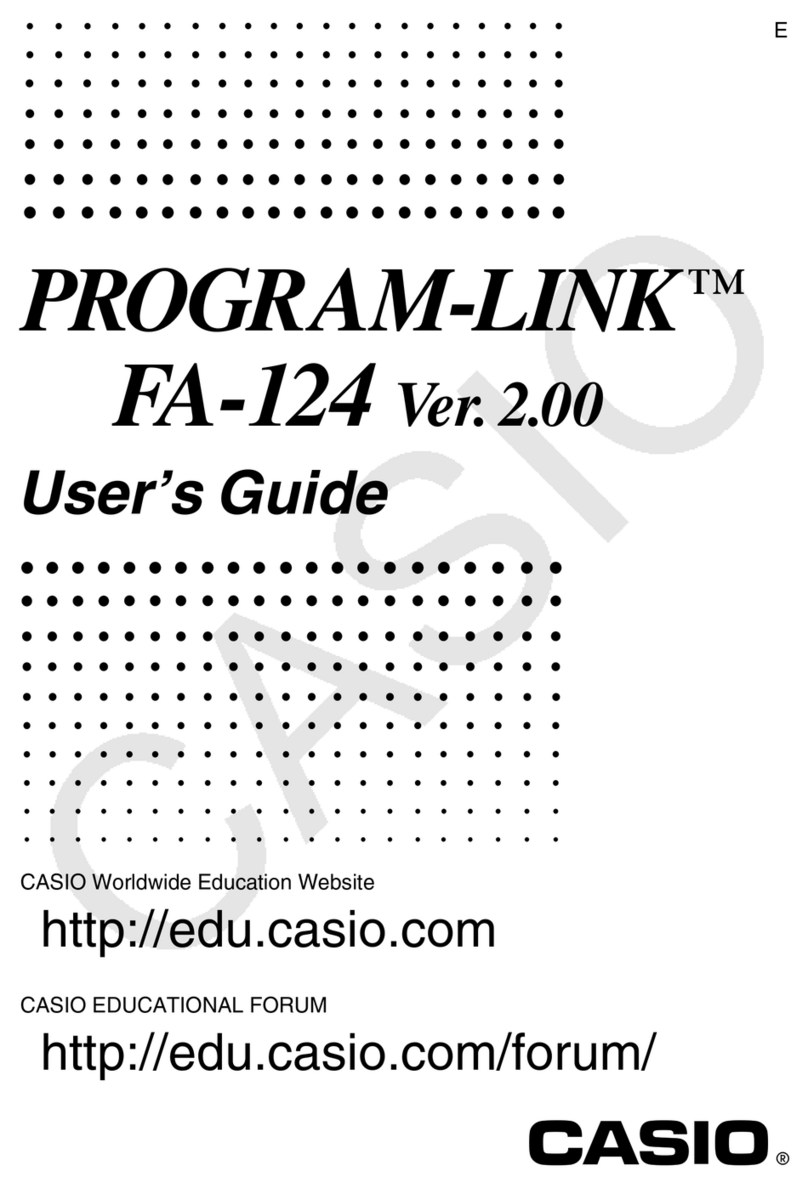
Casio
Casio Program-Link FA-124 User manual
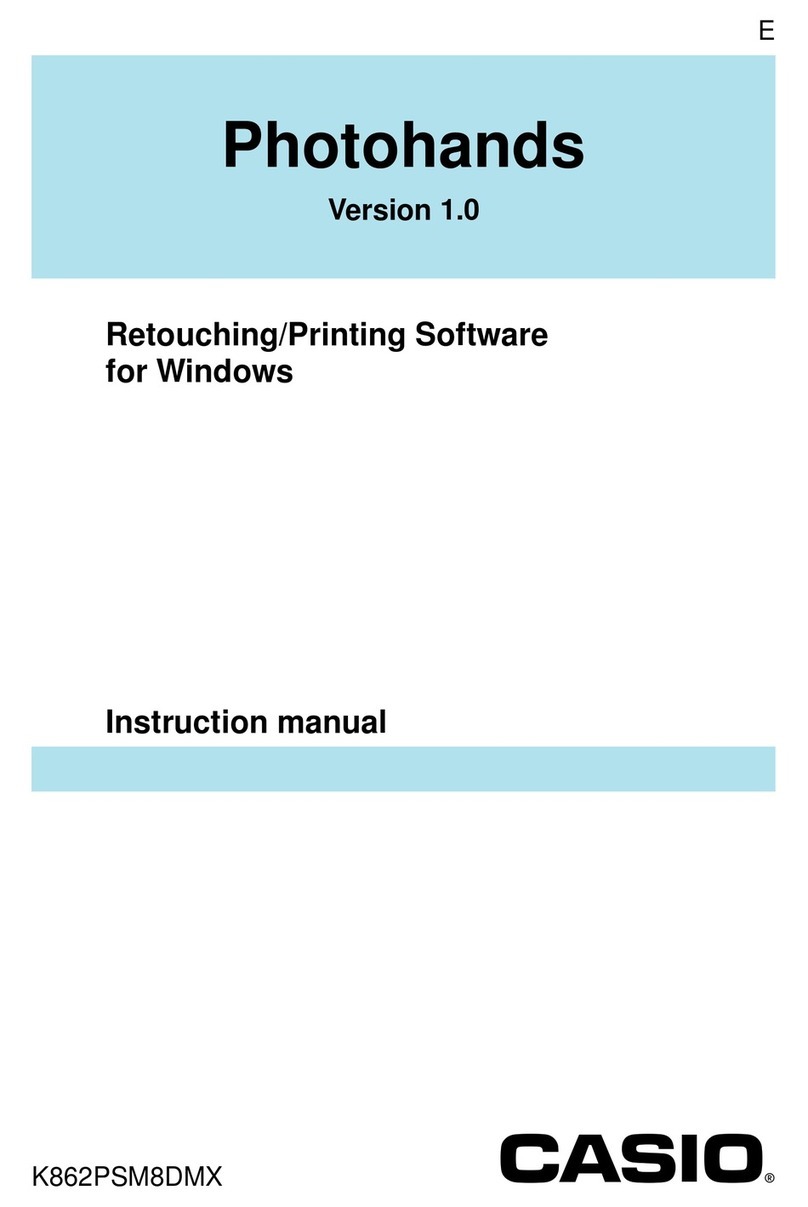
Casio
Casio Photohands User manual
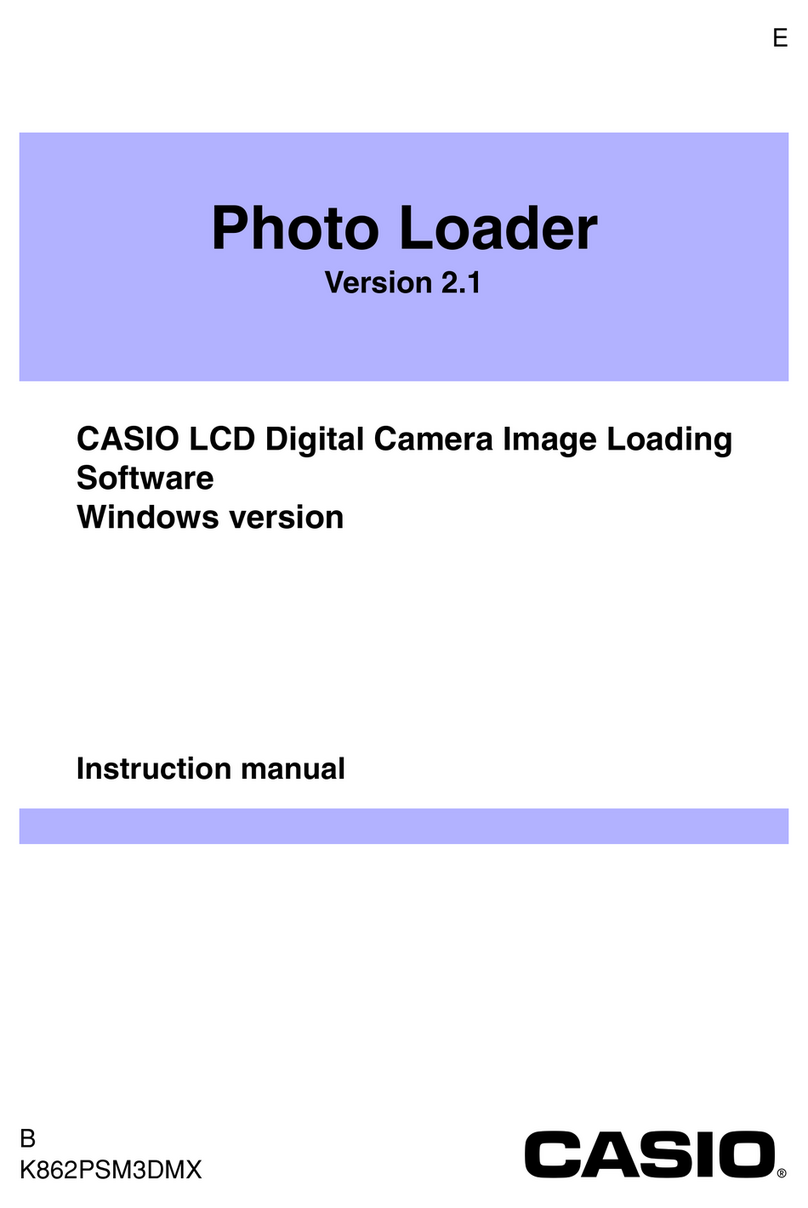
Casio
Casio Photo Loader Version 2.1 User manual
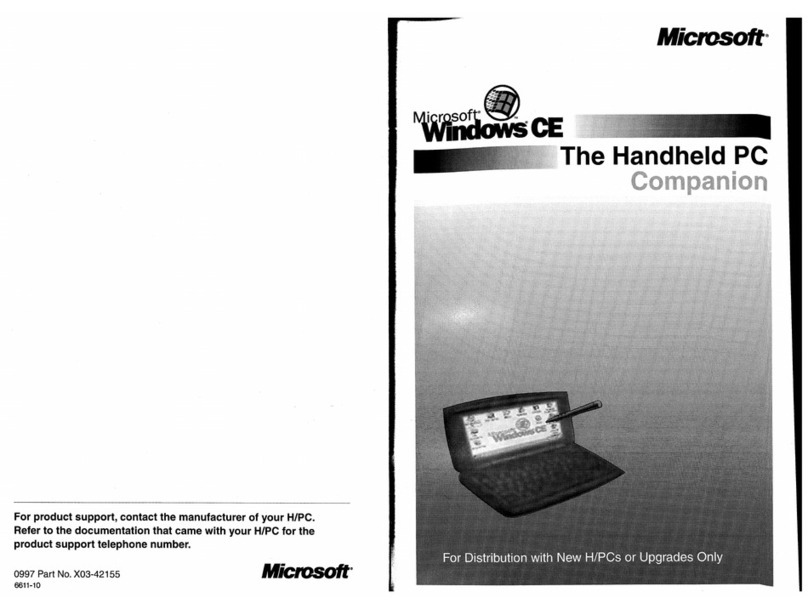
Casio
Casio HANDHELD User manual
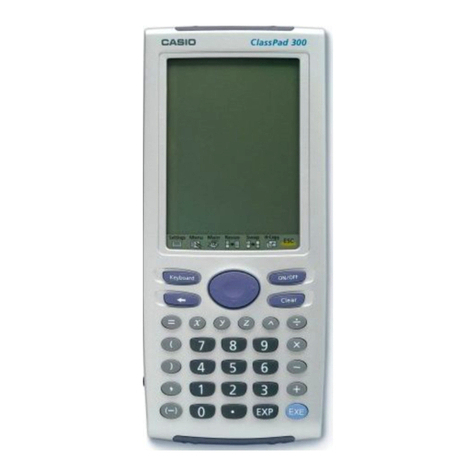
Casio
Casio Spreadsheet Application User manual

Casio
Casio FX-CG10 User manual

Casio
Casio Geometry User manual
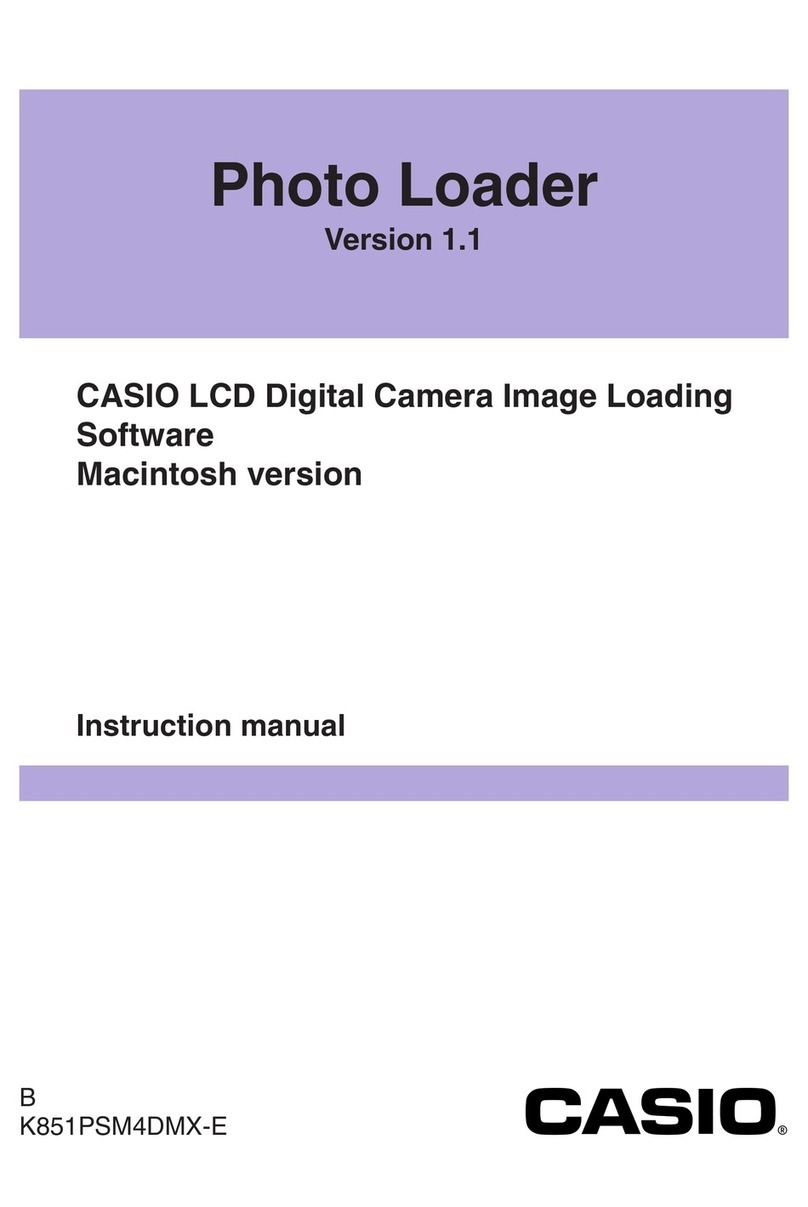
Casio
Casio PHOTO LOADER User manual

Casio
Casio C Series User manual
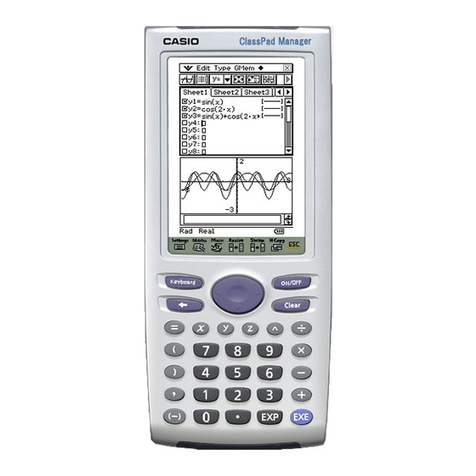
Casio
Casio CLASSPad300 - ClassPad 300 Touch-Screen Graphing Scientific... User manual
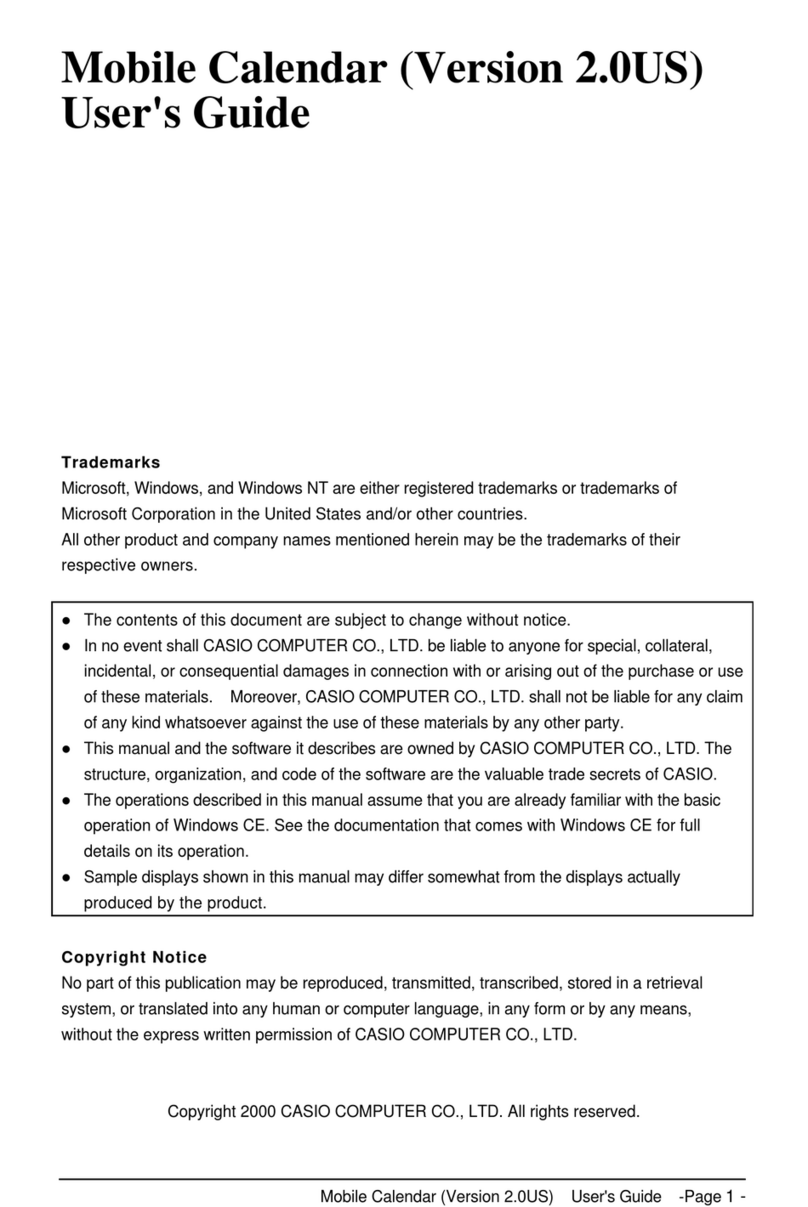
Casio
Casio Mobile Address Book (Version 2.0US) User manual
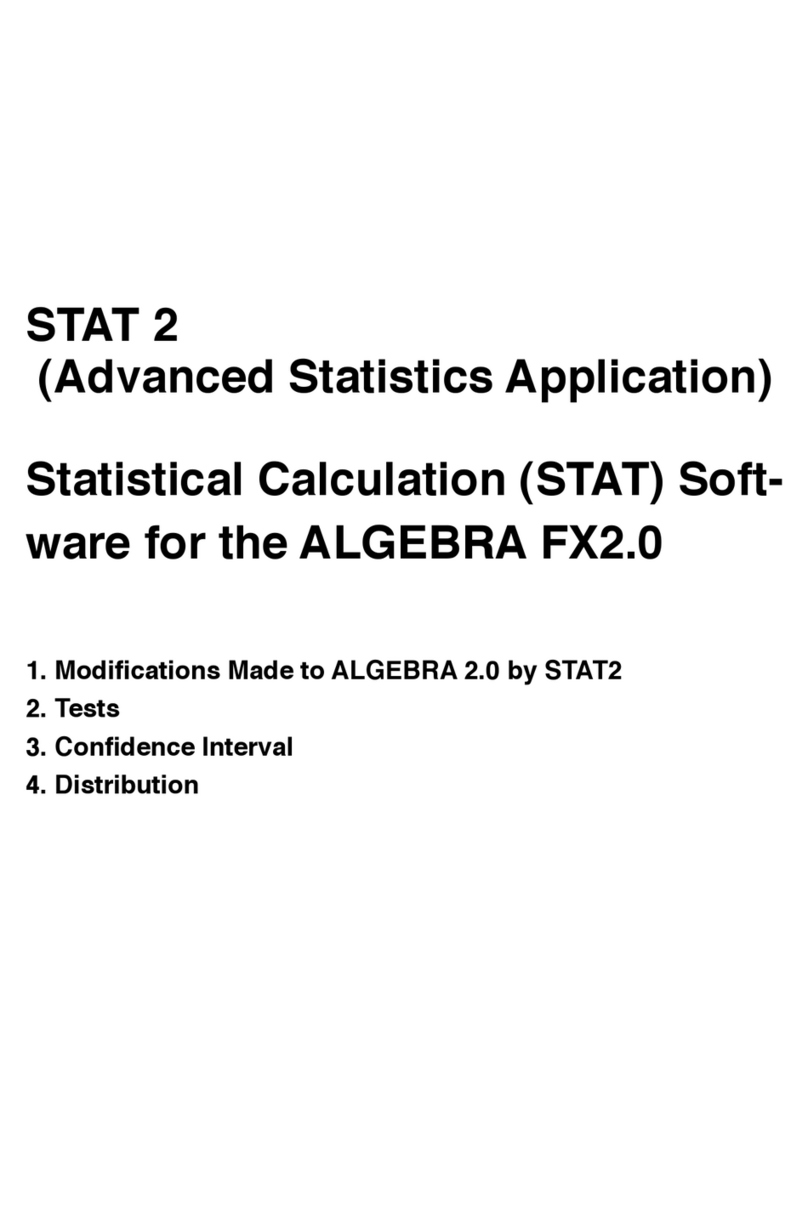
Casio
Casio STAT 2 User manual

Casio
Casio PV-750 Plus User manual
Popular Software manuals by other brands

Garmin
Garmin 010-10844-00 - Mobile XT - GPS Software null

COMPRO
COMPRO COMPROFM manual

Muratec
Muratec OFFICEBRIDGE ONLINE user guide

Oracle
Oracle Contact Center Anywhere 8.1 installation guide

Adobe
Adobe 65007312 - Photoshop Lightroom Programmer's guide

Avaya
Avaya NULL One-X for RIM Blackberry user guide