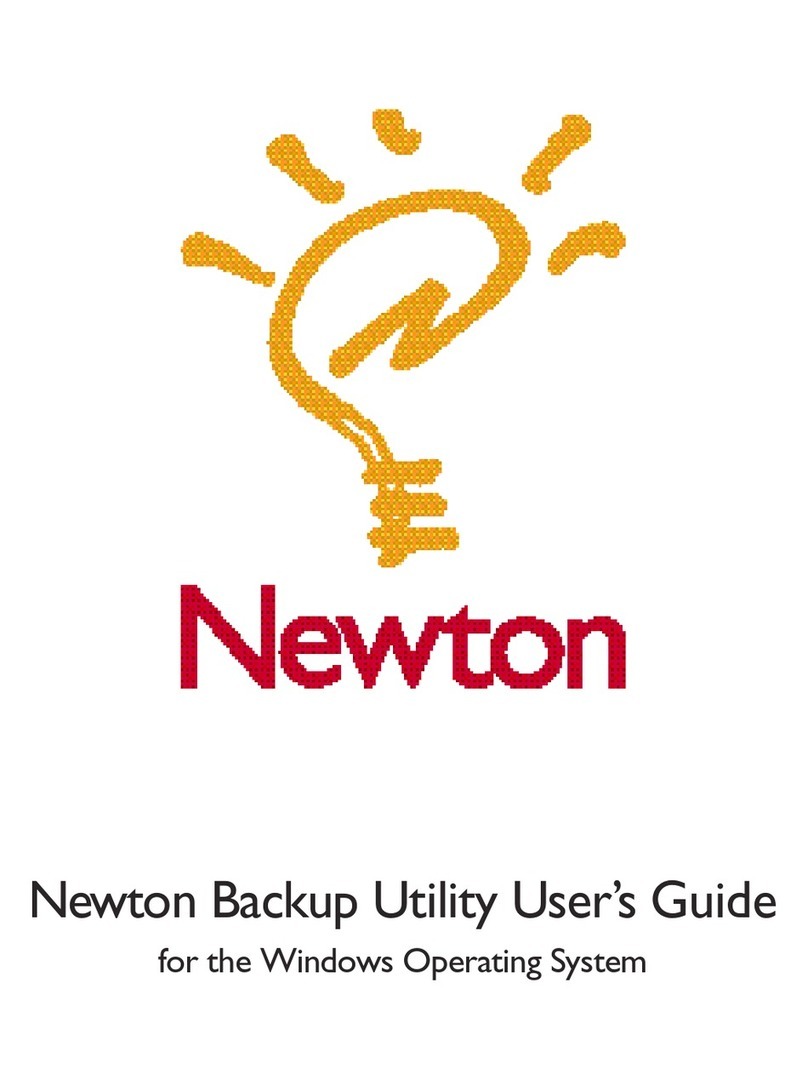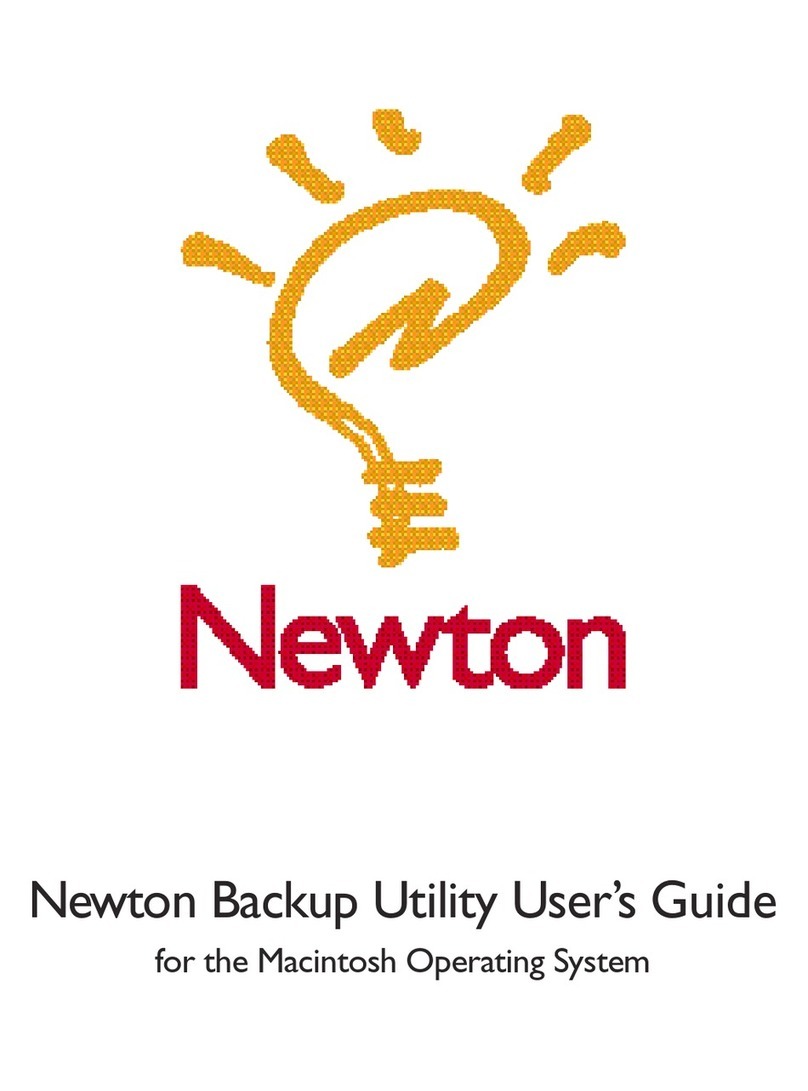Preparing your Newton device
Before you use the Newton Connection Utilities, you need to tell your
Newton device how it is connected to the computer.
IMPORTANT
Make sure you enter your name and other owner information on
your Newton device. The computer uses this name when it creates a backup
file. See your Newton user’s manual to learn how to enter your name. Also, it’s
a good idea to name the storage cards you use with your Newton device.
Selecting the type of connection on your Newton device
1 On your Newton screen, tap Dock.
Note: On some Newton devices, Dock is called Connection. To open it, first
open the Extras drawer ´, tap the Extras folder tab, tap All Icons, then tap
Connection (or Dock k). If you’re using the eMate 300, you can customize
the Dock key on the keyboard so that it opens Dock. See the documentation
that came with your eMate for instructions.
A slip appears showing the type of connection currently set for your
Newton device.
2If the type of connection that appears in the slip is not correct, tap “Connect via” to
change the type of connection.
A list of connection types appears.
If you choose Serial, your connection setup is complete. Skip to the next
section, “Establishing a Connection.” If you choose AppleTalk, continue with
step 3.
10 Chapter 1
Tap to select another
type of connection.
Shows the type of connection
set for your Newton device