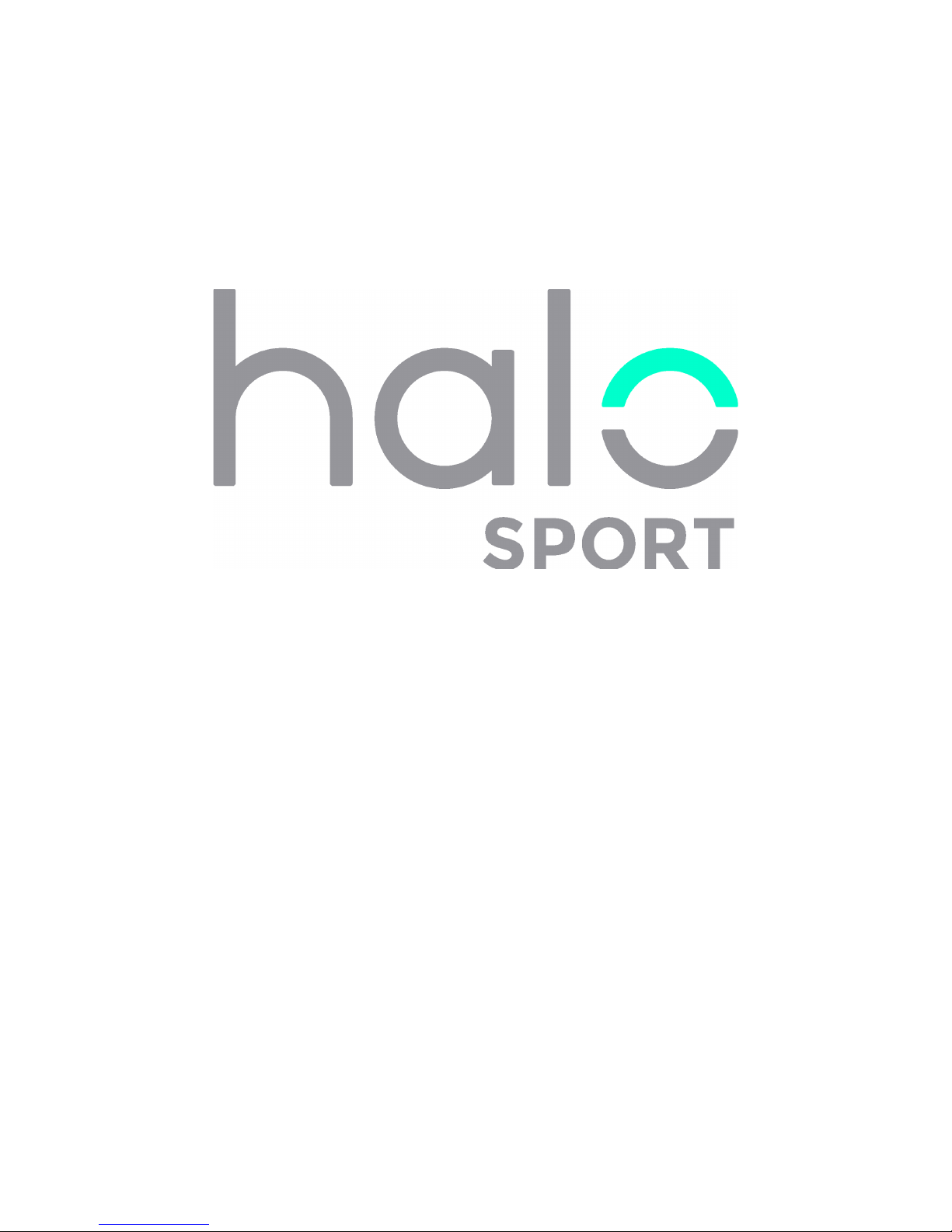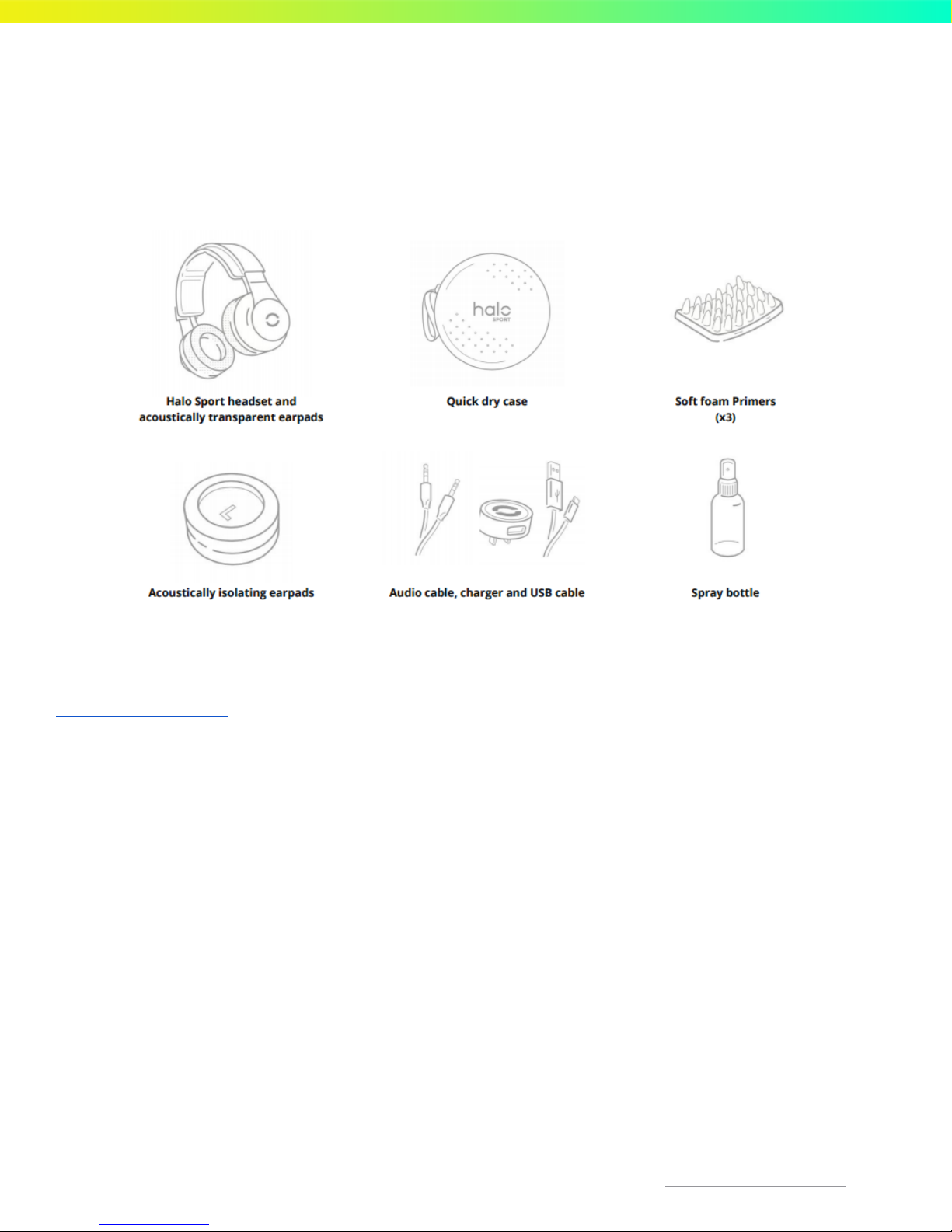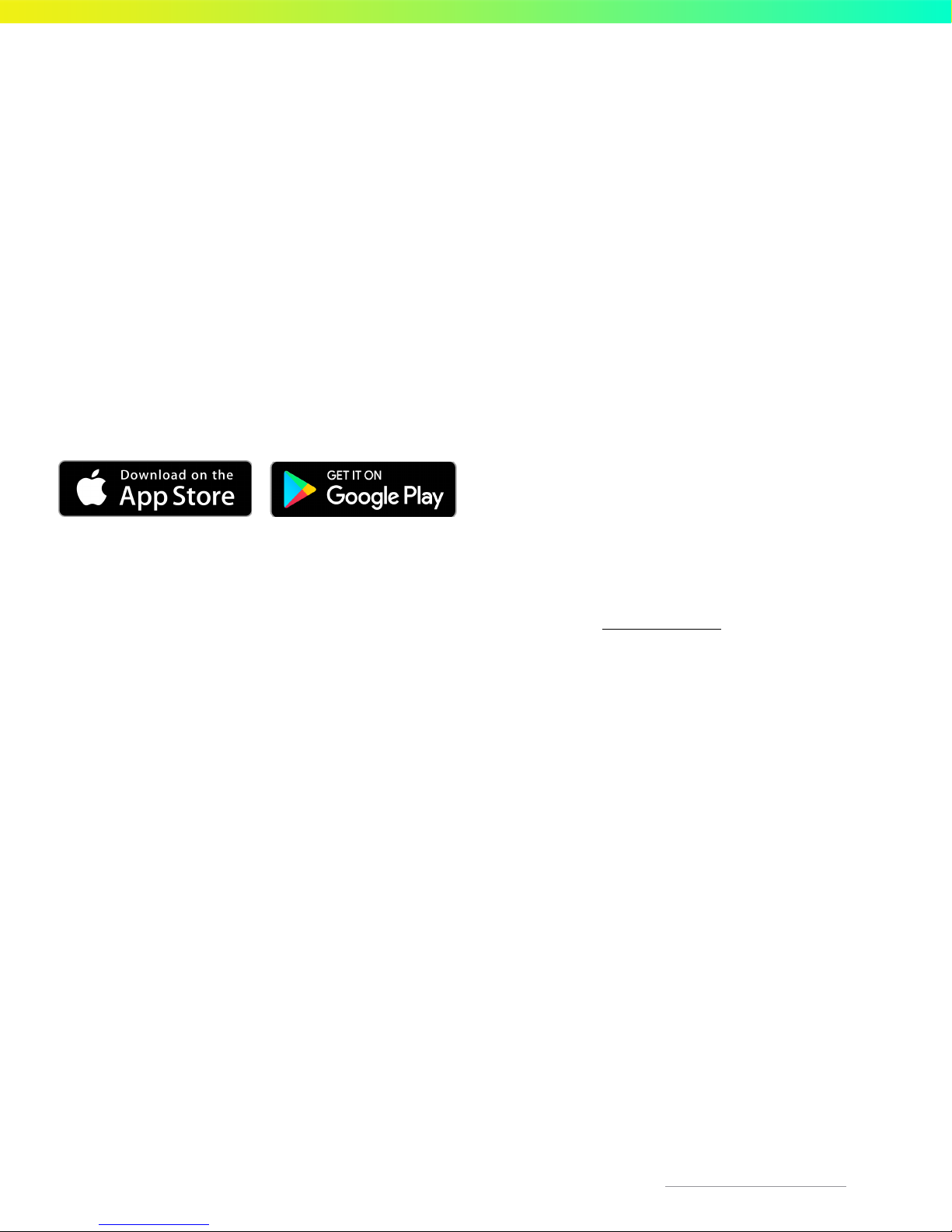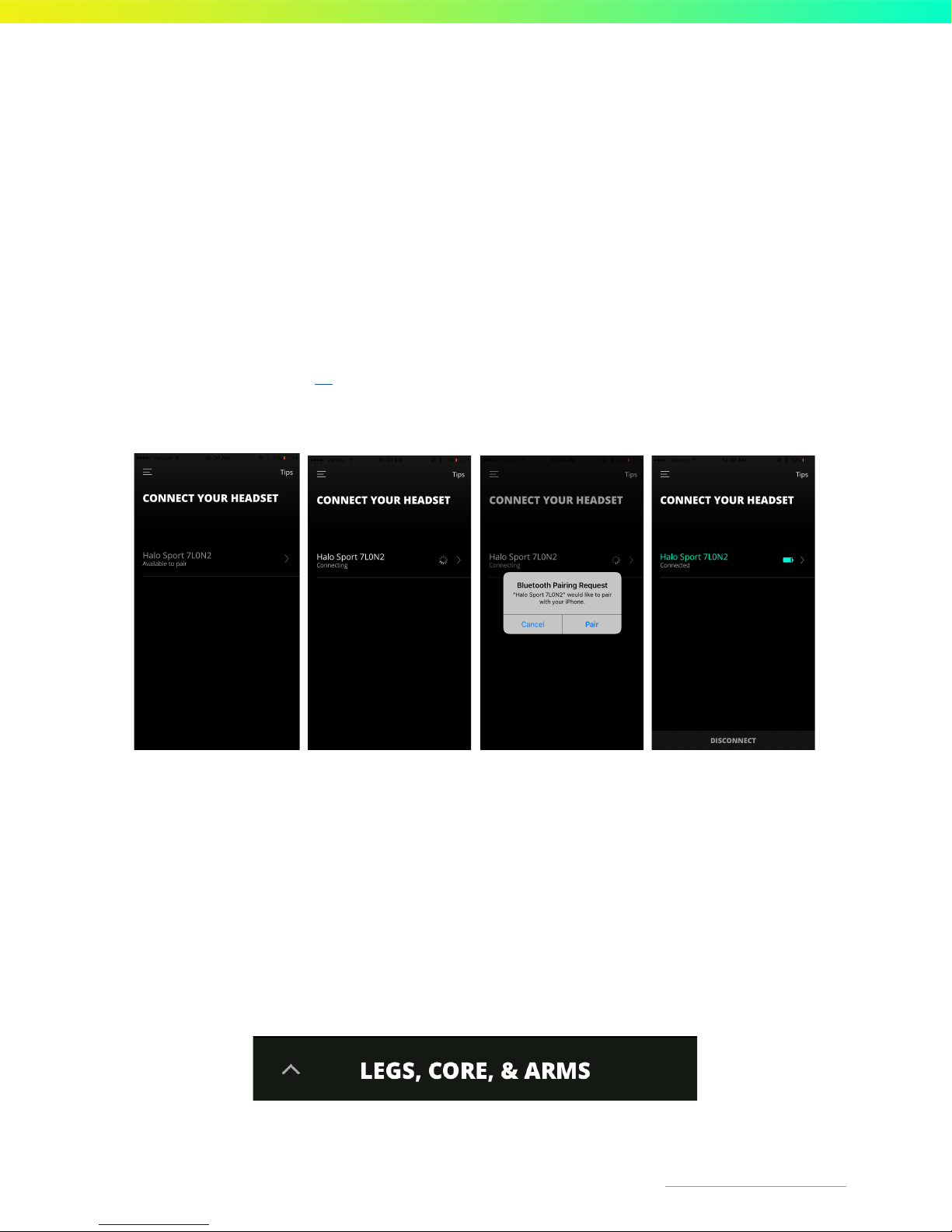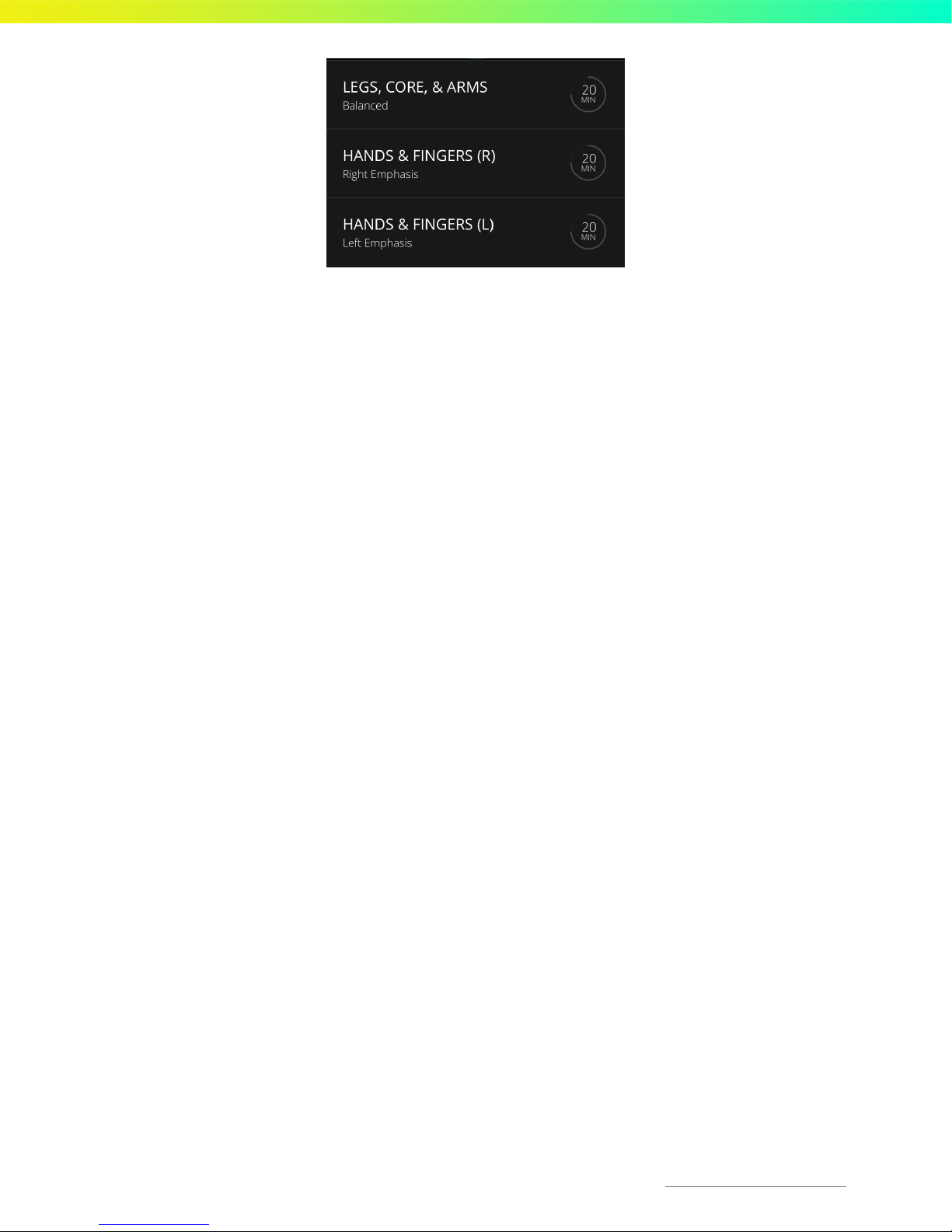Dierence between Neuropriming sessions
1. The Legs, Core, and Arms session is designed to be paired with exercise and activity that is associated with
your larger muscle groups. For example, if you are practicing basketball and looking to improve your vertical
jump, use this Neuropriming session when you are practicing your jumps, doing squats, or completing any
other workout associated with increasing vertical jump.
This Neuropriming session can also be used for other full-body or large muscle movement activities besides
working out, like learning a new dance, martial arts, etc.
Note: this Neuropriming session requires 3 Primers.
2. The Hands & Fingers sessions are used to help improve hand-specific skills. For example, if you are working
on your dribbling and ball handling skills for basketball, you would want to use a Hands and Fingers session.
Other individuals who may want to use one of these sessions are musicians, such as violinists, pianists, etc.,
that want to practice hand-specific skills.
There is one session for right hand emphasis and one for left hand emphasis. Each has a positive effect on
both hands, but may have a greater effect on the targeted hand. You should choose which side would be
more valuable to you. For example, a violinist may use the (L) session to practice their fingerwork or the (R)
session to focus on their bowing. If your goal is to improve both sides equally, alternate between the (L) and
(R) sessions each time you practice.
Note: this Neuropriming session requires 2 Primers, one in each side pocket.
Wetting the Primers
To make sure you have the best contact, ensure the Primers are very saturated with water before installing them in
the Halo Sport headset and starting a Neuropriming session.
1. Using the provided spray bottle filled with tap water, spray each Primer 8-10 times making sure each of the
soft tips is wet and appears dark grey.
OR
2. Take each Primer and place it under a faucet or water fountain for 8-10 seconds making sure the soft tips
are wet and appear to be dark grey.
Halo
Neuroscience
|
735
Market
St,
4th
floor,
San
Francisco,
CA
94103
|
[email protected]