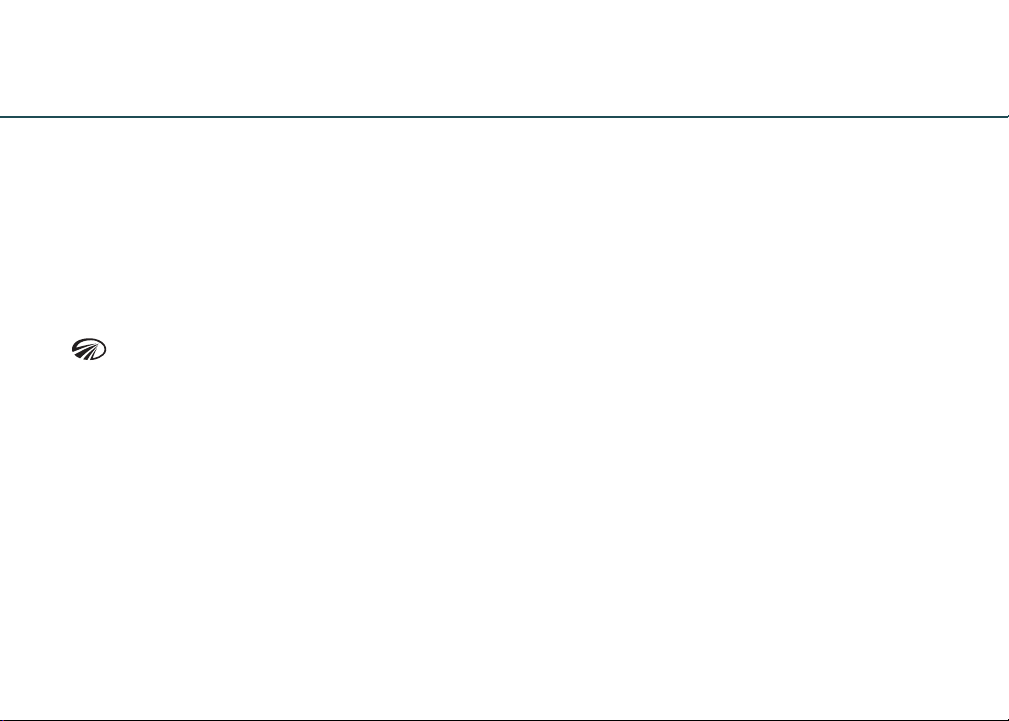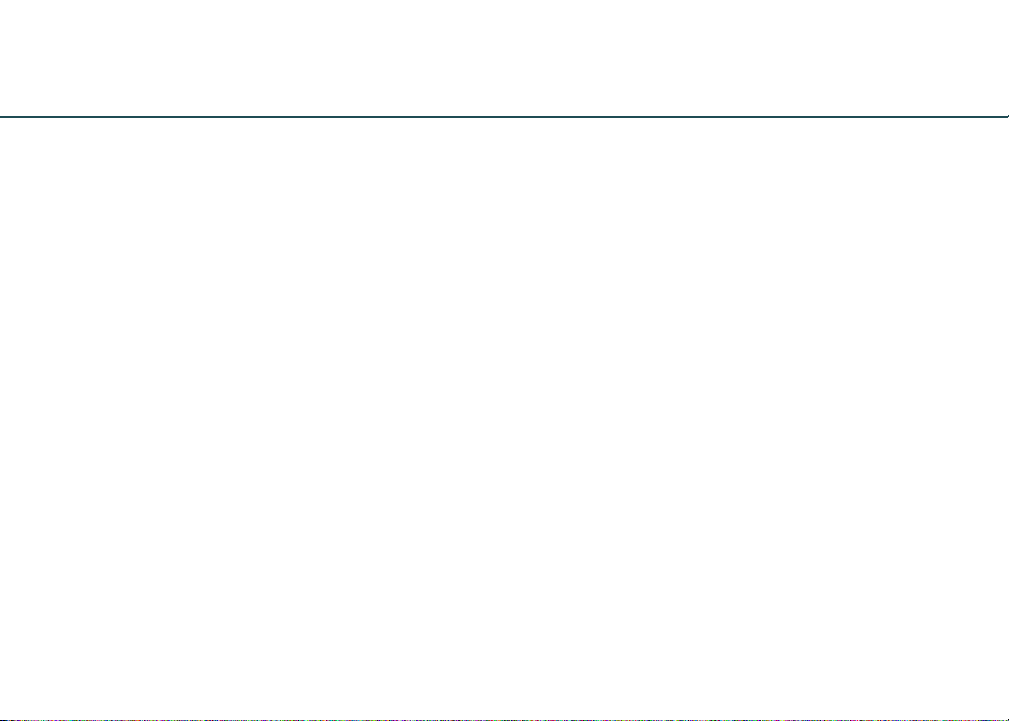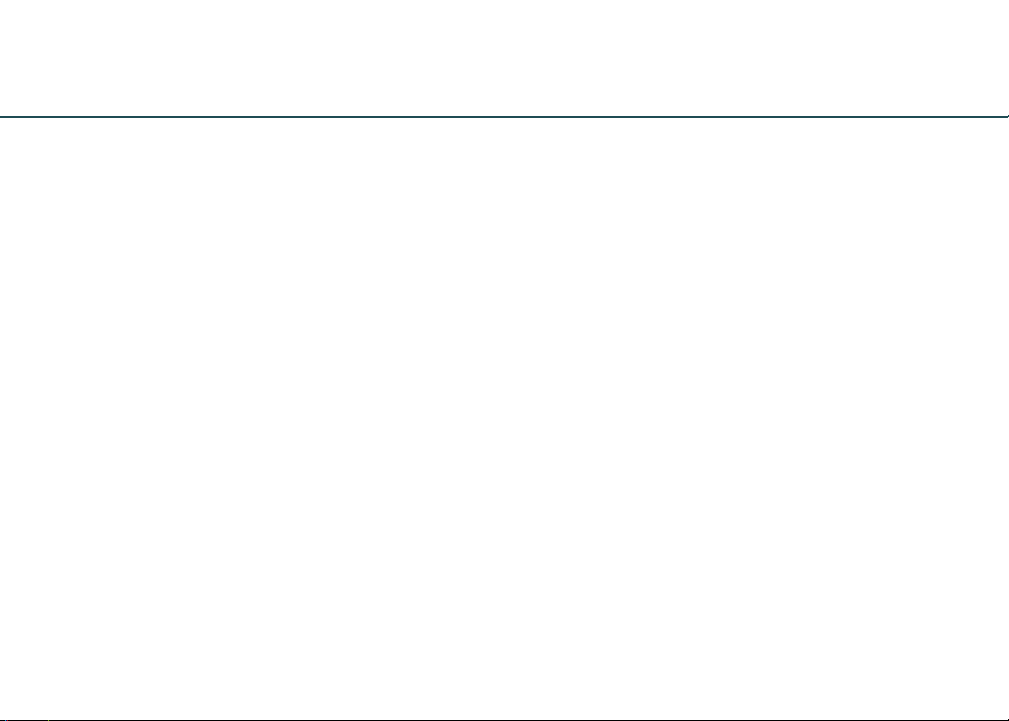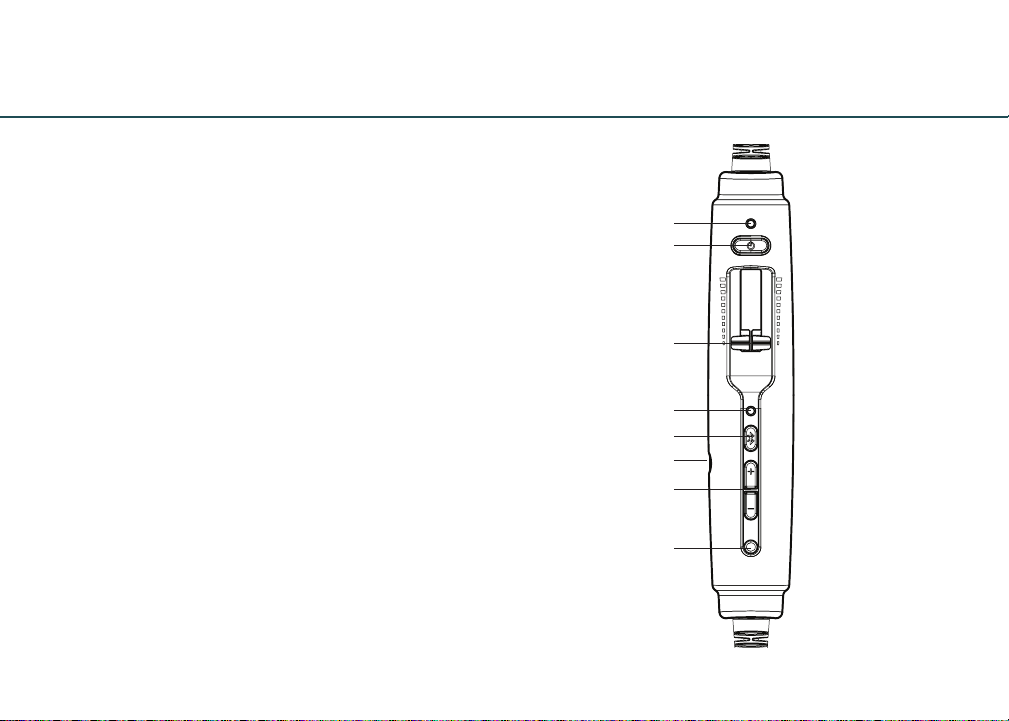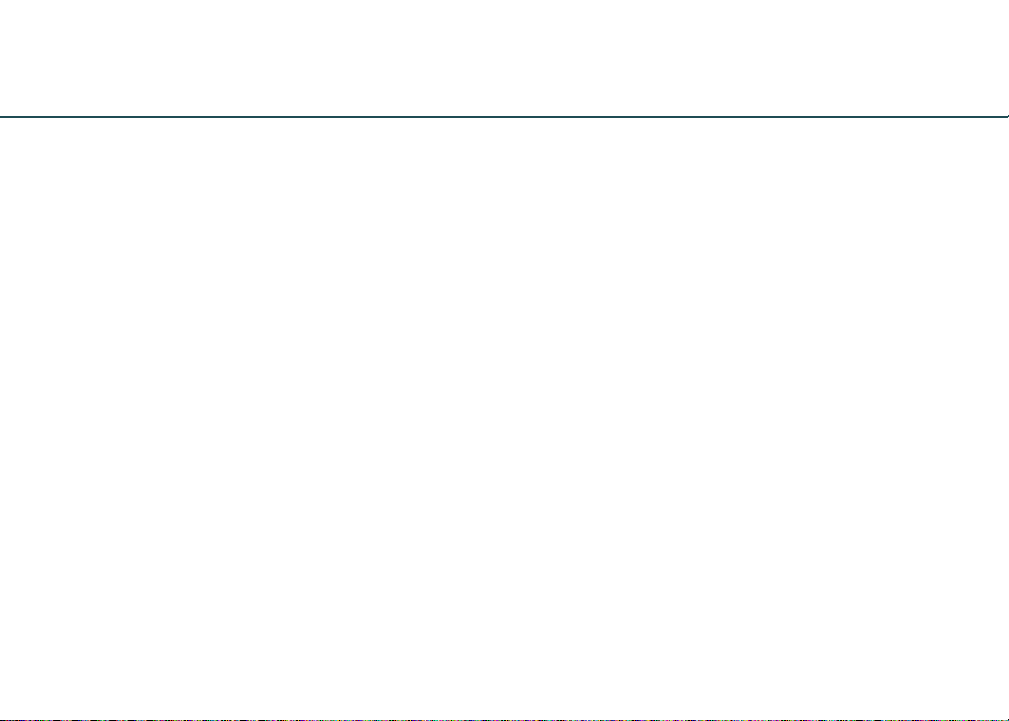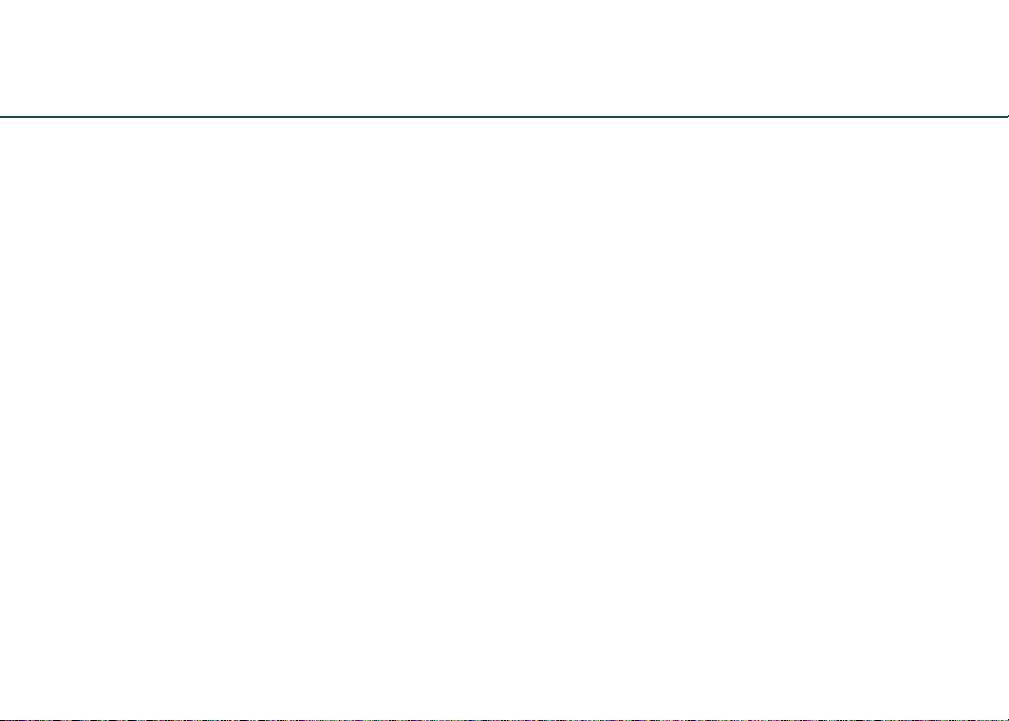Contents
Introduction ....................................................................................2
Getting Started
Fit.........................................................................................................4
Battery Installation....................................................................4
Battery Types................................................................................5
Battery Life ....................................................................................5
Controller........................................................................................6
Using Your Zulu H-Mod
Turning ON and OFF ...............................................................8
Matching Stereo/Mono Setting to an
Audio Panel ..................................................................................8
Front Row Center .....................................................................8
ComPriority ..................................................................................9
Wired Auxiliary Devices ........................................................9
Connecting to iPhone or iPad with the
Auxiliary Input Cord.................................................................9
Setting DIP Switches ............................................................10
Using Bluetooth®Wireless Technology
Connecting Mobile Devices for the First Time........12
Using Bluetooth Wireless Technology Features .....13
Bluetooth Mode—ON and OFF........................................13
FlightLink........................................................................................14
Quick Disconnect .....................................................................15
Peak Performance Tips.........................................................16
FAQs ....................................................................................................17
Specications..............................................................................19
Warranty Information...........................................................20