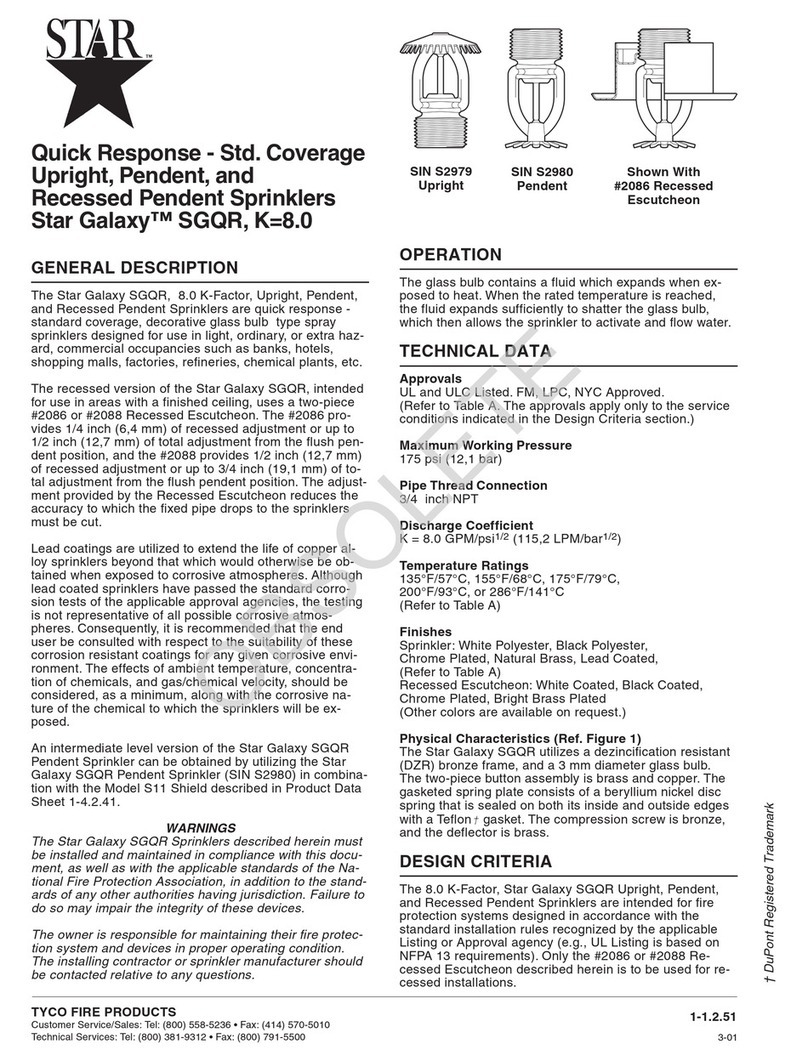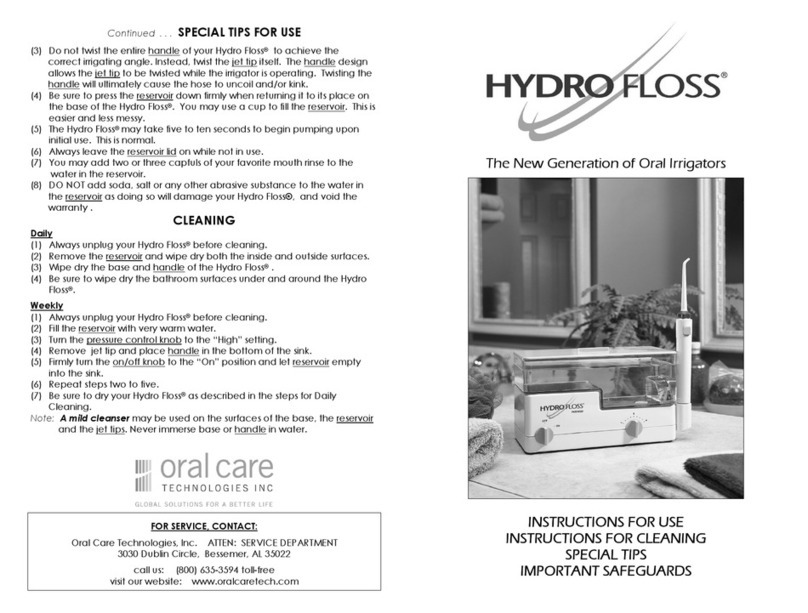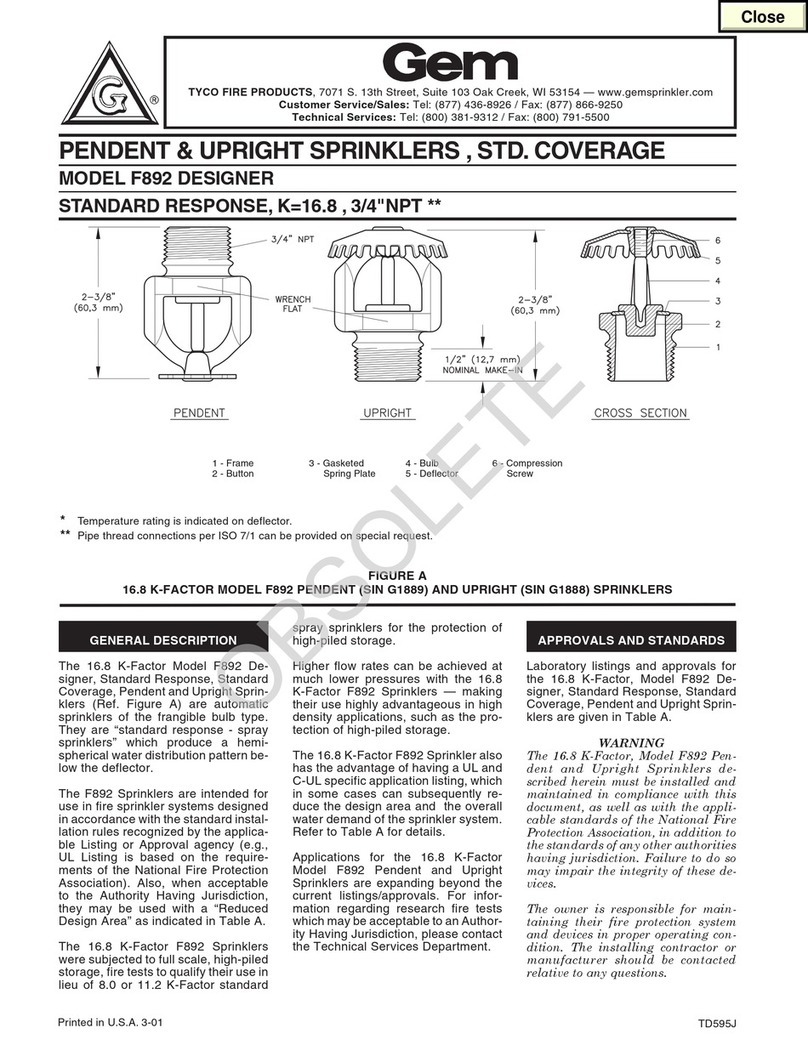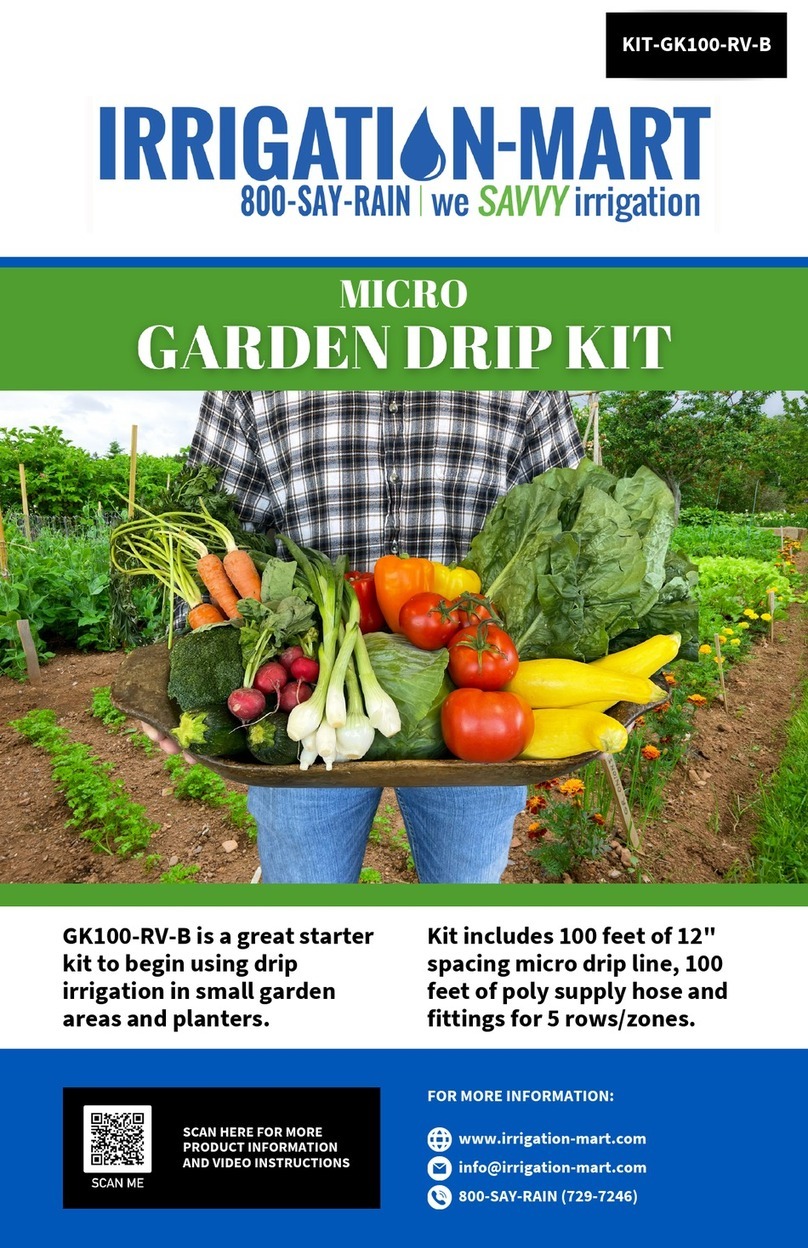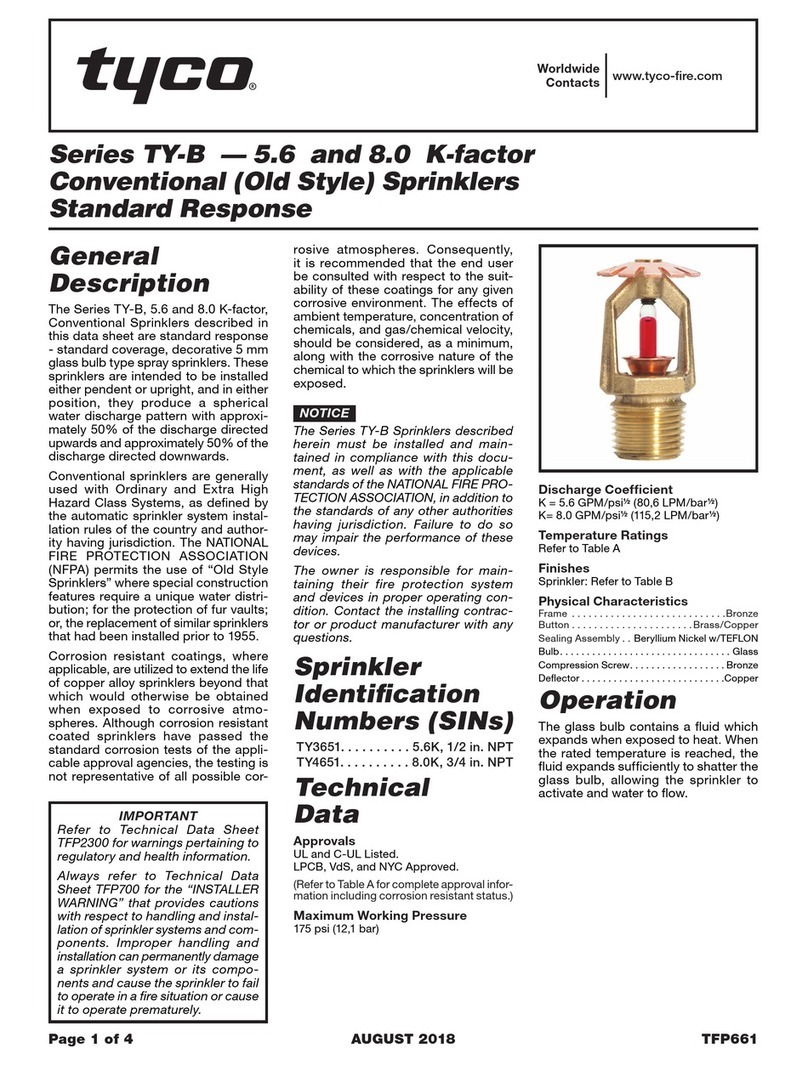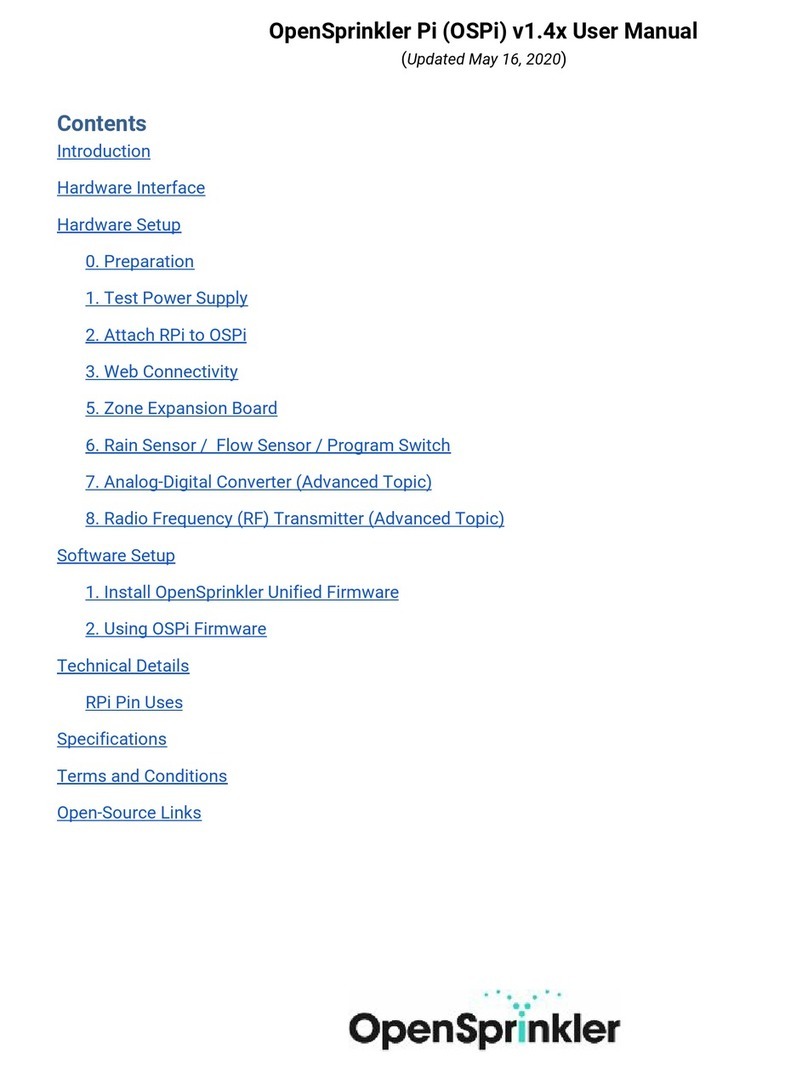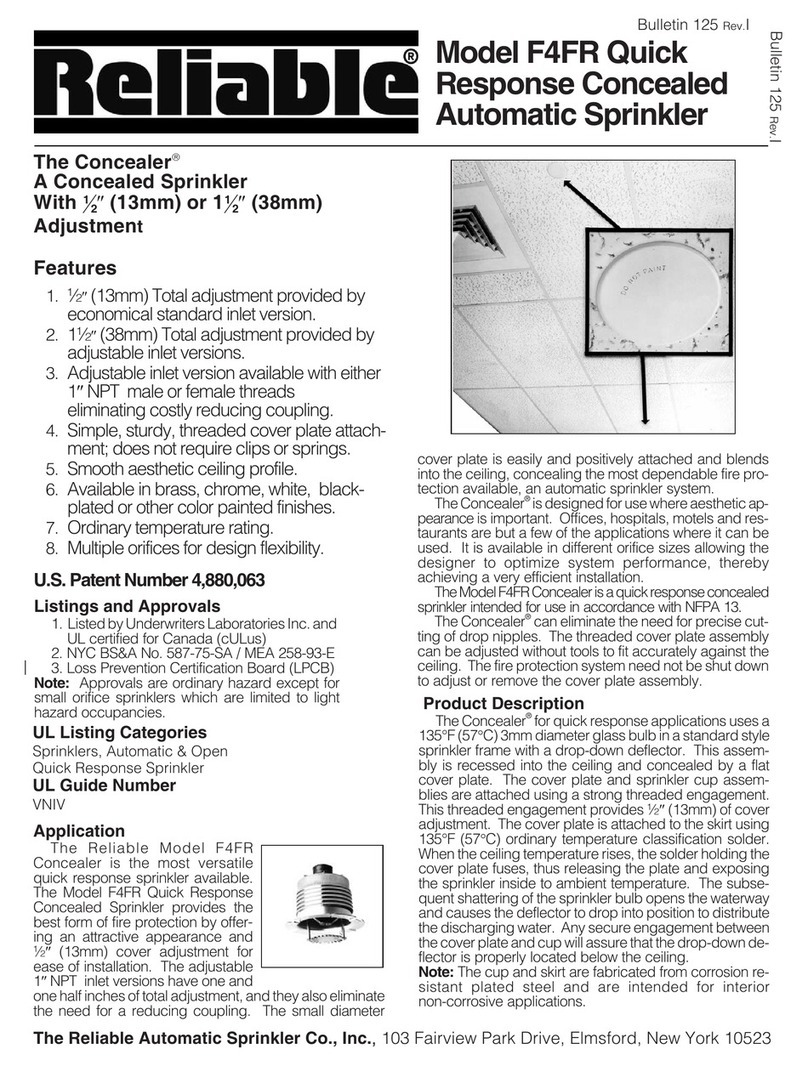Quick
Start
Guide
Thank you for purchasing a Nxeco Smart
Weather-based Irrigation Controller! Please
follow the steps to make installation a
breeze.
Step 1: Remove your existing controller
Snap a photo of existing wiring and
corresponding zones to take out the
guess work!
Step 2: Remove the green and white
mounting blocks from your Nxeco
Controller.
Step 3: Wire up the green mounting block to the
colored wires. These are your stations/
zones
Step 4: Wire up the common (typically white) to
the wire that was connected to the
common
Use the photo of the wiring you took earli-
er to help identify each zone quickly
Step 5: Download the Nxeco App from Google Play
or the Apple App Store
Step 6: Open the app and sign up for an account
You must activate your account with the
email received from Nxeco. Check your
email and your spam folder for the
Nxeco verification email
Step 7: Plug in the controller near your router.
This is only to help the controller ac-
cess your Wi-Fi password, once your
Nxeco controller is on your Wi-Fi net-
work, it will maintain a connection over
a much longer distance
Step 7: Start up the Nxeco App and log in using
the email and password you provided
earlier
Make sure your smartphone or tablet is on
your Wi-Fi Network.
Step 8: Connect to Wi-Fi
Step 9: Enter in your Wi-Fi Password
Use “Show Password” to verify your pass-
word is entered in correctly
Step 10: Press Next
Push and hold Smart Wi-Fi Button on
the controller until the blue light flashes
quickly, then release before touching
“Apply”
Step 11: Wait until blue “Wi-Fi” light and green
“Internet” light are on
Step 12: Push “Ok”
Step 13: Touch “Skip to Register”
Step 14:Touch Register Controller
Step 15: Touch “Yes” when app displays
“New Controller Found, Continue to Register?”
Step 16: After “Register Successful”, prepare to
mount in Nxeco controller at proper location
Step 17: Secure controller to wall using the
included anchors and screws
Step 18: Connect the terminal blocks to the
controller and match the colors.
Step 19: Plug in the controller into the wall using
the included transformer.
Step 20: Turn the dial to “Watering Now”
Step 21: Push the “+” and “Start” for each
connected zone to verify wiring is
correct
Congratulations! Turn the dial to “Auto Run” then
turn this sheet over and let’s program your
watering schedule
Page 4
Page 5
Page 6
Page 7
Page 3
Page 2
Page 1
Enter password
here