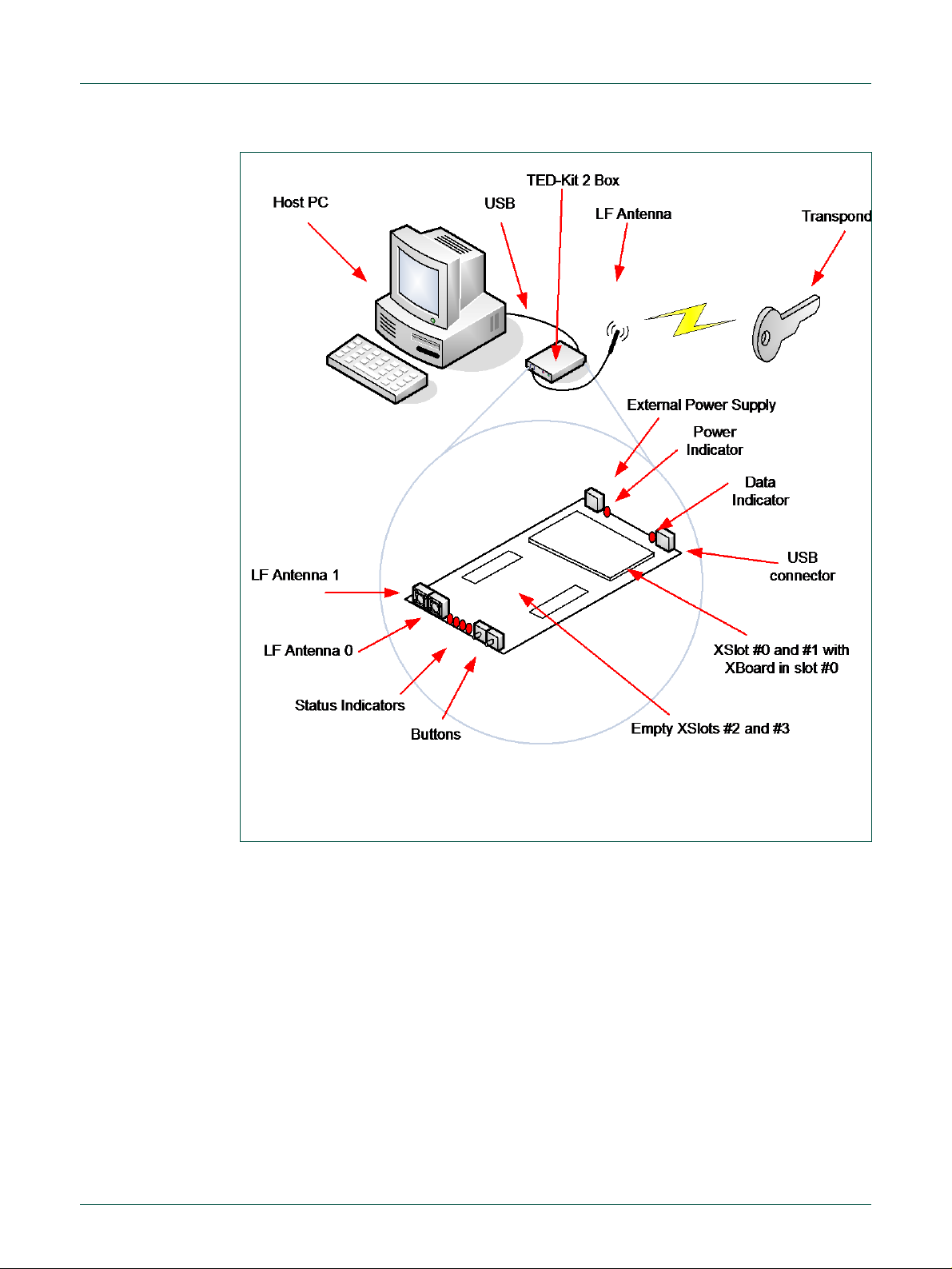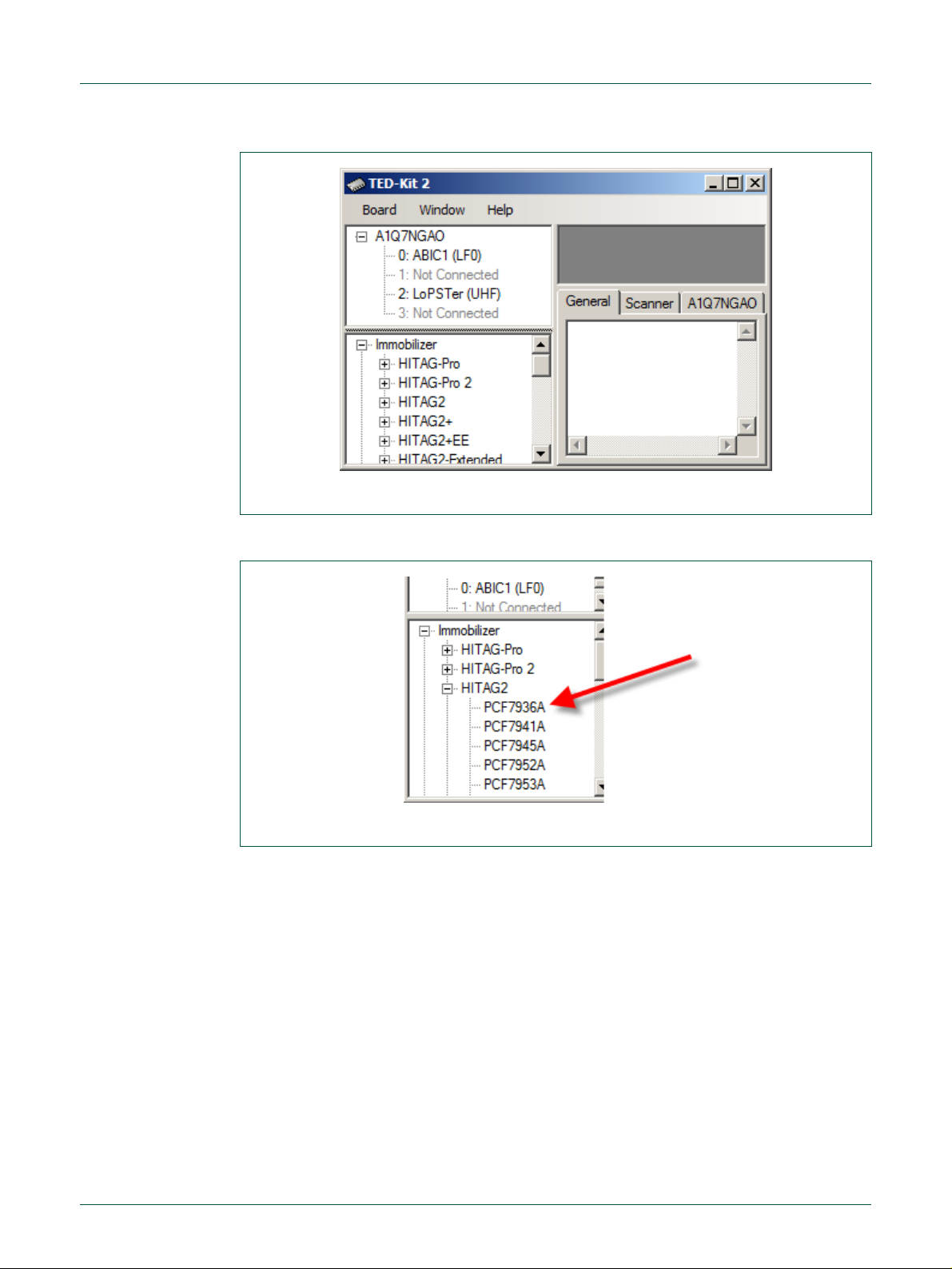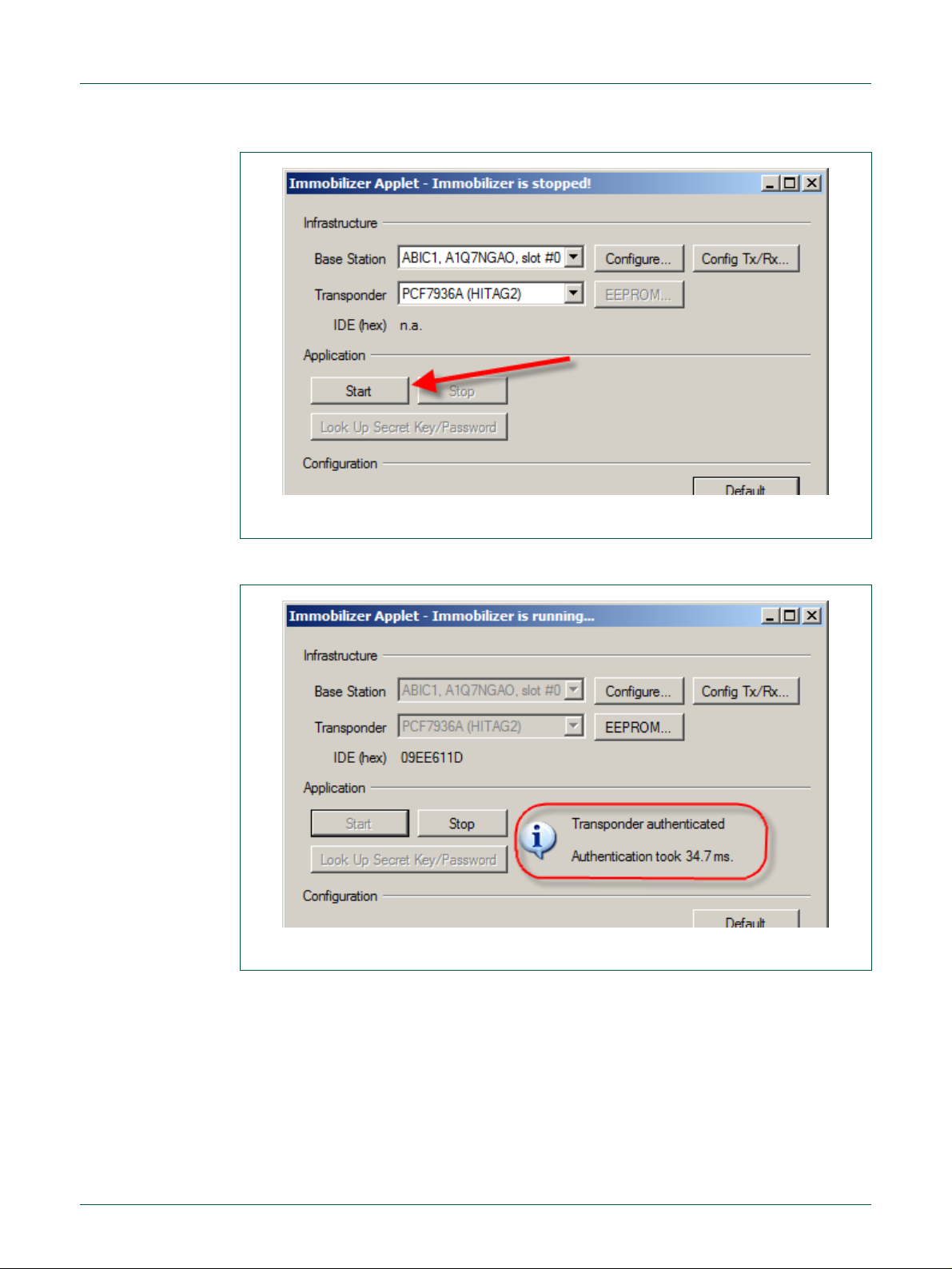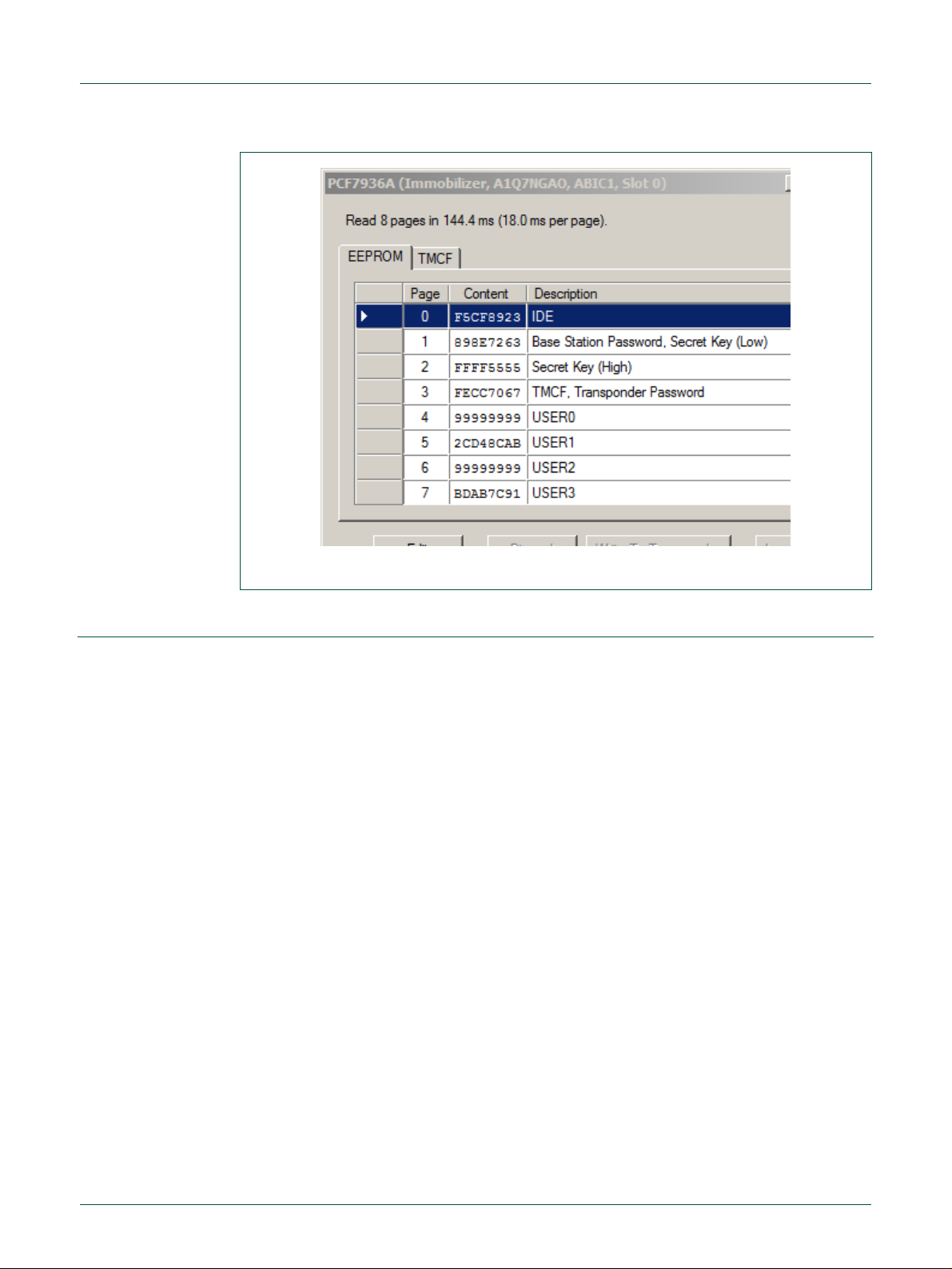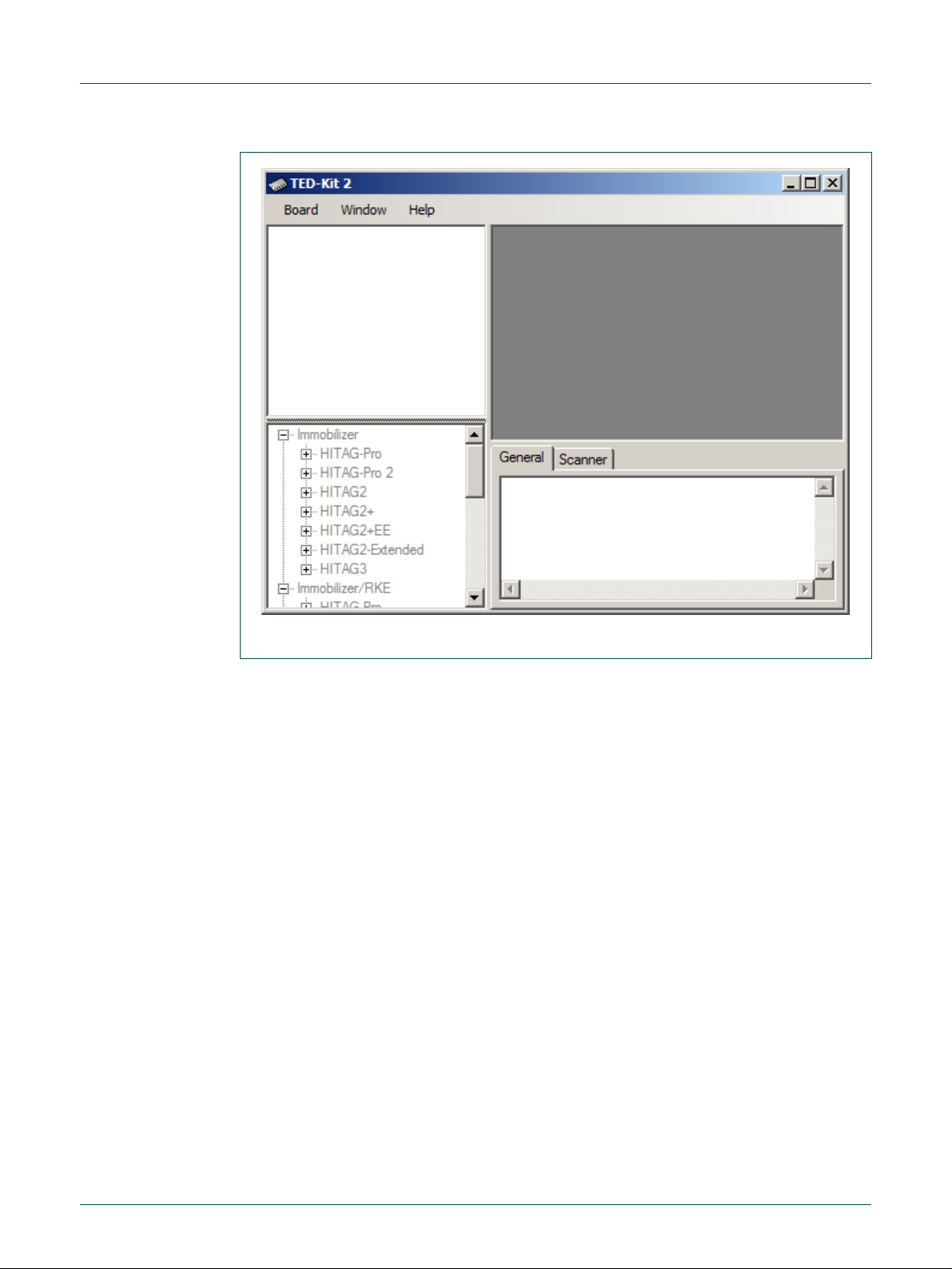All information provided in this document is subject to legal disclaimers.
© NXP B.V. 2010. All rights reserved.
Rev. 1.29 —20 August 2010
The installation process is quite simple. Insert the media containing the TED-Kit 2 Setup
software in the host PC and run Setup.exe. The installer will guide the user through the
installation process.
Before starting the software for the first time, please install the hardware (see section 3.3,
page 6).
Note: To read the documentation and the data sheets, proper PDF reader software
is required. Please make sure your system contains such software, e.g. Adobe’s
PDF Reader (available for free from Adobe).
3.3 Installing the hardware
Usually, the hardware comes ready to use with everything installed already. In case the
XBoard is delivered separately, it must be installed in the TED-Kit 2 board first:
1. Open the TED-Kit 2 box removing 4 screws (2 at each front side).
2. Plug the ABIC1 XBoard in the XSlot #0 of the TED-Kit 2 main board. XSlot #0 can be
found on the main board; a label says Extension slots 0 and 1. It is the one closer to
the USB and power supply plugs. It might be necessary to open the TED-Kit 2 box
first.
3. Plug the antenna in port LF0. Port LF0 is the antenna port closer to the 4 status
LEDs.
4. Plug the USB cable in the USB port of the TED-Kit 2 and the host PC.
5. The Windows Hardware Wizard will pop-up and ask for the appropriate driver. Point
it to:
[TED-Kit 2 Installation Folder]\Device Driver
6. The Hardware Wizard will finish the driver installation.
3.4 Removing the software
To remove the software from the PC, the standard procedure of the Windows operating
system shall be used. It will delete all software components as well as the installed driver
software, manuals and (if installed) the software development components.
4. Quick start
This section shows how to connect with a transponder, authenticate and read out its
EEPROM content very briefly. It will not give any detailed explanations. To walk through
the steps, the software must be already successfully installed. The PCF7936AS (HI-
TAG 2) transponder used in this example must be configured to do authentication in plain
mode with the default settings and passwords.
1. Start the GUI via (Fig 2):
S
St
ta
ar
rt
t
A
Al
ll
l
P
Pr
ro
og
gr
ra
am
ms
s
N
NX
XP
P
S
Se
em
mi
ic
co
on
nd
du
uc
ct
to
or
rs
s
T
TE
ED
D-
-K
Ki
it
t
2
2
V
V3
3
T
TE
ED
D-
-K
Ki
it
t
2
2