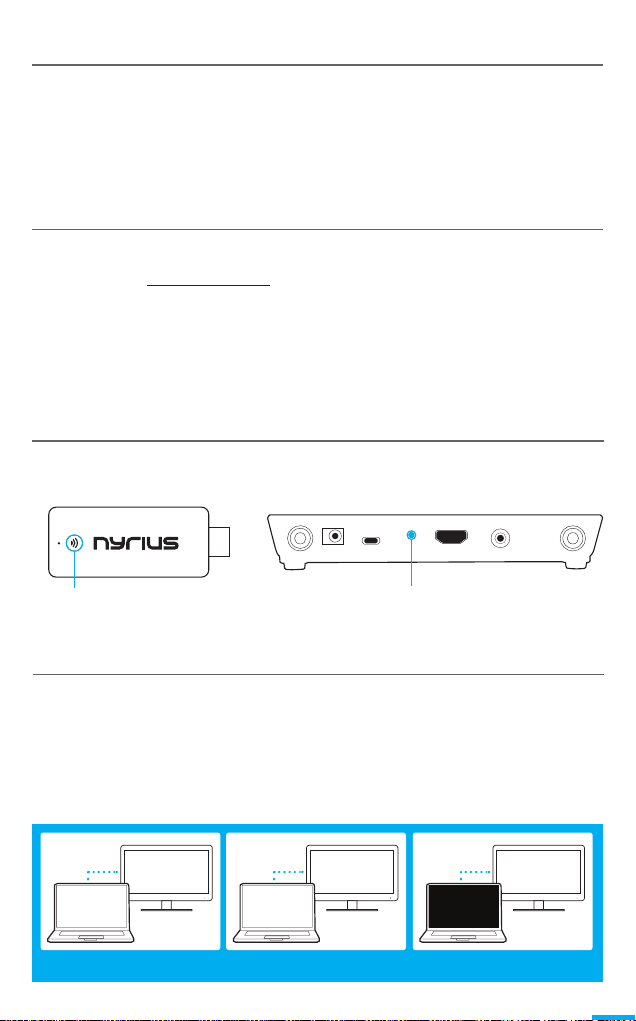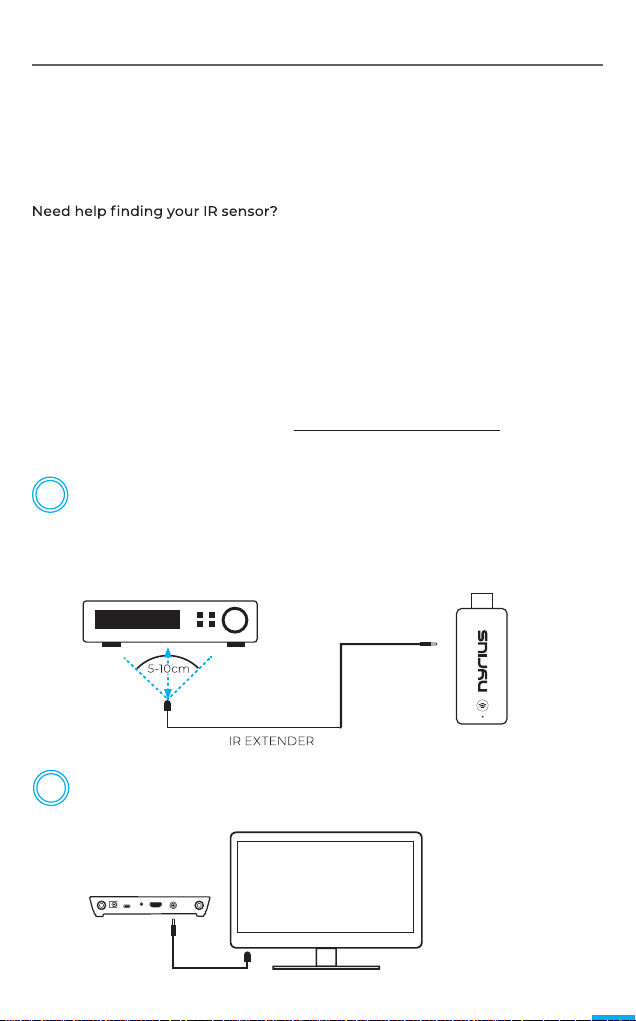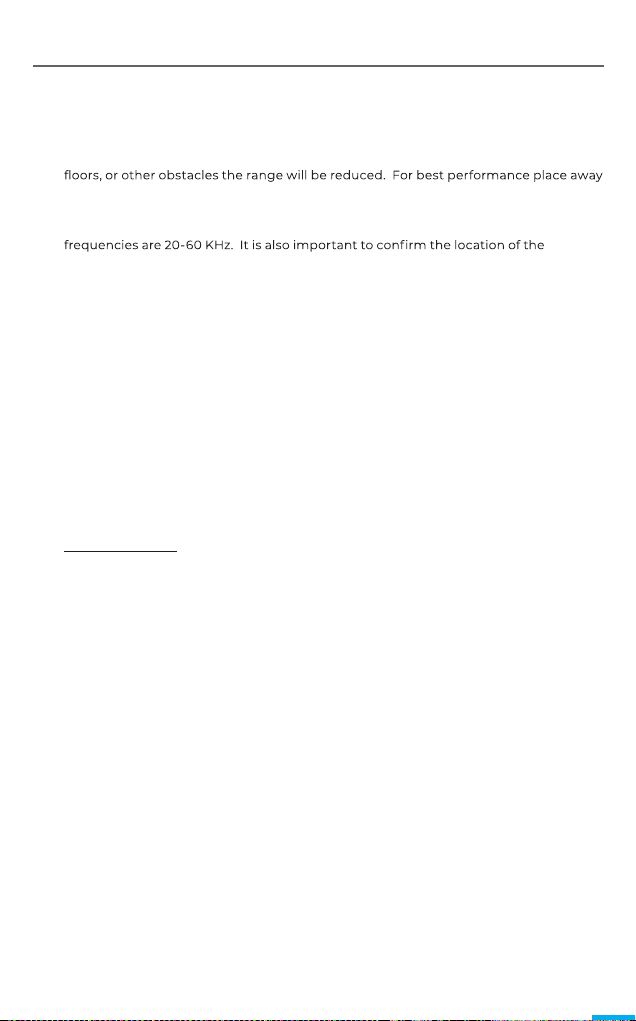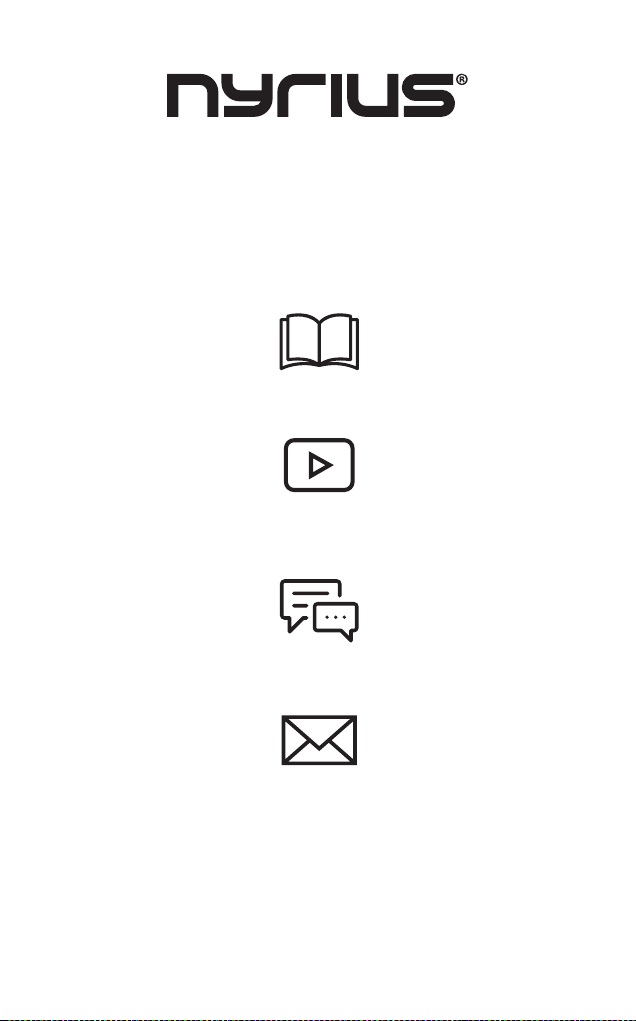55
1. What do the LEDs mean?
Flashing Blue – Not Connected
Solid Blue – Connected
2. What is the maximum transmission range?
The maximum range is 180 feet line of sight. If transmitting through walls, ceilings,
from cordless phones, wireless routers, or other sources of interference.
3. What steps can I take if the IR Extender is not working?
Ensure that the remote control you are using is an IR remote control. The supported
IR sensor on your device. If you are unsure of the location please contact the
manufacturer of your HDMI enabled product.
4. The Orion Prime appears warm after prolonged use.
To transmit HD content wirelessly, the Orion Prime must process a large amount of
data. Due to this, the unit may run at warmer temperatures than other electronic
devices. We have designed the housing to provide proper ventilation to the unit as
well as have designed the electronic components to withstand temperatures up to
80°C. To ensure maximum performance ensure both the Transmitter and Receiver
are in well ventilated areas that do not exceed 30°C.
5. What are the troubleshooting steps if no video is displayed?
The Transmitter/Receiver may require a few seconds to connect. Ensure the correct
HDMI video input is selected on your TV and that your HDMI cables are connected
properly. Check that your video resolution from the source device is set to 1080p,
720p, 576p, or 480p. Please ensure the TS52 is not located near a wireless access
point as interference may affect connectivity.
6. Does this device support multiple receivers and transmitters?
The Orion Prime supports up to two receivers connected at the same time but can
only be connected to one transmitter at a time. Additional receivers are available at
www.nyrius.com. It is not recommended to use more than one set of transmitters
and receivers in the same environment as receivers will always connect to the
strongest transmitter signal.
7. Why is there a delay between the Receiver TV and the Video Source?
The Orion Prime has less than 200ms of latency. This means that the transmitted
image showing on the Receiver will be slightly behind the source device. This means
that the Orion Prime is best suited for viewing media. If used with computers or
gaming consoles there may be a slight delay with mouse/controller input
FREQUENTLY ASKED QUESTIONS
8. What is the purposeof theService port on the Receiver?
The Service port is intended for internal use only. It should only be used byofficial
service personnel.
FCC WARNING
This device complies with Part 15 of the FCC Rules. Operation is subject to the following two conditions:
(1) This device may not cause harmful interference, and (2) this device must accept any interference
received, including interference that may cause undesired operation.
This equipment has been tested and found to comply with the limits for a Class B digital device, pursuant
to Part 15 of the FCC Rules. These limits are designed to provide reasonable protection against harmful
interference in a residential installation. This equipment generates, uses and can radiate radio frequency
energy and, if not installed and used in accordance with the instructions, may cause harmful interference
to radio communications. However, there is no guarantee that interference will not occur in a particular
installation. If this equipment does cause harmful interference to radio or television reception, which
can be determined by turning the equipment off and on, the user is encouraged to try to correct the
interference by one of the following measures:
• Reorient or relocate the receiving antenna.
• Increase the separation between the equipment and receiver.
• Connect the equipment into an outlet on a circuit different from that to which the
receiver is connected.
• Consult the dealer or an experienced radio/TV technician for help