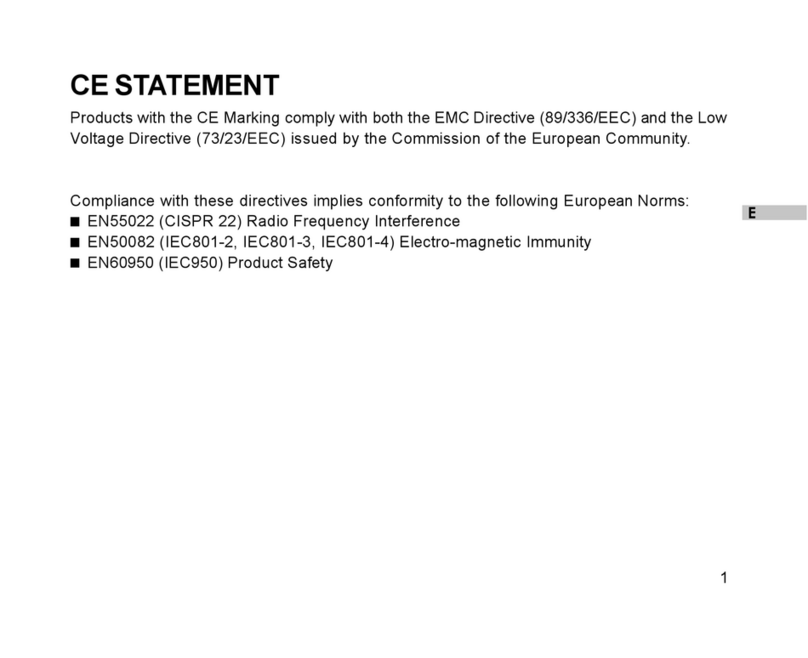E
3
FOR YOUR SAFETY
Warnings
Do not use this camera if it is emitting smoke (or an unusual odor), becoming unusually hot to touch, making
a peculiar noise, or exhibiting any other abnormal conditions. Operating the camera in any of these
circumstances may cause a fire or an electric shock. Stop using the camera immediately, turn it off, remove
the batteries, or disconnect the power source if you are using an AC power adapter. Contact your dealer or
authorized service facility for repairs. Never attempt to repair this camera by yourself, as this may be
dangerous.
Do not expose the camera to moisture and make sure no water gets into the camera. Take particular care
when using the camera under extreme weather conditions, such as rain or snow, or when operating the
camera at the beach on near water. Avoid using this camera in places subject to extreme moisture. Do not
use the camera if water has entered it. Turn the camera off, remove the batteries, or disconnect the power
source if you are using an AC power adapter. Unplug the adapter from the AC power outlet after you have
disconnected the camera. Contact your dealer or authorized service facility. Do not continue to use the
camera as this may cause a fire or an electric shock.
Do not touch the power plug during a thunderstorm if you are using the AC power adapter. This may cause
an electric shock.
Do not use if any foreign objects have entered the camera. Turn the camera off, remove the batteries, or
disconnect the power source if you are using an AC power adapter. Unplug the adapter from the AC power
outlet after you have disconnected the camera. Contact your dealer or authorized service facility. Do not
continue to use the camera as this may cause a fire or an electric shock.
Do not place the camera in an unstable location such as on a wobbly table or sloping surface where the
camera may fall or tip over and cause injury. If the camera has been dropped or damaged, turn the camera
off and remove the batteries orAC power adapter. Contact your dealer or authorized service facility. Do not
continue to use the camera as this may cause a fire or an electric shock.