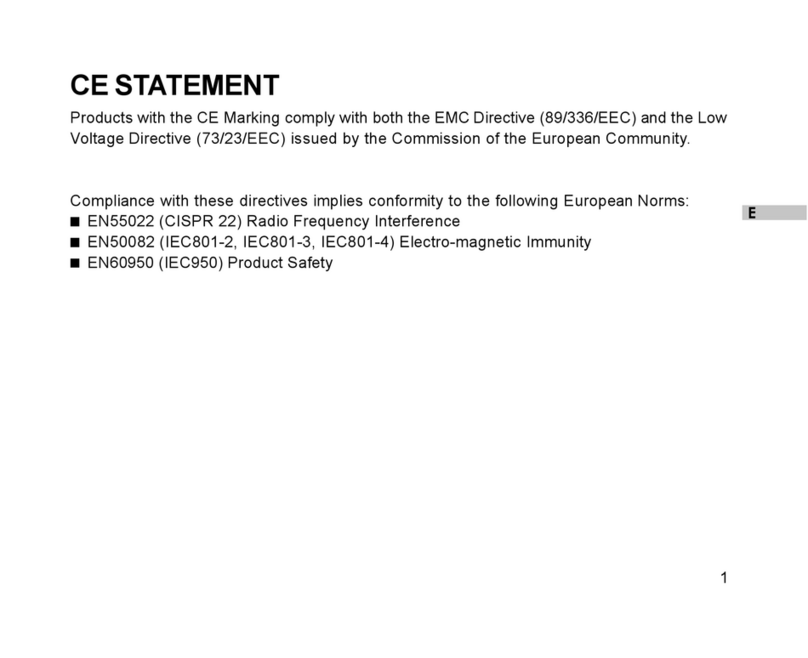-7-
Contents
Introduction
Overview ...................................................................... 9
Package Contents ...................................................... 10
Getting to Know the Camera
Front View .................................................................. 11
Rear View................................................................... 12
Mode Dial ................................................................... 13
LCD Monitor Icons ..................................................... 14
Getting Started
Installing Batteries...................................................... 16
Using an AC Power Adapter (optional accessory) ..... 17
Inserting an SD Memory Card (optional accessory) .. 18
Attaching the Hand Strap ........................................... 19
Setting the Image Resolution and Quality.................. 20
Photography Mode
Taking Pictures........................................................... 23
Using the Viewfinder .................................................. 23
Using the LCD Monitor............................................... 24
Using the Optical Zoom ............................................. 24
Using the Digital Zoom............................................... 25
Using the Self-timer ................................................... 26
Using the Flash .......................................................... 27
Taking Photographs in a Variety of Modes ([SCENE]
Mode) ......................................................................... 28
Changing the Focus ................................................... 29
Taking Pictures Manually ........................................... 30
Manual Settings ......................................................... 31
Photography in the Program Mode ............................ 33
Photography in the Aperture-priority Mode ................ 34
Photography in the Shutter Speed-priority Mode ....... 35
Photography in the Full Manual Mode........................ 36
Bulb Photography....................................................... 37
Taking Shots with the Automatic Exposure
Bracketing (AEB Photography)................................... 38
Taking Photographs Continuously
(Burst Photography) ................................................... 39
Making Movies ........................................................... 41
Playback Mode
Playing Back Photographed Images .......................... 42
Playing Back Video Clips ........................................... 43
Thumbnail Display...................................................... 44
Zoom Playback .......................................................... 45
Slideshow Display ...................................................... 46
Playback of Multi Image Pictures ............................... 47
Erasing Images .......................................................... 47
Erasing Folders (All Images in a Folder/All Folders) .. 48