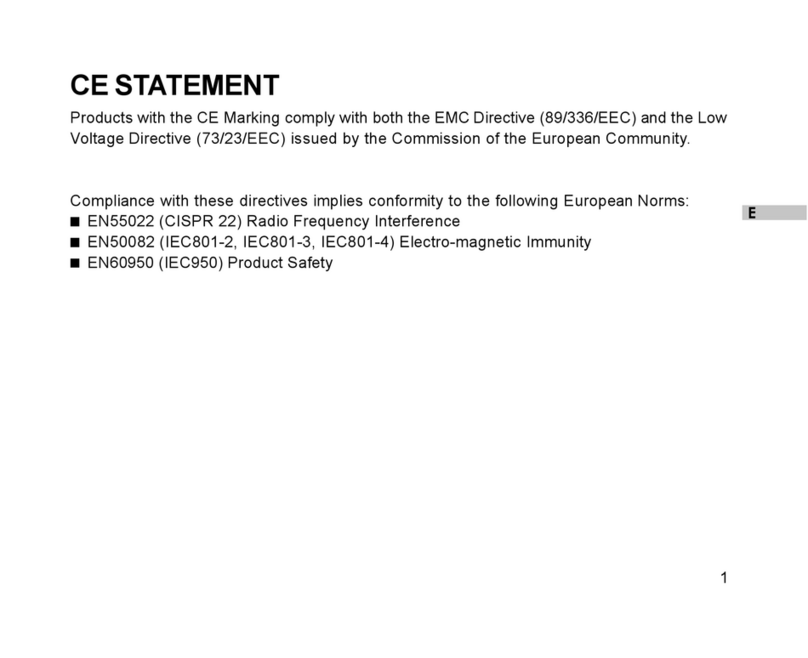- 3 -
own.
Use only the original power adapter (the right model for your
country is listed in the specifications at the end of the manual).
Only use this device with the Techcharm NP-40 rechargeable
battery in order to avoid overheating, deformation of the cover,
fire, electric shock and other dangers.
Always separate the power adapter from the mains before you
remove the battery from the charger, before you disconnect the
charger from the power adapter or in case of defects.
Do not incinerate, disassemble or short the battery
Charge the Techcharm NP-40 battery only with the original
Nytech AB-NP40 charger and the AC Adaptor Ktec KSAF B 060
0050 W1 EU (for UK corresponding Ktec KSAF B 060 0050 W1
UK).
ATTENTION: Note regarding separation from mains
To separate the device completely from the mains, the mains
plug has to be pulled from the mains socket. Therefore the
device must be set up in a way that ensures unobstructed
access to the mains socket, so that the mains plug can be pulled
out immediately in the case of an emergency. To eliminate the
danger of fire, the mains plug should, as a rule, be disconnected
from the mains before a long absence, as, for example, during a
vacation.
Before a storm and/or thunderstorm with the danger of lightning
strikes, please separate the device from the mains.
CAUTION: Danger of explosion with improper exchange of
battery/accumulator. Disposal of used batteries/accumulators
must be according to instructions.
Do not short circuit batteries and do not throw them into fire.
Use only the power adapter, charger and rechargeable battery
recommended by the manufacturer.
Non-compliance may cause
fire or explosion.