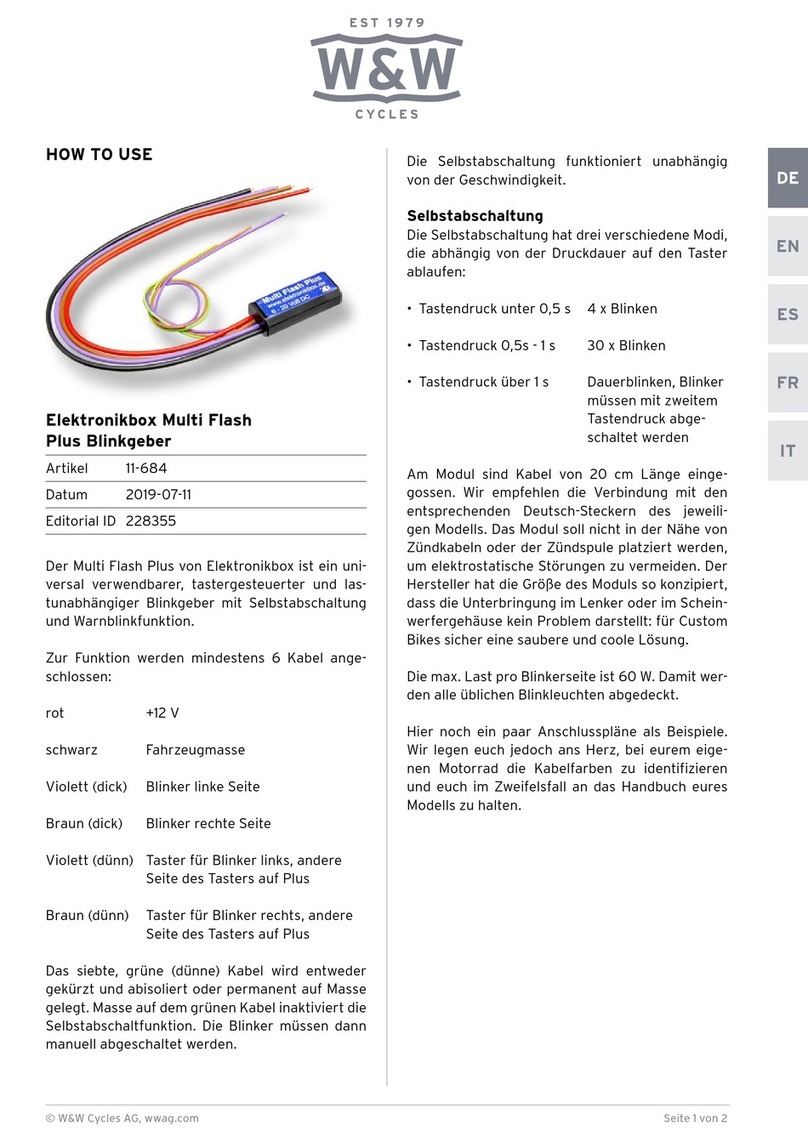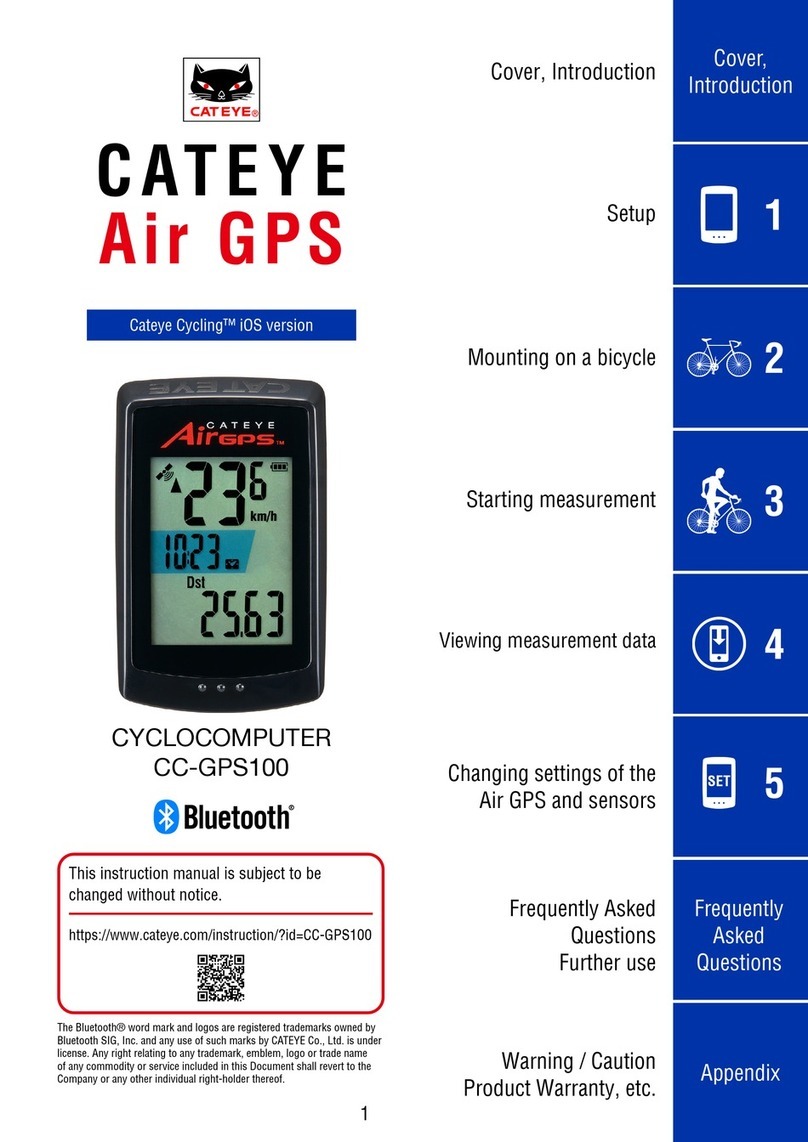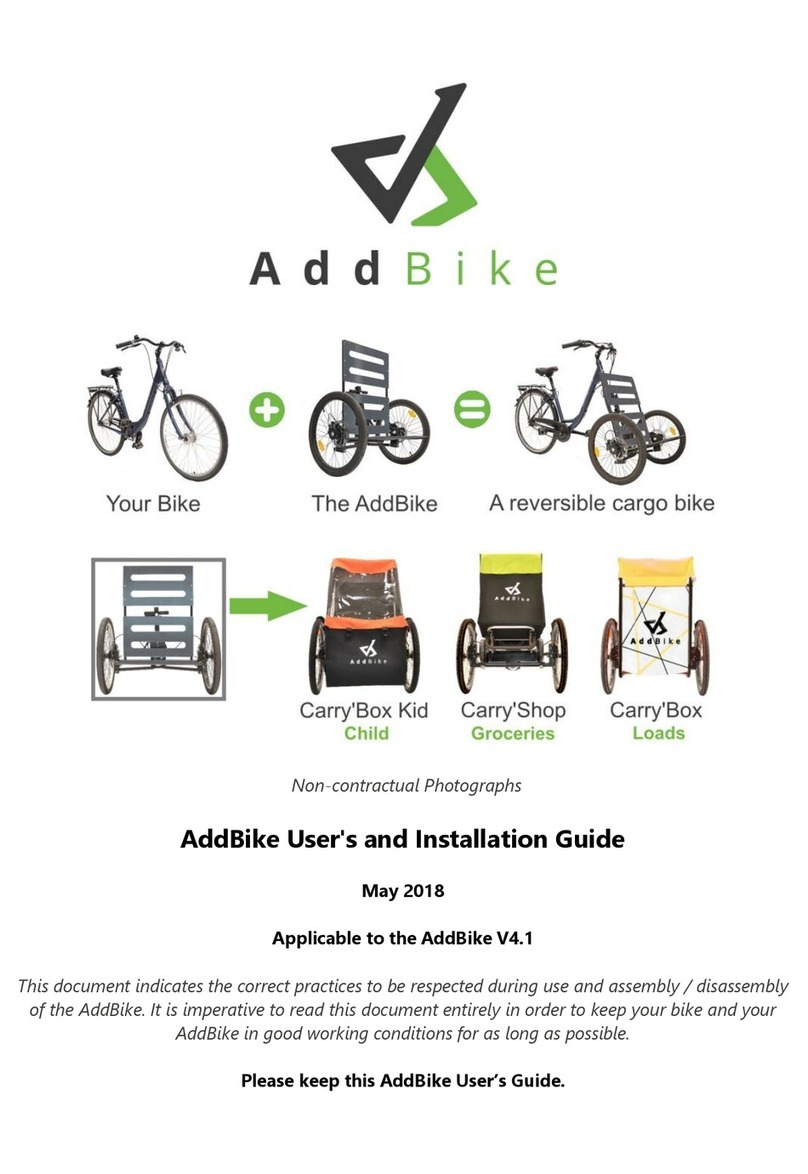o_synce coachsmart User manual

RIDE TIME
1820 kCal81.2 km
1:25:12
POWER [W]
213
320185
AVG
HEART RATE [BPM]
78
186
AVG
146
33.5
SPEED [km/h]
56.7
AVG
32,2
MAX
69
Cadence [RPM]
9681
AVG
MAX
MAX
MAX
O-SYNCE MOBILE MANUAL
WITH COACHSMART
V.1.3
1 | 35
o-synce mobile | manual

CONTENT
Introduction
Display overview
Buttons and functions
CoachSmart stand-alone setup
Use with smartphone
Turn off CoachSmart
COACHSMART1O-SYNCE MOBILE
2
Install the app
Sign up and log in
Use the app
Recording
Settings
User settings
Proles
Pair the CoachSmart
Pair ANT+ sensors
Pair Bluetooth Smart sensors
Cloud services
Activities screen
Use CoachSmart with other apps
OTHER USER CASES
3
Use CoachSmart with other devices
Use CoachSmart with Music app
3.1
3.2
MULTIREMOTE
4
Use the Multiremote
Pair Multiremote with a smartphone
Pair Multiremote with the CoachSmart
4.1
4.2
4.3
FAQ
5
Bluetooth | Smartphone settings
GPS | Smartphone settings
Bluetooth
ANT+
5.1
5.2
5.3
5.4
1.1
1.2
1.3
1.4
1.5
1.6
2.1
2.2
2.3
2.4
2.5
2.6
2.7
2.8
2.9
2.10
2.11
2.12
2.13
2 | 35
o-synce mobile | manual

COACHSMART
3 | 35
o-snyce mobile | manual

1.1 INTRODUCTION
You can use your CoachSmart in many ways:
MIRROR MODE
Heart Rate Sensor
Cadence Sensor
Power Sensor
Speed Sensor
Multiremote
Heart Rate Sensor
Cadence Sensor
Power Sensor
Speed Sensor
Multiremote
STAND ALONE MODE
Heart Rate Sensor
Cadence Sensor
Power Sensor
Speed Sensor
Multiremote
BRIDGE MODE
Heart Rate Sensor
Cadence Sensor
Power Sensor
Speed Sensor
Multiremote
send ANT+ sensor data to other Bluetooth Smart devices
sync and mirror all data
use as cyclometer directly with ANT+ Sensors
What is Bluetooth Smart?
What is ANT+?
GPS
4 | 35
o-synce mobile | manual

Current speed is:
above average
on average
below average
1.2 DISPLAY OVERVIEW
Heart Rate Zone
(can be individualized with Virtualtraining.eu)
Speed (km/h or mi/h)
Battery Level Bluetooth (searching / active)
Sensor and App data eld
Average Speed
Riding Time
Heart Rate
Cadence
Power
Distance
Time
Lap
Altimeter
Notications
Navigation
only in
Mirror Mode
5 | 35
o-synce mobile | manual

1.3 BUTTONS AND FUNCTIONS
Next data eld
Volume up: hold 3 sec
(only with app)
Reset Button (back)
Battery case (back)
Typ:
CR 2032
ON
Press to stop a LAP
Lap time is shown for 3 sec.
PAUSE record: Press and hold 2 sec.
display shows ‚PAUSE‘
Resume by pressing again for 2 sec.
Previous data eld
Reset all values: hold 3 sec
(only in stand alone mode)
Volume down: hold 3 sec
(only with app)
6 | 35
o-synce mobile | manual

30 sec.
1.4 COACHSMART STAND-ALONE SETUP
The CoachSmart can be connected with ANT+ sensors without the use of a smartphone.
1. Activate your ANT+ sensors. Please
check your sensor manual on how
to activate it (pairing mode).
Please make sure that all other
ANT+ sensors are not active or out
of reach!
2. Insert the battery or
press the reset button to
reactivate pairing mode.
3. The CoachSmart will search and pair all available (activated)
ANT+ sensors located close to the CoachSmart at a maximum
radius of 15 meters.
Paired sensors will be automatically connected at any new start
within the rst 30 seconds after turning on the CoachSmart.
The CoachSmart is preset for the wheel size of 2100 mm and
metric units. The setting can be changed any time with the
o-synce mobile App.
CR 2032
Battery
7 | 35
o-synce mobile | manual

1.5 USE WITH SMARTPHONE
sync your smart phone with CoachSmart (smart screen)
Data can also be viewed
on a paired CoachSmart
After starting a tour the screen of
the phone can be switched off for
energy saving and stored safely in
a pocket or back pack.
Depending on various circumstanc-
es the connection remains stable
up to 20m.
8 | 35
o-synce mobile | manual

1.6 TURN OFF COACHSMART
The CoachSmart switches off automatically after
3 minutes by showing SLEEP for 2 seconds.
In smartphone mode:
If the App is off or connection to the smartphone
has been lost and the paired ANT+ sensors are
off or lost for longer than 3 minutes
In standalone mode:
If the paired ANT+ sensors are off or lost for
longer than 3 minutes
9 | 35
o-synce mobile | manual

O-SYNCE MOBILE APP
10 | 35
o-snyce mobile | manual

RIDE TIME
1820 kCal81.2 km
1:25:12
POWER [W]
213
320185
AVG
HEART RATE [BPM]
78
186
AVG
146
33.5
SPEED [km/h]
56.7
AVG
32,2
MAX
69
Cadence [RPM]
9681
AVG
MAX
MAX
MAX
2.1 INSTALL THE APP
1 Download o-synce mobile in the Apple App Store at
https://itunes.apple.com/en/app/o-synce-mobile/id878973037?mt=8
or in the Google Play Store (coming soon).
iOS
2 Get your CoachSmart at www.o-synce.com or ask your dealer
3 Get your ANT+/Bluetooth Smart Sensors ready!
11 | 35
o-synce mobile | manual

2.2 SIGN UP AND LOG IN
get started
OR
LOG IN if you already have
a virtual-training-account
SIGN UP for free if you want to
- share your performance with friends
- analyse your training on virtualtraining.eu
You can sign up with your Facebook, Twitter
or MapMyRide account, or create an own
account with your personal email.
After signing up please make sure to con-
rm your account in the email we sent you!
You can also SKIP the log-in and sign up
later to use all functions.
12 | 35
o-synce mobile | manual

2.3 USE THE APP
Select your prole
Total Height (all recorded data)
Select your activity
(You can choose the activity you are starting with
in any of your proles and it will automatically be
used on the STRAVA site)
Total Distance (all recorded data)
Prole Avatar
START the record
Open record
ride screen
(this screen)
Settings:
Set up the app, new proles,
pair sensors and smart screens
Access your activities
and show details
13 | 35
o-synce mobile | manual

2.4 RECORDING
Icons show the status of sensors
Heartbeat
Speed
Cadence
Power
inactive
active
GPS signal on/off
Signal Strenght
Press to start
a new LAP
press to STOP or
PAUSE the record
The screen displays all information from paired and ac-
tive sensors and/or GPS data from the smartphone.
14 | 35
o-synce mobile | manual

2.5 SETTINGS
go to: settings
LOG IN/LOG OUT
Set your personal data (Only available when logged in)
Set up your sensors and bike prole
Enable to only use WiFi to con-
nect to cloud services.
Enable to automatically activate en-
ergy saving mode for display.
Use metric or imperial units
(only available without login).
enable to auto-pause the record
when not in motion (no motion
detected by speed sensor and/or
GPS)
Social sharing settings (Only available when logged in)
More information and help
15 | 35
o-synce mobile | manual

2.6 USER SETTINGS
Press ‚Apply‘ to save your changes.
Personalize your user details so the
online analysis is more accurate
(if logged into virtualtraining.com)
go to: settings - user settings
16 | 35
o-synce mobile | manual

2.7 PROFILES | CREATEYOUR BIKE PROFILE
go to: settings - proles - select your prole/create new prole
1 Enter your bikes‘ name, weight
and wheel circumference (for
speed sensors)
3 Connect Bluetooth Smart sensors
not paired
paired, active
searching
select a prole or
press ADD
2 Press the avatar placeholder and
chose an image
17 | 35
o-synce mobile | manual

2.8 PAIR THE COACHSMART
go to: settings - proles - select your prole - smartscreen
1 Enable the smart
screen function
Once connected and paired
the status is shown
CoachSmart battery level
If CoachSmart is connected
‚APP‘ will be displayed for 5
seconds, then the phone‘s
time will appear.
2 Turn on CoachSmart
(Insert Battery or press middle button)
18 | 35
o-synce mobile | manual

2.9 PAIR ANT+ SENSORS
The connected CoachSmart must be active to pair ANT+ sensors!
1 Make sure the CoachSmart is connected!
2 Press to pair ANT+ Sensors.
ANT+ Sensor ID
No sensor paired
Sensor paired, inactive
Sensor paired, active
Search
3 All active ANT+ sensors in up to 25 m
distance will be paired. This will take up
to 30 seconds. Please remove all foreign
ANT+ Sensors from the area.
1234
-
1234
19 | 35
o-synce mobile | manual

2.10 PAIR BLUETOOTH SMART SENSORS
go to: settings - proles - your prole
Select the sensor
type you want to pair.
not paired
paired, active
2 Enable the sensor in the app.
The phone is now searching
for the sensor.
1 Activate the sensor and put
it in pairing mode
(check the sensor’s manual
if you need help)
pairing status
detailed sensor information
20 | 35
o-synce mobile | manual
Table of contents
Popular Bicycle Accessories manuals by other brands
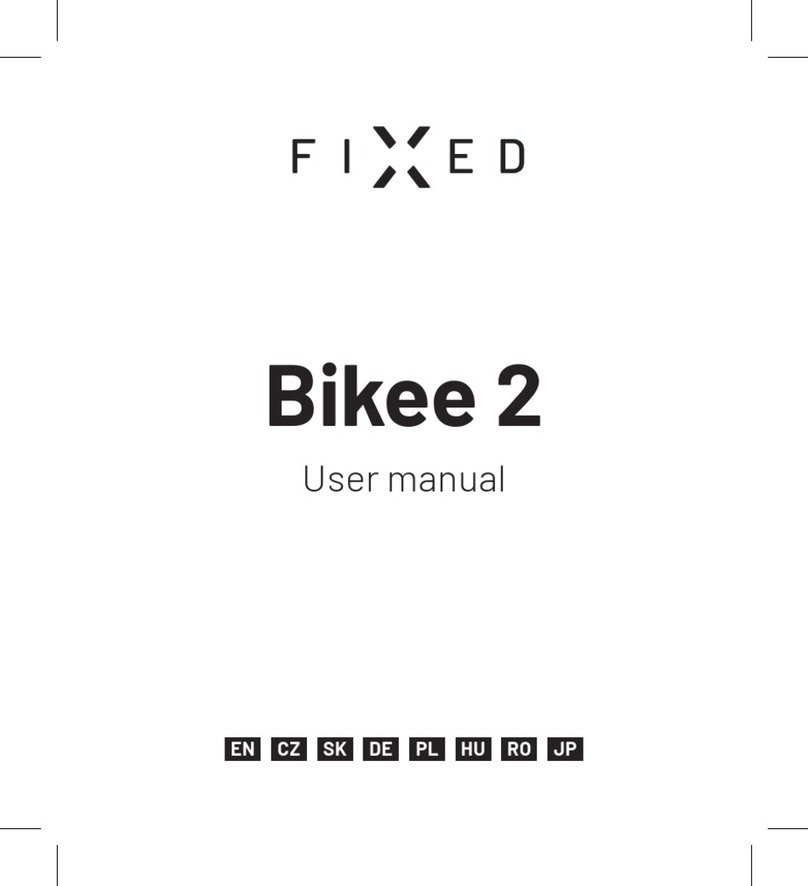
FIXED
FIXED Bikee 2 user manual

SpeedFun
SpeedFun ANANDA M80 Mounting instructions
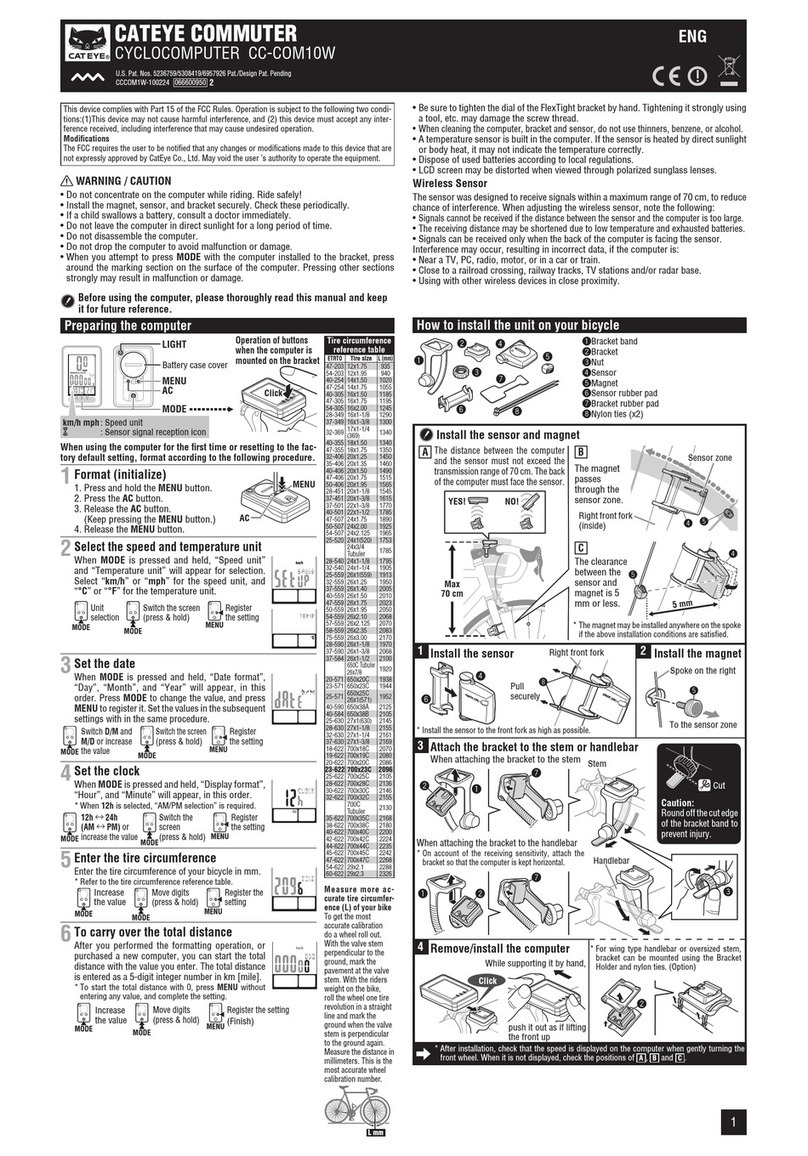
Cateye
Cateye COMMUTER CC-COM10W installation instructions

BASETech
BASETech 1534910 operating instructions

Wound-Up Composites
Wound-Up Composites Tandem Duo 2 Owner's guide and installation manual

Bosch
Bosch Purion BUI215 Original operating instructions