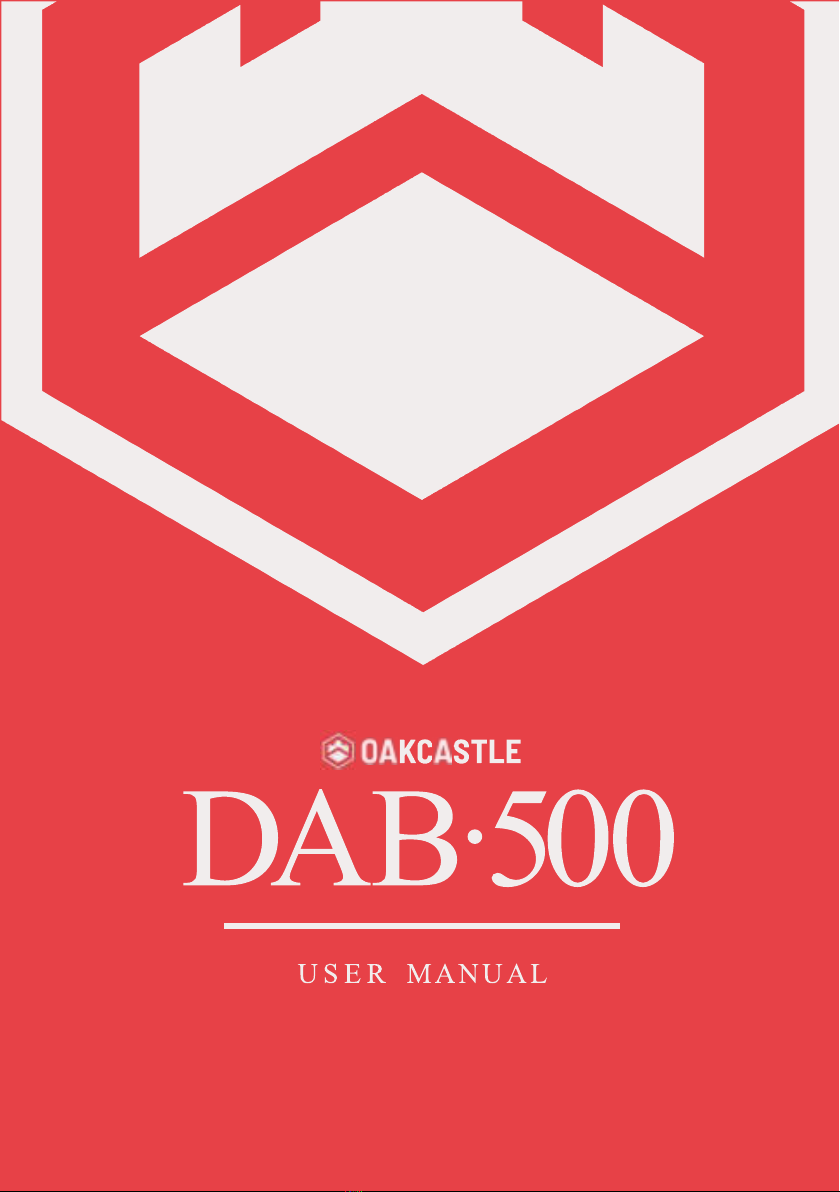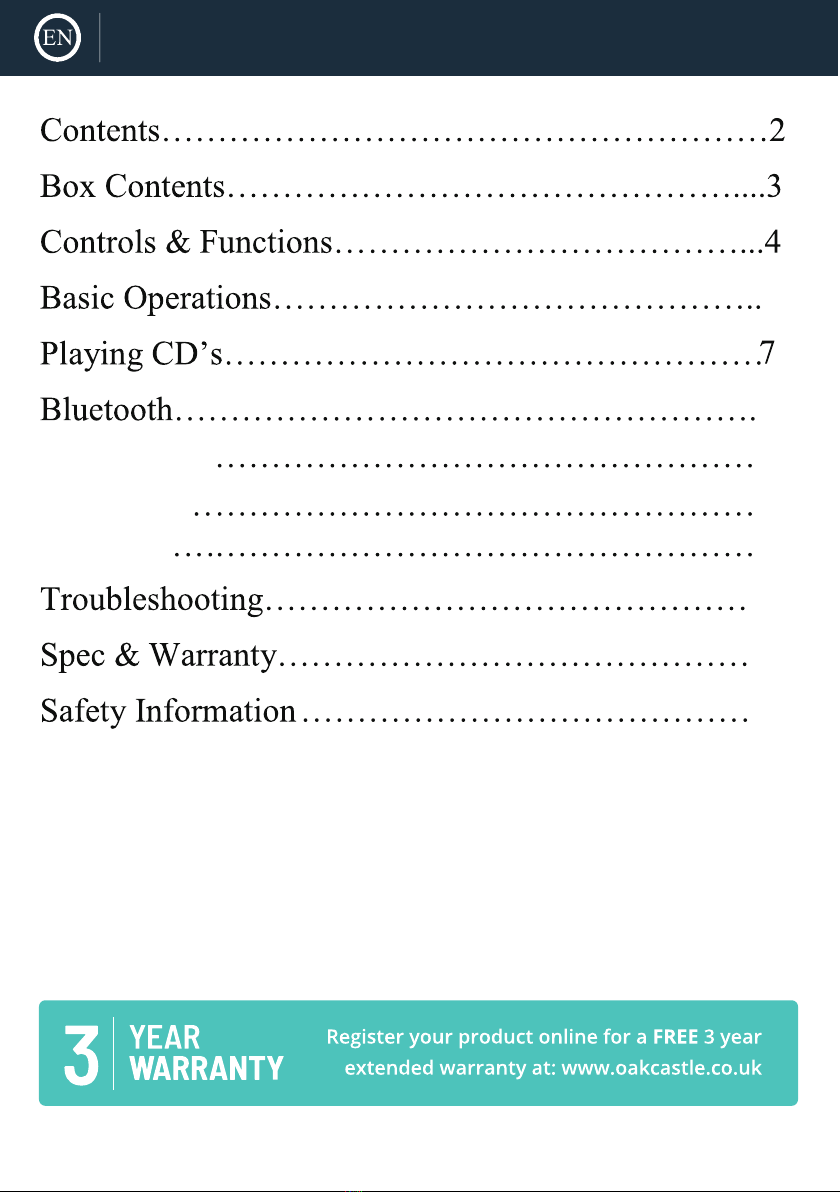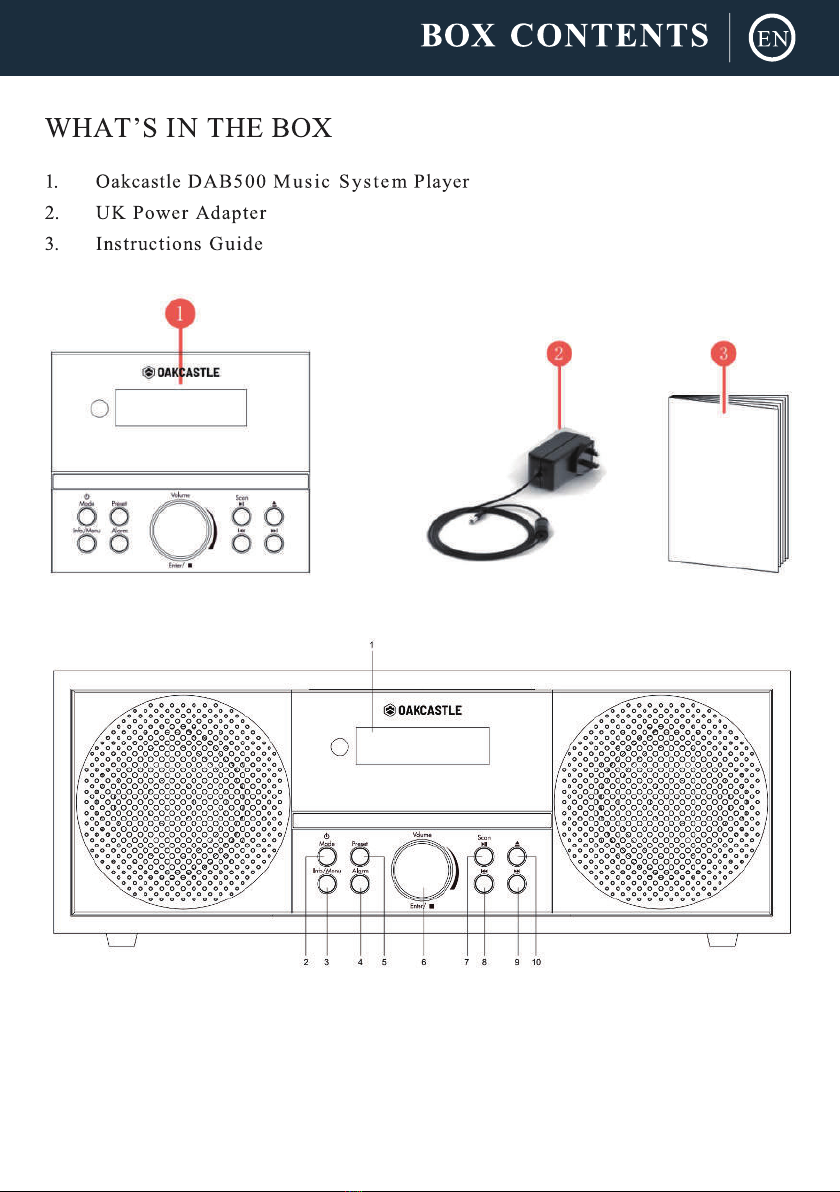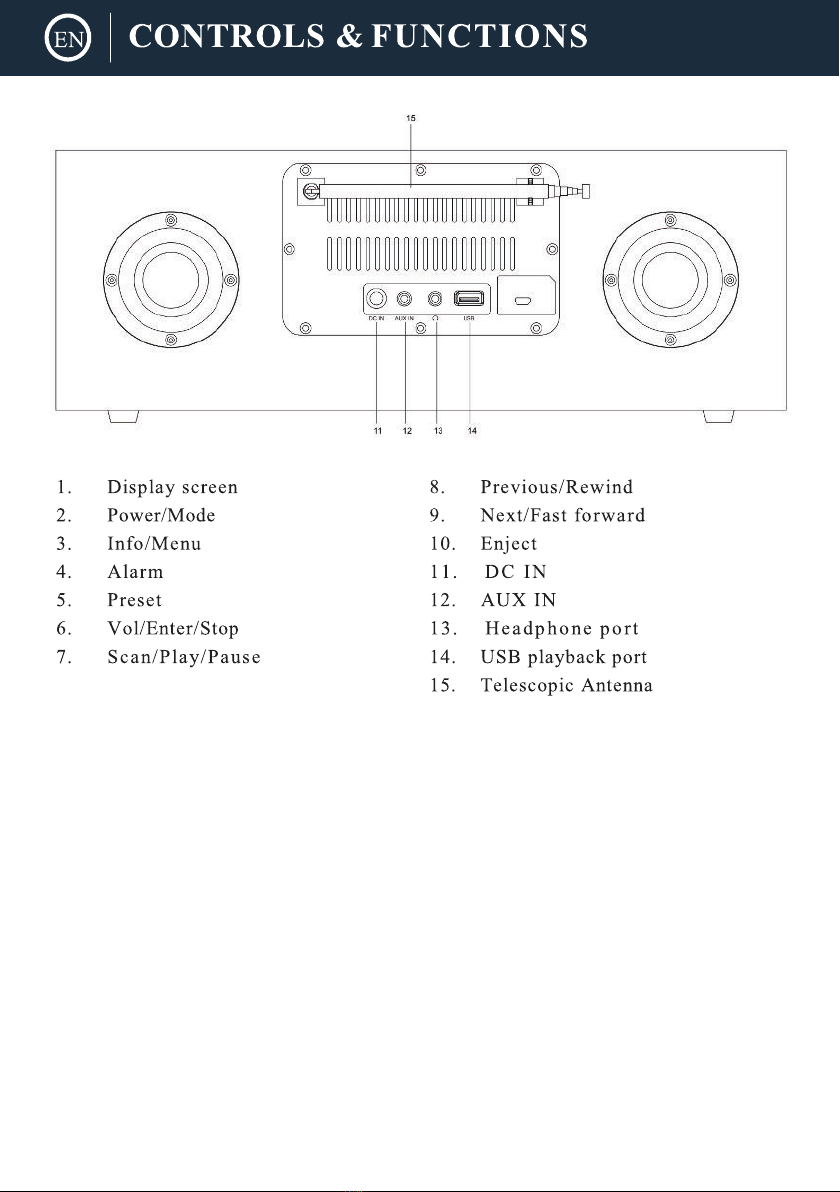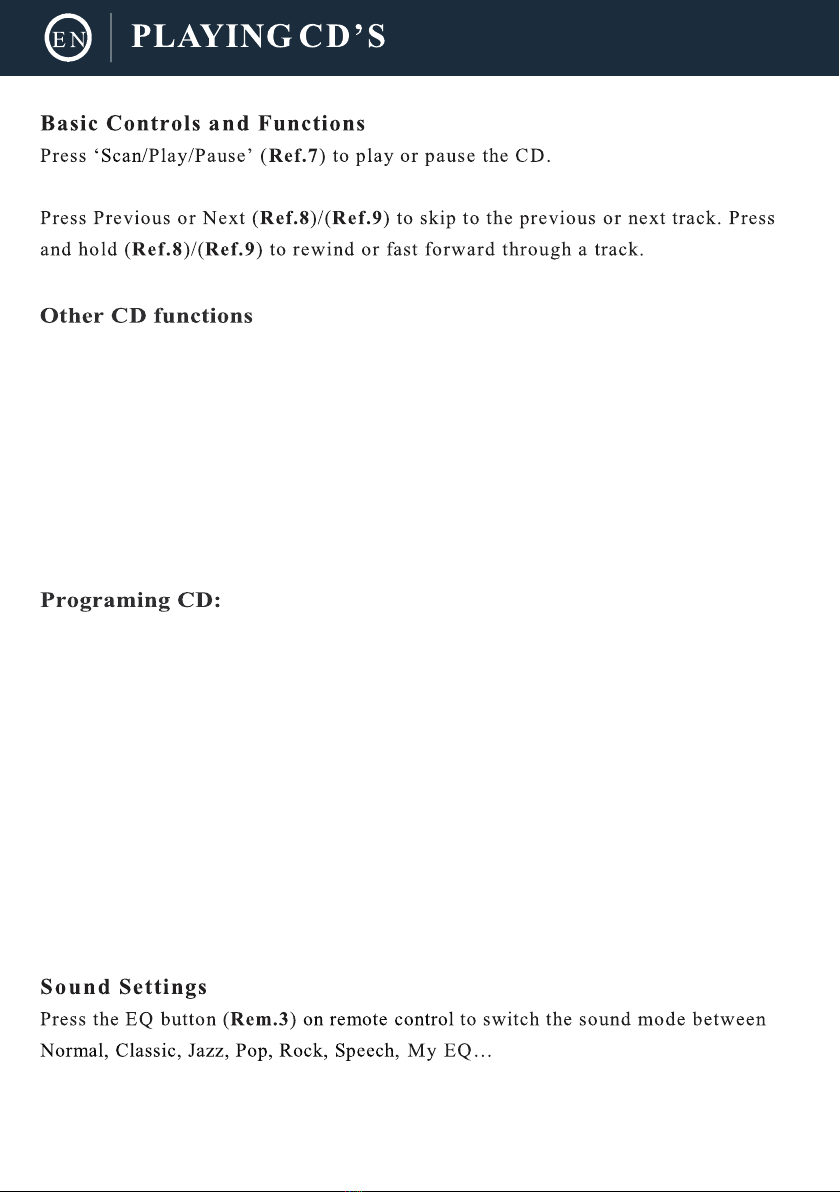10
DAB/DAB+Radio
Press the ‘Power/Mode’ button on the unit (Ref.2) or on the remote (Rem.6) repeatedly to
scroll through to DAB/DAB+ mode. Ensure that the antenna is screwed on and connected to
the DAB/FM antenna port at the back of the system, and then fully extended. When on the
‘DAB/DAB+ Radio’ mode for the first time, the system will begin scanning for available
stations and show “Scanning...” on the screen. Once stations have been scanned, they will
display on a list. If you wish to rescan for available stations, press and hold the ‘Info/Menu’
button on the unit (Ref.3) or on the remote (Rem.15), followed by selecting the “Full scan”
option. The radio will now begin scanning for DAB stations. It will display how many
stations have been found as the search continues. Once all of the available stations have
been found, a list will show. To scroll through the available stations, use the
‘Vol/Enter/Stop’ navigate on the unit (Ref.6) or the ‘Previous/Next’ buttons on the remote
control (Rem.7/16) and scroll through until the chosen station is highlighted. Select the
station you wish to listen to by pressing down the dial (Ref.6) or the OK button (Ref.17)
when you have selected a station, the screen will display the station and begin to play. To
choose the previous or next station, go back to the list and use the navigation dial or the
remote navigation buttons to scroll accordingly.
DAB/DAB+ Preset Stations
Presetting a Radio Station when you have found your desired station, hold down the
Memory button on the unit (Ref.5) or the ‘FAV’ button on the remote (Rem.21) for 2-3
seconds to go to the ‘Save to Preset’ screen. Alternatively, if you want to save to preset
number 1-99, press and hold the corresponding number on the remote control for 2-3
seconds. With the Navigation/OK dial (Ref.6) or the remote, scroll through the available
preset numbers you can save the station to - ones that have not got a station saved to them
will display “[Not Set]”. Once the preset number has been located that you wish to save to,
confirm your choice by pressing down the dial or the OK button on the remote (Rem.17).
Once a station has been saved, the screen will display “Preset Stored” to show that it has
been stored successfully. Recalling a Preset Radio Station To view your preset favourite
stations, press the ‘Preset’ button on the unit (Ref.5) or the ‘FAV’ button on the remote
(Rem.21) to open.