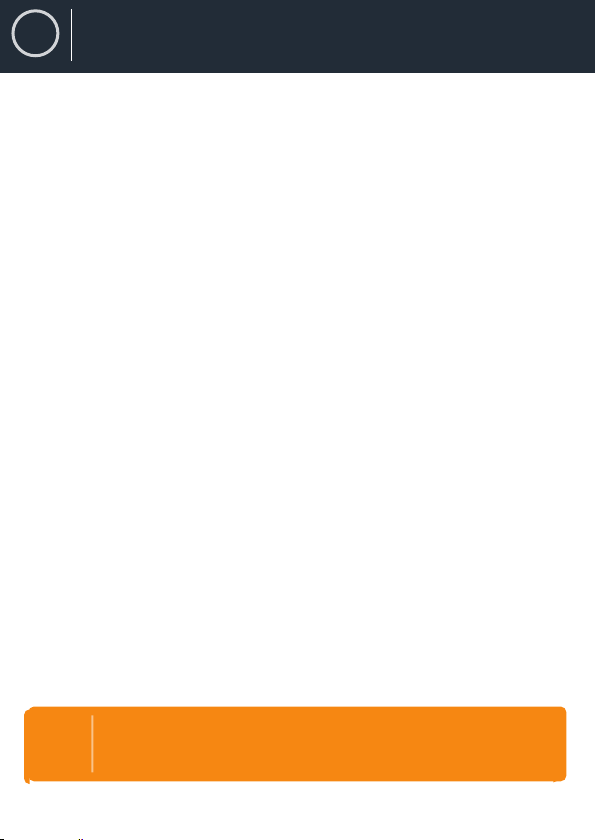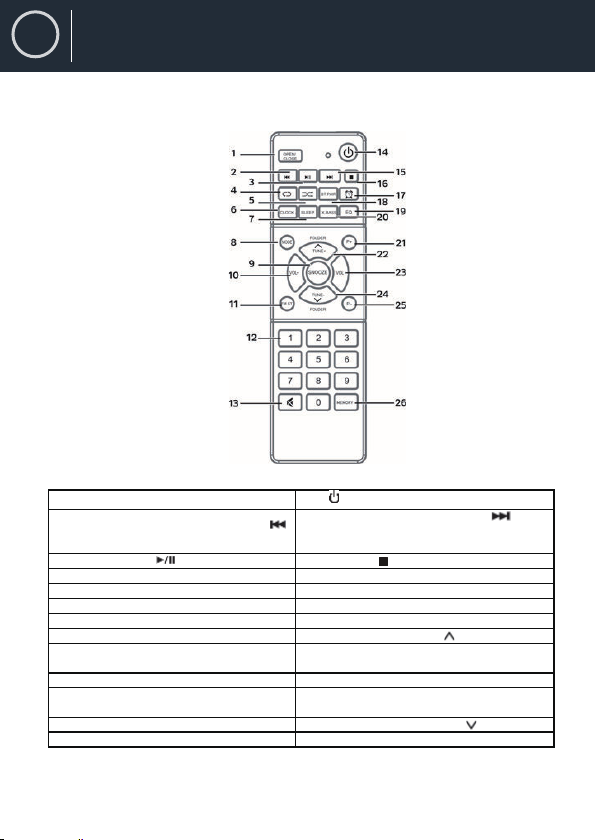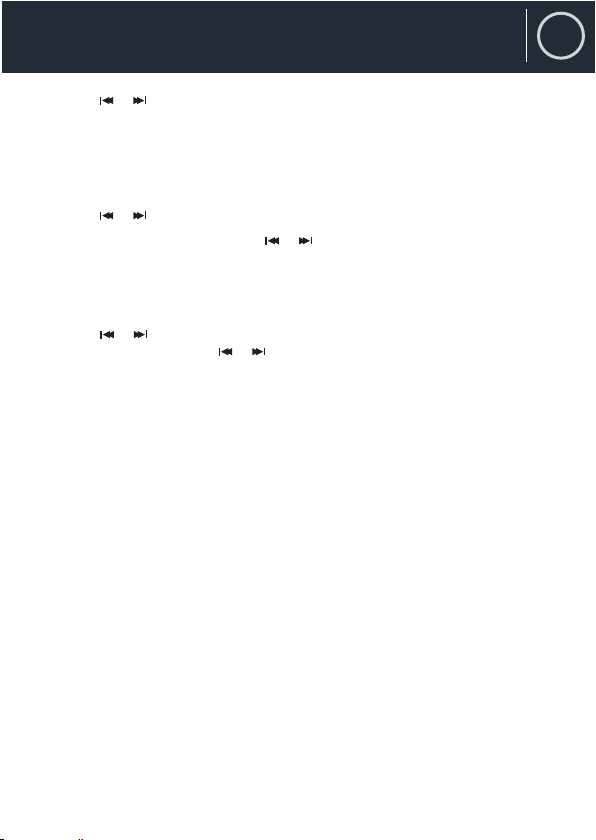8ENInstruction GuideALARM OPERATION (REMOTE CONTROL ONLY)SETTING THE ALARM CLOCK
This feature allows the system to turn on automatically and wake you using a
beeping alarm, the CD or the RADIO.
1.In standby mode, press and hold the ALARM Button on remote
control, hour digits of alarm clock start flashing. You can also tap the ALARM
Button to direct enter alarm time setting mode without waiting.
2.Press the / button to set the hour and then press the ALARM Button
again to confirm, minute digits will be flashing.
Note: The PM INDICATOR “P” will light located to the right of the Hour digits
when the hour digits selected are for PM time.
The AM INDICATOR “A” will light when the Hour digits selected are for AM time.
3. Press the / button to set the minute and then press the ALARM Button
again to confirm, alarm wake up source will appear in display.
4. Press the / button to select wake to Beep (buzz), CD or and FM (RADIO)
then press the ALARM button again to finish alarm setup.
NOTE:
1.If “Wake to CD” is selected but a CD is not inserted, the alarm will default to
the Beeping Alarm automatically when the alarm wake time is reached.
2.For ‘Wake to Radio”, the system will default to the last radio station listened to
before switching off.
ACTIVE/DE-ACTIVE ALARM FUNCTION
1.To activate ALARM, tap the “ALARM” Button once, the alarm icon “ ” will
shown on LED display.
2.To cancel ALARM function by tap again the “ALARM” Button until the alarm
icon “ ” goes off.