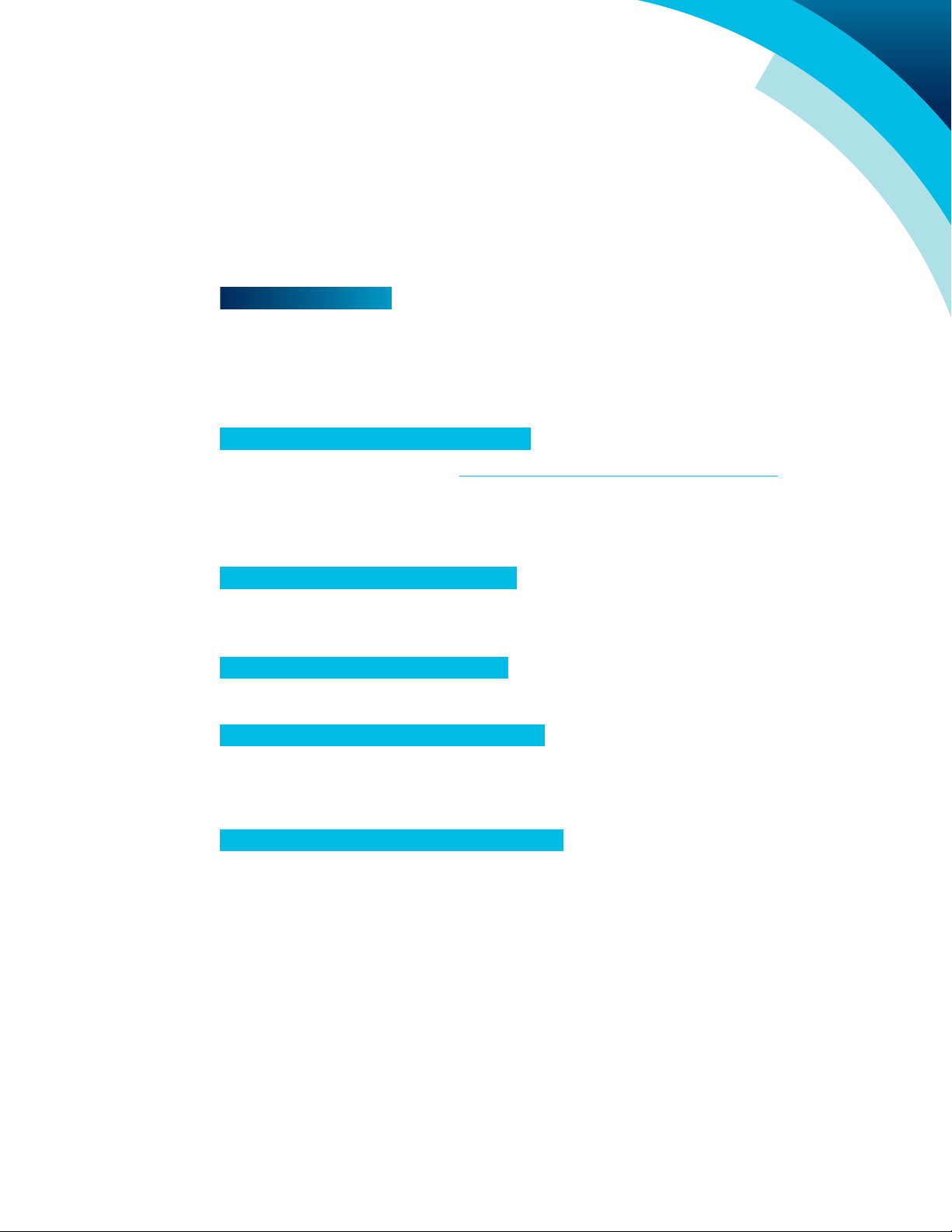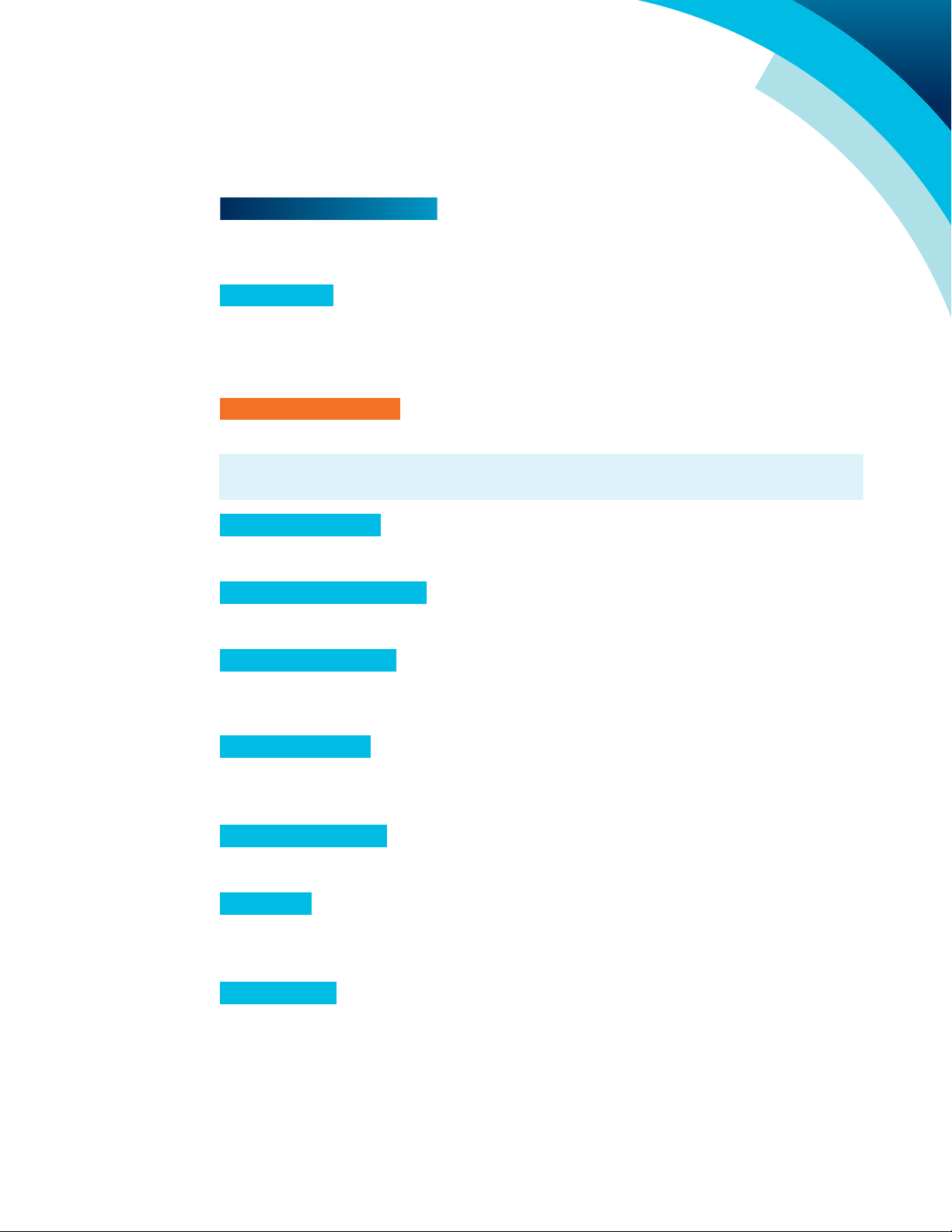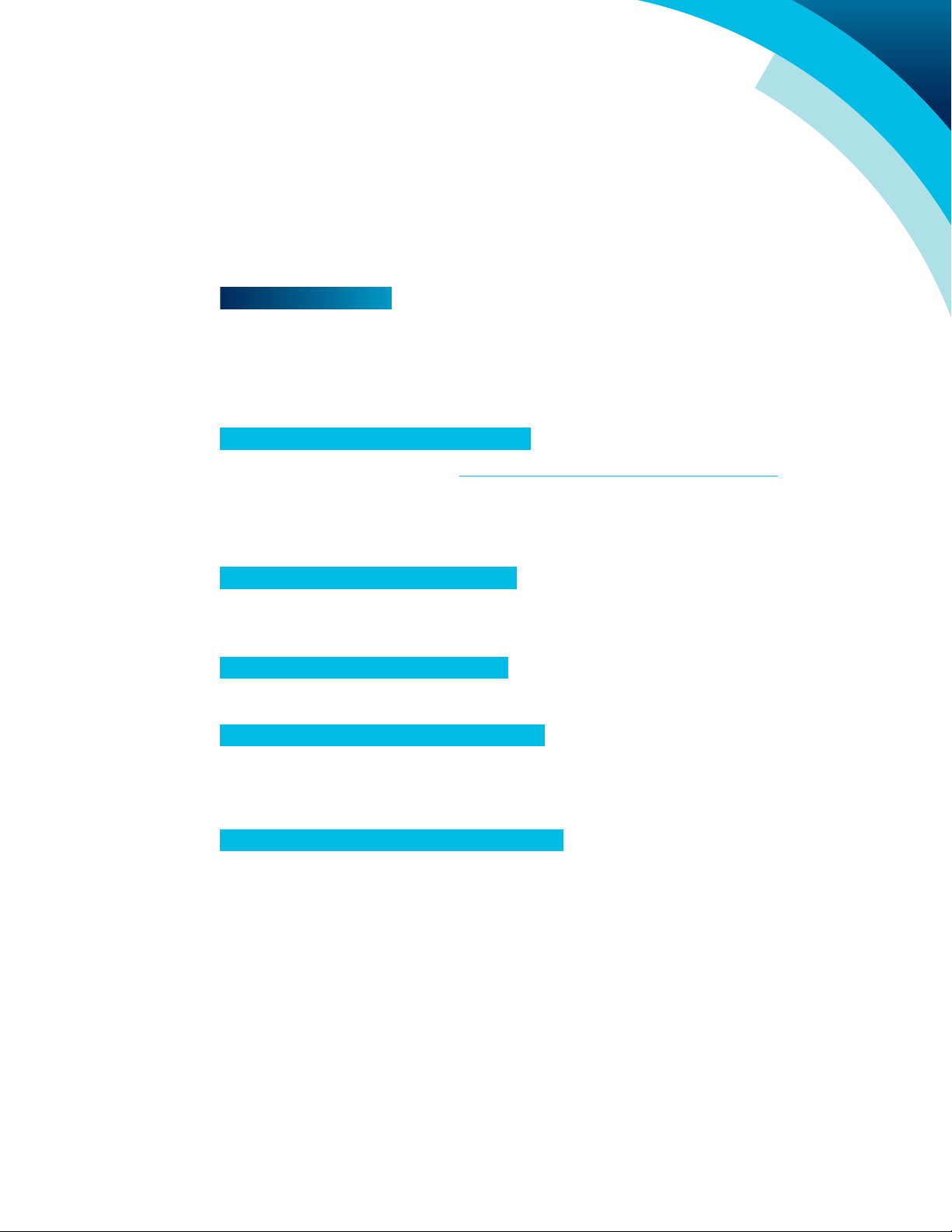
STEP 1 – LOG INTO ONEPLACE PORTAL
Open a web browser and go to https://oneplace.alaskacommunications.com/
Log in with your 10-digit AKVoice telephone number and the single-use password provided
by your system administrator or in the welcome email. Your administrator may reset your
password if needed.
STEP 3 – SELECT A VOICEMAIL PIN
Choose a minimum 4-digit PIN to protect your privacy when accessing voicemail messages.
STEP 2 – SELECT A NEW PASSWORD
Select a minimum 8-character password containing at least one upper and lower case
letter, number, and special character (e.g., $).
STEP 5 – VERIFY YOUR e911 INFORMATION
1. From the ONEplace home screen, select the Set Emergency Location link in the lower
left corner of the screen.
2. Verify your e911 information displayed on the screen.
3. To enter a new emergency location begin typing the address in the box as indicated.
Select your address when displayed, this will update the map indicating your location.
4. Scroll down to verify both the map pin location and the address entered below.
5. You may modify ONLY the Name and Comment boxes. Do not change any other values as
this is your official emergency address.
6. Scroll down to read the important notices and press the Save button. The system will
process your request and notify that the address is updated.
STEP 4 – RECORD NAME AND GREETING
You may use a computer microphone to record your name and greeting. You may also
choose to complete this later using your telephone by logging into your voicemail box and
following the prompts.
WELCOME
Thank you for choosing AKVoice® by Alaska Communications. Let’s set up your
phone in 5 easy steps.
GETTING STARTED
As a new user, you will need to set a permanent ONEplace portal password, set a voicemail
security PIN, and record a greeting. Once you verify your emergency response (e911)
location, you’ll be able to make and receive calls.
Note: Your telephone line will remain disabled until e911 information is entered.
OBi1022/OBi1062 FEATURE GUIDE
Page 1 - Version 1.0
Updated 09/06/18
Part 2
Using Your Telephone
Part 3
ONEplace Advanced
Features