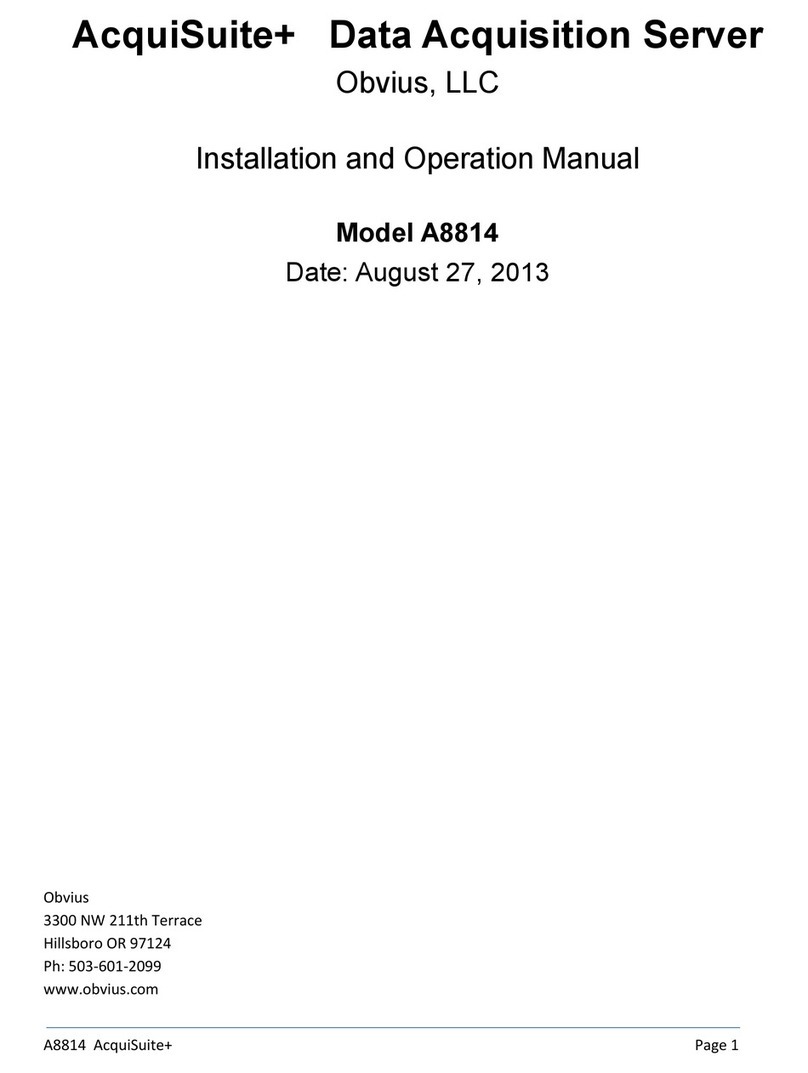Table of Contents
Overview....................................................................................................................................................................................................... 4
Installation Checklist..................................................................................................................................................................................... 4
Markings and Symbols:................................................................................................................................................................................. 4
Hardware Overview.......................................................................................................................................................................................5
A8810 Features and Speci ications..........................................................................................................................................................5
Electrical Connections............................................................................................................................................................................. 6
Hardware Installation............................................................................................................................................................................... 6
Basic Network Con iguration........................................................................................................................................................................8
Laptop/Computer Setup........................................................................................................................................................................... 9
AcquiSuite Administration Overview..........................................................................................................................................................11
Security........................................................................................................................................................................................................ 12
Modbus........................................................................................................................................................................................................ 12
Modbus Device List...............................................................................................................................................................................12
Device List Options......................................................................................................................................................................... 13
Device Details. ...............................................................................................................................................................................14
Device Con iguration...................................................................................................................................................................... 14
Advanced Con iguration Options....................................................................................................................................................14
Manual Device Add Options........................................................................................................................................................... 15
Troubleshooting Modbus Devices.........................................................................................................................................................16
Modbus Setup........................................................................................................................................................................................16
Alarm Setup........................................................................................................................................................................................... 17
Modbus Framework...............................................................................................................................................................................18
Wireless....................................................................................................................................................................................................... 18
Sensor List............................................................................................................................................................................................. 18
ModHopper Map................................................................................................................................................................................... 18
Networking.................................................................................................................................................................................................. 19
Network Status...................................................................................................................................................................................... 19
Ethernet setup........................................................................................................................................................................................ 19
Troubleshooting Ethernet Problems......................................................................................................................................................19
System Options............................................................................................................................................................................................ 20
Status..................................................................................................................................................................................................... 20
Processes............................................................................................................................................................................................... 20
Date and Time....................................................................................................................................................................................... 20
Universal Time Is Your Friend........................................................................................................................................................ 20
System logs............................................................................................................................................................................................ 21
Firmware Update...................................................................................................................................................................................21
Diagnostics ................................................................................................................................................................................................. 22
Host Lookup.......................................................................................................................................................................................... 22
Connection Test..................................................................................................................................................................................... 22
LCD Console............................................................................................................................................................................................... 23
Log File Data............................................................................................................................................................................................... 24
Log File Status....................................................................................................................................................................................... 24
Log File Format.....................................................................................................................................................................................24
Log Storage Capacity.............................................................................................................................................................................26
Uploading data to the BMO website......................................................................................................................................................26
Retrieving Data From the AcquiSuite......................................................................................................................................................... 27
HTTP Direct rom the AcquiSuite.........................................................................................................................................................28
FTP Direct rom the AcquiSuite............................................................................................................................................................ 28
Enertrax download direct rom the AcquiSuite......................................................................................................................................28
HTTP/Post Upload To Building Manager Online..................................................................................................................................28
HTTP/Post Upload To Your Database Server.......................................................................................................................................28
Removing Data From the AcquiSuite....................................................................................................................................................28
Linking to AcquiSuite Device Status Pages...........................................................................................................................................29
Mechanical Drawings.................................................................................................................................................................................. 30
Page 3 A8810 AcquiSuite – Data Acquisition Server
www.GlobalTestSupply.com
Find Quality Products Online at: sales@GlobalTestSupply.com