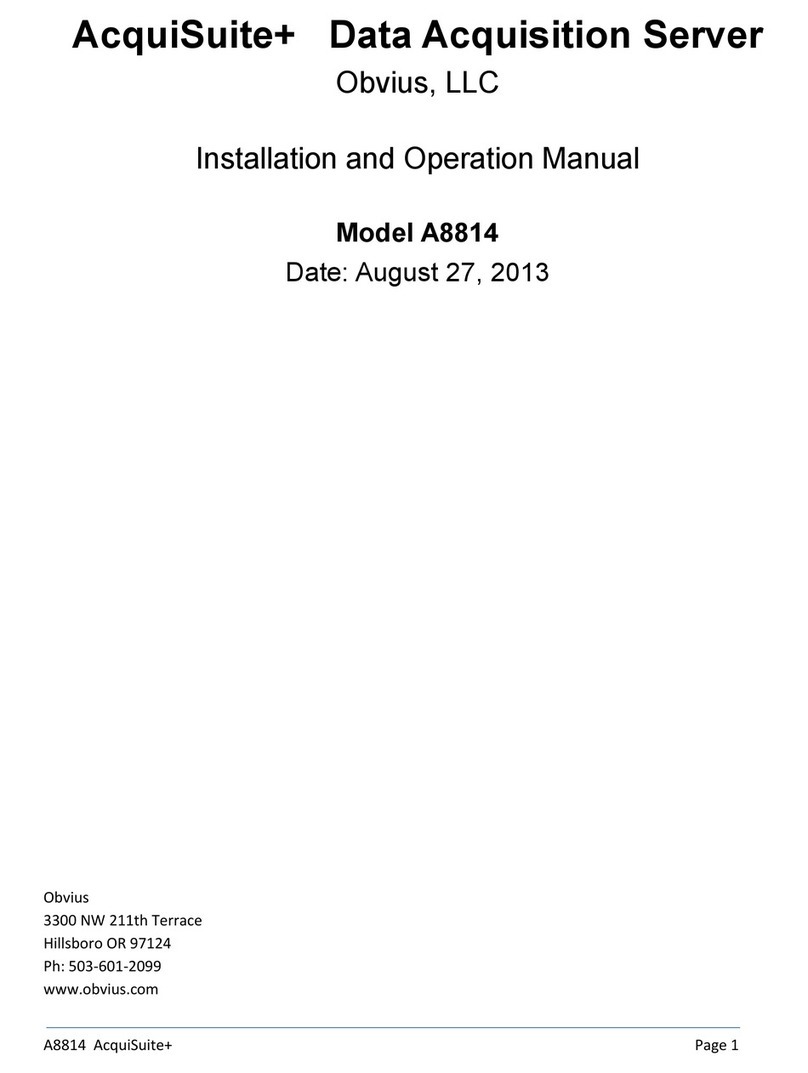Table of Contents
Overview....................................................................................................................................................................................................... 4
Installation Checklist..................................................................................................................................................................................... 4
Markings and Symbols:................................................................................................................................................................................. 5
ardware Overview....................................................................................................................................................................................... 6
A8812 Features and Specifications.......................................................................................................................................................... 6
Electrical Connections............................................................................................................................................................................. 7
ardware Installation............................................................................................................................................................................... 7
Basic Network Configuration......................................................................................................................................................................10
Laptop/Computer Setup.........................................................................................................................................................................11
AcquiSuite Administration Overview..........................................................................................................................................................13
Security........................................................................................................................................................................................................ 14
Modbus........................................................................................................................................................................................................ 14
Modbus Device List............................................................................................................................................................................... 14
Device List Options.........................................................................................................................................................................15
Device Details. ............................................................................................................................................................................... 16
Device Configuration......................................................................................................................................................................16
Advanced Configuration Options....................................................................................................................................................16
Manual Device Add Options...........................................................................................................................................................17
Internal IO Configuration................................................................................................................................................................ 18
Troubleshooting Modbus Devices.........................................................................................................................................................20
Modbus Setup........................................................................................................................................................................................ 20
Alarm Setup........................................................................................................................................................................................... 21
Modbus Framework...............................................................................................................................................................................22
Wireless....................................................................................................................................................................................................... 22
Sensor List.............................................................................................................................................................................................22
Mod opper Map...................................................................................................................................................................................22
Networking.................................................................................................................................................................................................. 23
Network Status...................................................................................................................................................................................... 23
Ethernet setup........................................................................................................................................................................................ 23
Troubleshooting Ethernet Problems......................................................................................................................................................23
Modem Status........................................................................................................................................................................................ 24
Modem Setup........................................................................................................................................................................................24
Modem PPP Dialout ............................................................................................................................................................................. 24
Example Dialout to an ISP or RAS........................................................................................................................................................25
GSM/GPRS Cellular modem (A8812-GSM only).................................................................................................................................25
Modem PPP Dialin................................................................................................................................................................................26
Dialin from a computer to the AcquiSuite.............................................................................................................................................26
Example Dialin from a WinXP computer..............................................................................................................................................27
System Options............................................................................................................................................................................................ 28
Status.....................................................................................................................................................................................................28
Processes............................................................................................................................................................................................... 28
Date and Time....................................................................................................................................................................................... 28
Universal Time Is Your Friend........................................................................................................................................................ 28
System logs............................................................................................................................................................................................ 29
Firmware Update...................................................................................................................................................................................30
Diagnostics ................................................................................................................................................................................................. 30
ost Lookup.......................................................................................................................................................................................... 30
Connection Test.....................................................................................................................................................................................30
LCD Console............................................................................................................................................................................................... 31
Log File Data............................................................................................................................................................................................... 32
Log File Status....................................................................................................................................................................................... 33
Log File Format..................................................................................................................................................................................... 33
Log Storage Capacity.............................................................................................................................................................................34
Uploading data to the BMO website......................................................................................................................................................35
Retrieving Data From the AcquiSuite......................................................................................................................................................... 36
TTP Direct from the AcquiSuite......................................................................................................................................................... 36
FTP Direct from the AcquiSuite............................................................................................................................................................36
Enertrax download direct from the AcquiSuite......................................................................................................................................36
TTP/Post Upload To Building Manager Online..................................................................................................................................37
TTP/Post Upload To Your Database Server.......................................................................................................................................37
Removing Data From the AcquiSuite....................................................................................................................................................37
Linking to AcquiSuite Device Status Pages...........................................................................................................................................37
Mechanical Drawings.................................................................................................................................................................................. 39
Page 3 A8812 AcquiSuite – Data Acquisition Server
Shop for Power Metering products online at: 1.800.561.8187
www.PowerMeterStore.ca