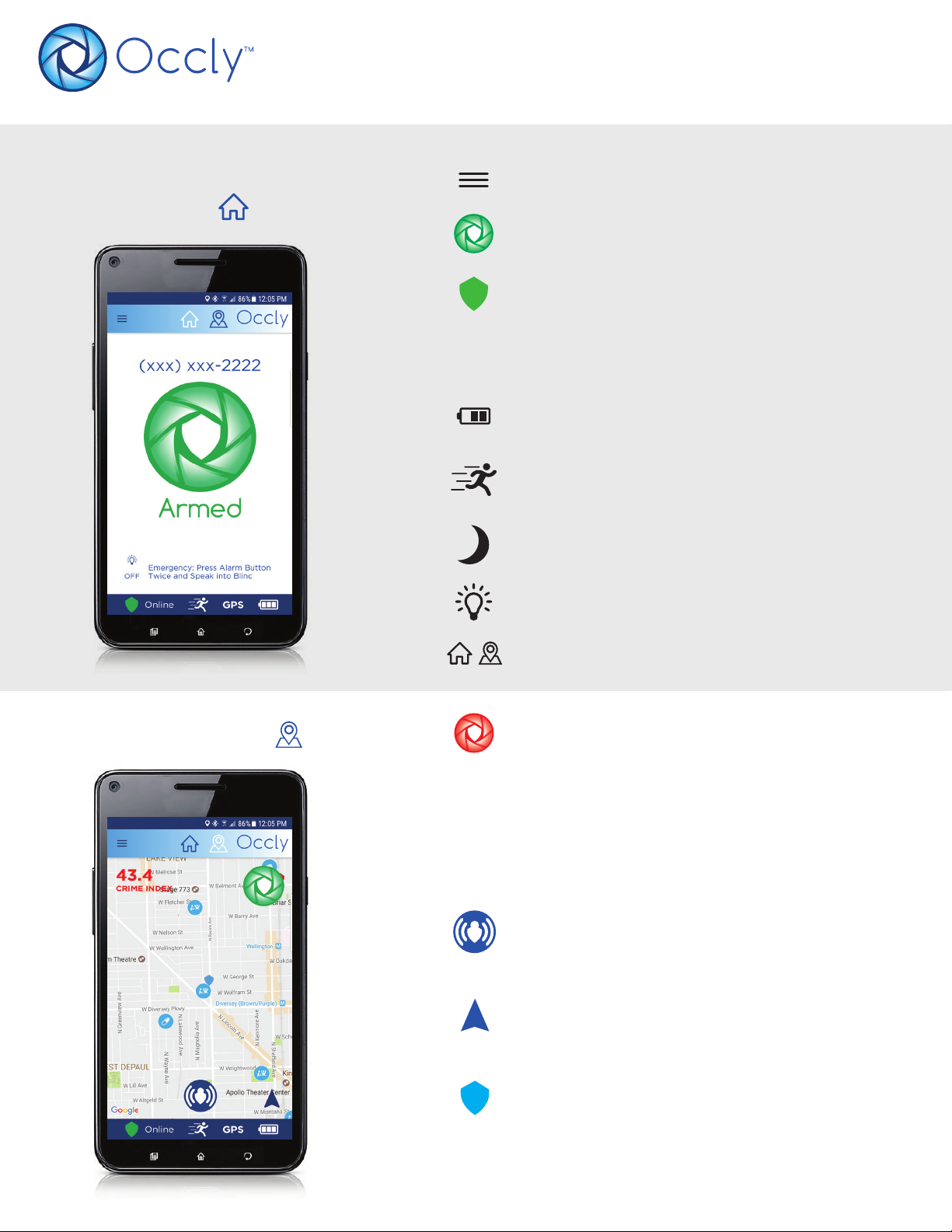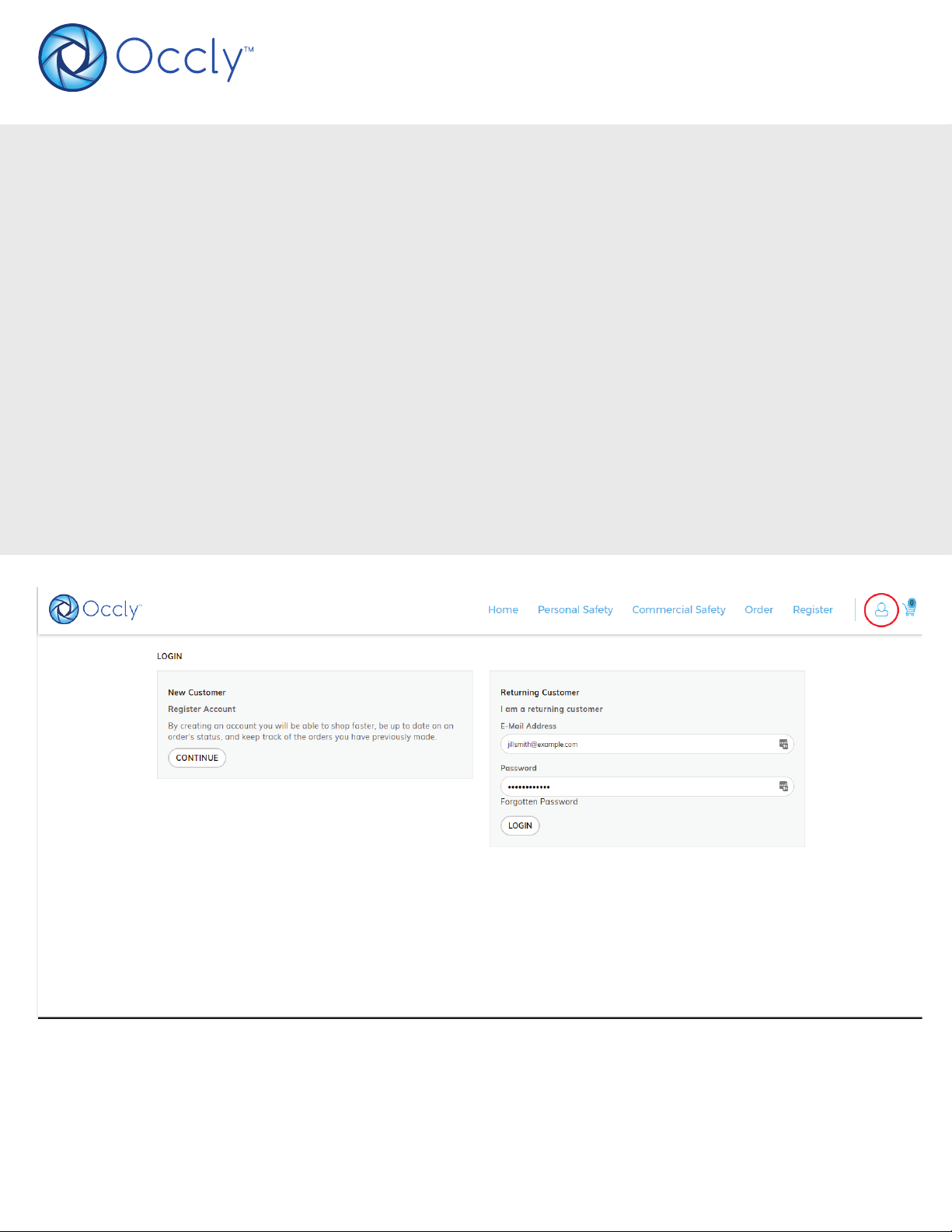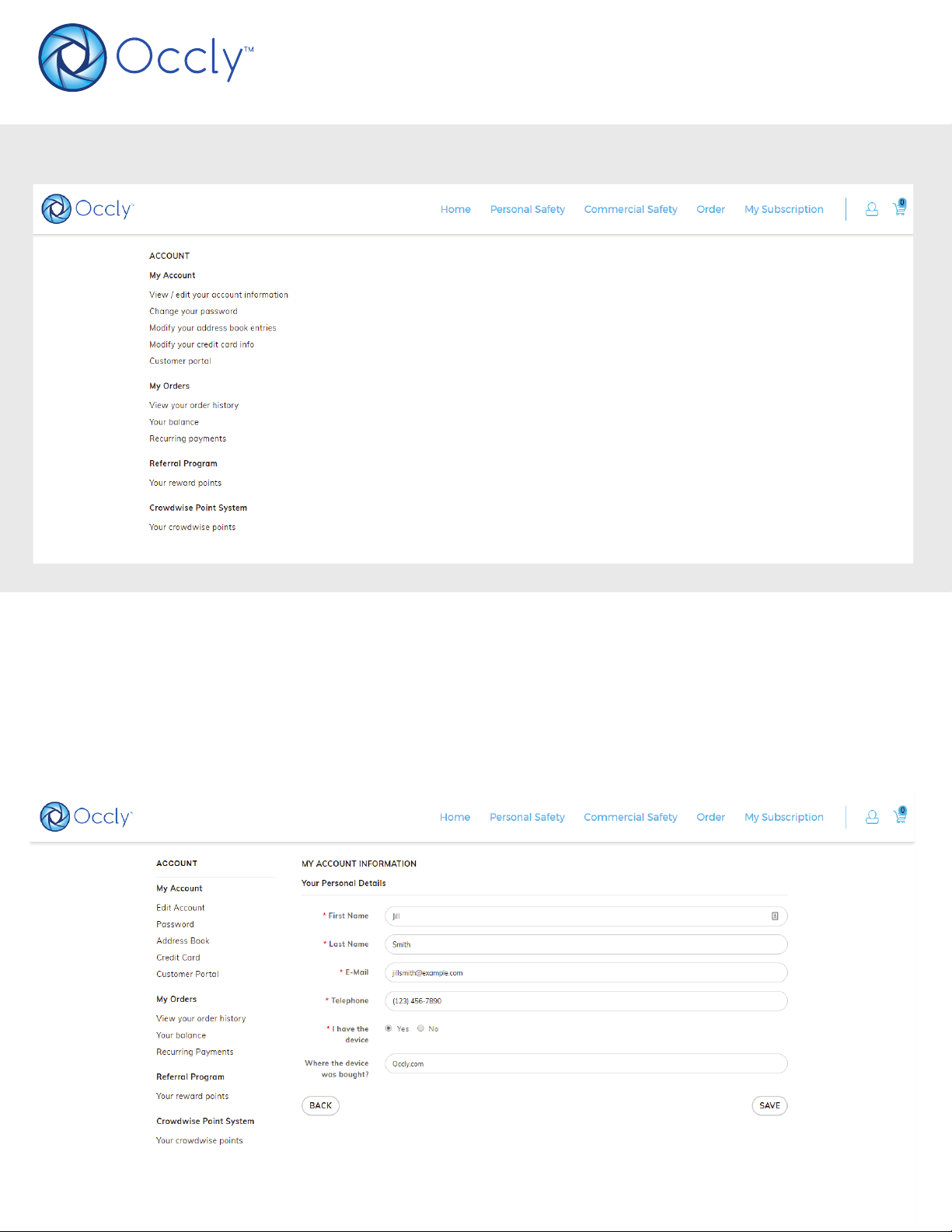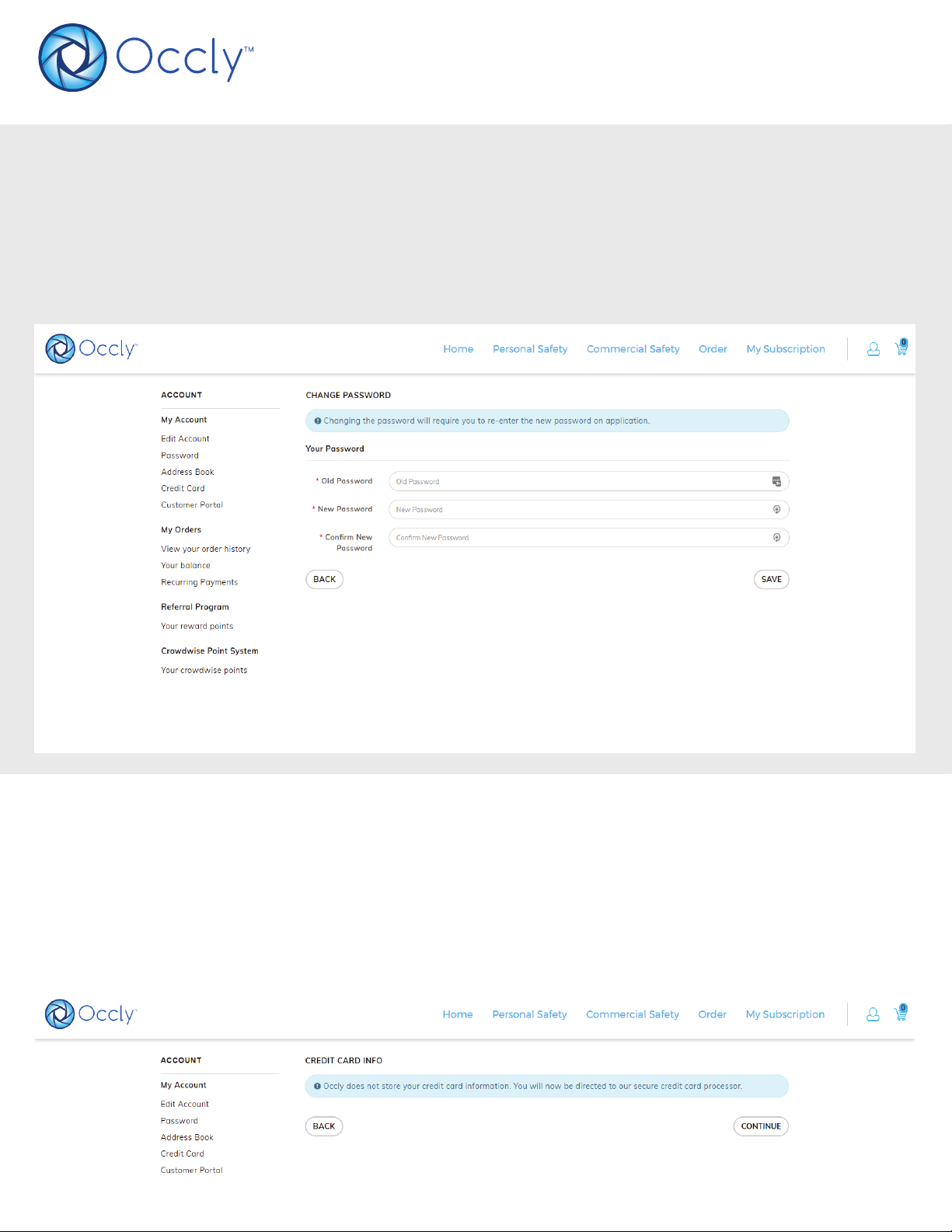OCCLY Blinc USER GUIDE
PAIRING THE BLINC WITH YOUR PHONE
To pair the Occly Blinc with your phone please follow these instructions:
• Turn on the Occly Blinc using the power button to begin the pairing process
• Enable Bluetooth on your mobile phone and scan for new devices
• The Occly Blinc will show on the available device list as “Occly_XXXX”, with the X’s representing the
last 4 characters of your Blinc’s serial located on the back of your Blinc.
• Select your Occly Blinc. Make sure it is paired and listed under your paired devices.
• Open the Occly mobile application and log in using your email address and password provided during
account registration. If you ordered your Blinc at www.occly.com this will be the same user informa-
tion. If you have not yet created an Occly account, please visit www.occly.com to register or see page
8 for detailed instructions.
• Go to menu and select “DEVICE”
• Select “PAIR DEVICE”. You will see your Occly Blinc show up on the list of “DEVICES”
• Select your Blinc. You should hear a chirp sound telling you that the connection was successful.
• On the home screen, you should now have a green shield with the word “Online” next to it to let you
know that you are now actively protected by Blinc.
• Return to the Home Screen. You should now see a green shield next to the word "Online" in the
bottom left.
USING THE BLINC
On - To turn on your Blinc, press the on/off button once.
Off -To turn off your Blinc, select the online shield at the bottom left of the home screen or select
Device from the menu, then select “Turn Off Blinc”. If the Blinc is not currently connected to your
phone, press and hold the power button for approximately 6 seconds.
Triggering an Alarm- To alarm, push the alarm button TWICE rapidly on the Blinc. Alarms can also be
triggered by tapping the green Occly icon TWICE rapidly on the app Home or Crime Map screen.
Disarming an Alarm – To disable an active alarm, enter your 4-digit personal cancellation code on the
keypad that appears in the app. If you have not logged into your account to set a 4-digit personal alarm
cancellation code, the default disable code is 0000. Your 4-digit code can be changed by logging into
your account at www.occly.com (See page 13 for detailed instructions) If you are ever forced to enter
your password against your will, you can enter your Duress Code, which is 1 number higher than your
cancellation code. e.g.: If your cancellation code is 5555, your duress code is 5556.
2.
After the device has completed pairing, your phone will remember your device and pair automatically with the Occly app. If
you have difficulty pairing the Blinc or need to pair to another phone please see page 15.
v2 10/10/17