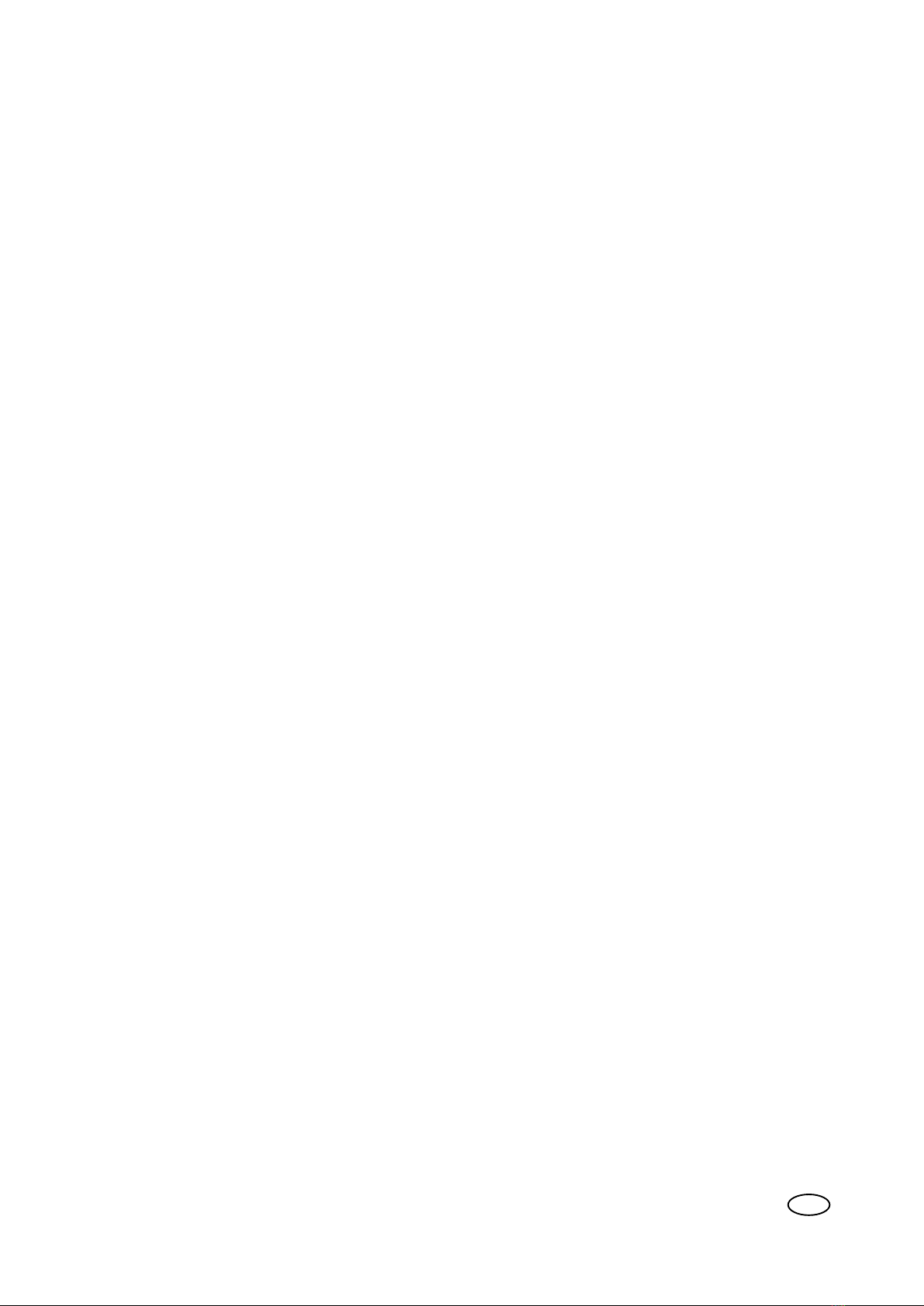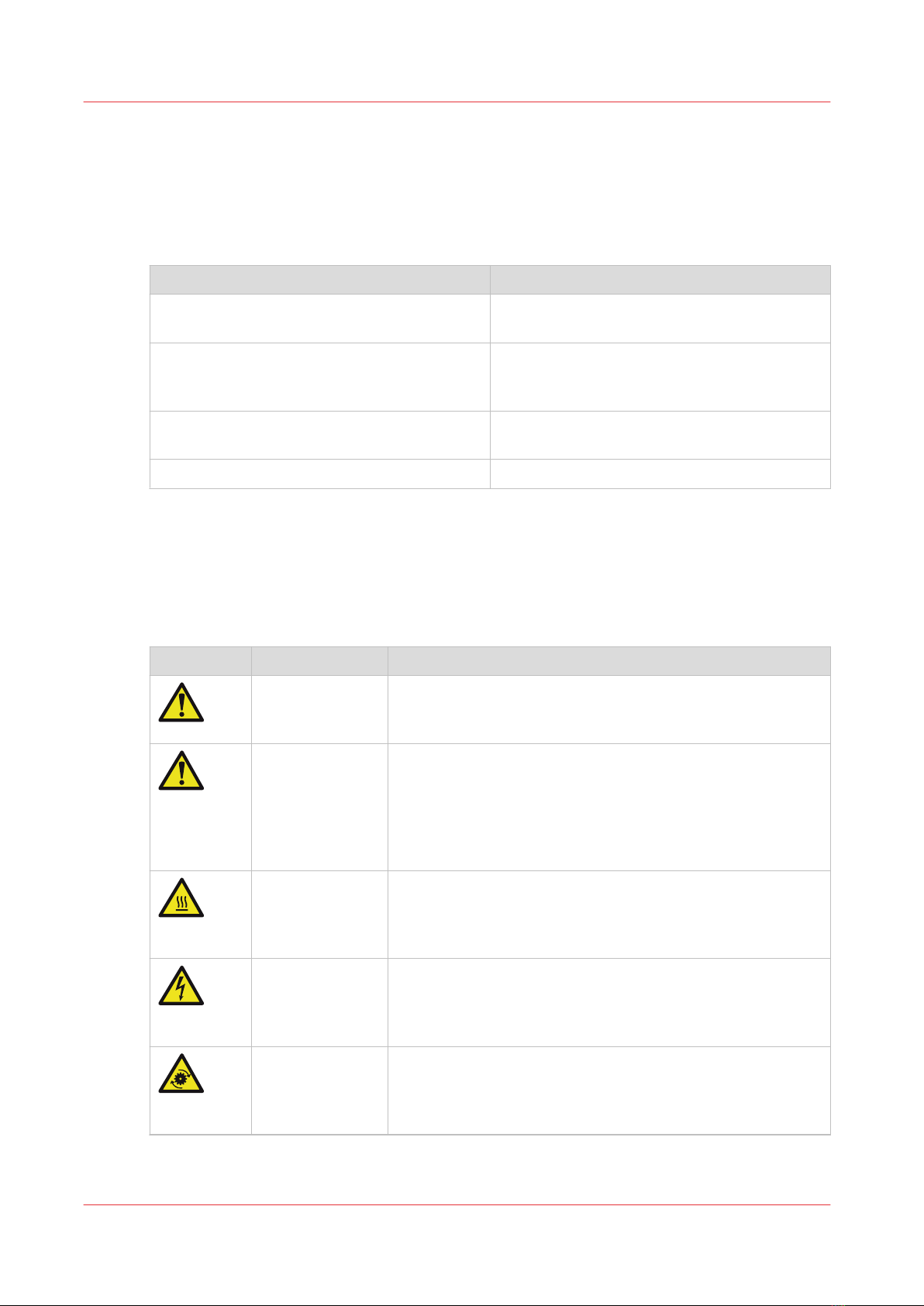Contents
Chapter 1
Preface................................................................................................................................. 5
Notes for the reader......................................................................................................................................... 6
Chapter 2
Introduction to the P2T 2-Knife Trimmer ........................................................................ 9
Description of the side-trimmer.................................................................................................................... 11
Chapter 3
How to use the .................................................................................................................13
Introduction.....................................................................................................................................................14
Turn on the Two-side trimmer...................................................................................................................... 15
Enter the Job Settings....................................................................................................................................16
Adjust the Stacker.......................................................................................................................................... 17
During the job.................................................................................................................................................18
Chapter 4
The user interface............................................................................................................. 19
The Job Mimic................................................................................................................................................20
The [BASIC] window...................................................................................................................................... 22
The [CONFIGURE] window............................................................................................................................23
Chapter 5
Standard Tasks................................................................................................................. 25
Introduction.....................................................................................................................................................26
Adjust the side-trim offset............................................................................................................................. 27
Empty the trim bin..........................................................................................................................................28
Adjust the side-trimmer stacker.................................................................................................................... 30
Raise and lower the side-trimmer stacker....................................................................................................31
Move the side-trimmer.................................................................................................................................. 33
Remove and re-fit the book supports of the side-trimmer..........................................................................34
Chapter 6
Error Conditions, Problems and Solutions.....................................................................41
Side-trimmer error......................................................................................................................................... 42
Quality problems............................................................................................................................................43
Error messages...............................................................................................................................................47
Paper jams...................................................................................................................................................... 49
Change the fuses - side-trimmer...................................................................................................................50
Chapter 7
Maintenance......................................................................................................................51
Service and maintenance.............................................................................................................................. 52
Operator maintenance................................................................................................................................... 53
Contents
3