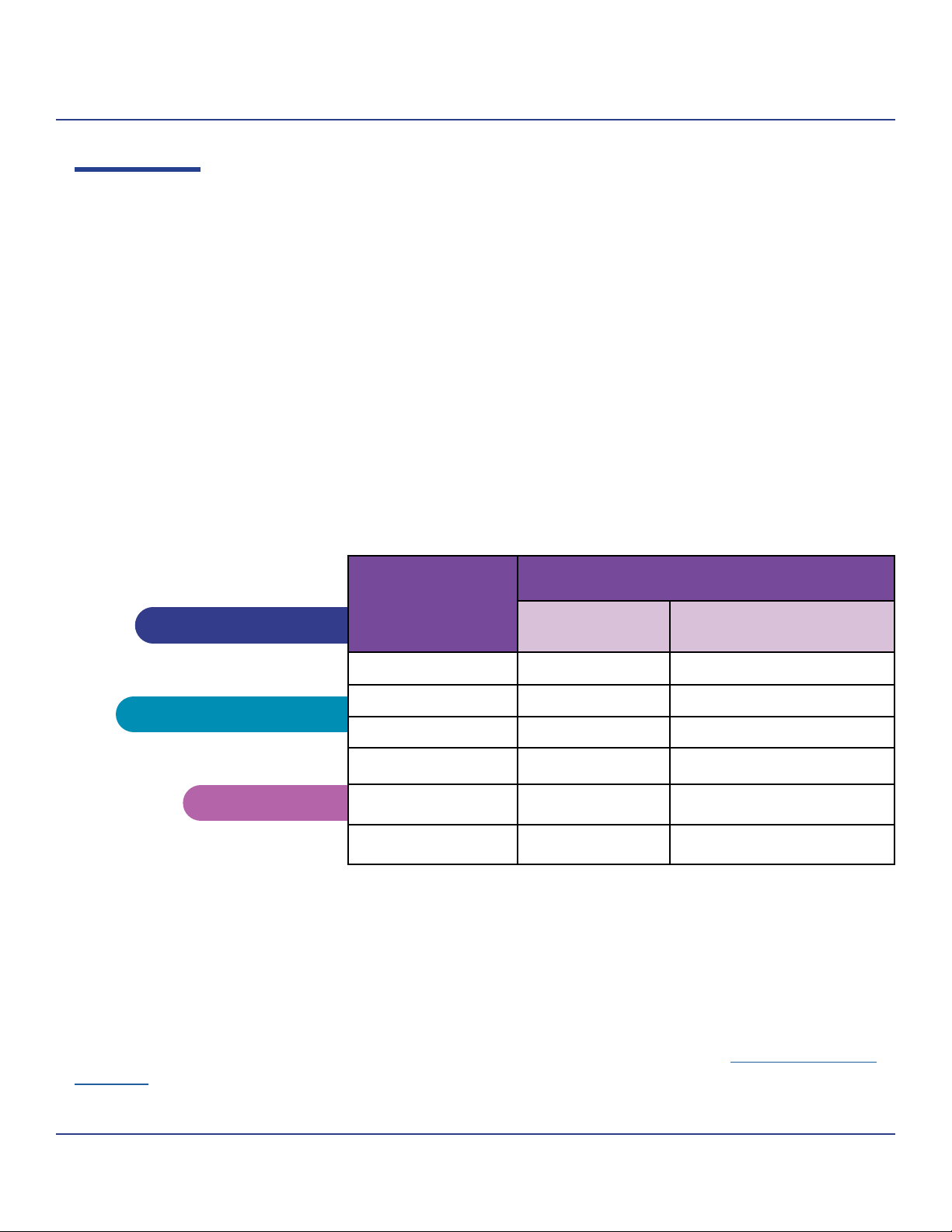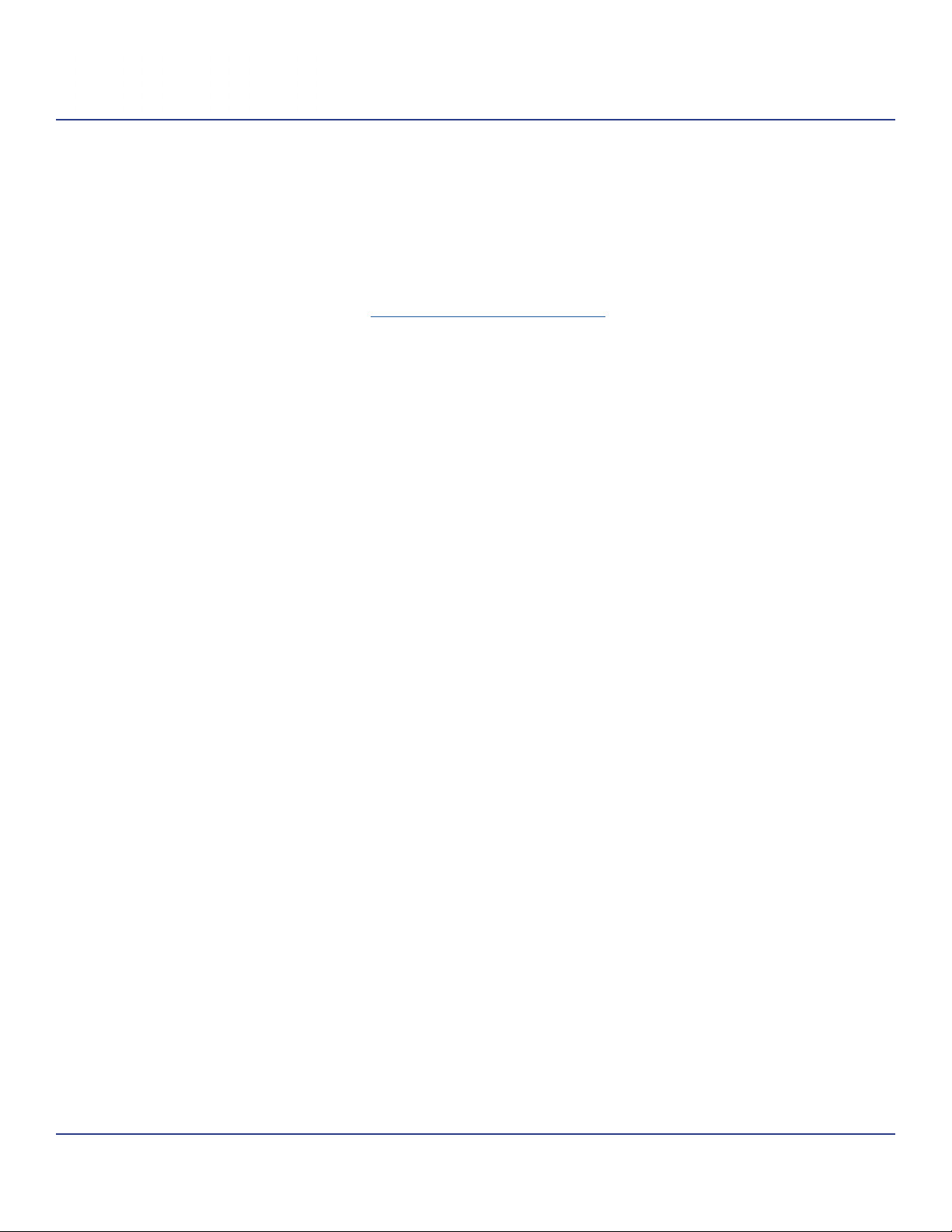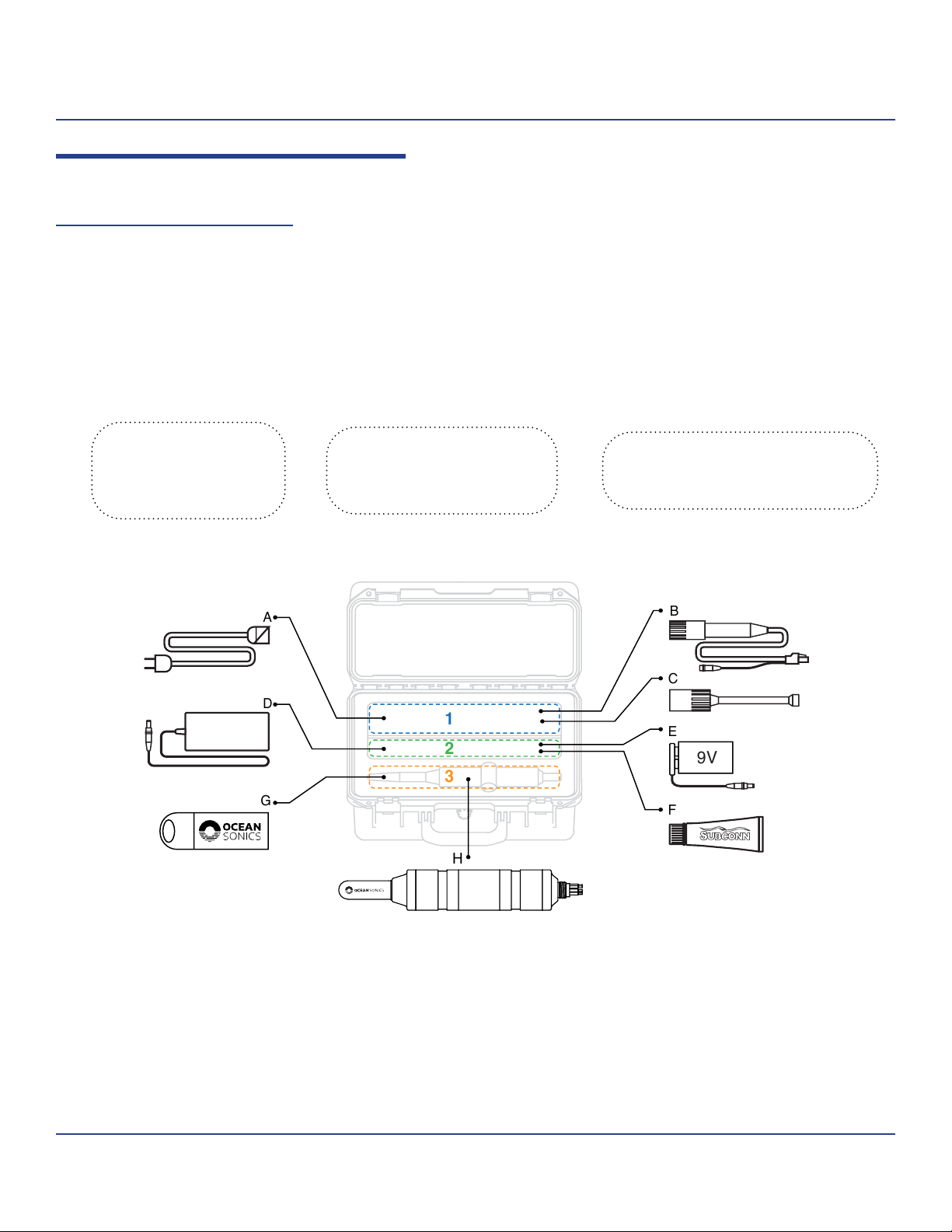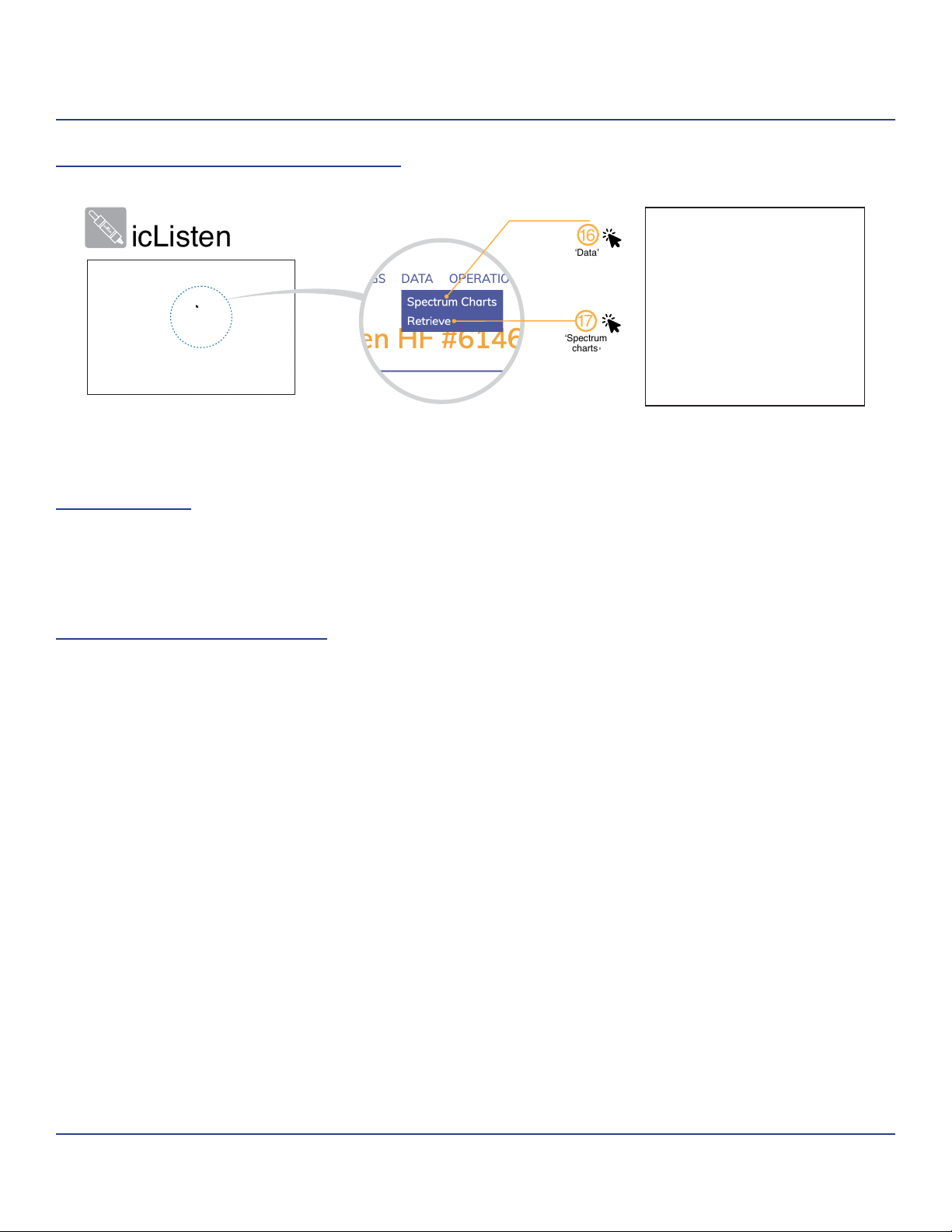Contents
Introduction .................................................................1
Compatibility ................................................................3
Getting Started with your icListen ..............................................4
Included with your icListen............................................. 4
Step 1: Connect Cables ............................................... 5
Step 2: Setup the icListen.............................................. 6
Step 3: View and record real-time data .................................. 7
Powering your icListen ........................................................8
Operating Power ..................................................... 8
Power O ........................................................... 9
Standby Mode ...................................................... 10
Charging the icListen ................................................ 10
Buzzer Patterns ..................................................... 11
icListen Web Interface .......................................................12
Home Page ........................................................ 12
About Page ........................................................ 13
Settings Page....................................................... 14
Data Page ......................................................... 21
Operations Page .................................................... 22
Deployment considerations ...................................................24
Real-Time Deployment Scenarios .............................................26
Directly Cabled to a PC .............................................. 26
Using a Launch Box ................................................. 28
Float Collar ........................................................ 29
Tripod ............................................................. 30
Autonomous Deployment Scenarios ...........................................31
Stand Alone ........................................................ 31
With a Battery Pack ................................................. 33
On a Buoy ......................................................... 34
Data Retrieval ..............................................................35
Maintenance and Storage ....................................................37
Firmware .......................................................... 37
Cleaning .......................................................... 38
Connector Care ..................................................... 38
Storage............................................................ 39
File System Care .................................................... 39
Battery Care ....................................................... 40
icListen Servicing ................................................... 41
icListen Connector Information ........................................ 41