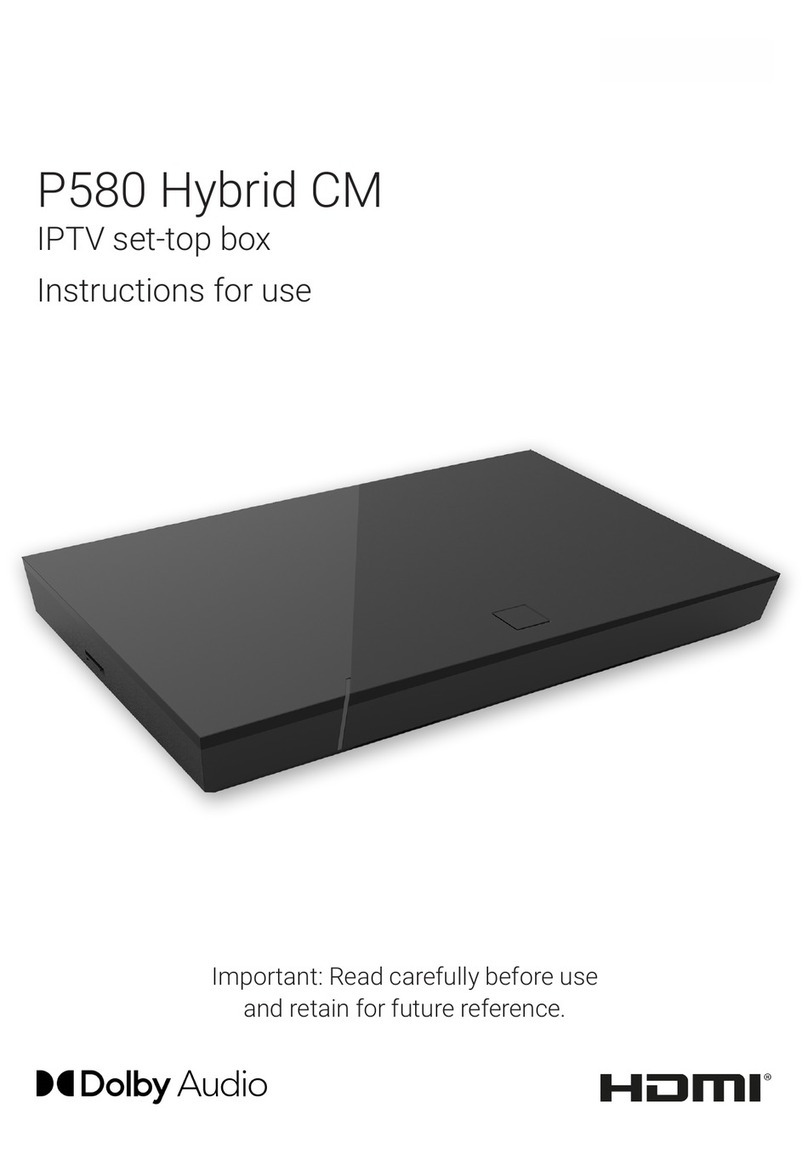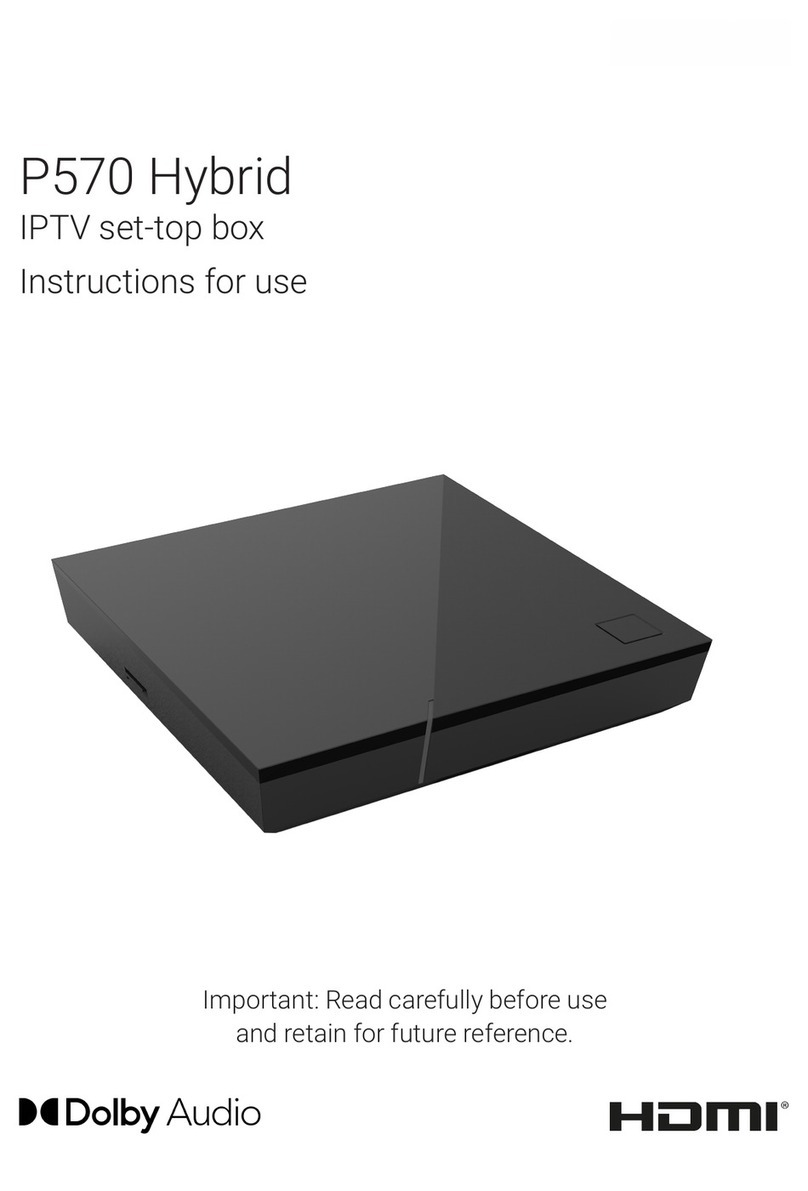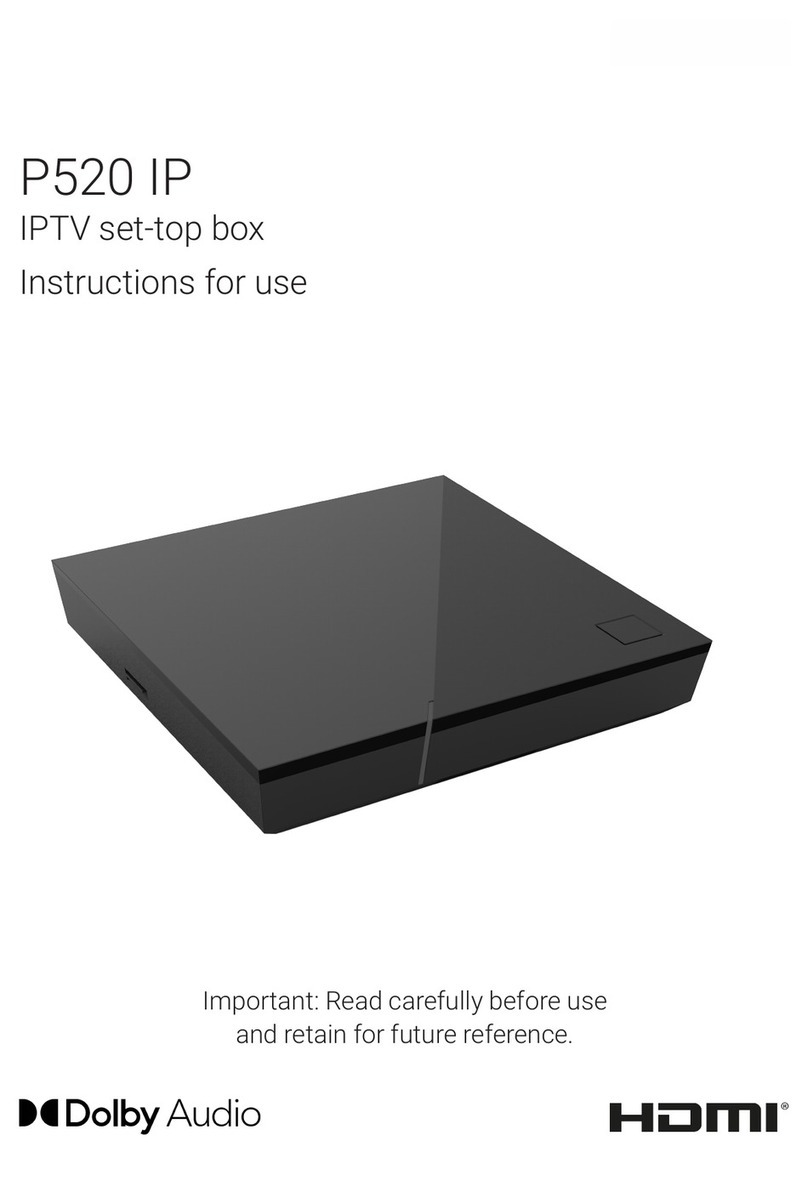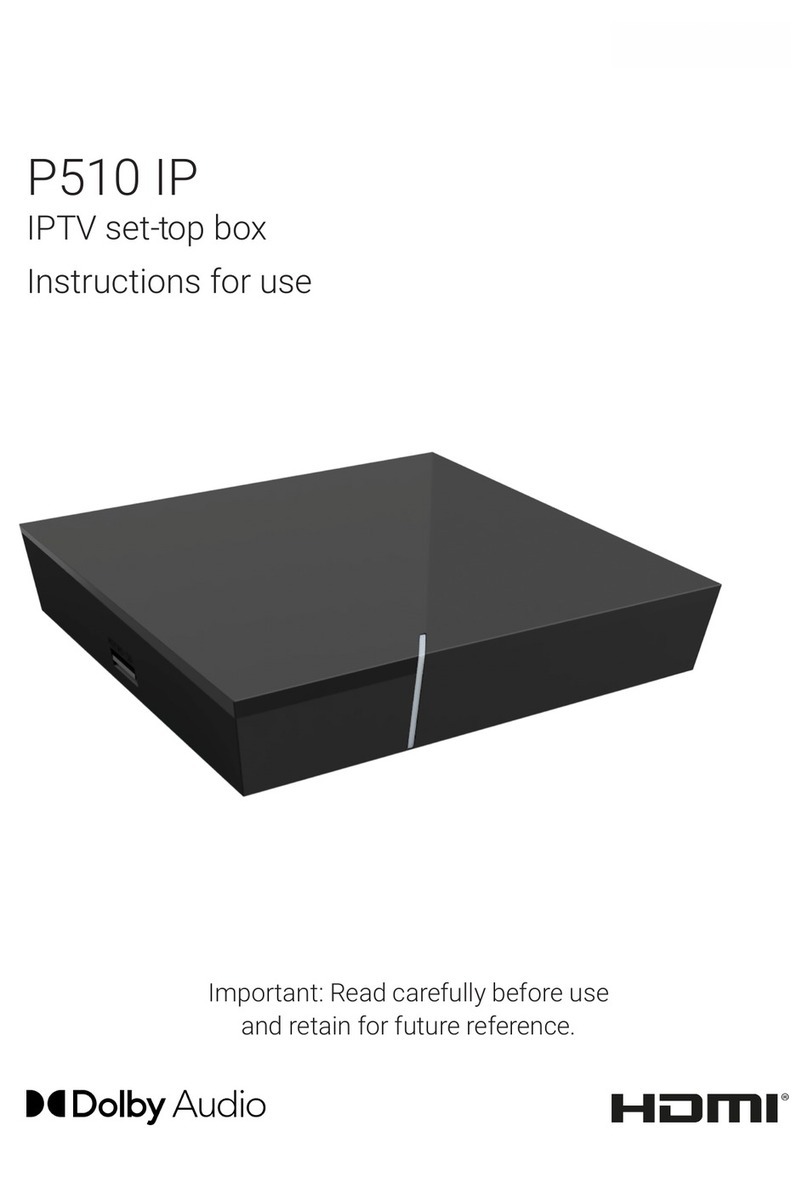Table of contents
1 Safety information.................................................................................. 3
1.1 Signs and symbols used.............................................................................. 3
1.2 General safety information.......................................................................... 3
2 Intended use........................................................................................... 5
3 Scope of delivery.................................................................................... 5
4 Connections........................................................................................... 5
5 Getting started....................................................................................... 6
5.1 Inserting the batteries into the remote control........................................ 6
5.2 Cable connections......................................................................................... 7
5.3 Pairing the remote control........................................................................... 7
5.4 Choosing the menu language..................................................................... 8
5.5 Establishing the network connection........................................................ 8
5.6 Software updates........................................................................................... 11
6 Remote control....................................................................................... 11
6.1 Button functions............................................................................................. 12
6.2 Changing the signal type............................................................................. 14
6.3 Programming the TV set.............................................................................. 14
6.4 Controlling the TV.......................................................................................... 17
6.5 Unpairing the remote control (Bluetooth mode)..................................... 18
6.6 Resetting the remote control...................................................................... 18
7 Cleaning................................................................................................. 19
8 Returning used devices.......................................................................... 19
9 Troubleshooting...................................................................................... 20
10 Legal notes............................................................................................. 23
10.1 Registered trademarks and notes on licences........................................ 23
10.2 Open Source Software.................................................................................. 23
11 Declaration of conformity....................................................................... 23
12 Technical specifications......................................................................... 24
2 | P510E IP