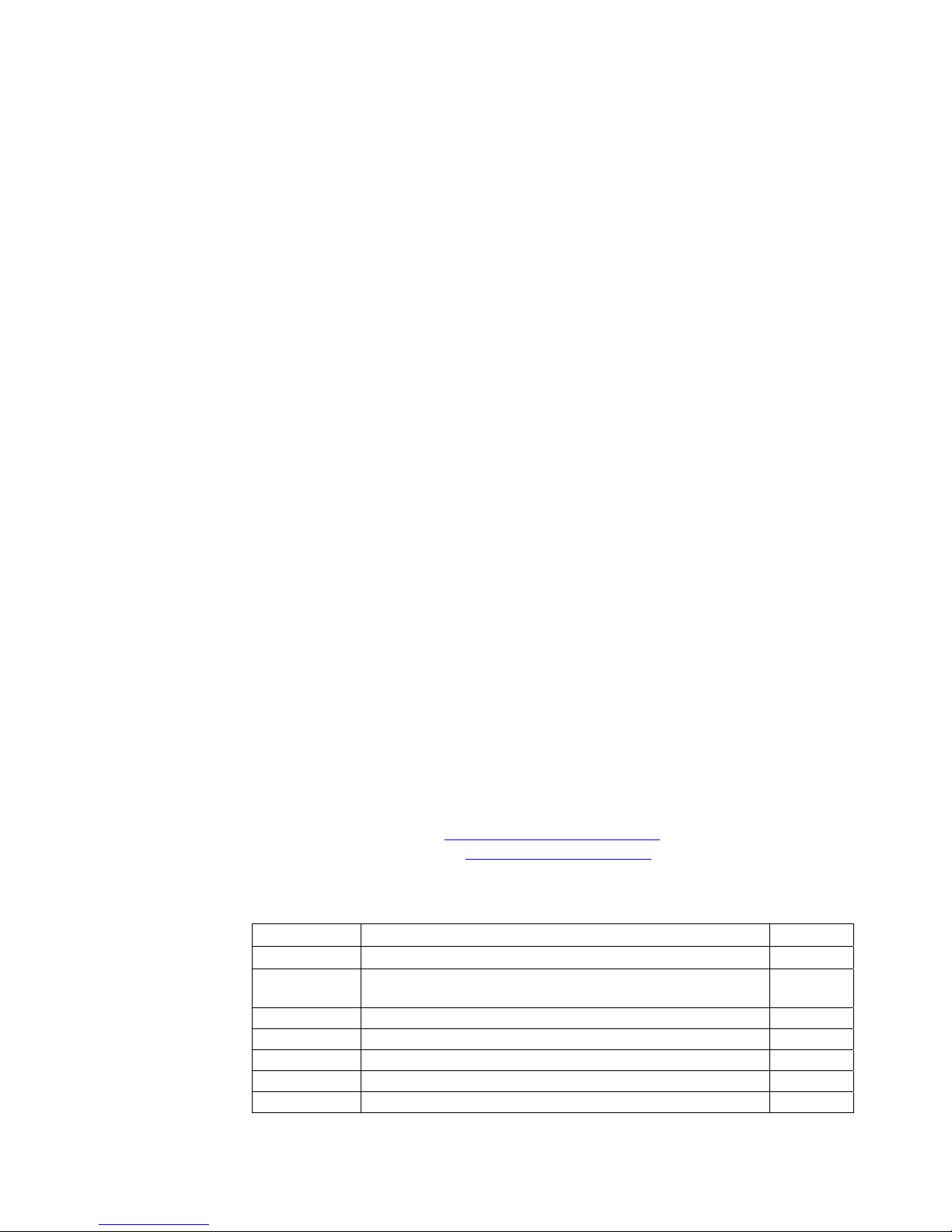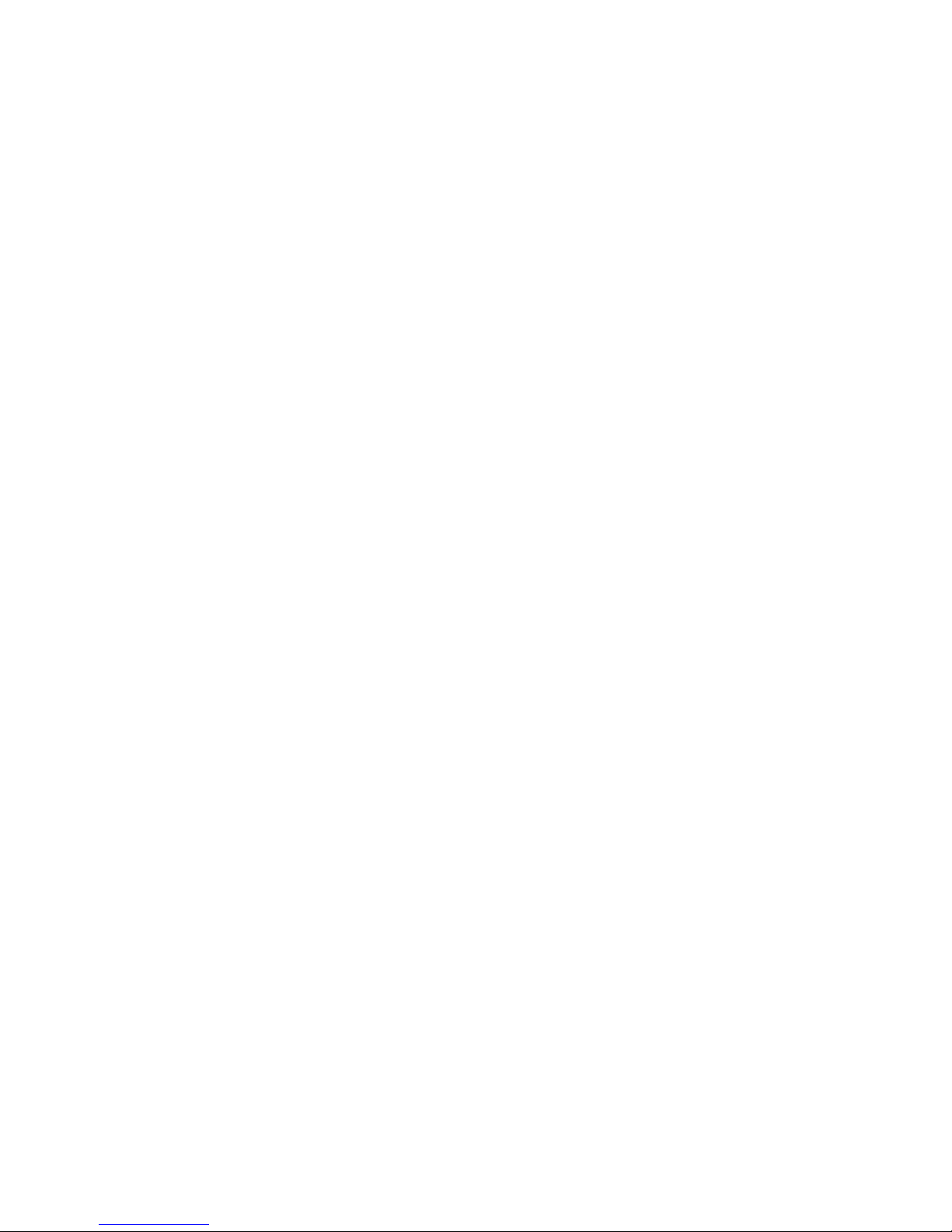Initialize I/O .................................................................................................................................................... 66
Write I/O .......................................................................................................................................................... 67
Read I/O ........................................................................................................................................................... 68
Chapter 10: CRTs and flat panels................................................................................................................... 69
Description .......................................................................................................................................................... 69
Video features ..................................................................................................................................................... 69
Connecting a monitor.......................................................................................................................................... 69
Connecting a flat panel display.......................................................................................................................... 71
Flat panels requiring bias voltage .................................................................................................................. 71
Connecting the flat panel to the XE–800 SBC............................................................................................... 71
Programming the video BIOS ............................................................................................................................ 73
Additional notes on video BIOS...................................................................................................................... 73
Chapter 11: Ethernet......................................................................................................................................... 74
Description .......................................................................................................................................................... 74
Chapter 12: PC/104 and PC/104 Plus expansion.......................................................................................... 75
Description .......................................................................................................................................................... 75
Chapter 13: USB ................................................................................................................................................. 76
Description .......................................................................................................................................................... 76
Overview: Section 3 – System management................................................................................................. 77
Chapter 14: Watchdog timer and hardware reset ...................................................................................... 78
Description .......................................................................................................................................................... 78
Timeout period (ranges) .................................................................................................................................. 78
Booting, power down, and strobing the watchdog timer ............................................................................... 78
Watchdog function definitions using enhanced INT 17h handler .................................................................... 79
Enable watchdog ............................................................................................................................................. 79
Strobe watchdog .............................................................................................................................................. 80
Disable watchdog............................................................................................................................................. 80
Hardware reset ................................................................................................................................................... 81
Chapter 15: Serial EEPROM............................................................................................................................ 82
Description .......................................................................................................................................................... 82
Enhanced INT 17h function definitions............................................................................................................. 82
Serial EEPROM .................................................................................................................................................. 82
Read a single word from the serial EEPROM................................................................................................ 82
Write a single word to the serial EEPROM ................................................................................................... 83
Read multiple words from the serial EEPROM............................................................................................. 83
Write multiple words to the serial EEPROM ................................................................................................ 84
Return serial EEPROM size ........................................................................................................................... 85
Chapter 16: System jumpers, user jumper, and BIOS recovery .............................................................. 86
System jumpers................................................................................................................................................... 86
System jumper................................................................................................................................................. 86
Extended BIOS jumper ................................................................................................................................... 87
Video jumper.................................................................................................................................................... 87
User jumper..................................................................................................................................................... 87
BIOS recovery jumper..................................................................................................................................... 87
BIOS programming using PHLASH.EXE...................................................................................................... 88
INT17 calls to read user jumper ........................................................................................................................ 88
Chapter 17: Troubleshooting........................................................................................................................... 90
Boot Block Recovery............................................................................................................................................ 90
Memory conflicts using operating system other than DOS .............................................................................. 90
No system LED activity...................................................................................................................................... 90
No CRT or flat panel video ................................................................................................................................. 90
Video is present but is distorted......................................................................................................................... 91
No serial console activity.................................................................................................................................... 92
Garbled serial console screen activity................................................................................................................ 92
System generates a BIOS message but locks up when booting........................................................................ 92
System will not boot from CompactFlash .......................................................................................................... 92
System locks up on power-up; may or may not respond to reset switch .......................................................... 93
System locks up after power-down/power-up .................................................................................................... 93
LED signaling of “beep” codes ............................................................................................................................ 93
7