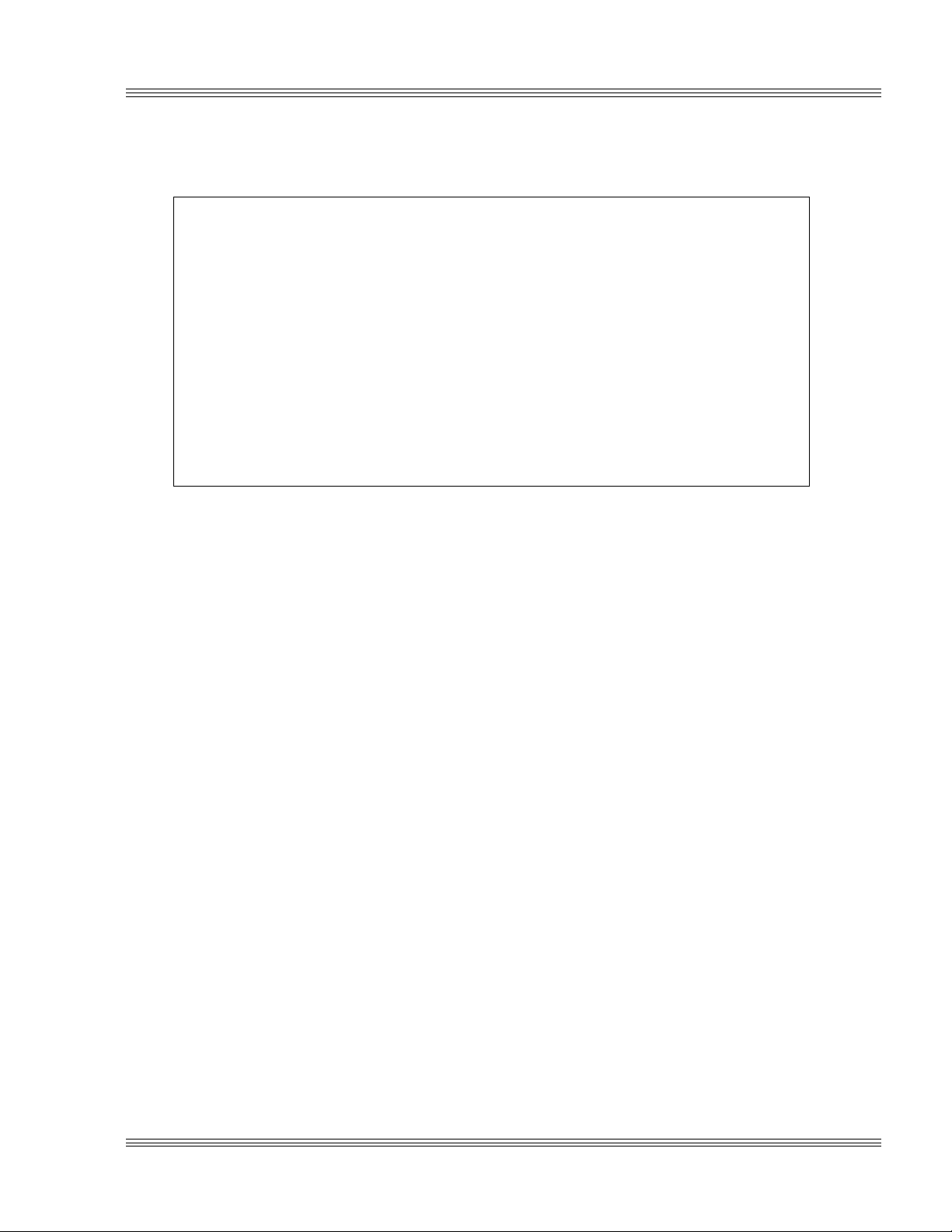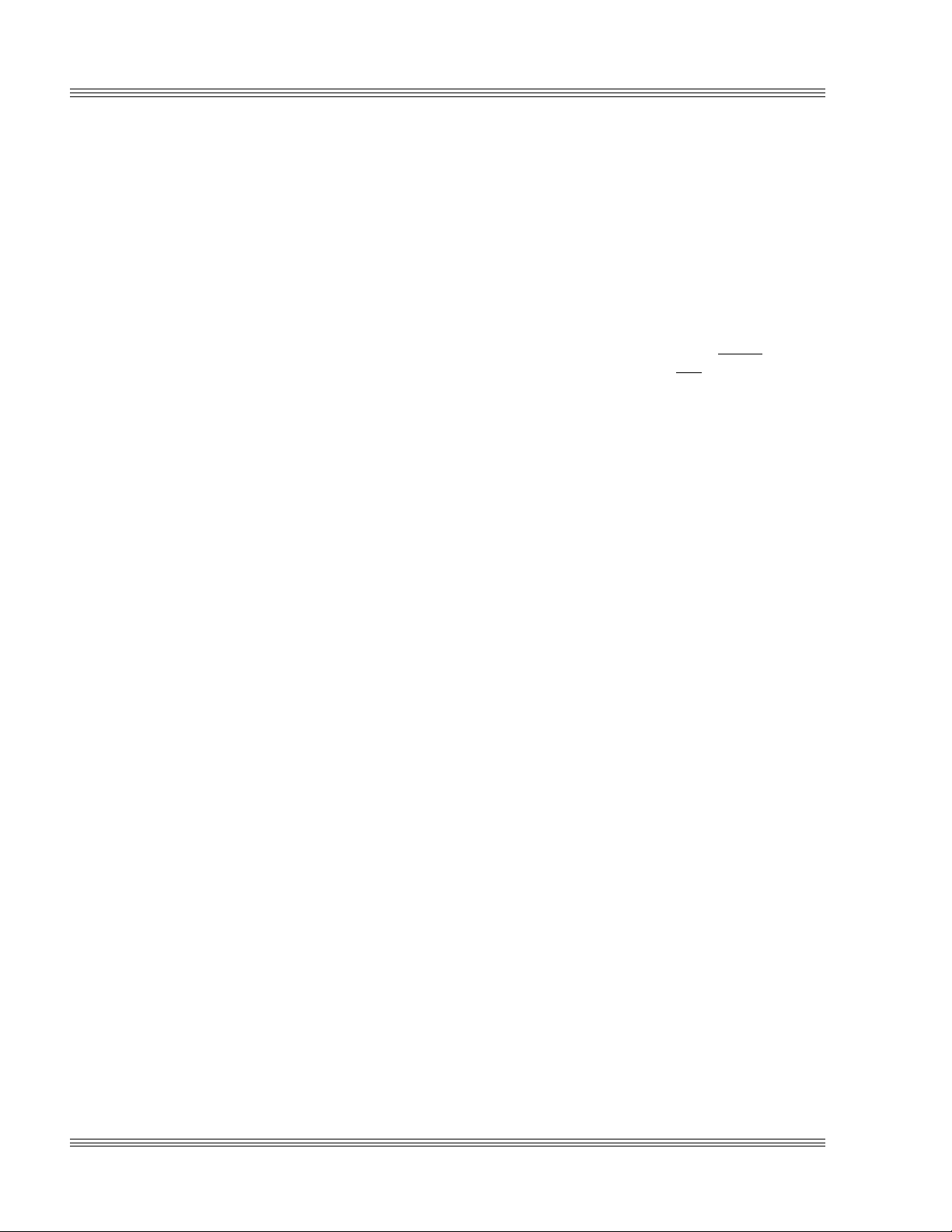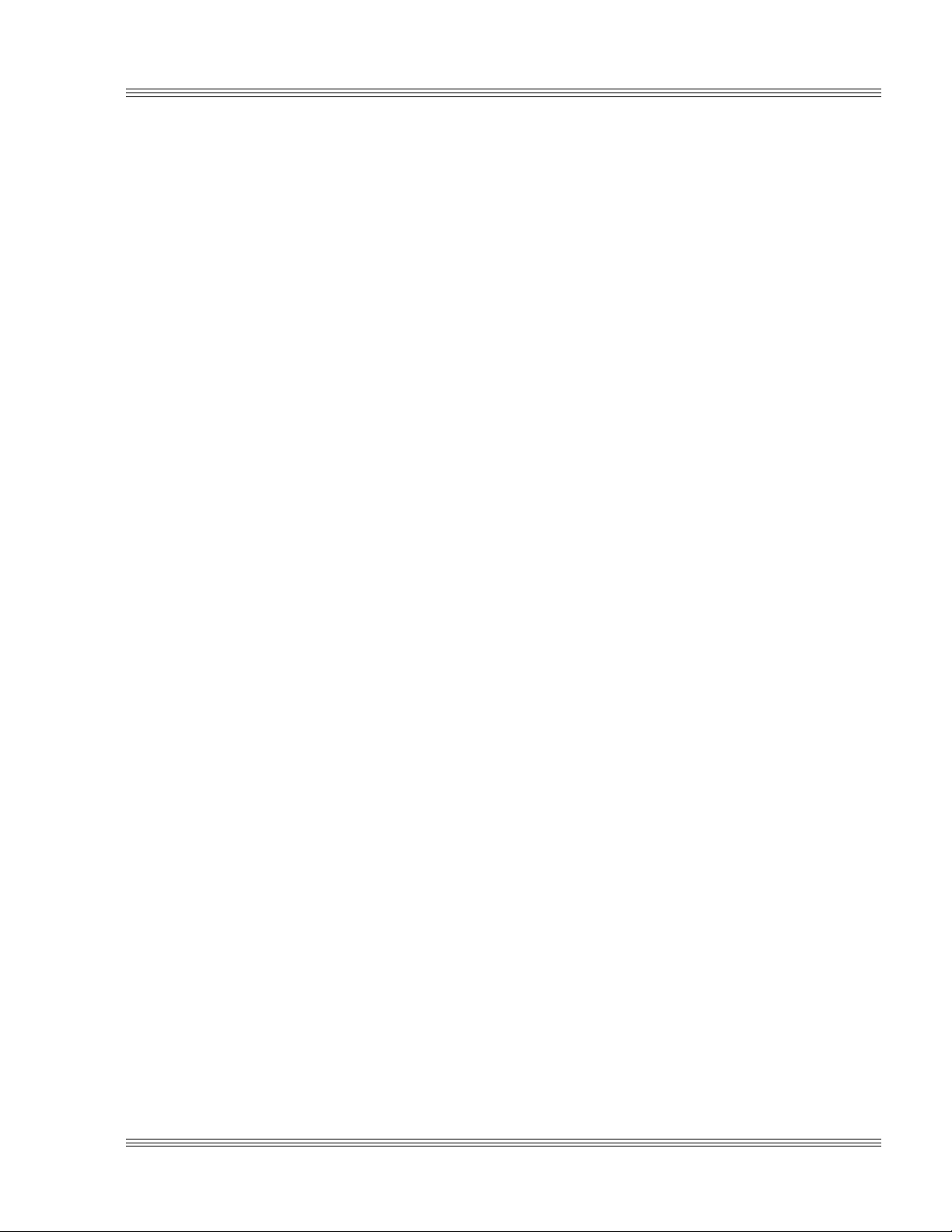v
PC-510 user’s manual Contents
Keyboard .............................................................................................. 7-3
Speaker ................................................................................................. 7-3
Mouse.................................................................................................... 7-3
Enabling/disabling the video BIOS.............................................................. 7-3
Re-establishing communications when the console is not working .. 7-5
Chapter 8: SSDs, DRAM, and battery backup ............................................ 8-1
Description .................................................................................................... 8-1
SSD0 (optional) ............................................................................................. 8-1
Selecting SSD0 device type ................................................................. 8-1
SSD0 replaced with an SRAM device .......................................................... 8-1
SSD0 replaced with a flash device............................................................... 8-2
Selecting an SSD BIOS ................................................................................ 8-2
SSD0 replaced with an EPROM/OTPROM ........................................ 8-3
SSD1 .............................................................................................................. 8-3
DRAM ............................................................................................................ 8-3
Battery backup for SSD0 SRAM and real time calendar clock.................. 8-4
Installing an AT battery ...................................................................... 8-4
Chapter 9: External drives.............................................................................. 9-1
Description .................................................................................................... 9-1
Floppy disk controller ................................................................................... 9-1
Power requirements ............................................................................. 9-1
Installing a floppy disk drive............................................................... 9-1
Hard disk controller ...................................................................................... 9-2
Installing a hard drive......................................................................... 9-2
Booting with ROM-DOS ............................................................................... 9-2
Chapter 10: IRQ routing and opto IRQs .................................................... 10-1
Interrupt routing......................................................................................... 10-1
Opto IRQs.................................................................................................... 10-3
Interrupt routing matrix defaults.............................................................. 10-3
Programming .............................................................................................. 10-3
Master disable............................................................................................. 10-4
Chapter 11: EZ I/O ........................................................................................... 11-1
Description .................................................................................................. 11-1
EZ I/O options ............................................................................................. 11-2
Pulling the I/O lines high or low ................................................................ 11-2
Organization of ports .................................................................................. 11-3
Port addressing .................................................................................. 11-4
Base I/O address ................................................................................ 11-4
Configuring and programming the EZ I/O ports ...................................... 11-4
Programming the EZ I/O ................................................................... 11-5
Configuring the EZ I/O ...................................................................... 11-5
Writing and reading from EZ I/O...................................................... 11-6
EZ I/O output program examples ..................................................... 11-6
EZ I/O input program examples........................................................ 11-6
Enhanced INT 17h function definitions .................................................... 11-7
Initialize EZ I/O 1 .............................................................................. 11-7
Write EZ I/O 1 .................................................................................... 11-8
Read EZ I/O 1..................................................................................... 11-8
Initialize EZ I/O 2 .............................................................................. 11-9
Write EZ I/O 2 .................................................................................. 11-10